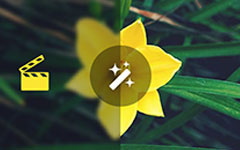How to convert MKV Video to VOB with MKV Video to VOB Converter
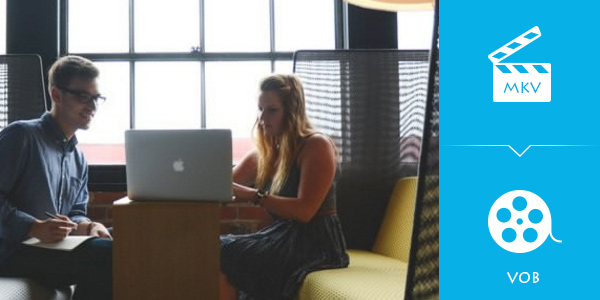
VOB (Video Object) is the container format in DVD-Video media. VOB can contain digital video, digital audio, subtitles, DVD menus and navigation contents multiplexed together into a stream form. Files in VOB format may be encrypted.
Before you convert MKV to VOB, it is necessary to know some knowledge of VOB format. VOB is the container format in DVD- Video media, which contains digital video, digital audio, subtitles, DVD menus and navigation contents multiplexed together into a stream form. File in VOB video format may be encrypted.
To convert MKV to VOB, I would recommend you Tipard MKV to VOB video converter software. Tipard MKV to VOB Video Converting software enables you to convert MKV files to the formats fitting your portable players. This converting software has the best abilities to convert MKV, MPEG, HD MPEG, etc. to AVI, MPG, MP4, HD videos and more others. Also, it supports you to extract audio from MKV and other videos to AAC, AC3, AIFF, AMR, AU, MP3, M4A, MP2, OGG, WMA, WAV etc. What's more, the strong editing functions, such as trimming, cropping, merging, watermarking… video, accompanied with Tipard MKV to VOB Video Converter can further perfect your converted files.
What do you need?
Software: Tipard MKV to VOB Video Converter
OS Support: Windows NT4/2000/2003/XP and Windows Vista, Windows 7
Hardware Requirements: 800MHz Intel or AMD CPU, or above; 512MB RAM or more
Preparation: Download and install Tipard MKV to VOB Video Converter, and then double click the software to open the main interface.
MKV to VOB Converting Software
Guide Steps
Step 1: Load MKV Video file
Step 2: Optimize output VOB file
Step 3: Choose output VOB format
Step 4: Profile settings
Step 5: Start conversion
Load MKV Video file
Load any MKV Video files you want to convert by choose Add File(s) or Add Folder from the dropdown list of Add File button in the main interface.
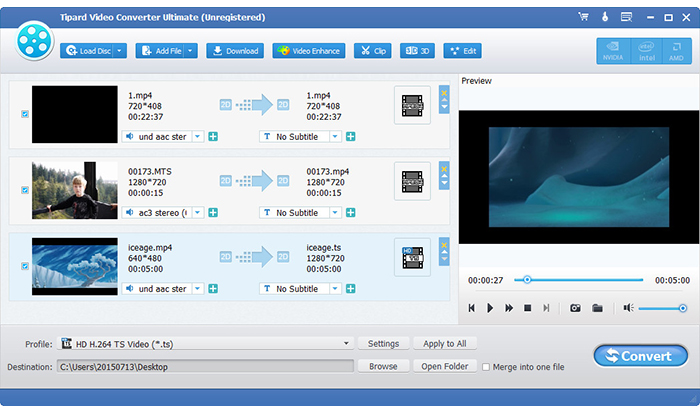
Optimize output VOB file
With the skilled functions such as editing, trimming, cropping and adding watermark functions, you can easily edit any MKV Video file to create personalized video.
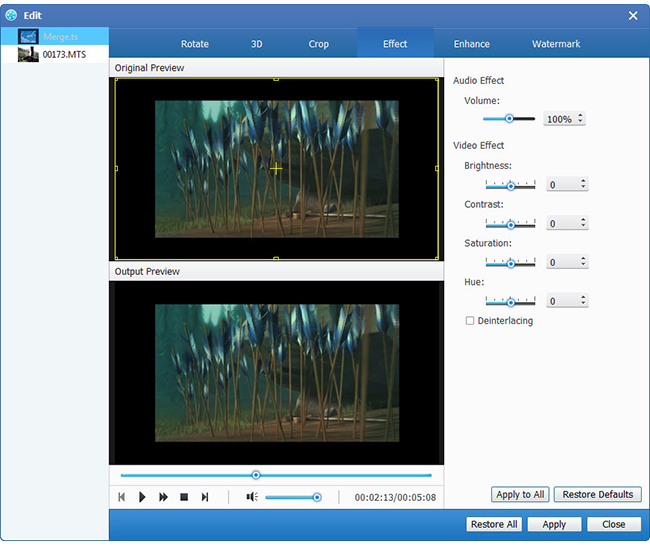
Choose output VOB format
Based on the formats supported by your portable devices, you can select the output format for the movie from the Profile button and set the destination folder. Also you are allowed to select your preferred audio track and subtitle for your video.
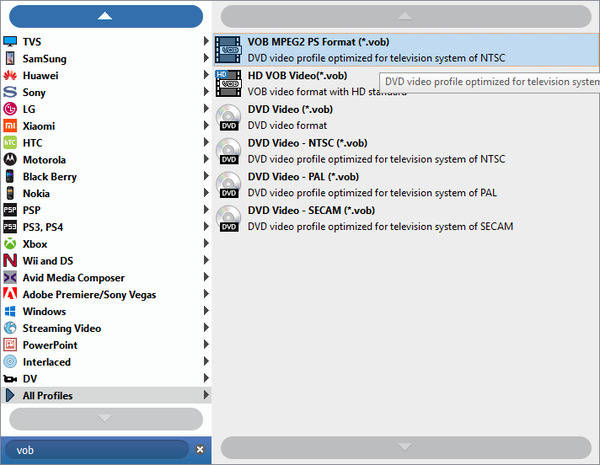
Profile settings
Detailed video and audio settings are provided by this MKV Video Converter for you to adjust, such as video Encoder, Frame Rate, Resolution, Bitrate and audio Encoder, Channels, Sample Rate, etc. Even more, you can input your own parameters. The well-customized profile can be saved as "User-Defined" for your later use.
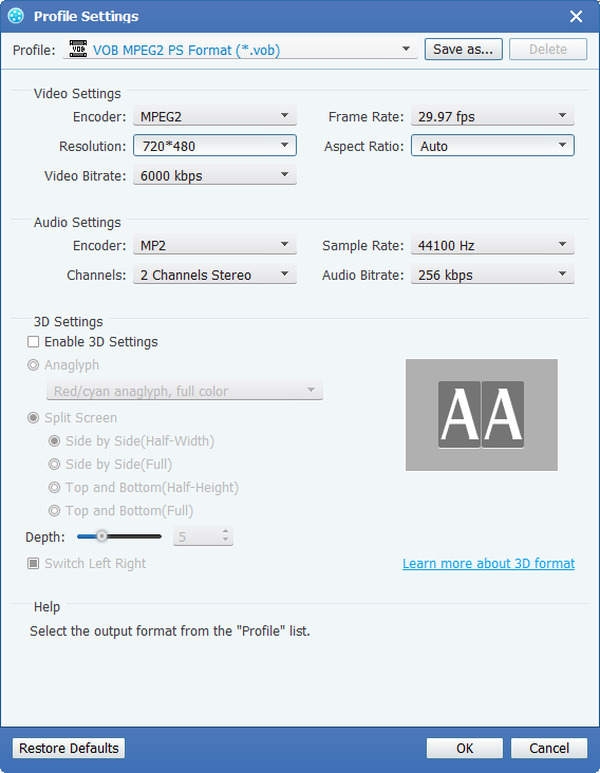
Start to convert MKV to MOV
Click Convert button to start to convert MKV Video to VOB. And then you can enjoy your MKV video on your iPhone/iPad/iPod and more portable devices.