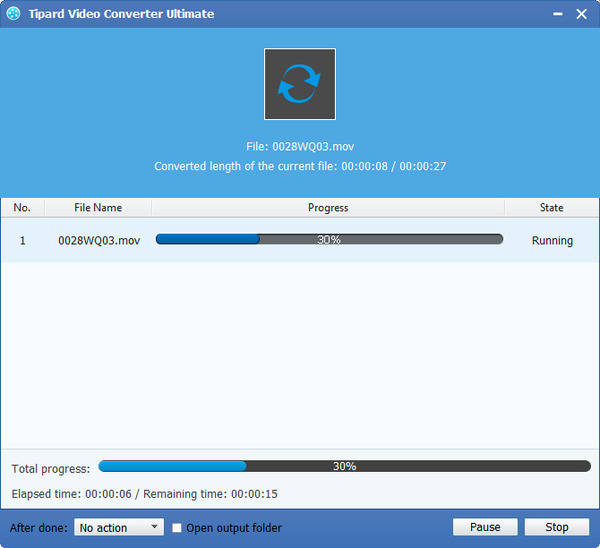How to Convert MKV Video to MOV Format with MKV Video to MOV Converter
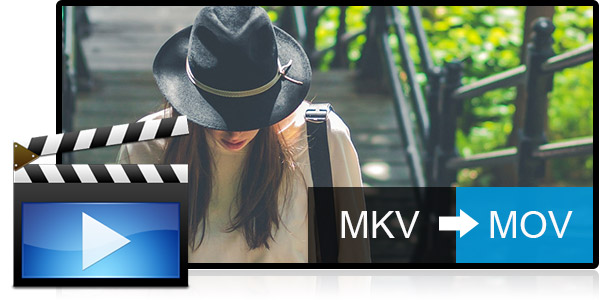
Taking Star War MKV video as the example, you can convert it to MOV format. I would recommend you user-friendly Tipard MKV video to MOV Converter software to convert it. The reason why I suggest this video converting software is because it owns the newly adopted NVIDIA® CUDA™ technology that can totally accelerate your PC GPU, so as to finish your converting task with ultra-high speed and great output quality. Also this software has specially designed function to preview the original video and the instant output video for your operation at the same time.
Convert MKV to MOV Converting Software
It really works well and you can learn its simple steps directly:
Step 1: Load MKV Video file to MKV to MOV Converter
Step 2: Edit video effect
Step 3: Choose output MOV format
Step 4: Optimize video settings
Step 5: Start to convert MKV to MOV
What do you need?
Software: Tipard MKV to MOV Video Converter
OS Support: Windows NT4/2000/2003/XP and Windows Vista, Windows 7
Hardware Requirements: 800MHz Intel or AMD CPU, or above; 512MB RAM or more
Preparation: Download and install Tipard MKV to MOV Video Converter, and then double click the software to open the main interface.
Load MKV Video file to MKV to MOV Converter
Load any MKV Video file you want to convert by clicking Add File(s) from the dropdown list of Add File. Or you can click Add Folder from the dropdown list of Add File in the main interface.
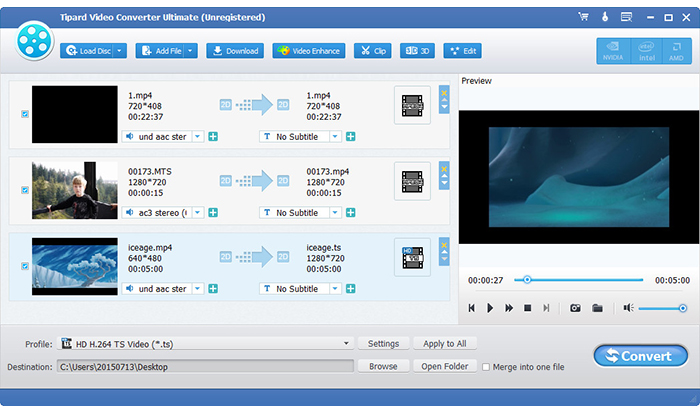
Edit video effect
With powerful Effect, Trim, Crop and Watermark video editing functions, you can easily edit any MKV Video file to create personalized video.
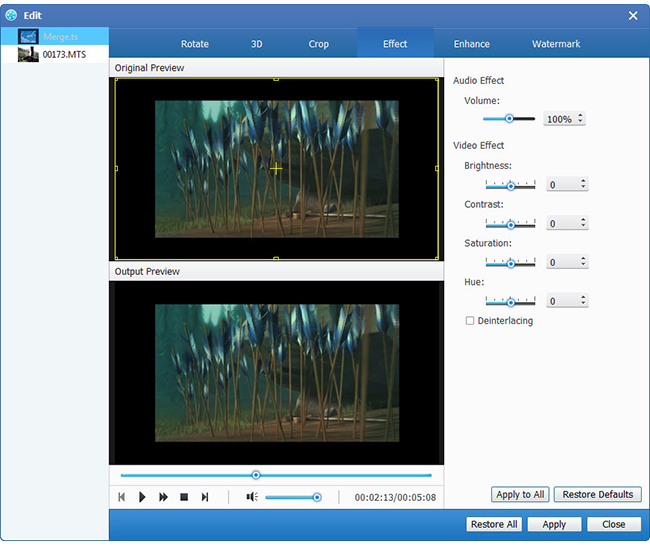
Choose output MOV format
Based on the formats supported by your portable devices, you can select the output format for the movie from the Profile button and set the destination folder. Also you are allowed to select your preferred audio track and subtitle for your video.
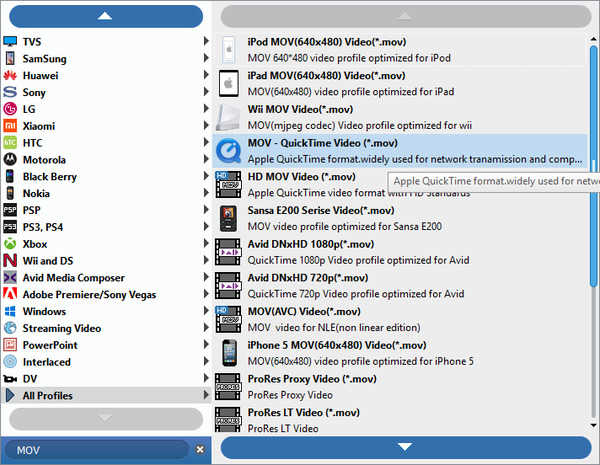
Optimize video settings
Detailed video and audio settings are provided by this MKV Video Converter for you to adjust, such as video Encoder, Frame Rate, Resolution and audio Encoder, Channels, Bitrate, Sample Rate, etc. Even more, you can input your own parameters. The well-customized profile can be saved as User-Defined for your later use.
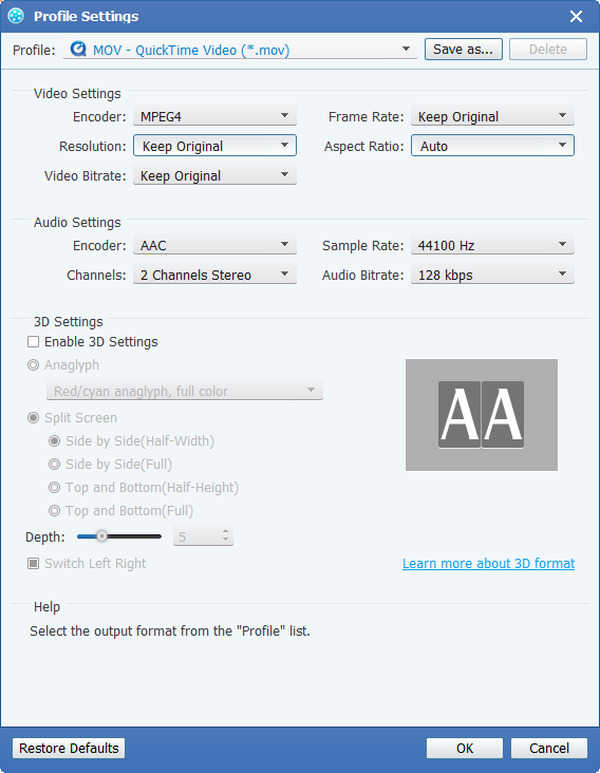
Start to convert MKV to MOV
Click Convert button to start to convert MKV Video to MOV. You can enjoy your MKV video on your iPhone/iPad/iPod and more portable devices.