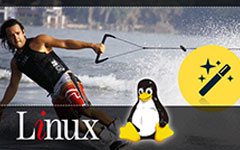Guide of 10 Best Video Repair Software on PC and Mobile
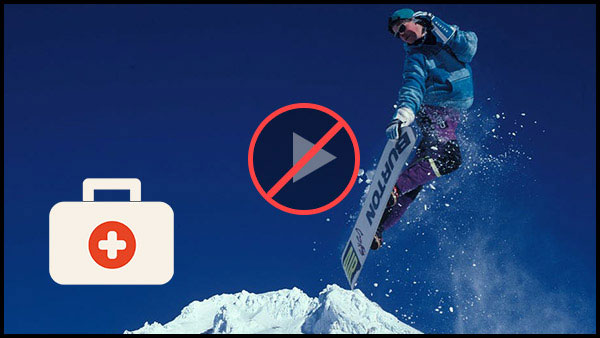
As the mobile Internet speed increases and the performance of the camera of the smartphone improves, video has become a new prevalence. However, the videos may be damaged during the process of transfer or download. Then when you try to open it, you might just get the bad news that the video is corrupt. Is there something like a video repair tool to handle it? Fortunately, most damaged videos can be fixed by algorithm. This article will introduce some professional video repair software to help you solve these problems quickly and easily.
1. Tipard FixMP4
Tipard FixMP4 is exclusive to repairing all damaged video files from any device like a camera, phone, computer, etc. This video repair software on a PC can fix MP4, MOV, and 3GP in at most 4K resolution. The new H.265 codec video is also supported in FixMP4. This video repair tool is capable of handling multiple video files of any size while taking up little storage space and quickly fixing the broken video.
Key Features:
- ● Repair damaged videos during downloading or transferring.
- ● FixMP4, MOV, and 3GP videos with only one click.
- ● Upload a non-broken video as a sample for the broken one.
- ● Adjust the corrected video with at most 4K resolution.
- ● Able to compress the corrected video while retaining quality.
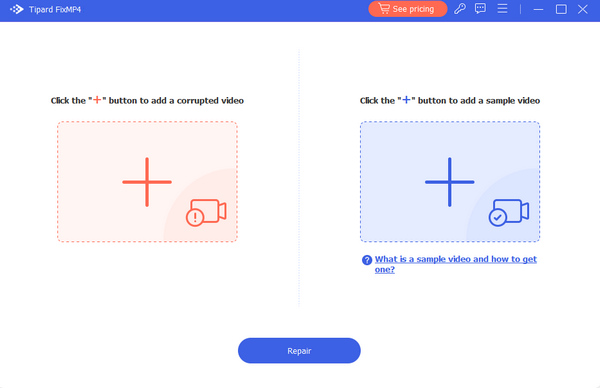
2. All Video Fixer
All video fixer allows us to repair most popular formats, like AVI, MPEG, MP4, 3GP, FLV, WMV, MOV, MP3, JPG, and BMP. You might discover that it could repair not only video files, but also audio files and pictures. The other advantage is to support repair multiple damage files in batch process. If you have many damage files to deal with, All Video Fixer will accelerate the repair process.
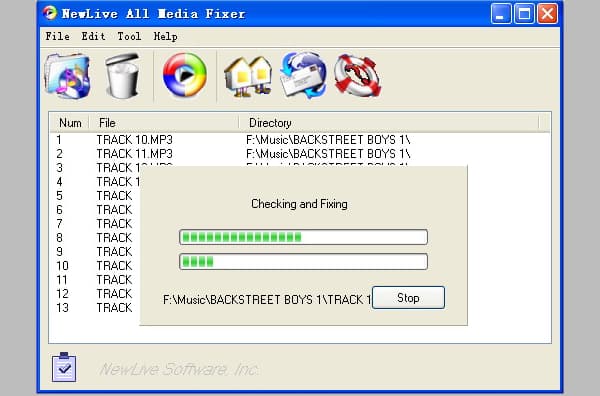
The interface of this video fixer is clear and easy to navigate. Users could import multiple files to create a customized repair list. The preferences window allows users to select the activities when this video fixer detects an error in media files, like fix it, remove it or ignore it. Although All Video Fixer offers several fix modes, the label is too simple to choose. Therefore, I have to let the program to choose the most appropriate one in test. After settings, a simple click will activate the fix process.
3. File Repair
File Repair is more than a video fixer, which is able to fix all the files. File Repair is a neat little tool to repair videos on PCs with totally free. It is especially good at fixing the files damaged by power failure, application errors or virus infection. Actually, it is not a specialized video fixer, but a file fixer. It could support not only video files, but also Word, Excel, Power Point, Access, audio files and images. This video fixer has the ability to scan and fix various errors in the files automatically.
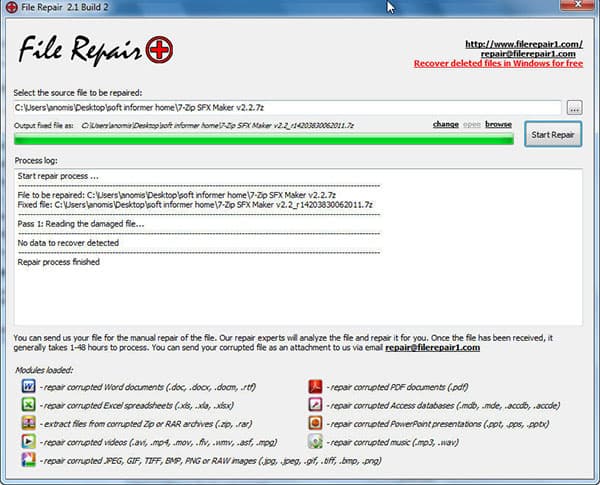
When you open this video fixer, you will surprise that it is really simple and user friendly. It just has two buttons in the interface. One is load button, and the other one is repair. The whole repair process just includes two steps, import the file and repair it. Simple and fast are its advantages. But you could only repair one file at one time.
4. Repair Video Master
Repair Video Master is developed to scan and repair the damaged data in video files. Although you can install the program, the free version of video fixer has some limited, like repair one video per time. If you need the powerful features and a more stable program, you have to pay for it. And the price seems a little high to common customers. Just one click of the video fixer to repair different types of disabled video files with ease.
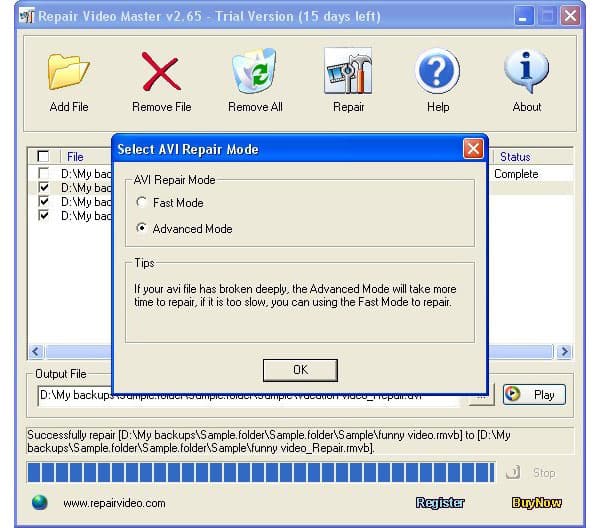
When you open this video fixer, you can find out three buttons: Add file, Remove file and Repair. Repair Video Master will create a new file after repaired without changing the original one, so you can customize the destination to save the repaired video in interface. This video fixer is appropriate to repair large video files, for its repair speed is faster. But if you use the free version, you have to repair videos one by one.
5. Digital Video Repair
Digital Video Repair is another free video fixing program to repair MPEG4 and AVI videos in just a few clicks. It is a small utility, so it will not take much memory on your computer. Besides the MPEG4 files, the program also supports standard AVI files and other types, like OpenDML AVI files and multi-track AVI files. And according to tests, the success rate of repairing AVI files is quite high. So if you need to fix broken AVI video, I will recommend Digital Video Repair. Playing corrupted AVI files can result in blotchy or jerky playback, lockups, visual artefacts and audio-video desync.
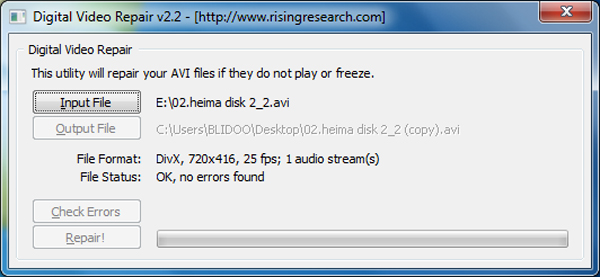
It is also an easy-to-use video fixer. After import the corrupt video, the application will show you the parameters of the video, including the resolution, the audio stream, and so on. You can decide to Check Errors or Check & Repair. The former option will examine the video and tell you whether it is necessary to repair; the latter one will detect the errors and fix them automatically.
6. Meteorite
Meteorite is a useful video fixer as DivFix++ for MKV repair engine. And it supports both Windows and Mac. Meteorite is developed to repair MKV video files. Actually, it is the first and only specialized MKV files fix. The most important feature is that it can repair the MKV files when they are in the process of download online. That is useful to many anime fans. For most of the new videos, especially in HD, high definition videos are in MKV format generally.

The interface of this video fixer is too simple to find any buttons and options. All you have to do is drag and drop the MKV files in the application. Then the software will repair the video and save the fixed one instead of the damaged video automatically.
7. Tipard Video Converter Ultimate
Technically, Tipard Video Converter Ultimate is not a file fixer that can repair damaged or corrupted media files. However, it is a great video fixer equipped with multiple editing tools to help you fix the video content. You are able to cut off the unwanted part from, crop the video to remove the black edge, adjust the visual effects, add a stunning filter, replace the audio/subtitle track, and even enhance the quality of your videos.
- ● Edit video effects easily to refine video creations like a pro.
- ● Trim, merge and crop the video to make it much pithier.
- ● Remove background noise and reduce shaking motion.
- ● Upscale the video resolution from 1080p to 4K Ultra-HD.
- ● Support 500+ media formats like MP4, MOV, AVI, FLV, MKV, etc.
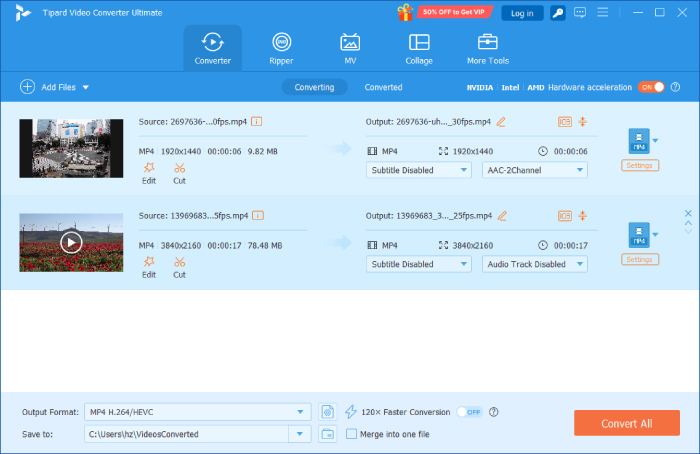
8. Grau GmbH
Grau GmbH is a lightweight video repair software. It can repair corrupted and damaged video files like MOV, MP4, and 3GP. You only need to insert the damaged video first, and then add a non-broken video that has the same settings, the video repair tool will quickly correct the damaged one.
This program specializes in fixing video and takes up little storage space, so it is worth your consideration if you seldom have video repairing demand.
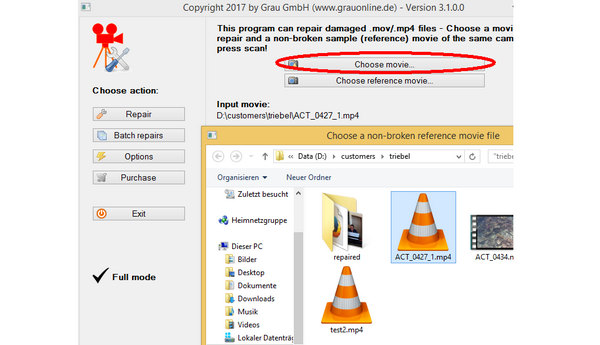
This video repair tool on PC has many practical features. It allows you to fix multiple videos in a batch. It also supports many camera devices, which means that it can fix a damaged video into many camera formats, such as Sony, Yuneec Typhoon, Nikon, and iOS/Android phone cameras.
9. Online Converter
As an online video repair tool, Online Converter has an outdated webpage with minimal decorations. However, it means that you won’t spend much time uploading and processing a video-fixing project. It supports a few video files like MP4, MOV, and 3GP, it won’t overwrite the original broken video file but shows the repaired video on a new page with its download link.
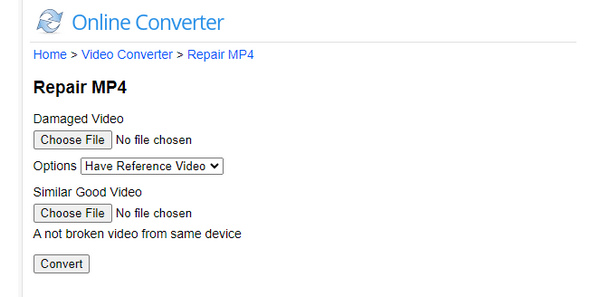
But you should know that this video repair tool online only allows you to upload a video file with at most 200MB size. Therefore, it may not be compelling enough when you need to repair a high-quality video.
10. MP4Fix on Android
MP4Fix is a popular and compelling video repair tool on Android. You can fix all broken videos, whether taken by your phone or transferred from a computer or digital camera. It supports multiple video formats and codecs. You need to choose a broken video and a non-broken video as samples, then this video repair app on Android will repair it quickly.
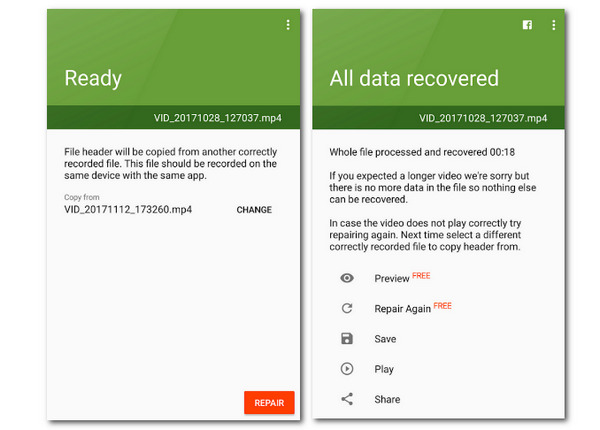
Its simple interface lets you easily find the desired videos. Once it finishes fixing, you can preview and download the corrected video. Moreover, this video repair tool allows you to share the corrected video with other apps like socials, editing apps, contacts, etc.
FAQs about Video Fixer
Can a Video Fixer fix any problems with a video?
No, it can’t. Video repair software can only fix the problems that take place while you playing or transferring. If you discard a section of a video by accident, a video repair tool can’t fix such problems.
Why does my video get a smaller size after I fix it?
That's because the format of the sample video you add has a smaller size. For example, the MP4 format has a smaller size compared with the MOV format. Therefore, the video repair software will compress your video if you add an MP4 sample video.
Why do I fail to fix a video with a video repair tool?
Maybe the sample video you import to the program can’t help fix your broken video. For example, if the broken video has no sound, you should add a video with audio to your video repair tool, or it's unable to fix the corresponding problem.
Conclusion
Based on the recommendation above, you can choose the most appropriate video repair tool to help you fix video files. To fix the video content only, you can try Tipard Video Converter Ultimate directly. If you have many videos to repair, you can use All Video Fixer to fix them in batches. If the damaged video is large, Tipard FixMP4 is a better choice. You can choose Meteorite when you need to repair an MKV file. As for the AVI or MPGE4 (MP4 and MOV files), you can use Digital Video Repair instead. All these video repair tools will provide a smooth experience, so you can watch your videos on your computer without worries anymore.