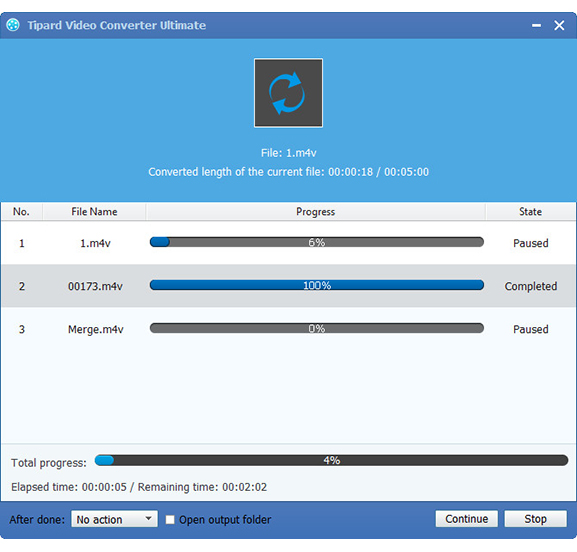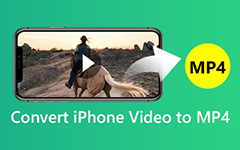Tutorial of Converting M2TS to MOV with M2TS to MOV Converter
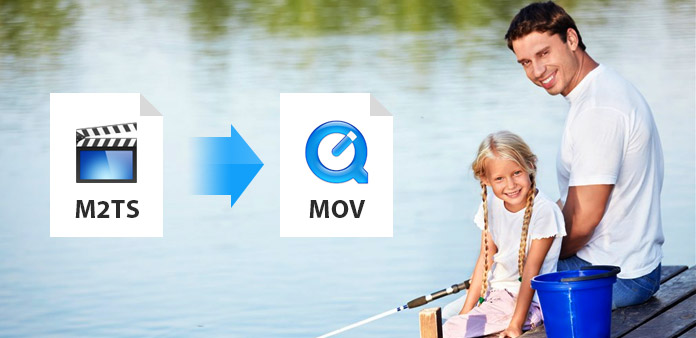
M2TS format is commonly used by HD camcorders, which especially recorded by Sony Handycam HDR-CX, Sony HDV XR500V Camcorder,Sony HDR-SR camcorder, Sony HDR-XR video camera,Panasonic HDC-SD9 Camcorder,Panasonic hdc-sd, Canon Vixia HF and etc. Generally files with extensions M2TS (after import to computer), MTS(on camcorder).
When imported to the computer, these files can not be opened by general video players and even some video editors like iMovie, Final Cut Pro and Final Cut Express. Move format is generally supported these video players and editors. There is no choice but to use M2TS to MOV converter software if you want to play/edit/transcode those files( in AVCHD format, with a m2ts file extension) on PC from high-definition (HD) digital camcorders.
Video Converter Ultimate software can be multifunctional video converter software which enables you to convert M2TS video and even other popular video such as MPG, MPEG, MPEG 2, VOB, MP4, TS, RMVB, WMV, ASF, MKV, AVI, 3GP, FLV, SWF and etc. to MOV format. Plus, with its popular edit functions, you are free to add your favorite text/picture to video, trim video length, crop unwanted playing area and merge several output files into one. And its conversion speed is very fast with excellent output quality. This guide shows you how to convert M2TS to MOV exactly.
Firstly, we need to install and run M2TS to MOV converter software for preparation. And then follow four steps below:
Load M2TS file
Load any M2TS file you want to convert by clicking "Add Video" option under the "File" menu.
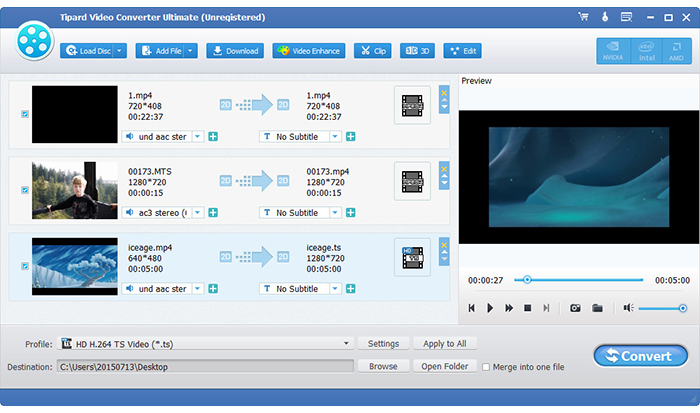
Adjust M2TS video effect
Adjusting video effect includes trimming video length, cropping video screen size, adding watermark, setting video hue and so forth. You can also preview video before and after adjusting video effect with the preview button.
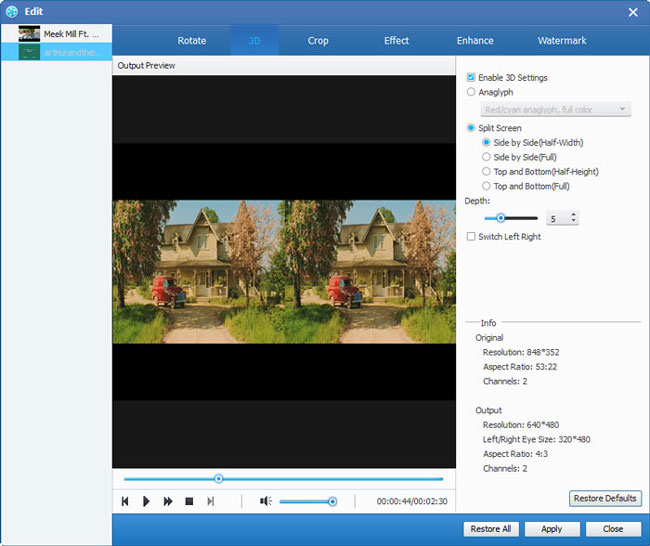
Choose output MOV format
Choose MOV format by input MOV in the search frame which you can see after you clickthe drop-down menu of "Profile" and move the pointer to HD MOV format.
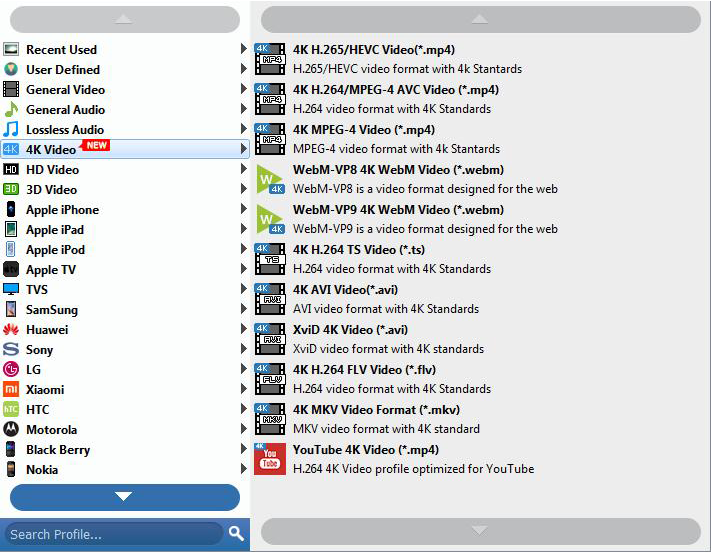
Convert M2TS to MOV
After all settings are completed, you can click "Convert" button to convert M2TS to MOV.