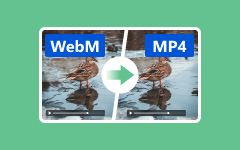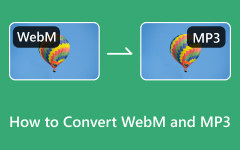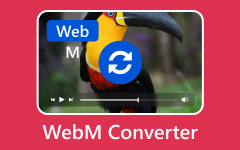Having a WebM video on your website can effectively attract visitors and customers, but the struggle is that it often causes buffer issues and reduces the loading speed. To resolve this drawback, you can convert to GIF files, which reduces the file size while preserving the dynamic effects. Deciding to put GIFs on your website makes it look more unique with its vibrant colors, seamless loops, and ability to convey fun clips that capture everyone's attention. Moreover, unlike WebM videos, GIFs are compatible with Flash players and HTML5 across all browsers. Please read this post as we give you all the proven and tested instructions on perfectly converting WebM to GIF files.
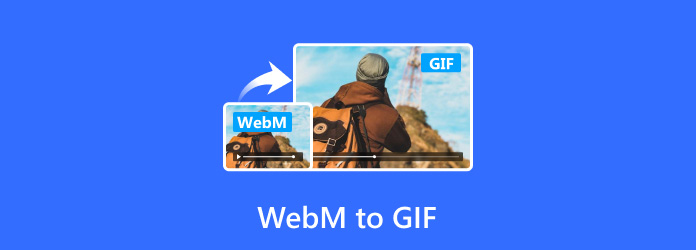
Part 1: The Quickest Way to Convert WebM to GIF on Windows/Mac
If you are looking for the best tool and the easiest way to convert WebM to GIF, we recommend Tipard Video Converter Ultimate. It is one of the most versatile converter tools you can utilize, and it is available for Windows and Mac. You can use many features from this single program, including the direct GIF conversion feature that makes high-quality animated GIFs. This tool offers editing options like rotating, cropping, customizing output size, frame rate, etc.
Furthermore, you can use the preview feature to show you the final output before generating it, so you can enhance your GIF until you're satisfied. Also, this tool provides an easy-to-understand interface for beginners in this field. This tool makes making the best GIF from your WebM file convenient. If you want to learn how to convert with this tool, follow the simple steps below.
Step 1 Install and open the best GIF converter. On the interface, pick the Toolbox tab among the options. Find and select the GIF Maker among the video editing features.
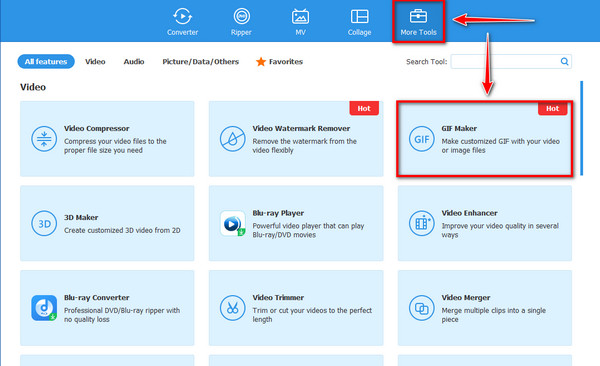
Step 2 Once here, tick the plus button in the Video to GIF section to upload the WebM file.
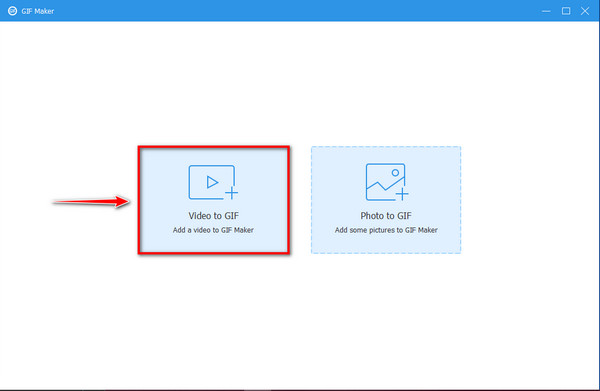
Step 3 Next, you can use advanced settings to trim unnecessary parts, rotate, flip, customize the Output Size and adjust the frame rate. Click the Edit button to decorate your GIF.
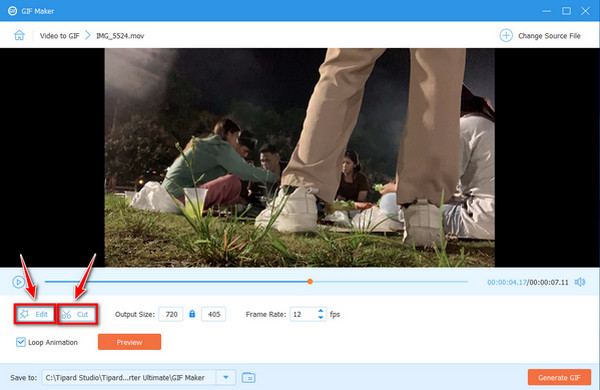
Step 4 Tick the Preview button to check the GIF output before generating it. Finally, Click the Generate GIF button at the bottom part of the tool to start the conversion process.
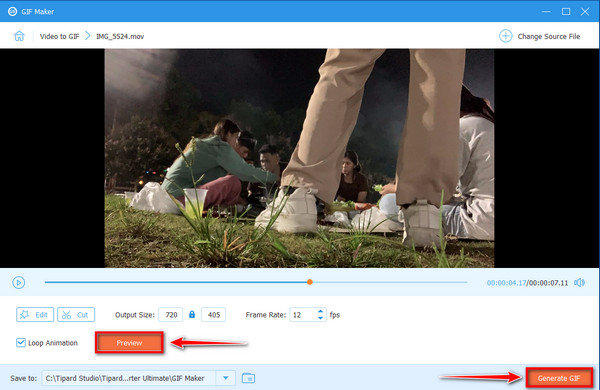
Part 2: How to Convert WebM to GIF with HandBrake
HandBrake is another converter tool that you can use to convert Webm to GIF. This software is a popular open-source video transcoder widely used for converting video files to another format. It offers a broad range of input and output formats and has excellent video quality with settings options for adjusting resolution, output size, bitrate, and more.
However, HandBrake does not support direct conversion of WebM to GIFs, as this tool focuses on converting video files between MP4 and MKV formats. You may need an online converter that provides a direct GIF conversion to complete it. Check the guide below to see how this tool can still help convert.
Step 1 Import the file by clicking the Open-Source button and selecting the file in the folder. Under the Summary tab, choose the output format MP4.
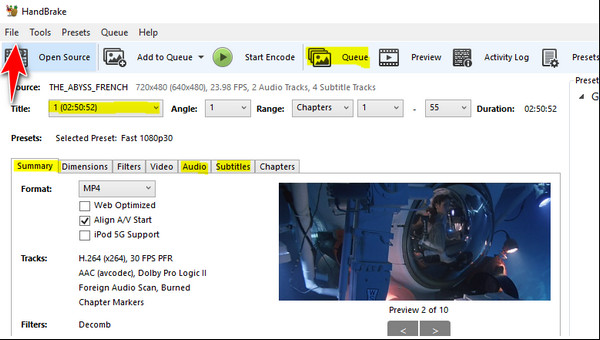
Step 2 Click the Video tab to adjust the conversion settings according to your desires. Lastly, click the Start Encode button to process the conversion.
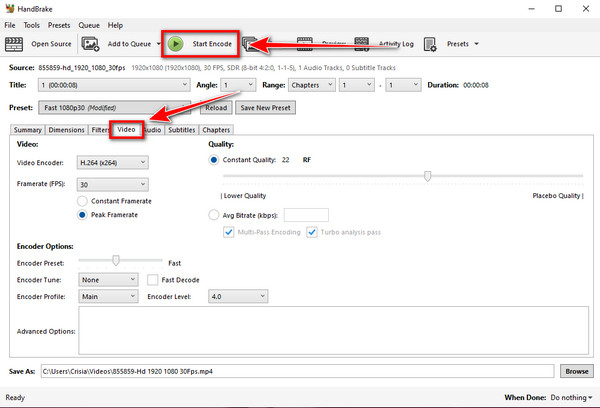
Part 3: How to Convert WebM to GIF in VLC
In terms of versatility, one of the tools you can afford to take advantage of is VLC Media Player. This tool can do more than play media files. It can alter videos to different formats, making it possible to convert GIFs. It also offers basic video editing features that allow you to generate output according to your desires. Additionally, VLC is free and open-source, which means it is accessible to everyone without any cost. However, like the other tool mentioned above, VLC has an indirect process of converting a video file to a GIF. You'll need to convert a WebM file to another video format like MP4, then use additional software to complete the conversion. Converting a video with a format like WebM to GIF using VLC requires more manual steps, which can be time-consuming and less user-friendly. Follow the steps below to learn how to convert WebM to animated GIF with this tool.
Step 1 On VLC software, go to Media and select the Convert/Save option. To import the WebM video file, Click the Add button.
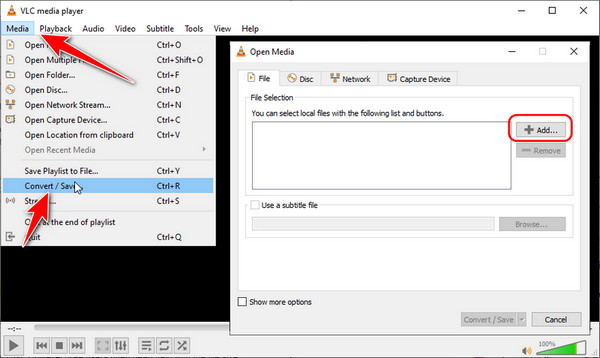
Step 2 Since VLC does not have a direct conversion to GIF, choose the MP4 format using the cascading button in the Profile section. Then, click Browse to choose the file's destination, and hit the Start button to start the conversion.
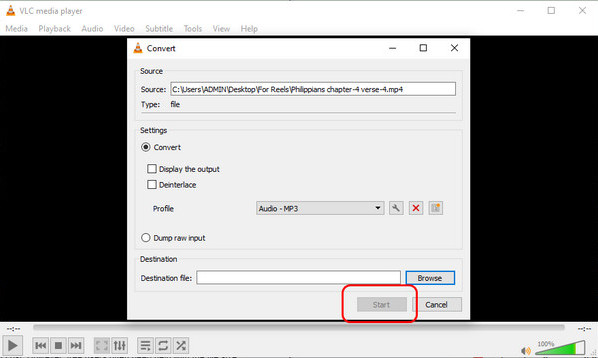
Step 3 To complete the conversion, find a GIF maker software or online-based tool and convert the output file you get from VLC to GIF format.
Part 4: Easily Convert WebM to GIF Online
If you do not have enough space to download a converter software but want to convert WebM to GIF, we recommend OnlineConvertFree. This is one of the excellent online-based converters that you can use to convert WebM into Animated GIF. As the name indicates, it is a free video converter, which means the basic file conversion can be done without cost. However, free users often need help with the file size they can convert, and the quality outcome might also be altered.
Furthermore, it has limited advanced features and needs more detailed customization of output settings. And, of course, because it is an online-based converter, some ads and pop-ups can distract and annoy some users. Follow the guidelines below to learn how to convert with this website.
Step 1 To begin, search on your Browser, OnlineConvertFree, and click on the website. Upload your WebM file by ticking the Choose File button or dragging it to the main screen.
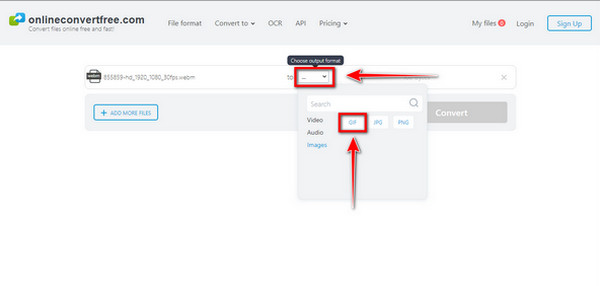
Step 2 Next, click the cascading button of your uploaded file and choose the GIF as an output format.
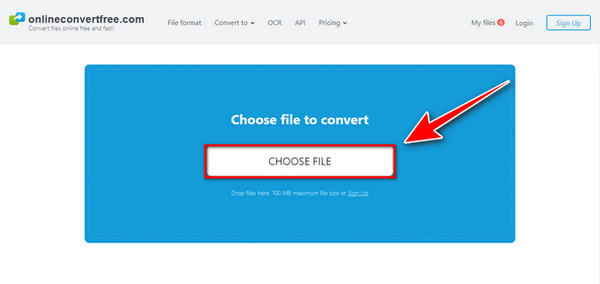
Step 3 To create the GIF, click the Convert button at the lower part of the tool and wait for the generating process to be finished. Finally, click the Download button.
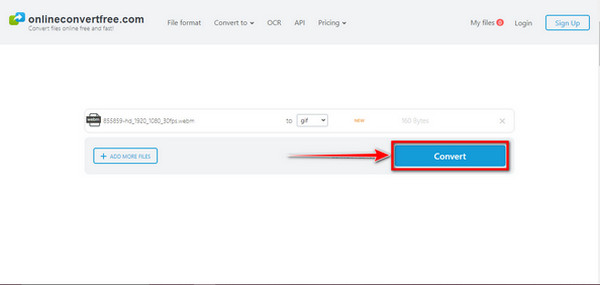
Conclusion
With that, you can now convert WebM to GIF using this guide post as your reference. Although some tools do not directly convert GIFs, you can find the best and most direct way of converting WebM to GIF with Tipard Video Converter Ultimate. It offers high-quality GIF output and editing features to make the best Animated GIF you can put on your website.