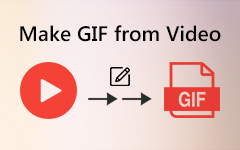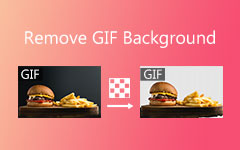4 Effective Ways How to Create GIFs from YouTube Videos
When communicating with your family, friends, and others, sending text is not enough. Sometimes, you must send a GIF to completely express your feelings towards them. Also, some of the GIFs you want to send came from YouTube. If you want to create GIF files from YouTube videos, grab the opportunity to read this post. We will show you how to successfully make a GIF using offline and online methods. We will also recommend the most powerful to achieve your desired result. So, if you are interested in learning everything, come here and begin creating GIFs from YouTube videos.
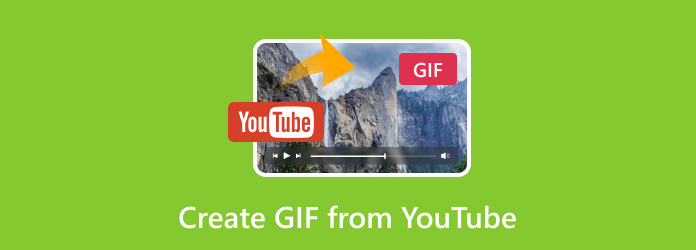
Part 1. Easiest Way to Create GIFs from YouTube Video
To make GIFs from YouTube videos, the most potent offline program we recommend is Tipard Video Converter Ultimate. Its GIF maker feature can help you convert your YouTube video to a GIF quickly and perfectly. Plus, the GIF-making process is too simple, which is perfect for both skilled users and beginners. Another thing is that the layout is also engaging. It can offer all the functions you need to achieve an excellent and high-quality GIF file. It also offers essential editing tools to use. You can crop and rotate your GIF. You can adjust the color, contrast, hue, saturation, brightness, and more. You can even attach your watermark to your GIFs.
Another function it can provide is the Preview function. This function lets you see the possible GIF result before saving the file. You can then see if there are things you need to improve before proceeding to the final process. See the effective methods below if you are looking for the best way to create an animated GIF from YouTube videos.
Step 1 Install the Tipard Video Converter Ultimate on your Mac or Windows computers. Then, run it to open its main interface.
Step 2 Proceed to the Toolbox section and click on the GIF Maker feature. After that, another interface will appear on your screen.
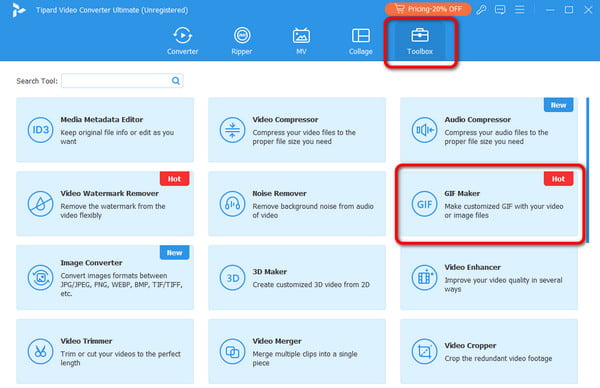
Step 3 Then, select the Video to GIF option and browse the YouTube videos you have downloaded on your computer.
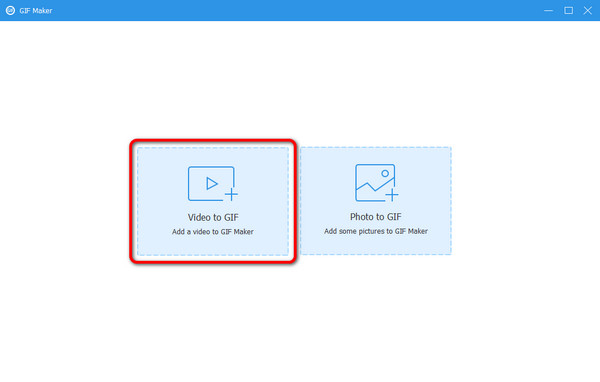
Step 4 After you add the video, check the box beside the Loop Animation option. With that, you will see that the video will play in a loop. Then, hit Generate GIF to start creating your GIF.
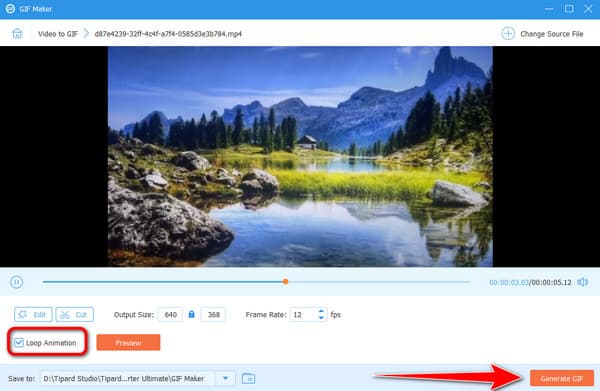
Part 2. How to Create GIFs from YouTube with GIFs.com
Another perfect tool that can help you create GIFs is GIFs.com. This tool lets you easily convert your YouTube video to a GIF. Plus, it is capable of offering a simple interface, which lets you tweak all the functions without any issues. Aside from that, it offers two ways of uploading your YouTube videos. You can add the video using the link or from your folder if you downloaded the file. While in the process, you can also add your GIF's file name and add tags to find the file easily. What's more, you can use more functions during the process. You can crop the file, add a caption, or blur some of the file.
However, there are also some disadvantages to using the tool. Sometimes, the tool does not work well and can't read the link. The uploading process is also time-consuming. But still, see the instructions below to learn how to make GIFs from YouTube videos.
Step 1 Access GIFs.com and paste the link you copied from YouTube. You can also attach the YouTube video from your computer.
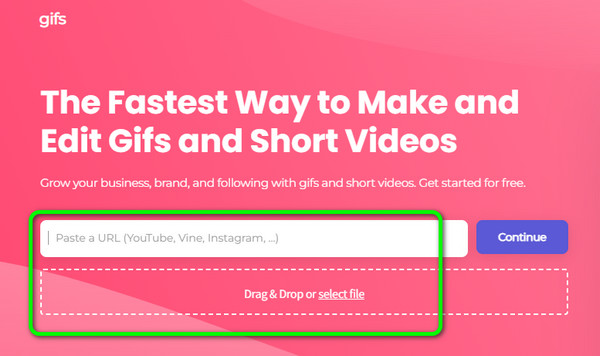
Step 2 Then, use and adjust the blue bar from the timeline to set your preferred start and end times for your GIF. After that, click Create GIF from the top interface.
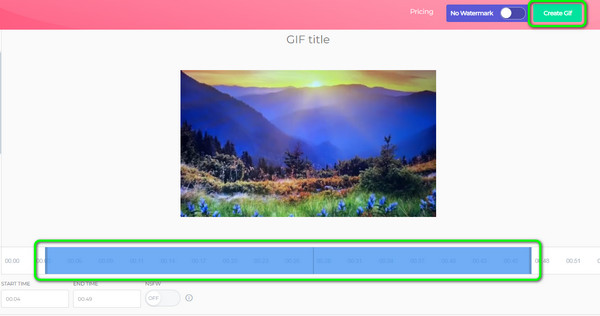
Step 3 The next step is to insert your preferred GIF file name. You can also add tags to it. Once done, Click the Next > Download button to save the final GIF on your computer.
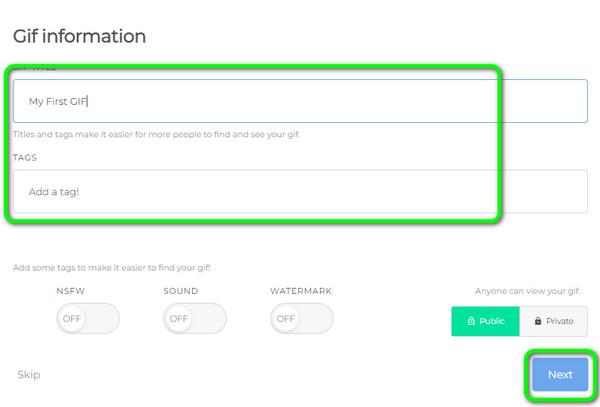
Part 3. How to Make GIFs from YouTube with Giphy
You can also make GIFs from YouTube videos using Giphy. This web-based GIF Maker can help you turn your video into a GIF effectively. You can also add captions and tags, just like the above-mentioned tool. In addition to that, the process of making GIFs is fast. You can get your final output in just a few seconds, making it more useful for users. The only drawback is creating an account to access the tool. With that, start creating your account and follow the methods below to get your desired output.
Step 1 Go to Giphy's main website and create your account. You can also connect your FB account for quicker access. Afterward, go to the Text box and paste the link to the YouTube videos.
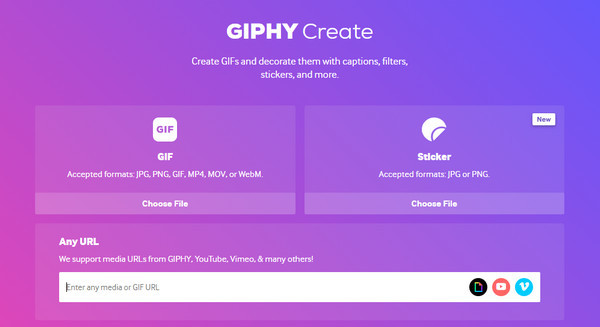
Step 2 After inserting the video, the tool will ask you to trim it since it only accepts videos up to 30 seconds long. Then, click the Continue to Create button.
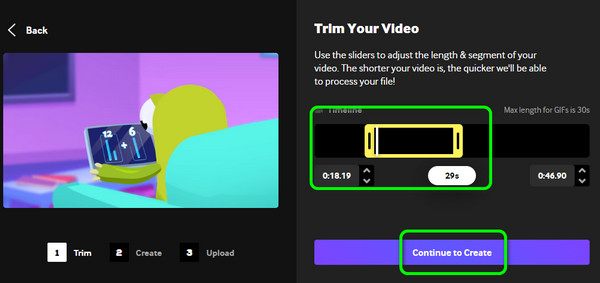
Step 3 After that, click the Download button below to save the GIF you created on your device.
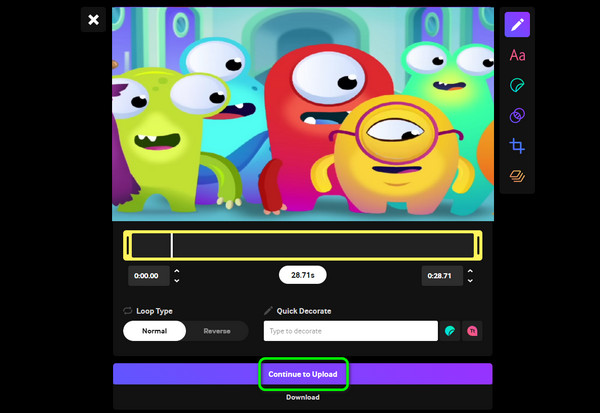
Part 4. How to Make GIF from YouTube Video with GifRun
GifRun is among the best GIF makers you can rely on to create GIFs smoothly. It can provide all the functions you need to complete the results perfectly. Plus, it has a fast GIF-creation procedure, which lets you get the result in just a few seconds. Aside from that, the tool will let you choose the duration of your animated GIF. So, no matter how you want to create your desired output, there is no doubt that you can operate this helpful tool. You can also attach text to your GIF, making it more impressive. However, if you are using the tool's free version, it will insert a watermark on your file. So, get the paid version to remove the tool's watermark.
Step 1 Go to the GifRun website and paste the link of the YouTube video.
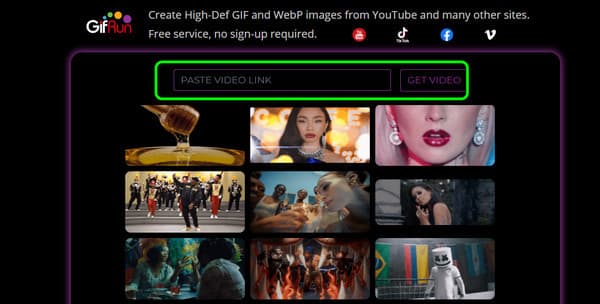
Step 2 Then, you can adjust the duration of your GIF. After that, click Create GIF to start the process.
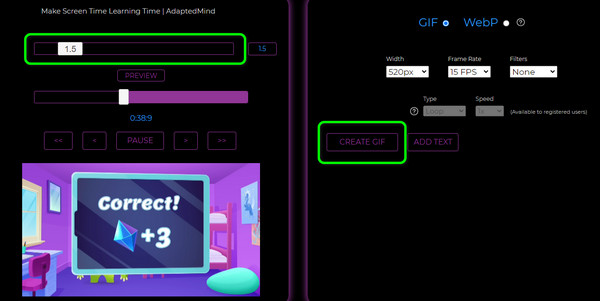
Step 3 After the process, you can save the GIF by hitting the Download button.
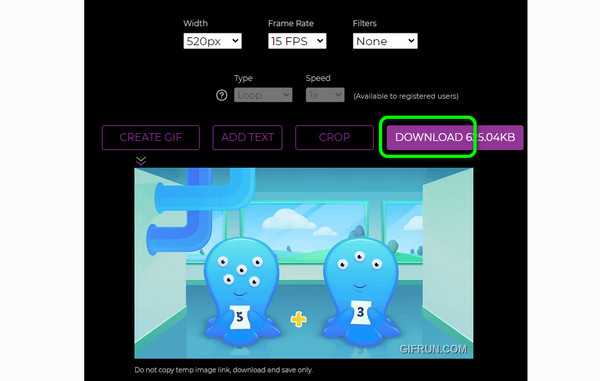
Conclusion
You can use this tutorial to achieve your goals if you want to make GIFs from YouTube videos. There are various ways you can create excellent GIFs effectively. If you are looking for an exceptional GIF maker offline, use Tipard Video Converter Ultimate. Its GIF Maker feature can guide you in making amazing GIFs. You can also use this software to edit your GIF and make it better than the original version.