How to convert DVD to Apple TV MP4, H.264?
1.General Introduction.
Before convert DVD to Apple TV, let's take a look at video formats which the Apple TV plays.
Video formats: MPEG-4: up to 640 by 480, 30 fps, Simple Profile. H.264: 640 by 480, 30 fps, LC version of Baseline Profile; 320 by 240, 30 fps, Baseline profile up to Level 1.3; 1280 by 720, 24 fps, Progressive Main Profile. The videos purchased from iTunes store are supported.
Audio formats: MP3 (16 to 320 Kbps); AAC (16 to 320 Kbps); MP3 VBR; Apple Lossless; AIFF; WAV.
Let's come to the point, how to convert DVD to Apple TV MP4, H.264 with Tipard DVD
to Apple TV Converter.The following content give you the step by step guide.
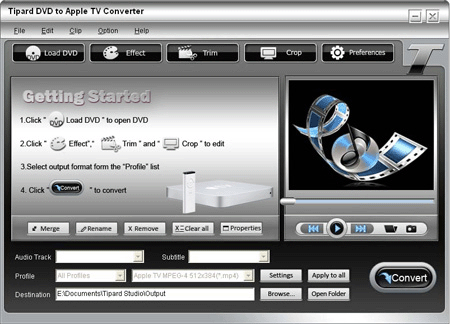 2.What are the system requirements for this DVD to Apple TV Converter
OS Supported: Windows NT4/2000/2003/XP and Windows Vista
Hardware Requirements: 800MHz Intel or AMD CPU, or above; 512MB RAM or more
3.How to install this converter for you to convert DVD to Apple TV.
Step 1: Download Tipard DVD to Apple TV Converter installation file.
Step 2: Double click the downloaded installation file to start installation.
Step 3: Follow the instructions to finish the installation
4.How to import DVD, DVD folder and IFO file
Click "Load DVD" or File menu to select Load DVD, Load DVD Folder and Load IFO File.
5.How to set the output settings
After you select the titles or chapters you want to convert, you can set the output settings for the conversion under preview window and the DVD content list.
Audio Track: Select audio track for your selected file (either a title or a chapter).
Subtitle: Select subtitle for your selected file (either a title or a chapter)
Profile: Select the output format for your video. The supported output formats include:
Settings: Click "Settings" to open the Settings window.
In the Video Settings, you can select Encoder, Frame Rate, Resolution and Video Bitrate to convert your movie.
In the Audio Settings, you can select Encoder, Channels, Bitrate and Sample Rate to convert your movie.
Destination: Click "Browse" to specify a location on your computer to save the converted movie. If you want to open the output folder, you can just click "Open Folder".
6.How to set your movie effects.
Click "Effect" to open the Effect window.
Tipard DVD to Creative Zen Converter allows you to adjust the brightness, contrast and saturation of video and volume of the audio by drag and click the adjustment bar.
2.What are the system requirements for this DVD to Apple TV Converter
OS Supported: Windows NT4/2000/2003/XP and Windows Vista
Hardware Requirements: 800MHz Intel or AMD CPU, or above; 512MB RAM or more
3.How to install this converter for you to convert DVD to Apple TV.
Step 1: Download Tipard DVD to Apple TV Converter installation file.
Step 2: Double click the downloaded installation file to start installation.
Step 3: Follow the instructions to finish the installation
4.How to import DVD, DVD folder and IFO file
Click "Load DVD" or File menu to select Load DVD, Load DVD Folder and Load IFO File.
5.How to set the output settings
After you select the titles or chapters you want to convert, you can set the output settings for the conversion under preview window and the DVD content list.
Audio Track: Select audio track for your selected file (either a title or a chapter).
Subtitle: Select subtitle for your selected file (either a title or a chapter)
Profile: Select the output format for your video. The supported output formats include:
Settings: Click "Settings" to open the Settings window.
In the Video Settings, you can select Encoder, Frame Rate, Resolution and Video Bitrate to convert your movie.
In the Audio Settings, you can select Encoder, Channels, Bitrate and Sample Rate to convert your movie.
Destination: Click "Browse" to specify a location on your computer to save the converted movie. If you want to open the output folder, you can just click "Open Folder".
6.How to set your movie effects.
Click "Effect" to open the Effect window.
Tipard DVD to Creative Zen Converter allows you to adjust the brightness, contrast and saturation of video and volume of the audio by drag and click the adjustment bar.
 7.How to get any time-length episode from your DVD to Apple TV .
Tipard DVD to Apple TV Converter allows you to cut your movie, so you can capture your favorite clips from your DVD movie.
Click "Trim" to open the Trim window.
Tipard DVD to Apple TV Converter provides you three methods to trim your DVD.
Method 1: Enter the start time in the Start Time box and click OK, then enter the end time in the Set End Time box and click OK.
Method 2: Drag the scissors bars under the preview window when you want to trim, then the time will be shown in the Start Time box and End Time box for your reference.
Method 3: Click "Trim From" button when you want to begin your trimming. Click "Trim To" button where you want to stop your trimming.
After you set trim time, the length of the captured clip will be shown in the Select Length box for your reference.
7.How to get any time-length episode from your DVD to Apple TV .
Tipard DVD to Apple TV Converter allows you to cut your movie, so you can capture your favorite clips from your DVD movie.
Click "Trim" to open the Trim window.
Tipard DVD to Apple TV Converter provides you three methods to trim your DVD.
Method 1: Enter the start time in the Start Time box and click OK, then enter the end time in the Set End Time box and click OK.
Method 2: Drag the scissors bars under the preview window when you want to trim, then the time will be shown in the Start Time box and End Time box for your reference.
Method 3: Click "Trim From" button when you want to begin your trimming. Click "Trim To" button where you want to stop your trimming.
After you set trim time, the length of the captured clip will be shown in the Select Length box for your reference.
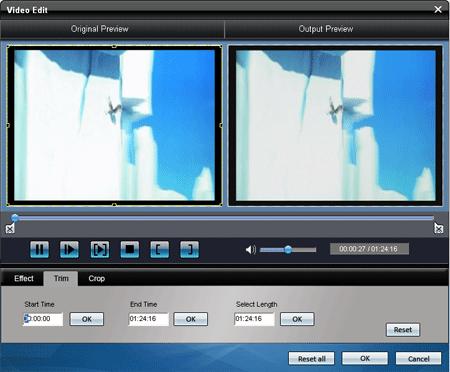 8.How to crop your movie play region
Tipard DVD to Apple TV Converter allows you to remove the black edges around your video and customize the size of video play region.
There are three methods available to crop your video:
Method 1: Crop by selecting a crop mode
Select a crop mode in the Crop Mode drop-down list and click OK to save the crop. There are six pre-set crop modes for your choice: No Crop, Cut off Top and Bottom black edges, Cut off Top black edge, Cut off Bottom black edge, Cut off Left and Right black edges, Cut off All black edges.
Method 2: Crop by adjusting the crop frame
The crop frame is the yellow line around the movie video. There are eight small adjustment boxes on the crop frame. Each adjustment box allows you to crop the movie video from a different position. To crop your movie video, you can just move your mouse cursor to an adjustment box and drag the crop frame.
Method 3: Crop by setting the crop values
There are four crop values on the lower right part of the crop window: Top, Bottom, Left and Right. You can set each value to crop your movie video, and the crop frame will move accordingly.
8.How to crop your movie play region
Tipard DVD to Apple TV Converter allows you to remove the black edges around your video and customize the size of video play region.
There are three methods available to crop your video:
Method 1: Crop by selecting a crop mode
Select a crop mode in the Crop Mode drop-down list and click OK to save the crop. There are six pre-set crop modes for your choice: No Crop, Cut off Top and Bottom black edges, Cut off Top black edge, Cut off Bottom black edge, Cut off Left and Right black edges, Cut off All black edges.
Method 2: Crop by adjusting the crop frame
The crop frame is the yellow line around the movie video. There are eight small adjustment boxes on the crop frame. Each adjustment box allows you to crop the movie video from a different position. To crop your movie video, you can just move your mouse cursor to an adjustment box and drag the crop frame.
Method 3: Crop by setting the crop values
There are four crop values on the lower right part of the crop window: Top, Bottom, Left and Right. You can set each value to crop your movie video, and the crop frame will move accordingly.
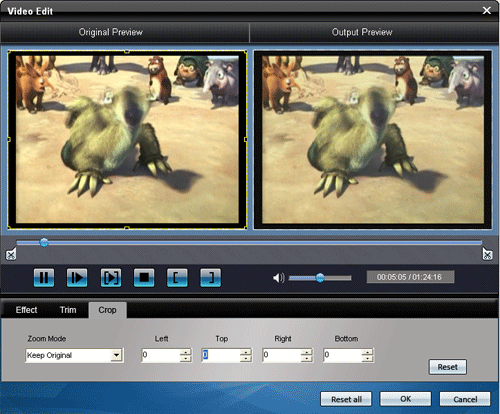 You can also set the output aspect ratio from the Zoom Mode according to your need. There are four choices available: Keep Original, Full Screen, 16:9 and 4:3.
Keep Original: Keep the aspect ratio of the crop size.
Full Screen: Stretch your cropped video to fit for the aspect ratio of the resolution setting.
16:9: Stretch your cropped video to fit for the aspect ratio of 16:9.
4:3: Stretch your cropped video to fit for the aspect ratio of 4:3.
Note: After you crop your video and set the zoom mode, the result can be previewed in the Preview window of the program main interface.
9.How to merge your selected contents of DVD into one file.
If you want to join your selected chapters or titles into one file you can check the "Merge into one file" option. As default the merged file is named after the first selected file (either a title or a chapter).
10.How to capture your favorite pictures when you preview
Click "Snapshot" button and the current picture in the Preview window will be captured and saved.
Click "Folder" button to open the folder where the captured images are saved. As default the captured image will be saved at users' My Documents\Tipard Studio\Snapshot.
Click "Preference" menu, you can reset the snapshot folder and the type of your captured image: JPEG, GIF or BMP formats.
11.How to start the conversion
Before you start conversion, click "Preference" menu to adjust the settings related to conversion.
After Converting Done: You can choose to "Shut Down" your computer or "No Action" after the conversion.
CPU Usage: You can choose the max CPU Usage for your computer: 50%, 60%, 70%, 80%, 90%, 100%.
After you finish the pre-settings, you can just click "Start" button to start to convert DVD to Apple TV MP4, H.264.
Interestingly to try this DVD to Apple TV Converter?
You can also set the output aspect ratio from the Zoom Mode according to your need. There are four choices available: Keep Original, Full Screen, 16:9 and 4:3.
Keep Original: Keep the aspect ratio of the crop size.
Full Screen: Stretch your cropped video to fit for the aspect ratio of the resolution setting.
16:9: Stretch your cropped video to fit for the aspect ratio of 16:9.
4:3: Stretch your cropped video to fit for the aspect ratio of 4:3.
Note: After you crop your video and set the zoom mode, the result can be previewed in the Preview window of the program main interface.
9.How to merge your selected contents of DVD into one file.
If you want to join your selected chapters or titles into one file you can check the "Merge into one file" option. As default the merged file is named after the first selected file (either a title or a chapter).
10.How to capture your favorite pictures when you preview
Click "Snapshot" button and the current picture in the Preview window will be captured and saved.
Click "Folder" button to open the folder where the captured images are saved. As default the captured image will be saved at users' My Documents\Tipard Studio\Snapshot.
Click "Preference" menu, you can reset the snapshot folder and the type of your captured image: JPEG, GIF or BMP formats.
11.How to start the conversion
Before you start conversion, click "Preference" menu to adjust the settings related to conversion.
After Converting Done: You can choose to "Shut Down" your computer or "No Action" after the conversion.
CPU Usage: You can choose the max CPU Usage for your computer: 50%, 60%, 70%, 80%, 90%, 100%.
After you finish the pre-settings, you can just click "Start" button to start to convert DVD to Apple TV MP4, H.264.
Interestingly to try this DVD to Apple TV Converter?
 Buy now Tipard DVD to Apple TV Converter
Buy now Tipard DVD to Apple TV Converter
 Or free trial Tipard DVD to Apple TV Converter
Or free trial Tipard DVD to Apple TV Converter

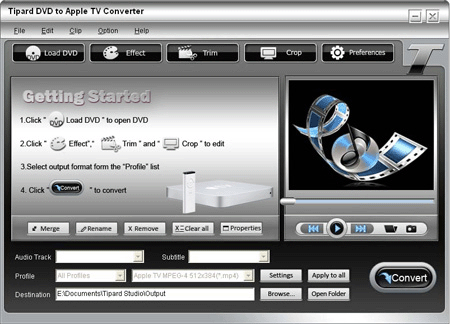

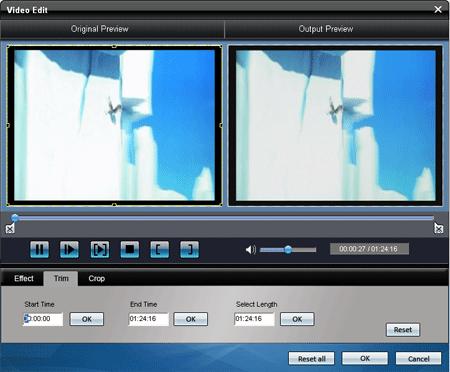
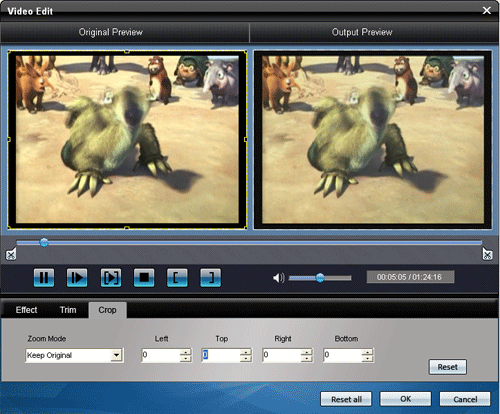
 Buy now Tipard DVD to Apple TV Converter
Buy now Tipard DVD to Apple TV Converter  Or free trial Tipard DVD to Apple TV Converter
Or free trial Tipard DVD to Apple TV Converter