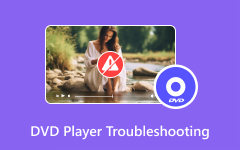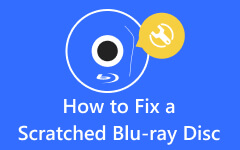10 Practical Aids for Frozen DVDs and Digital Backups You Need to Know
Few frustrations match the exasperation of encountering a frozen DVD during a movie night. The anticipation builds, the opening credits roll, and suddenly, the screen seizes, trapping the characters and plot in a digital limbo. We've all been there, wondering what causes these interruptions and how to navigate around them. But the journey doesn't end there. We'll share tips on avoiding the freezes to empower you with a proactive approach. By creating a digital backup of your cherished movie collection, you'll safeguard against potential playback glitches and elevate your home entertainment setup to a new level of reliability.
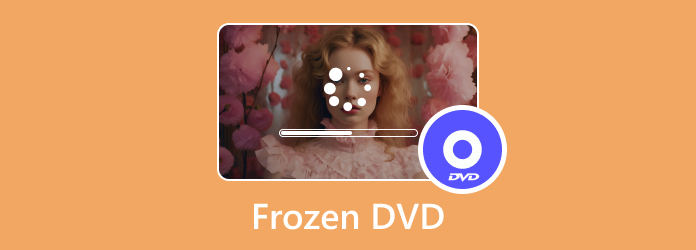
Part 1. What Causes Frozen DVDs?
When a DVD keeps freezing, it can result from various factors, including scratches or physical damage on the DVD surface, dirt or dust hindering proper data reading, incompatible formats or region codes, issues with the DVD player's firmware or software, and potential overheating problems. Additionally, low-quality DVDs with inconsistent data layers may lead to freezing during playback. Troubleshooting involves cleaning the DVD, checking for damage, ensuring compatibility, updating firmware, and considering the possibility of a malfunctioning DVD player. If problems persist, seeking professional assistance or replacing the DVD may be necessary.
Part 2. How to Fix DVD Freezes with No Scratches - 10 Ways
If your DVD is freezing when playing or skipping despite having no visible scratches, it can be a frustrating experience. Fortunately, there are solutions to this issue. Here's a guide to help you troubleshoot and fix freezes with no scratches. But if your DVD does have scratches, then you will need to try other methods for fixing scratched DVDs.
1. Clean the DVD Surface:
Even with no apparent scratches, dust and smudges can still affect playback. Use a soft, lint-free cloth to wipe the DVD's surface softly in a circular motion from the center to the outer edge. Be mindful not to use abrasive materials, as they can cause micro-scratches.
2. Check for Smudges and Fingerprints:
Smudges and fingerprints can impact the DVD's readability. Inspect the surface closely and, if needed, use a mild water solution and a small amount of dish soap. Apply it with a soft cloth and clean the DVD surface gently.
3. Try Another DVD Player:
The problem of DVD freezing with no scratches may be with the DVD player itself. Test the DVD on another player to determine if the problem persists. If the DVD plays correctly on a different player, consider cleaning or servicing your original DVD player.
4. Update DVD Player Firmware:
Outdated firmware can lead to playback issues. Check the manufacturer's website for your DVD player model and see if any firmware updates are available. Follow the instructions provided to update the firmware.
5. Adjust Playback Settings:
Some DVD players have adjustable playback settings. Experiment with fast forward, slow motion, or frame advance to see if adjusting the playback speed resolves the freezing issue.
6. Use a Laser Lens Cleaner:
The DVD Player freezes after an hour, or a misaligned laser lens can cause problems. Use a commercial laser lens cleaner to remove dust or debris from the lens. Follow the instructions provided with the cleaning kit.
7. Check for Software Issues:
If you're using a computer to play the DVD, ensure your media player software is current. Check for updates and install them if necessary. Additionally, try playing the DVD with a different media player to rule out software-related issues.
8. Inspect for Manufacturing Defects:
Examine the DVD for any manufacturing defects, such as irregularities in the reflective surface. If you notice any anomalies, consider contacting the retailer or the DVD manufacturer for a replacement.
9. Copy the DVD to Another Format:
If the freezing persists, consider copying the contents of the DVD to another format (e.g., digital file) using DVD ripping software. This can help you bypass any physical issues with the DVD and allow for smoother playback.
10. Professional Disc Repair Services:
If all else fails, consider professional disc repair services. Some companies specialize in repairing and restoring optical discs, even those without visible scratches. Check local electronics or media stores for such services.
Part 3. Avoid DVD Freezes by Creating a Digital Backup on PC [Bonus Tips]
If you frequently encounter issues with DVD freezes or scratches affecting playback, creating a digital backup of your DVDs is one effective solution. Converting your DVDs into digital formats ensures a smoother and more reliable viewing experience and helps preserve your media for the long term. Tipard DVD Ripper is a versatile tool that can assist you. Here's a step-by-step guide on how to use it to create a digital backup.
Step 1Start by downloading and installing Tipard DVD Ripper from the official website. Follow the on-screen instructions to complete the installation process.
Step 2Insert the DVD into your computer and go to the Ripper panel within Tipard DVD Ripper. Click the Load DVD button located in the upper-left corner of the interface. Load a DVD, DVD ISO file, or DVD folder.
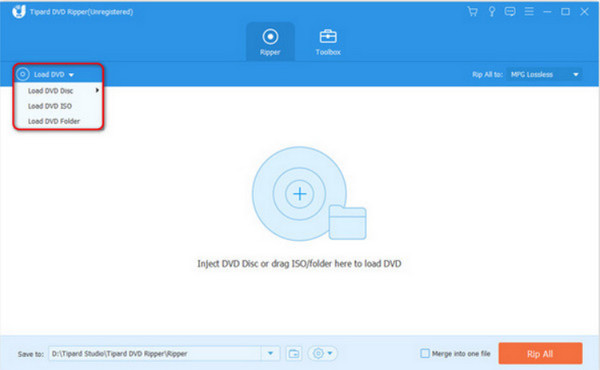
Step 3In the Ripper panel, navigate to the Rip All option. Choose your desired output format for the digital backup. You can also select the DVD quality you want to rip, either maintaining the original quality or adjusting as needed.
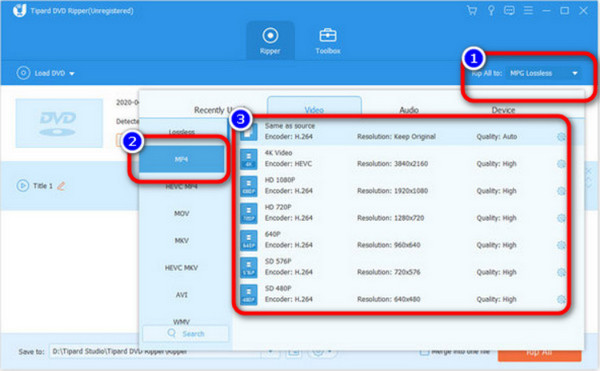
Step 4Proceed to the final step by clicking the Rip All button. It will start the DVD-ripping process, converting the DVD contents into the selected format and quality.
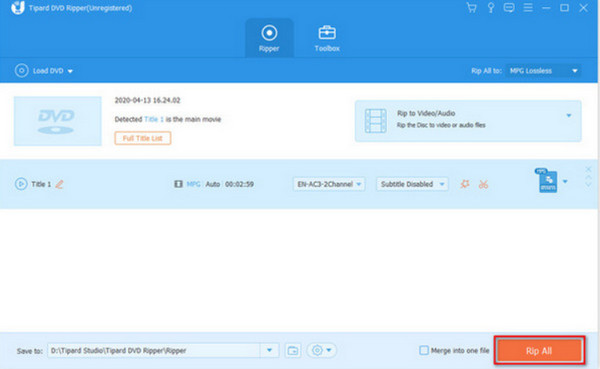
Part 4. FAQs about Frozen DVD
Is the DVD Player broken if the DVD is pixelated?
Pixelation on a DVD may not necessarily indicate a broken DVD player. It could be due to various factors, such as a dirty or damaged disc, a malfunctioning player, or issues with the playback settings. Try cleaning the DVD, testing it on another player, and adjusting the player's settings before concluding that the player is broken.
How do I stop my DVD from pausing?
DVD pausing can result from scratches, dust, or issues with the player. To prevent pausing, ensure the DVD is clean and the player is in good condition. Try using a laser lens cleaner, adjusting playback settings, or creating a digital backup. If the problem persists, it might indicate a more significant hardware issue.
Do DVDs wear out?
Yes, DVDs can wear out over time due to repeated use, exposure to environmental factors, and manufacturing defects. Scratches, discoloration, or degradation of the reflective layer can affect the DVD's integrity. Proper storage and handling can extend the lifespan of DVDs, but they are not immune to wear and tear.
Why does my DVD skip to the next chapter unexpectedly?
Unexpected skipping may be caused by scratches, a dirty lens, or issues with the DVD player's firmware. Cleaning the DVD, checking for visible damage, and updating the player's firmware can help resolve this issue. If the problem persists, consider a professional inspection or a digital DVD copy as a backup.
Why does my DVD player freeze during certain scenes?
Freezing during specific scenes may be due to data corruption, scratches, or issues with the DVD player. Cleaning the DVD, checking for visible damage, and testing on another player can help identify the cause.
Conclusion
Encountering a DVD that keeps on freezing can be a frustrating experience, disrupting the seamless enjoyment of your favorite movies. This guide has explored the causes of frozen DVDs and provided practical solutions to address these issues. From understanding potential DVD player malfunctions to fixing freezes with no scratches and creating digital backups using Tipard DVD Ripper, you now have a comprehensive toolkit to enhance your home entertainment experience.