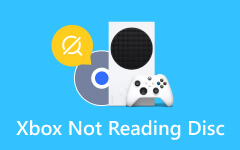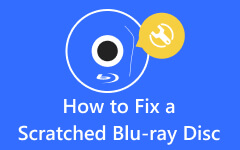Ways to Fix DVD Player Won't Open & Other DVD Errors Commonly Seen Daily
DVD players have been a staple in our entertainment setups but resist glitches. From stubborn trays that won't open to playback issues, these quirks can be frustrating. This guide will tackle common DVD player problems and explain why they happen. Whether you're a tech whiz or just looking to solve a pesky issue, we've got you covered. Let's dive into the world of troubleshooting, unraveling why DVD Player won't open, other hiccups, and finding straightforward fixes to get your movie nights back on track.
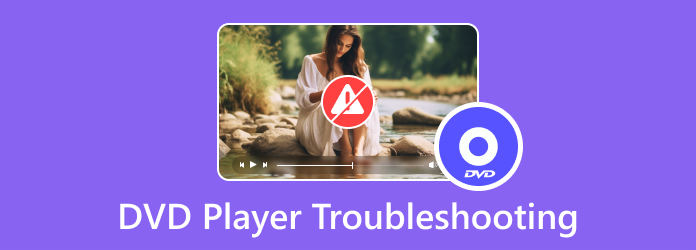
Part 1. Common DVD Player Issues and Why Do They Happen
DVD players, like any electronic device, can experience various issues. Here are some common DVD player problems and their possible causes:
1. Skipping or Freezing:
The main reason DVDs are skipping or have intermittent pauses and freezes during playback could be scratched or dirty discs, laser lens problems, or disc motor issues.
2. Disc Read Errors:
When your DVD player struggles to read or play a disc, potential issues may include scratches or dirt on the discs, hindering proper reading. Also, laser lens problems or a malfunctioning disc drive could be the root of the problem.
3. No Power or No Response:
If your DVD player refuses to power on or respond to commands, investigate possible causes such as power supply issues, faulty cable, or internal component failures.
4. Poor Audio/Video Quality:
When a DVD Player has no sound, low-quality audio or video output may stem from dirty or damaged discs, loose cables, or internal component issues within the player.
5. Remote Control Malfunctions:
When your remote control ceases to function correctly, consider factors like weak or dead batteries, problems with the remote control sensor, or the possibility of a faulty remote.
6. Region Code Errors:
If your DVD player displays errors related to region codes, it might be due to attempting to play a disc with a region code different from what the player supports.
7. Noisy Operation:
Unusual sounds during DVD player operation may be attributed to dust or debris in the disc drive, loose internal components, or a worn-out disc motor.
8. Software/Firmware Issues:
Issues with outdated or corrupted software firmware can manifest as various problems, like DVD Players say no disc even with a disc in. Ensure your DVD player's firmware is up-to-date, and consider potential software corruption as a cause for any anomalies in functionality.
Part 2. Fixed: DVD Player Won't Open and Other Issues
1. Fixed: Skipping or Freezing
Fix a skipping DVD or freezing issues by cleaning and inspecting discs for scratches. Clean the laser lens if problems persist. Alternatively, consider using higher-quality discs, as lower-quality or damaged discs may contribute to playback issues.
2. Fixed: DVD Player Won't Open
If your DVD player refuses to open, check for physical obstructions like a stuck disc in the tray. Gently eject the disc tray and ensure smooth movement. If the problem persists, inspect the disc-loading mechanism for jams or faults. Seek professional repair services if needed. Alternatively, consider converting DVDs to digital formats, eliminating the need for physical discs and providing convenient digital access. You have learned how to open a stuck DVD player tray.
3. Fixed: No Power or No Response
Address issues of no power or no response by verifying the power source, checking the power cable for integrity, and ensuring a secure connection to the outlet. Consult professional technicians if the DVD player remains unresponsive.
4. Fixed: Poor Audio/Video Quality
Improve poor audio or video quality by cleaning discs thoroughly, securing all cables, and ensuring proper ventilation to avoid no sound from DVD player to TV HDMI. If problems persist, consider upgrading your viewing experience with a newer DVD player that supports higher audio and video resolutions.
5. Fixed: Remote Control Malfunctions
Resolve remote control malfunctions by replacing batteries, ensuring a clear line of sight between the remote and the sensor, or troubleshooting the remote. If issues persist, consider getting a new remote or using a universal remote compatible with your DVD player.
6. Fixed: Region Code Errors
Overcome region code errors by ensuring the DVD and player region codes are compatible. Explore region-free DVD players or convert your DVDs to digital formats using Tipard DVD Ripper, allowing unrestricted playback on various devices. This app lets you easily turn the DVD content into an unrestricted media file like MP4, MOV, AVI, and many more. If you want to get the latest version of the DVD ripper, click the download button below.
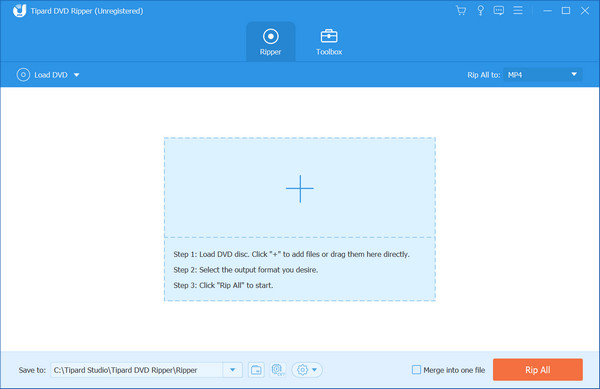
7. Fixed: Noisy Operation
Eliminate noisy operation by cleaning the disc drive, securing loose components, and addressing disc motor issues. If the noise persists, consult a technician for further diagnostics and potential repairs.
8. Fixed: Software/Firmware Issues
Resolve software or firmware issues by updating the DVD player's firmware as the manufacturer recommends. Seek professional assistance if problems persist. Additionally, ensure that your DVDs are compatible with the player's firmware version.
Part 3. FAQs about DVD Player Troubleshooting
Can you force open a stuck disc tray?
It's generally not advisable to force open a stuck disc tray, as this can potentially damage the mechanism. Instead, try gently pressing the eject button, power cycling the DVD player, or using the manual eject hole, often a small pinhole with a paperclip. If the issue persists, seeking professional assistance is recommended.
What will happen if you put a Blu-ray into a DVD Player?
Most DVD players are not compatible with Blu-ray discs, and attempting to play a Blu-ray in a DVD player will likely result in an error or no playback. Blu-ray discs have a higher storage capacity and different encoding, so they require a Blu-ray player for proper playback.
What do you do when the DVD player says the disc is incompatible?
When your DVD player displays an incompatible disc message, take the following steps to troubleshoot the issue. First, ensure that your DVD player supports the disc format. Check for any visible damage or scratches on the disc's surface. Additionally, verify that the disc's region code matches the DVD player's region code. If the problem persists, attempt to play the disc on another compatible player to see if it is with the disc or the DVD player itself. If all else fails, consider obtaining a replacement disc.
Why does my DVD player keep buffering during playback?
Buffering issues may be related to a slow internet connection if you stream content. If playing a physical disc, the disc may be dirty or scratched. Clean the disc and check for any visible damage. If the problem persists, it could be a sign of a faulty laser lens or disc drive in the DVD player.
Can a scratched DVD be repaired?
Commercial DVD repair kits that help reduce the impact of minor scratches are available. These kits typically involve applying a solution or wax to the scratched surface. However, they may only partially restore severely scratched DVDs, and results can vary.
Conclusion
There is no need to worry when you experience an error on your DVD Player since you can now learn how to fix a DVD that skips and freezes and other related problems common on the player. Save this article for future purposes or share it with others you think are experiencing the problems mentioned here.