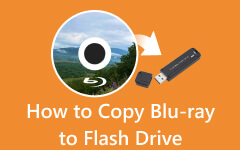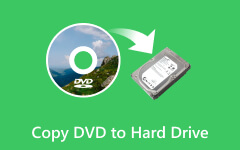Copy DVD to Back Them Up on your Computers Successfully
Due to their large capacity for file storage, DVDs were immensely popular in the late 1990s and early 2000s. The fact that early computers had little storage space is one of the causes. However, with the advancement of technology, some people now want to transfer or keep a copy of their DVDs at home or work.
In addition, their convenience and ease of use make them the preferred choice of others. They are easy to carry wherever you choose. But if a DVD file breaks or is scratched, it can disappear in a matter of seconds. Knowing how to make a copy of a DVD in such situations will benefit you. It is to digitally duplicate them to prevent them from being deleted or damaged. See how below.
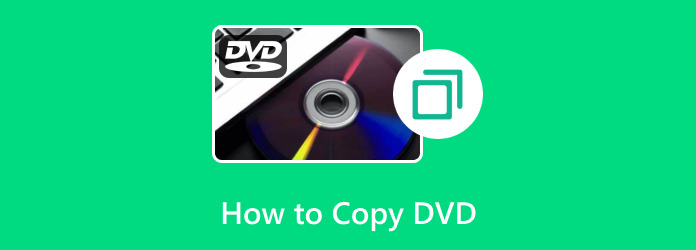
Part 1: What Do You Need to Copy DVDs?
The process of copying DVDs will require multiple requirements. These are about the devices you will use and the characteristics they contain. Since the process will get the files from the DVD and store them on your computer, it is suggested that you have a large amount of storage space on the mentioned device. It is to let the computer hold all the data you will copy. In addition, you will need another disc if you store them on another DVD.
However, please note that you must be sure that the DVDs you will copy are yours. If not, you need permission from the owner. Having no permission may lead to infringement.
Part 2: 3 Excellent Ways to Copy DVD on Windows
Windows computers have the most DVD copy tools because the security is less strict than the other operating systems. Are you a Windows operating system user who wants to copy DVDs? Eyes here! Below are the 3 best ways to copy DVDs on Windows 10.
1. Tipard DVD Cloner
Of course, we will start with the first DVD-ripping tool to help you learn how to copy a DVD. You will see multiple tools online, but Tipard DVD Cloner is undoubtedly the most user-friendly tool you will ever use. It is designed to clone DVDs to DVDs, back up DVDs as ISO or DVD files, and burn DVD folders and ISO folders to DVDs. What makes this software stand out is because of the 3 copy modes it offers. Full Copy, Main Movie, and Customize features are included. Please see the detailed steps below to know how this feature functions.
Step 1 Download the tool on your computer. After that, please set it up and launch it afterward. Later, insert the 2 DVDs you will process.
Step 2 At the top left, choose the File button and click the Select Source button to load the DVD. Please select the Full Copy button.
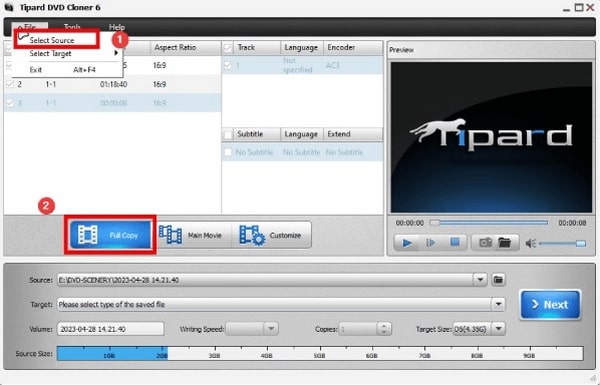
Step 3 Locate the Source section at the top and choose the DVD as the destination path. Later, click the Next button at the bottom right.

Step 4 Click the Start button at the bottom right to start cloning the DVD to DVD. After a few seconds, the process will be done.
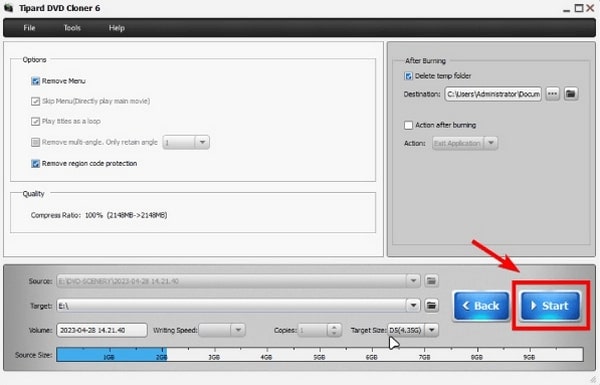
2. WinX DVD Copy Pro
Here's another alternative for more reference in the future. WinX DVD Copy Pro has 9 copy modes compared to the previous software. It includes DVD to DVD, ISO, Backup Movie Title or Chapter, Video_TS with 1:1 Ratio, Extract Audio/Video Only, ISO Mounter, and DVD Burner. However, the mentioned copy modes are not recommended for novices. They require professional skills to be operated. In addition, the interface of WinX DVD Copy Pro contains multiple professional terms that are hard to understand as a beginner. Knowing how to use the software is recommended by following the detailed steps below.
Step 1 Download, set up, and launch the tool on your computer. After that, click the Clone DVD to DVD button at the top left. Select the Source DVD button and Target DVD Burner button. Later, select the source and destination you prefer.
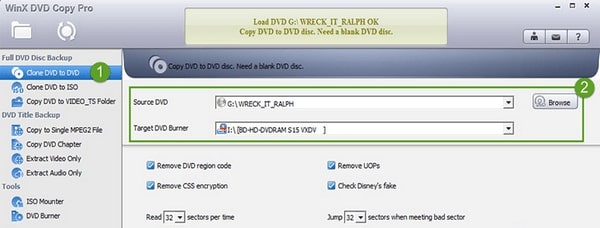
Step 2 Select a folder in the Temp Folder section. After that, click the RUN button to start the process. Later, click the Burn button to finish the copying process.
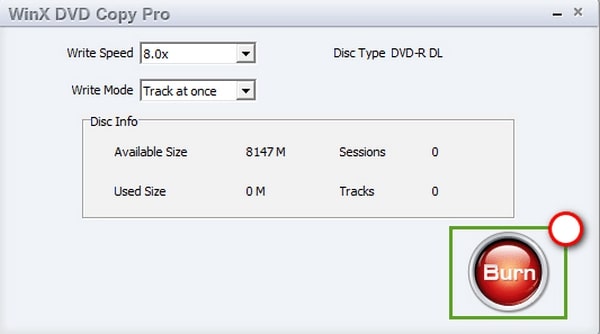
3. DVDFab DVD Copy
DVDFab DVD Copy can also help you learn how to copy a DVD to another DVD. It allows users to copy a DVD to a blank or empty one for a few minutes. In addition, the software can remove any copy protections. Some are CSS, RC, APS, DADC, and Disney 99-title DVDs. However, the tool has complex features that may bombard you. However, you can use the detailed steps below as a reference.
Step 1 Download and launch the tool. Select the Copy button and the Full Disc button.
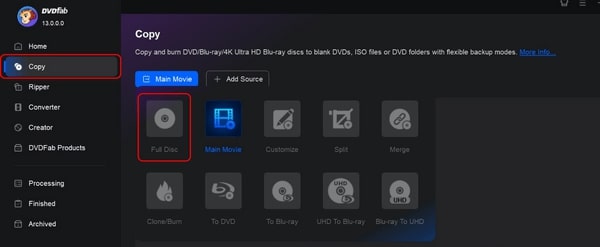
Step 2 Choose the Add Source button. Later, customize the DVD if you prefer and click the Start button to copy the DVD to another DVD.
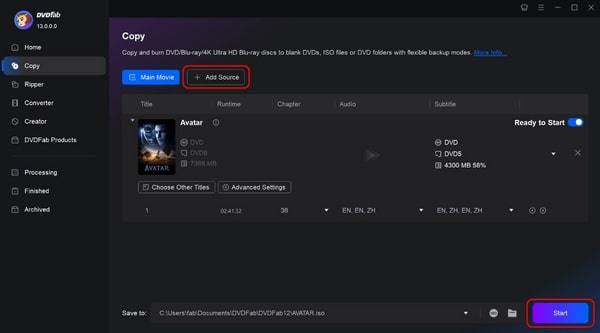
Part 3: 2 Best Ways to Copy DVD on Mac
If DVD copying tools exist for the Windows operating system, do Macs have versions? Of course! Below are the 2 best ways to learn how to copy a dvd on a Mac. Both enable you to copy DVD to the hard drive on your computer. Scroll down to discover more information about them.
1. HandBrake
HandBrake is one of the most versatile DVD copy tools on your Mac. It can copy large file sizes from your DVD for a few minutes. However, you need to install libdvdcss on your Mac, which may be difficult for a beginner like you. In addition, this software is only available on MacBook Air, Pro, or iMac. Do you have these devices? Please follow the detailed steps below.
Step 1 Press the Command+Space and launch Terminal. Type the brew install libdvdcss code and press Enter.
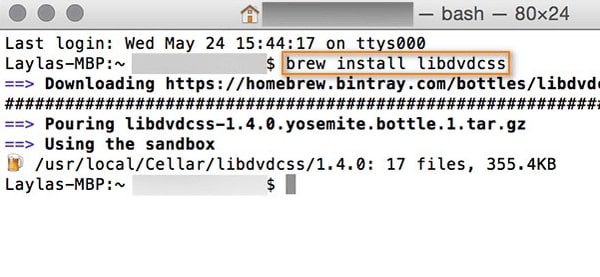
Step 2 Now, download HandBrake and launch it. Insert the DVDs on your Mac and choose the output format or profile.
Step 3 Please choose the Source at the top and the Preset. Later, click the Start button, to begin with copying the DVD.
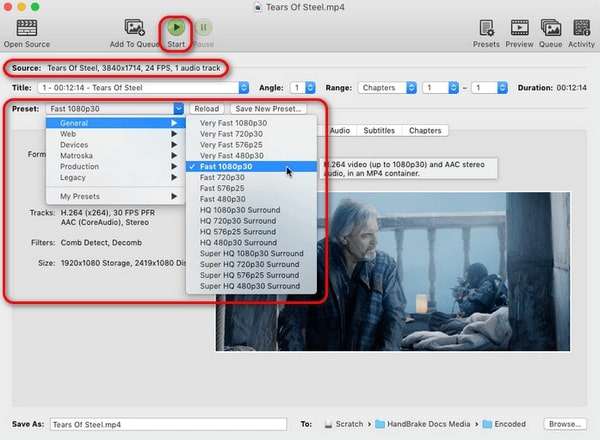
2. MakeMKV
Lastly, MakeMKV can copy DVD to DVD and remove copy protections in a few minutes only. However, not all Mac versions support this software. You can only have it once your Mac runs in macOS X 10.7 or later. In addition, the mentioned tool can only copy or rip DVDs into MKV formats. Do you want to use this tool? Please see the detailed steps below for reference.
Step 1 Download the tool and launch it afterward. Insert the 2 DVDs you will use in the procedure. Later, the software will scan both of them.
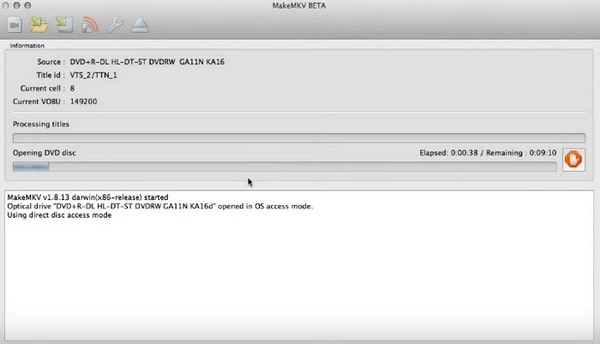
Step 2 Select the content on the left and select the destination path of the copy procedure. Later, click MakeMKV to start the copying process.
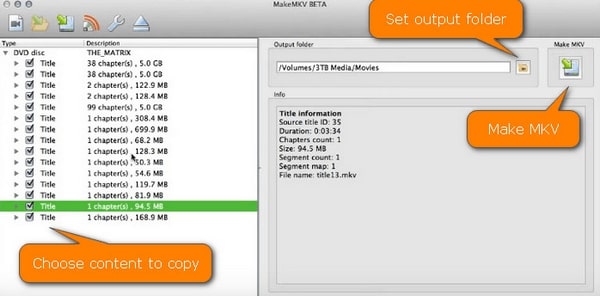
Further Reading:
Best Ways to Copy DVD to Mac Hard Drive with Ease
Detailed Review of 7 Blu-ray Copy Software on Windows/Mac
Part 4: FAQs about DVD Copying
Is it legal to copy DVDs for personal use?
The legality of copying the DVDs varies depending on how you use them. However, without the owner's permission, whatever reason it is, it is still illegal. The procedure's legality will only be valid once you get permission from the DVD owner.
Are DVDs protected from copying?
Not all have DVD copy protection. DVDs are protected from copying if you set them up before you save the data you store. If your DVDs do not have one, it is suggested that protections be set to prevent someone else from accessing the DVD files and losing them.
Why are DVDs better than CDs?
If you notice, DVDs are often used more than CDs. One of the main reasons is that DVDs contain much more storage space than CDs. DVDs can store multiple types of files in large sizes. In contrast, CDs can only store a small number of files, like 80 to 100 pieces of songs.
Conclusion
The security of the discs, particularly the data stored on them, should be your top priority if you prefer to clone DVD files. Although there are several ways to carry out the described situation, this post suggests using the tried-and-true DVD copying software. Given its advanced DVD copying features and ease of use, Tipard DVD Copy stands out from similar products. By the way, to prevent DVD files from being deleted or damaged, besides simply duplicate them, you can also copy DVD to USB for better preservation.