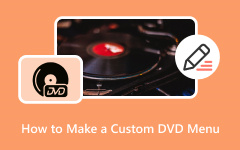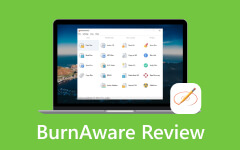How to Rewrite DVDs with Ease - Essential Tools and Methods
Do you want to get the most out of your rewritable DVD but need help figuring out where to start? You may have treasured memories or important data that you want to save, but you're not sure how to recreate the disc properly. Don't worry! This comprehensive guide has you covered. From grasping the fundamentals of rewriting to discovering good ways for both Windows and Mac operating systems, embark on a DVD renaissance adventure that will easily unlock the possibilities of your rewritable DVDs.
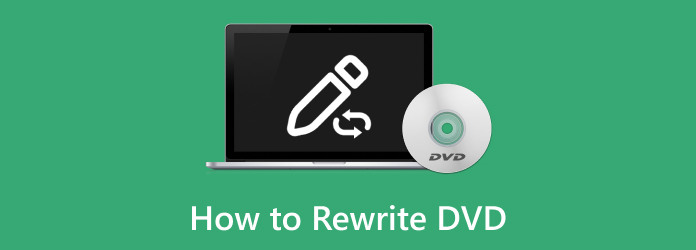
Part 1. What You Need to Rewrite DVD
If you're looking to rewrite a DVD, you'll typically need the following:
1. DVD Burner Drive: A hardware component that allows your computer to read from and write to DVDs. Most modern computers come with built-in DVD burner drives, but you can purchase an external DVD burner drive if your computer doesn't have one.
2. DVD Burning Software: A program installed on your computer that allows you to create, edit, and burn DVDs. Some operating systems come with built-in DVD-burning software, but many third-party options are available for download.
3. Blank DVD-RW Disc: It is a rewritable DVD that can be erased and rewritten multiple times. Ensure you're using a DVD-RW disc specifically, as regular DVD-R discs cannot be rewritten once burned.
4. Content to Burn: This could be any data you want to store on the DVD, such as videos, photos, music, or documents. Make sure you have the files you want to burn saved on your computer before you start the burning process.
Part 2. Excellent Ways to Rewrite DVDs on Windows/Mac
To rewrite a DVD, the present content must be removed to make room for new data. This initial step is critical for efficient DVD rewriting, regardless of whether you are using Windows or Mac. Windows Explorer is used for navigation, but Mac users can use Disk Utility. After cleaning the disc, you can format it and prepare it for new material. This core mechanism ensures that DVD rewriting works appropriately on both operating systems. Follow these steps to proceed with burning a DVD.
Method 1: Using Windows
Step 1 First of all, insert the DVD-RW disc into the DVD burner drive.
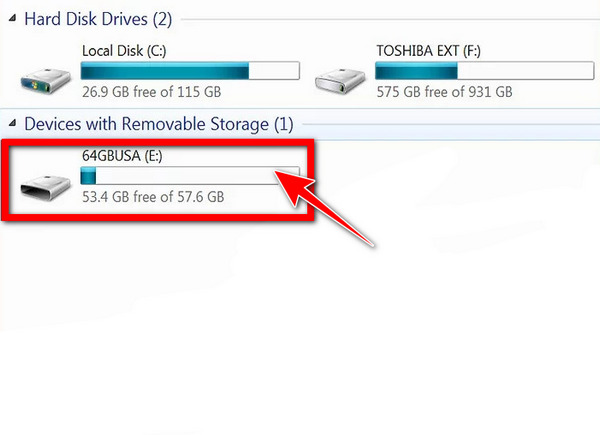
Step 2 Then, erase existing data by clicking Start -> Computer -> Windows Explorer, then the DVD icon.
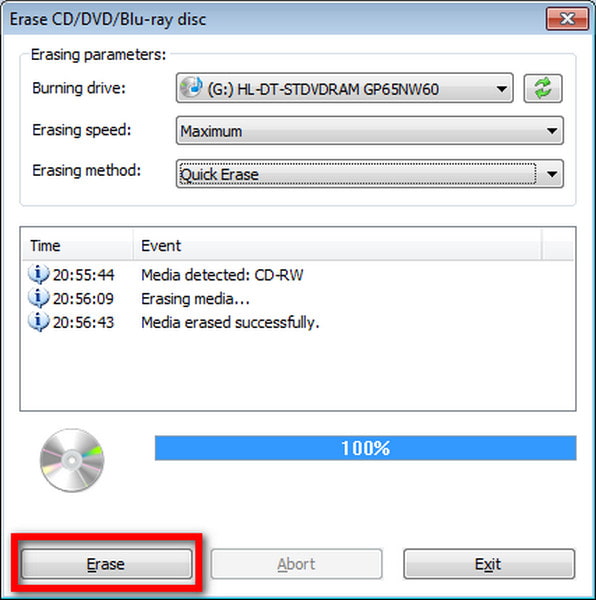
Step 3 Click Erase this disc.
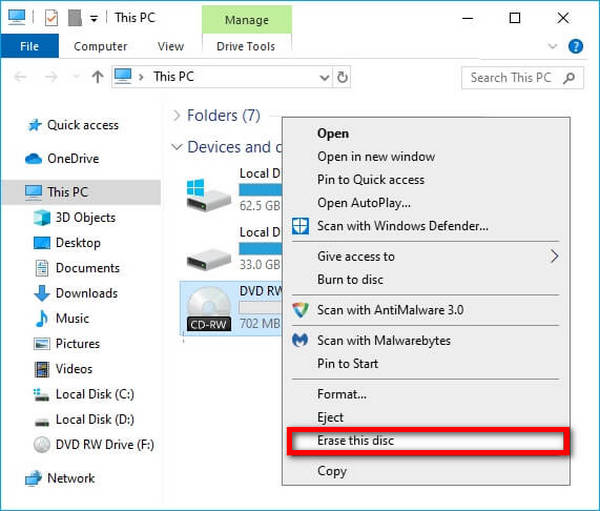
Step 4 Access the Burn files to the disc window.
Step 5 Afterwards, give the disc a name.
Step 6 Select the format: Like a USB flash drive or CD/DVD player.
Step 7 Finish formatting. Add files by dragging them into the disc window.
Step 8 Lastly, files are burned instantly for the Live File System; for Mastered, click Burn to disc after adding files.
Method 2: Using a Mac
Step 1 Insert the DVD-RW disc into your Mac's drive or an external optical drive.
Step 2 Then, open Disk Utility from Utilities in the Applications folder.
Step 3 Next, select your DVD-RW disc from the list.
Step 4 Click the Erase tab, and choose Quickly or Completely.
Step 5 Eventually, click Erase to format the disc.
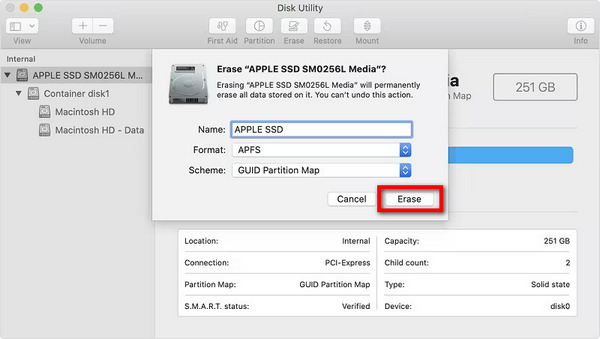
Step 6 Finally, drag files into the Finder window that opens, then click Burn to write them to the disc.
Bonus: Easily Add Contents to a Rewritable DVD
Introducing Tipard DVD Creator, the perfect software for quickly putting content into a rewritable DVD. Tipard DVD Creator allows you to import your films, edit them to perfection, design your DVD menu, and start the burning process—all in a few simple clicks. Create professional-quality DVDs suited to your tastes with seamless functionality and straightforward controls.
Step 1 Download and install Tipard DVD Creator on your personal computer, and then proceed by launching the software to initiate the process.
Step 2 Choose DVD Disc and press the Add Media File(s) button to import your videos into the software.
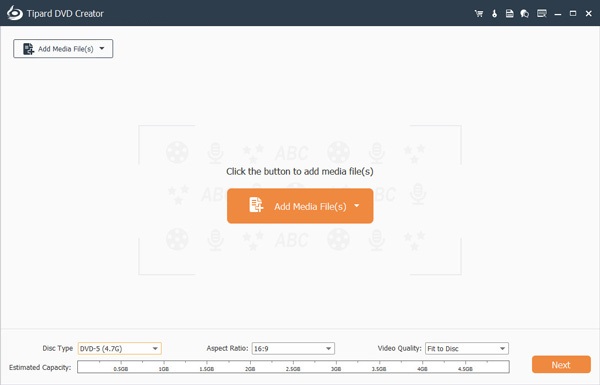
Step 3 Once you've added your videos, you can edit them as needed before proceeding by clicking the Next button to continue.
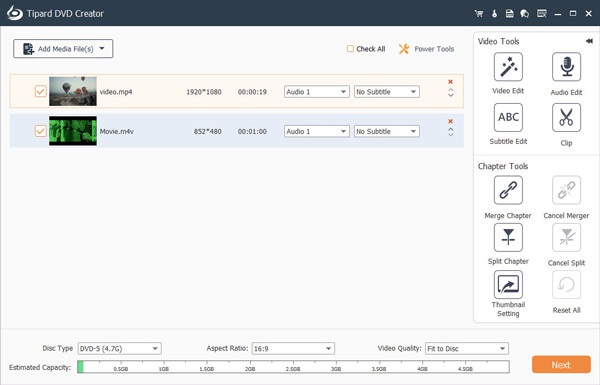
Step 4 Next, you can choose and personalize a DVD menu, after which you can press the Burn button to start the procedure.
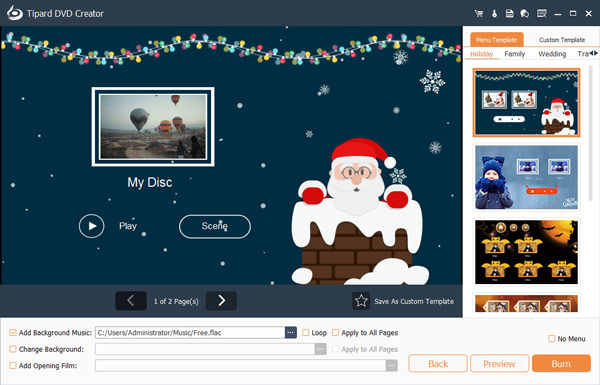
Part 3. FAQs about Windows DVD Maker
Can I rewrite a DVD multiple times using the same DVD-RW disc?
You can rewrite a DVD multiple times using the same DVD-RW disc. DVD-RW discs are rewritable, meaning you can repeatedly erase the existing content and write new data onto them. This feature allows for flexibility in using the same disc for different purposes or updating the content as needed without needing a new disc each time.
Do I need special software to rewrite a DVD on my computer?
You need DVD-burning software installed on your computer to rewrite a DVD. This software facilitates erasing existing data from the DVD-RW disc and writing new content. While some operating systems may include built-in DVD-burning capabilities, dedicated software offers more features and control over rewriting.
Is it possible to rewrite a DVD without erasing the existing data?
Actually, it's only possible to rewrite a DVD by erasing existing data. DVD-RW discs require previous data to be wiped before new content can be written onto them. This erasure process is necessary to ensure the disc can accept fresh information without conflicts or overlapping data. Thus, rewriting inherently involves clearing the slate for new content.
Can I rewrite a DVD on both Windows and Mac operating systems?
You can rewrite a DVD on both Windows and Mac operating systems. Each system provides built-in tools for formatting and rewriting DVD-RW discs. You can use Windows Explorer on Windows, while Mac offers Disk Utility. These utilities enable users to erase existing data and prepare the DVD for rewriting, ensuring compatibility across platforms.
Are there any limitations to the types of files I can burn onto a rewritable DVD?
Yes, there are limitations to the types of files you can burn onto a rewritable DVD. Generally, rewritable DVDs support various file formats, including videos, photos, music, and documents. However, the specific formats supported may depend on the capabilities of your DVD-burning software. Some formats may require conversion or be incompatible with certain DVD players. Additionally, you can copy DVDs to your Mac.
Conclusion
Addressing DVD CD rewritable drives, this article has given you the information and tools to rewrite your DVDs efficiently. A seamless DVD rewriting process is ensured by learning to remove and add new content, whether you're using a Mac or Windows computer. Rewritable DVDs are a safe way to store and share your favorite photos, films, music, and more if you have the right hardware, burning software, and a firm grasp of the procedure. Accept the flexibility of your DVD CD rewritable drive to open up countless sharing and data storage possibilities.