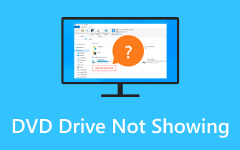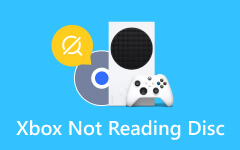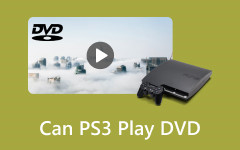Many users face issues with the PS4 DVD drive not working, making it impossible to watch their favorite discs. Do you want to know what caused this issue and what are the solutions? You will learn all that here! Also, we will provide a way for you to rip your DVD to digital format! With this solution, you can keep enjoying your DVD collection, even if your PS4 DVD drive is acting up. Let us get started!

Part 1. What Causes the PS4 DVD Reading Errors
PS4 DVD reading errors can happen for many reasons, and learning their causes can help you find a solution faster. Here are some common issues why PS4 not reading DVDs:
1. Dirty or Damaged Discs
If the DVD has scratches, smudges, or dirt, the PS4 may have trouble reading it. The console's laser may struggle to detect the data on the disc.
2. Console Lens Issues
The lens inside the PS4 that reads the disc could be dirty or misaligned. Dust or grime can block the lens from properly reading the disc, leading to errors.
3. Software Glitches
System errors or bugs in the PS4's software may sometimes interfere with the DVD reading. It can happen after a firmware update or if there is an issue with your current software version.
4. Faulty or Outdated Hardware
The DVD drive could be malfunctioning or suffering from hardware failure. It may be because of regular use or a problem with the PS4's hardware.
5. Disc Compatibility
Certain DVDs, especially older or specialized discs, may not be fully compatible with the PS4. It can lead to errors during loading or playback.
Part 2: How to Solve PS4 DVD Drive Not Working
If your PS4 is struggling to read discs, do not panic. There are several ways to fix the issue of the PS4 DVD drive not working. Here is a breakdown of what you can do:
1. Check the PS4 Drive
Sometimes, people forget that there's a disc inside or someone else might have inserted one. If a disc is stuck in the system, you can press the eject button. If it ejects successfully, you can insert the game or movie you want to play.
2. Reboot the PS4
A simple restart may fix the problem. Sometimes, the PS4 may experience minor software glitches that affect the drive. Turning off the PS4 and turning it back on might reset the system. It allows the console to start accepting, reading, and ejecting discs again and fixes the PS4 DVD's not working problem.
3. Use the Manual Eject Screw
If the PS4 is not responding or you cannot remove a disc, try using the manual eject screw. Here is how to do it: First, turn off the PS4 and unplug all cables. Next, remove the top panel or HDD cover if needed. Then, locate the manual eject screw. Turn the screw to eject the disc.
4. Clean Your Disc
Check for dirt, dust, or scratches if a disc is in the drive. These can prevent the driver from reading the disc properly. Use a microfiber cloth to wipe the disc's surface from the center to the outer edge.
5. Try a Different Disc
If the PS4 DVD player not working issue persists, so try inserting another game or movie. The first disc might be damaged if the PS4 reads the new disc but not the previous one. Testing with multiple discs can help you determine if the problem is with the PS4 drive or the specific disc.
6. Rebuild Your PS4 Database in Safe Mode
If the system still refuses to accept or read discs, there might be an issue with the firmware. Try rebooting your PS4 into Safe Mode and choose the Rebuild Database option. It can help fix system issues that may be affecting the drive. If that does not work, you can reinstall the system software.
Part 3: Rip Your DVD to Digital to Play it on PS4
PS4 not reading DVD can be caused by many factors. Issues like incompatible disc formats or unauthorized movies can prevent playback. To enjoy your DVDs on a PS4, you can rip them into a digital format. Tipard DVD Ripper makes this process easy and efficient. It can rip DVDs into PS4-supported formats like MP4 with impressive speed and quality.
In addition, Tipard DVD Ripper allows you to keep all the DVD features, such as chapters, subtitles, and audio tracks, to enjoy your favorite DVDs. With its advanced acceleration technology, Tipard DVD Ripper completes the process 30X faster than standard tools, making it efficient.
- Rip DVDs to 500+ formats supported.
- Customize video and audio settings.
- Boasts 30x faster ripping speed.
- Provides a full suite of video editing options.

Step 1Install & Open DVD Ripper
The first thing you need to do is to download and install the Tipard DVD Ripper on your computer. Please choose the correct version for your operating system, whether Windows or Mac computer. After installation, open the program and insert the DVD you desire to rip into your computer's optical drive.
Step 2Load the DVD
Click the Load Disc button. Tipard DVD Ripper will scan the disc and load its content. Once loaded, you will see two options:
- Main Title: This is the DVD's primary movie or main feature.
- Full Title List: This includes all the chapters, bonus features, and other content available on the DVD.
Please choose the Main Title option if you only want the movie, or select the Full Title List option to rip everything. Once decided, click the OK button.
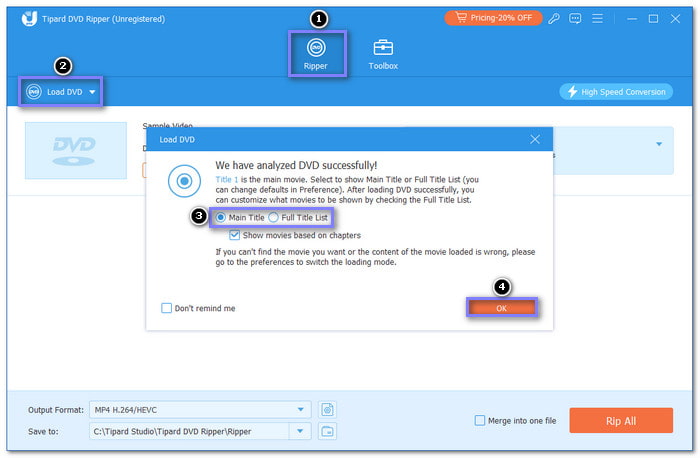
Step 3Select PS4-Compatible Output Format
Go to the Output Profile drop-down menu. From the Video option, choose a format supported by the PS4, such as MP4, AVI, or MKV. These formats make it possible to play on the PS4 media player.
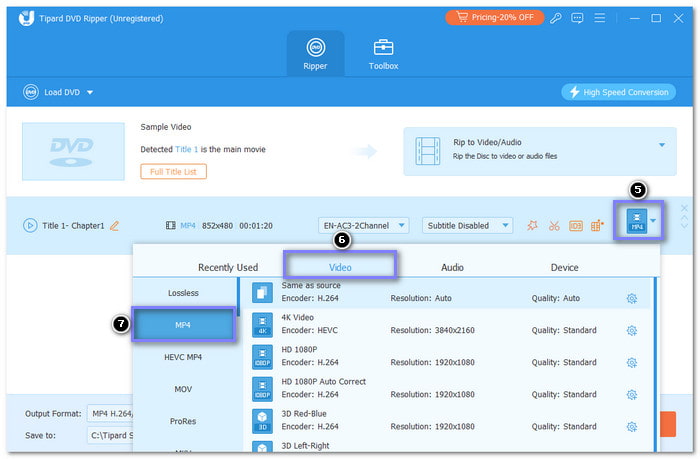
Step 4Tailor Audio & Video Settings
Next, hit the Custom Profile button to fine-tune video and audio settings. You can modify the Resolution, Bitrate, Frame Rate, Encoder, and so on. These options allow you to set the file according to your choice. After that, hit the Create New button to save your changes.
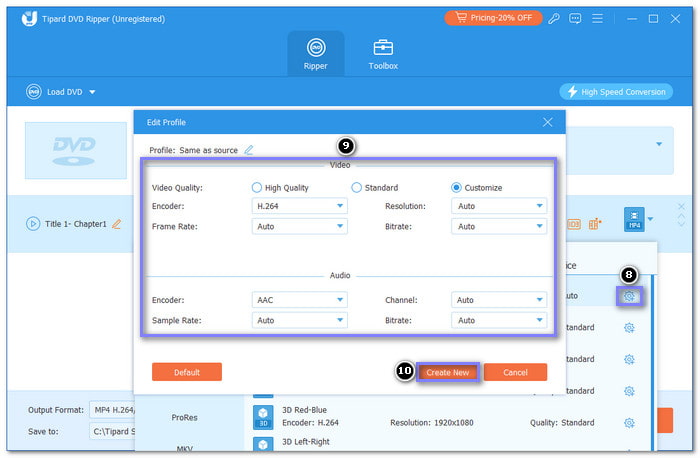
Step 5Start the Ripping Process
Click the Browse button to pick where the file will be saved. This folder should be easy to access; you will need the file later to transfer to your PS4.
When everything is set, click the Rip All button to begin ripping. Once complete, locate the ripped file in the destination folder. Copy the file to a USB drive. Insert the USB into your PS4 to enjoy your DVD content easily.
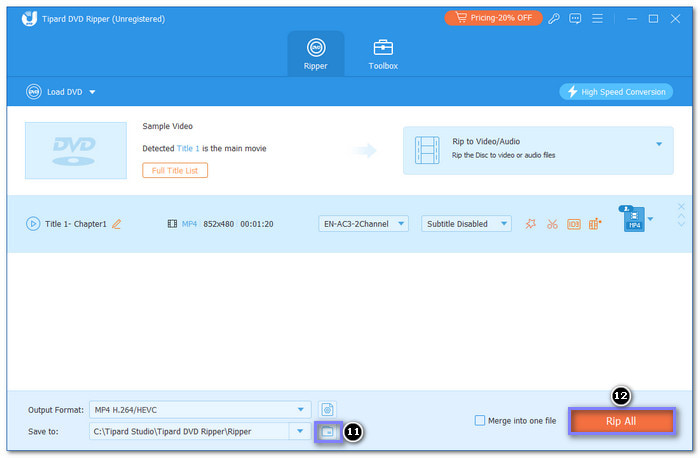
Conclusion
The PS4 not playing DVDs can be a problem for people who want to watch their DVD collection on the console. Fortunately, there is an easy solution: convert your DVDs into digital files that the PS4 can play. Tipard DVD Ripper is a reliable tool that can help you do this! It allows you to rip your DVDs into formats like MP4 or MKV, supported by the PS4. With its fast speed and high-quality conversion, you can enjoy your DVDs on your PS4 in no time.