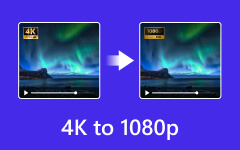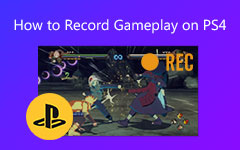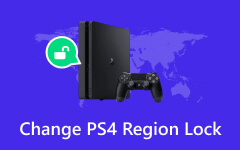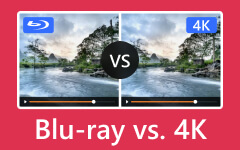Discover If PS4 Can Play 4K Blu-ray in This Guidepost [Full Methods]
Do you have a PS4 in your home and want to learn how to play 4K videos? In that case, it would be best to rely on this post. You will learn the best method to play 4K content on PS4 after reading. Also, this post will let you discover another valuable video player that allows you to watch 4K videos on your Windows and Mac computers. So, without further ado, let's begin reading this post, which discusses playing 4K on PS4.

Part 1. Does PS4 Support 4K
Can PS4 play 4K Blu-ray? If you have a PS4 Pro, you can undoubtedly play 4K content on your console. You only need to get the disc (Blu-ray or DVD) and insert it into your PS4. But there are also things that you must consider. Ensure that all the devices that you will use can support 4K resolutions (TV or projector). With that, you can quickly and effectively have an excellent video playback experience.
Note that PS4 Pro is the only one that can support and play 4K videos. If you have a standard PS4, then sad to say, but you cannot play 4K content. If you still want to play the video, you must convert it first to a lower resolution, like 1080p.
Part 2. How to Play 4K on PS4 Pro
This section will teach detailed methods for effectively playing 4K content on PS4. We will include the preparation and the main process to achieve your desired result. So, to learn the whole process, begin reading all the information below.
Before You Get Started
For 4K Compatible Device
Prepare your 4K compatible display devices. It can be the projector or the 4K TV. Since each device is different, ensure you have the manual for detailed instructions. Open your 4K compatible device and proceed to the Display setting section. Then, find the Resolution section and enable 4K. Always remember that enabling 4K is the most important thing to do to handle 4K content.
For PS4 Pro Console
Since you are using the PS4 Pro console, it will automatically read your 4K content. You can proceed to the Settings section and select the Sound and Screen option. Then, go to the Output Settings and set the resolution to 2169p-YUV420 or 2160p-RGB. This will ensure effective video playback.
Play 4K
Step 1Get the PS4 Pro console and the Blu-ray disc with 4K content. Insert the disc into the console. Ensure that the disc is clean so it will play without any issues.

Step 2After that, your PS4 will detect the disc. Click the Disc button on the PS4 screen display. Then, you will see the Play button. Click it to begin streaming your 4K video.
Part 3. Best 4K Blu-ray Video Player
Well, only some have a PS4 Pro console in their home. Another way to play 4K Blu-rays effectively is to use an excellent Blu-ray Player, like Tipard Blu-ray Player. You can access this offline program on your Windows and Mac computers. This software can help you have a fantastic experience playing 4K without issues. The simple user interface allows you to operate the program easily and quickly. Plus, the program can also support various video formats. You can play MP4, MOV, AVI, FLV, MKV, and more. It only shows you can rely on this software for excellent video playback.
Step 1First, download the Tipard Blu-ray Player on your Windows and Mac computers. After that, install and open the program to begin the main procedure. You can also tick the Download button below to access the program instantly.
Note: Before proceeding to the following process, ensure that your Blu-ray disc with 4K content is already inserted into your disc drive.
Step 2Once the main interface appears, click the Open Disc button. When the file folder appears, browse the 4K content and click OK.
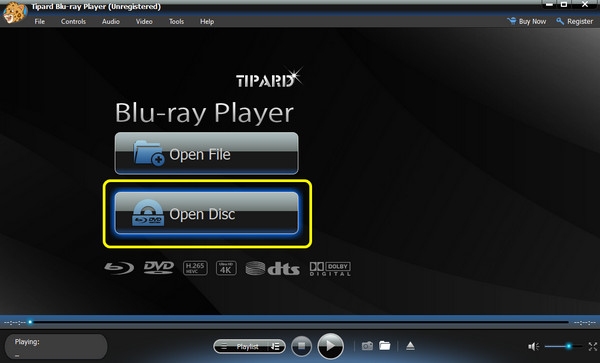
Step 3After you open the 4K video, you can begin watching. You can also use the playback control functions below the interface to control your videos fully. You can use play, pause, stop, backward, forward, next, and more.
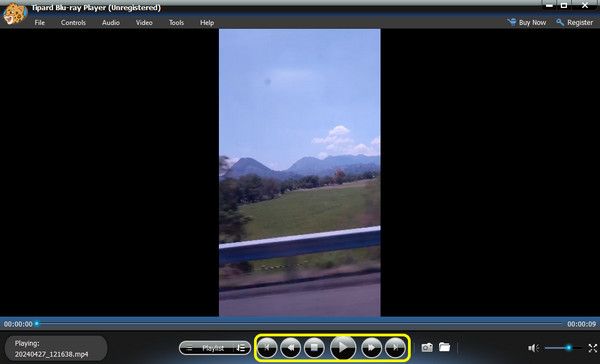
Step 4You can also use the Snapshot function from the bottom interface. This function will let you screenshot your favorite scene while playing the video.
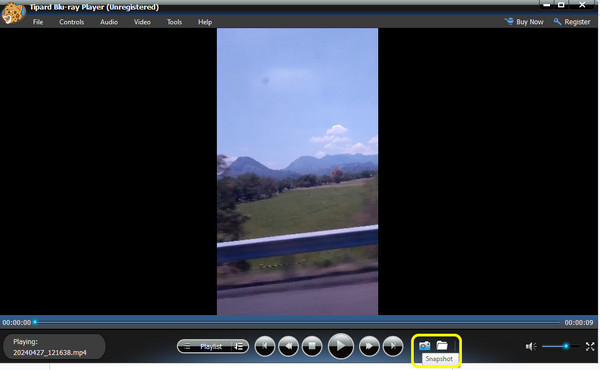
Further Reading:
Best Solution to Play DVDs on PS4
QHD VS 4K: Comparison to See Which is Better for Acquisition
Part 4. FAQs about Is PS4 4K
Can a PS4 play Blu-ray without the internet?
First, you will need the internet to enable the disc playback feature from the PS4 System. The good thing is that you can only do it once. After you enable the feature, you can play your Blu-ray without even connecting to the internet. Note that you can also apply it to your DVDs.
How can PS4's unrecognized disc be fixed?
There are various ways to fix this problem. First, restart your PS4 to clear some glitches and turn on the device properly. Second, always ensure that the disc is clean since it may affect its success rate. Resetting the PS4 will restore the console to its default settings.
Should I keep PS4 or get PS5?
PS4 still performs well in terms of playing games and watching videos up to 1080p. However, if you can afford the PS5, it would be best to have this console. As we all know, the PS5 is the successor to the PS4. It can provide various features that outperform PS4, such as playing 4K videos, fast loading, and more.
Conclusion
Can PS4 play 4K Blu-ray? Then, the answer is yes. You can play 4k Blu-ray with a PS4, specifically PS4 Pro. This gaming console will let you watch your favorite videos with this excellent resolution for a better viewing experience. What's more, do you know which one is better, between 1080p and 4K, while playing videos? After all, if you want to watch 4K content on your computer, use the Tipard Blu-ray Player. This offline program allows you to watch 4K content quickly and effectively. It can even help you improve your video using basic editing functions, making it an excellent player.