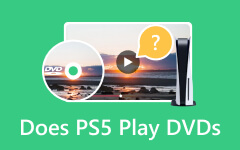Play DVDs on PS3: A Comprehensive Guide to Watching Movies
Sony's PlayStation 3 (PS3), which was released in 2006, continues to be a popular platform among gamers. Beyond its gaming abilities, many users want to know if PS3 can play DVDs. This question comes from the desire to use the PS3 as a multi-functional entertainment device. But to help you answer that, we'll look at this functionality, present a simple guide on how to play DVDs on your PS3, and additionally describe another way to enjoy DVD content on the PS3 by ripping DVDs.
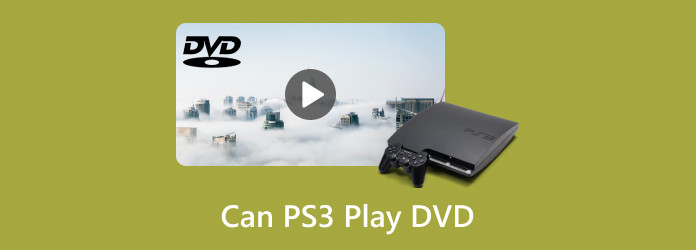
Part 1. Can PS3 Play DVDs?
The PS3 includes an integrated Blu-ray/DVD player to play regular and Blu-ray DVDs. Sony designed the PS3 to be more than just a gaming system. DVD playback is a multimedia function that makes it a full-featured home entertainment system. As a result, the PS3 is a flexible entertainment system that can be used to watch movies and play games.
Part 2. How to Play DVD on PS3
Method 1. Using the Built-In Blu-ray/DVD Player
Playing DVDs on your PS3 with the built-in Blu-ray/DVD player is easy. This method takes advantage of the PS3's innate capabilities, providing a simple and easy way to watch your favorite DVD movies without the need for additional software or complex configurations. Follow the steps below to learn how to operate the built-in Blu-ray/DVD player.
Step 1 Turn on your PlayStation 3
Make sure your PS3 is turned on and connected to your TV. Ensure that your controller is powered on and operational.
Step 2 Insert the DVD
After opening it, please insert the desired DVD to view into the Blu-ray/DVD drive. The disc will be recognized by the PS3 automatically.
Step 3 Navigate to the Video Section
Go to the Video area from the XMB main menu.
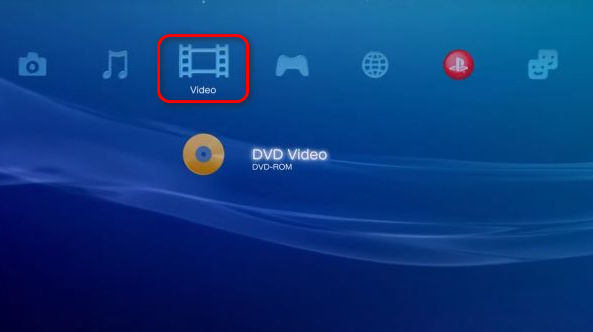
Step 4 Select the DVD
The inserted DVD ought to be represented by an icon. To start playback, select this icon and hit the X button on your controller.
Step 5 Control Playback
Use your controller to play, pause, fast-forward, rewind, and browse the DVD menu. The on-screen suggestions will guide you.
Method 2: Using PS3 Media Server
PS3 Media Server is a flexible tool that allows you to stream media files from your computer to your PlayStation 3 for free. This tool uses your home network to provide a strong media streaming experience, turning your PS3 into a complete media hub that can play DVD rips and other media files that are saved on your computer.
Step 1 Install the PlayStation 3 Media Server
To use the PS3 Media Server, you must first install it on your computer. This software is available for free download from SourceForge. The PS3 Media Server can be downloaded for free.
Step 2 Configure the Media Server
Configure the PS3 Media Server to share the folder holding your DVD rips.
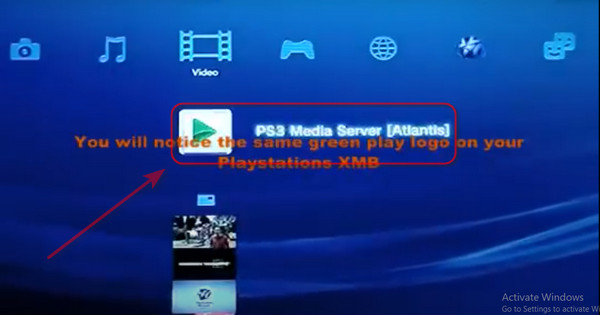
Step 3 Access for PS3
Navigate to the Video area of your PS3, locate the media server, and access the shared material.
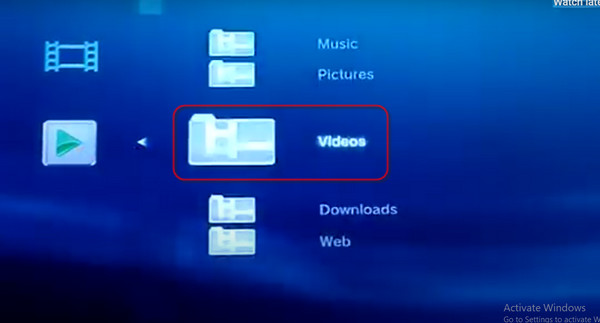
Bonus: Rip DVD to Play the Video on PS3
Although the PS3 can play DVDs directly, you may want to keep your DVD content digitally on your PS3. This is very helpful if you want to quickly access your movie library without changing discs. To accomplish this, you can transfer the video data from ripped DVDs to your PS3. Therefore, in this part, we'll provide a method that is one of the best tools for ripping DVDs.
Why Rip DVDs for PS3?
- • You can watch your favorite movies without having to input a disk every time.
- • Save several movies on your PS3's hard drive and carry your enjoyment with you wherever you go.
- • Digital copies can be used to preserve it and protect your physical DVDs from damage.
Tipard DVD Ripper is an advanced and adaptable freeware tool that converts DVDs to multiple digital formats. This tool is well-known for its efficiency, ease of use, and wide range of capabilities, making it a perfect choice for anyone wishing to digitize their DVD collection for viewing on multiple devices, including the PlayStation 3. Here are the steps you can follow to use Tipard DVD Ripper.
Step 1 Download and install Tipard DVD Ripper
Visit the Tipard website to download the DVD Ripper software. Use the download link below, click the Free Download button, and follow the installation steps.
Step 2 Upload DVD
If you look at the Load DVD drop-down list, you can choose to load a DVD disc, an ISO file, a folder, and so on. However, import your DVD into this ripper by clicking the Load DVD button in the upper-left corner or dragging the DVD into it.
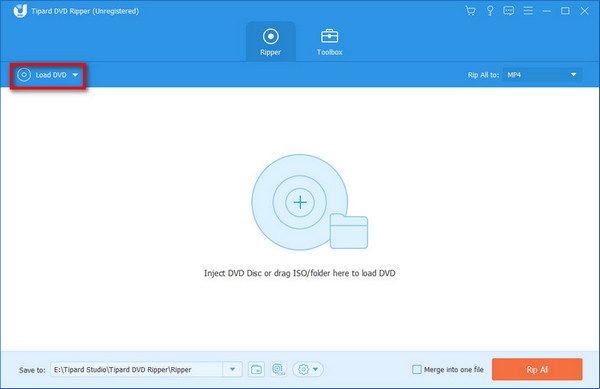
Step 3 Select Output Format
Select a video format that is compatible with the PS3. MP4 is a favored format because it is both compatible and high quality.
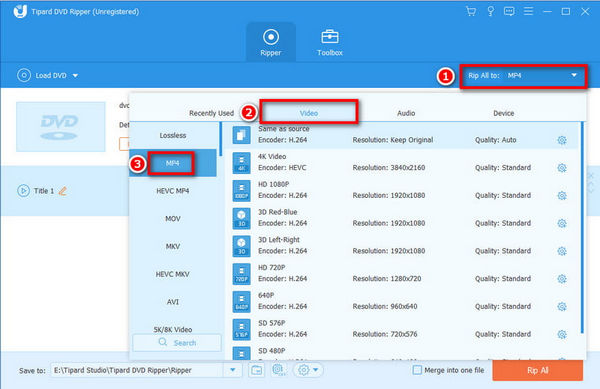
Step 4 Adjust Settings (optional)
As needed, you can change video and audio settings, including resolution, bitrate, and frame rate. This offers the best possible output by allowing you to customize your watching experience to fit your preferences.
Step 5 Start Ripping
Click the Rip All button to begin the ripping process. After it is complete, you will receive a digital copy of your DVD.
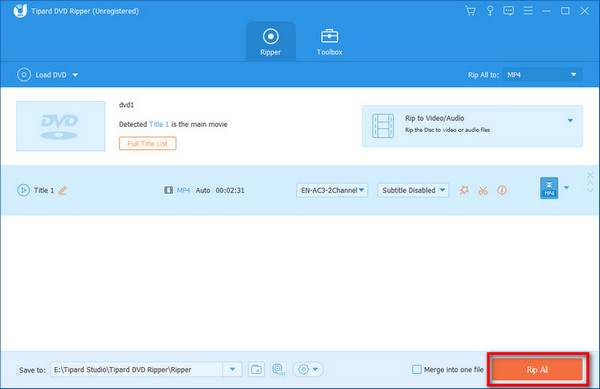
Step 6 Transfer to PlayStation 3
To transfer the ripped video files to your PS3, connect to a network or use a USB device. Navigate to your PS3's Video section and choose the file to play.
Further Reading:
Can a PS3 Play Blu-ray Content - Factual Answer You Might Not Expect
2 Methods to Play DVDs on Xbox One Without Restrictions
Conclusion
The PS3's capability to play DVDs makes it a multipurpose entertainment device that can meet your gaming and movie-watching needs. Following the methods provided in this guide will allow you to play DVDs on your PS3 and rip your favorite DVDs for more convenient viewing. Whether you're watching old films or discovering new ones, the PS3 is more than capable of handling your DVD library.