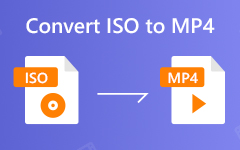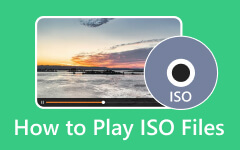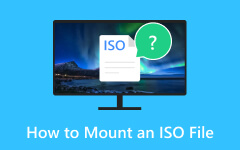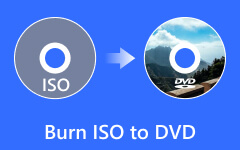ISO files are great for storing data on DVD or Blu-ray, but they translate poorly when playing on most media players or sharing these files with others. That is why you need to turn ISO to MKV to make it suitable for most modern devices and have the flexibility and ability to contain high-quality audio and video. If you want to learn how to have the ISO file in MKV format, read the tutorial in each part here.
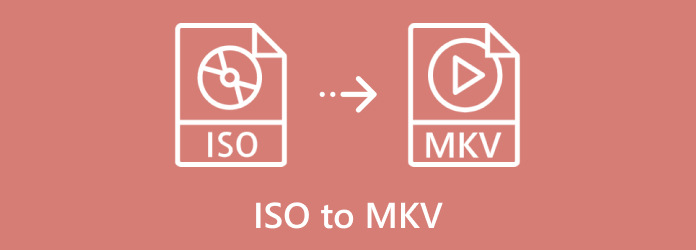
Part 1. Ultimate Way to Convert ISO to MKV in the Best Video Quality
Tipard DVD Ripper is an effective program for converting DVDs to digital video, handling DVDs with ISO files and producing output in popular formats today, such as MKV. It is a high-speed tool that states converted files' output quality and clarity. It also has functionalities like subtitles, editing clips, and even customization of ISO. What makes this software a one-stop shop for handling ISO conversions relatively easily? The software is easy to use and supports almost all formats, meaning it is a good pick for converting your multimedia files into a more easily manageable format. Therefore, this is the perfect tool to apply if you are engaging in a batch convert ISO to MKV.
Step 1 Download it on your Windows or Mac right now by clicking the appropriate download button available here. Then, install the software package on your PC and follow the setup process until the app runs into your system.
Step 2 After that, click the Add Files to upload the ISO files you want to convert here. As we said in its description earlier, you can perform batch conversion here, which means you can import multiple ISO files simultaneously.
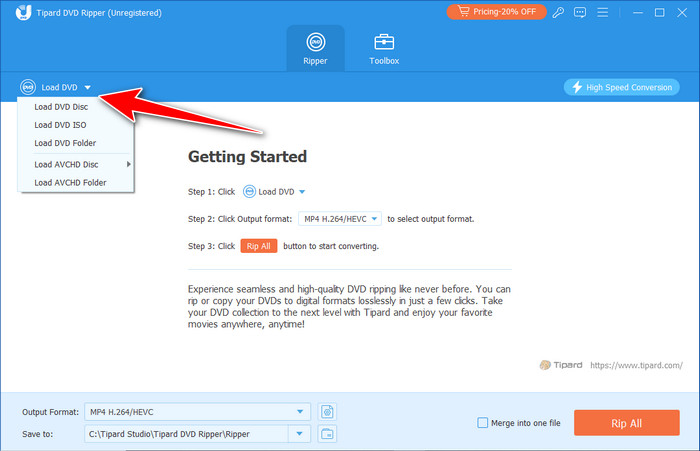
Step 3 Go to the Output Format so you are able to open its output format menu. Here, open the Video, select MKV, and choose the settings you want to achieve to your MKV as output.

Step 4 When you are done with the export setting, click the Convert All button to commence the converting process of your uploaded ISO into a newly digital format MKV. If the converted MKV file is too large, you can use a tool to compress the MKV file into a smaller file size without degrading the original quality of it.
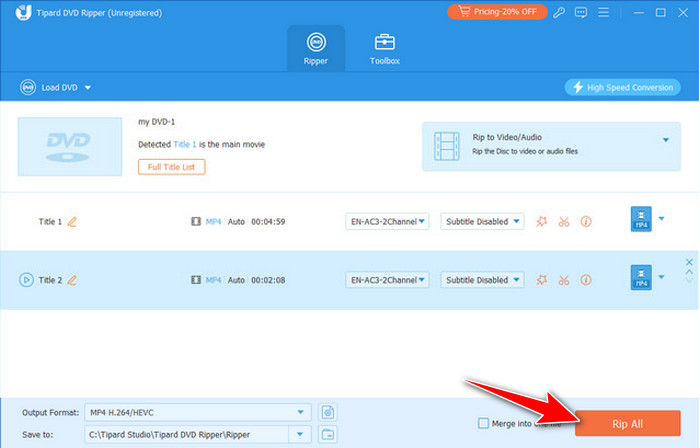
Part 2. Convert ISO File to MKV with MakeMKV
To be specific, MakeMKV is a very specific tool that strives to fulfill the needs of users who have to convert ISO files to an MKV format with no bother. It is created for lossless extraction because the output quality of the video and audio streams does not differ from the quality of the source material. Especially noteworthy is its capability to save important attributes, including multiple audio streams, subtitles and chapters, which is vital for folks who download movies regularly.
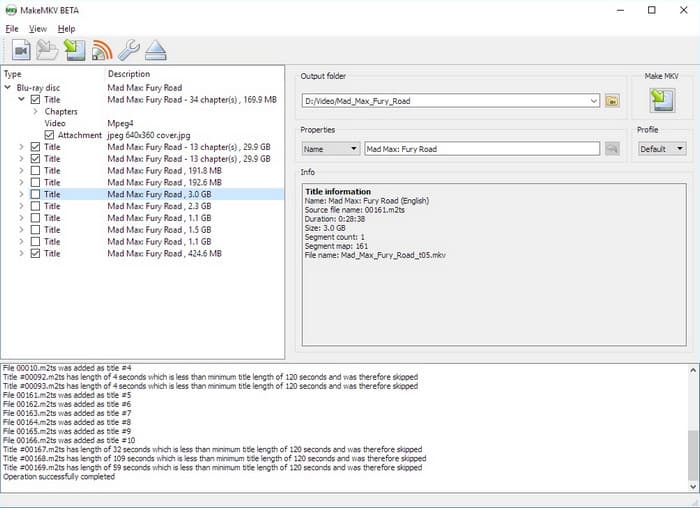
Due to abilities to work with both DVDs and Blu-rays, as well as the flexibility of creating an output that is fully compatible with all known media players yet preserving practically the same directory tree as in the source ISO file, MakeMKV can be regarded as the tool of choice for copying and archiving.
Step 1 Download the MakeMKV on your PC and launch it afterward.
Step 2 Then, click the Open Files icon to find and upload the ISO file here.
Step 3 On the left side, you can click the Make MKV button to start converting the ISO file into an MKV format.
Part 3. Convert ISO to MKV with HandBrake
Handbrake is the only tool that will give a high level of versatility to Blu-ray ISO to MKV conversion, which is a plus to technical gurus. What makes it possible is the conversion from bulky ISO files to storage-friendly MKV files while losing little to no noticeable quality. The settings choices include codec selection, resolution adjustment, bitrate, control over its size, and output type so that users can meet various output requirements, such as when restricted by disk storage space or when the output is desired in high definition.
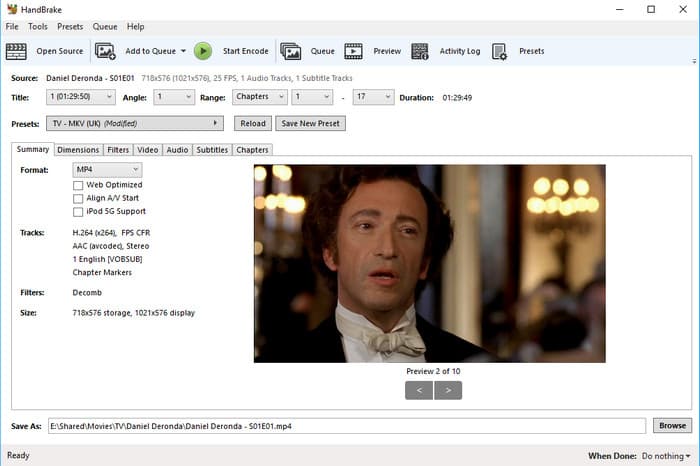
It also stands out if the user needs detailed settings for file conversion, such as adding external subtitles or preparing the files for streaming. Due to its openness and versatility, which allow for input in nearly any format, it is essential in collecting any media aficionado.
Step 1 Install the Handbrake on your PC and launch it, then tick File to import the ISO here.
Step 2 Go to the Format inside the Summary and set it to MKV. Set the location where the converted MKV file will be saved by clicking Browse.
Step 3 When that is done, click Start Encode to start the processing.
Part 4. Rip ISO to MKV with VLC
VLC Media Player is famous as the universal media player, and it can also be used as the perfect converter to convert ISO to MKV files. What makes VLC interesting is that it is easy to obtain – it is an open-source application that can be downloaded free of charge, and it is endowed with the ability to earn ISO files unimpeded by a need for plug-ins. While its conversion features are not as comprehensive as separately available tools, VLC gets the job done reliably and maintains the most important traits, including video display quality and audio synchronization.
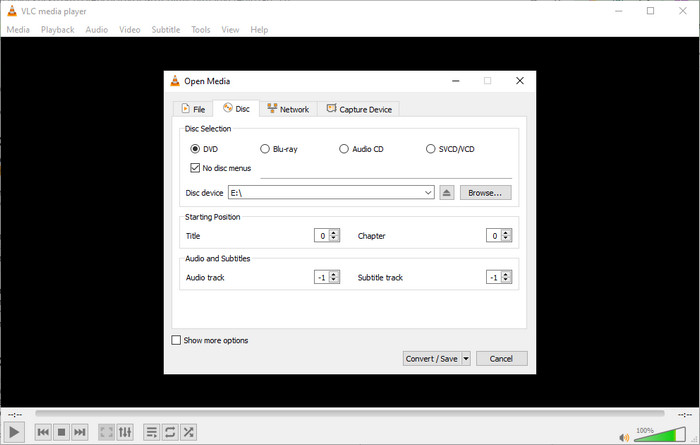
As for the users who want to avoid going through many formalities and receive an efficient tool, VLC will be adequate for those who need to extract MKV files from ISO images. Its cross-platform optimized nature allows the converted files to run on several gadgets. Aside from that, you can also use it to burn DVDs with VLC because it has a separate feature.
Step 1 Open the VLC app, tick the Media, and choose the Convert/Save button.
Step 2 Here, click File, choose Add to upload the ISO file, and click the Convert/Save button after uploading it. Then, click Create New Profile, choose the MKV, set the Profile name you want, and click Create.
Step 3 When you are done, set the destination where the converted MKV file will be saved and click Start.
Conclusion
Now, you have learned how to convert ISO into MKV format using the tutorial we added here and the best tools available. After the conversion, you can now play the MKV and send it to others without worrying about compatibility issues caused by the encoding of the ISO file. Aside from compatibility, you can also preserve the ISO file digitally since MKV contains high-quality audio and video with additional data saved on ISO.
If you still need to decide which tool to use for your conversion, we highly recommend the Tipard DVD Ripper because of its efficiency and greatness in converting your ISO file. You know what tool to use for those who need a quick conversion, even if it is batch.