Watching DVDs is still a popular entertainment because it has high-definition pictures and are easy to store. Isn't it fascinating to put your daily moments on DVD and watch them after several years? If you want to burn MP4 to DVD on Mac, you can keep reading this article. This article offers 5 ways to convert MP4 to DVD on macOS. You will create a fascinating DVD with best video and audio quality.
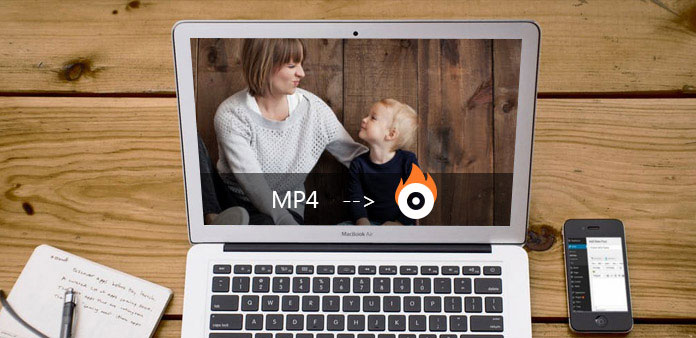
Part 1: The Best Way to Burn MP4 to DVD on Mac
Tipard DVD Creator for Mac is a powerful and professional DVD burner software to burn MP4 to DVD on Mac. It helps you burn MP4 to DVD disc/folder/ISO files on Mac. You can choose DVD-5 and DVD-9 capacities, and it supports DVD-R, DVD+R, DVD-R DL, DVD+R DL, DVD-RW, and DVD+RW.
Besides, this MP4 to DVD creator can edit videos freely and customize the DVD menu with ease. What's more, you can choose many themes for your videos, empowered to freely add background music and images to videos. This MP4 DVD creator is your best choice.
- Burn MP4 videos to DVD with the best video and audio quality.
- Add multiple DVD chapters to create a nice DVD menu.
- Allow you to customize the DVD menu background image and music.
- Support DVD disc, ISO, and folder outputs.

How to burn MP4 to DVD Mac with Tipard DVD Creator for Mac
Step 1 Download and install Tipard DVD Creator for Mac on your Mac and launch it. Insert a blank disc into your disc drive and connect it to your Mac. Then, click the Add Media Files button on the main interface to add your MP4 videos to this program.
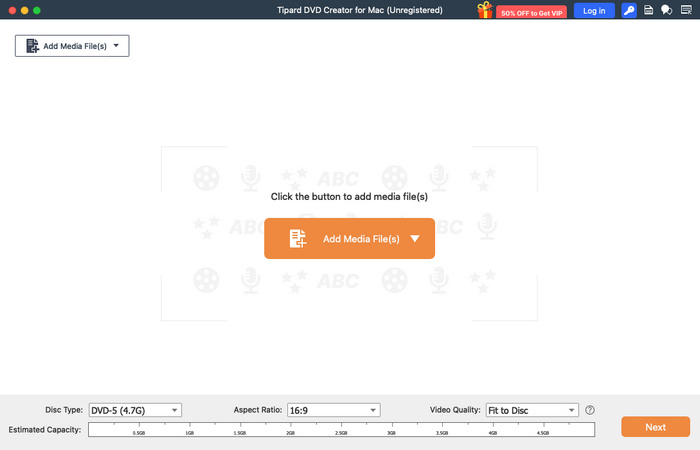
Step 2 Your MP4 videos are added. Before burning MP4 to DVD on Mac, you can use the video editing tools on the right side to edit your MP4 videos and other media files if you've added them. Then, click the Next button to go on.
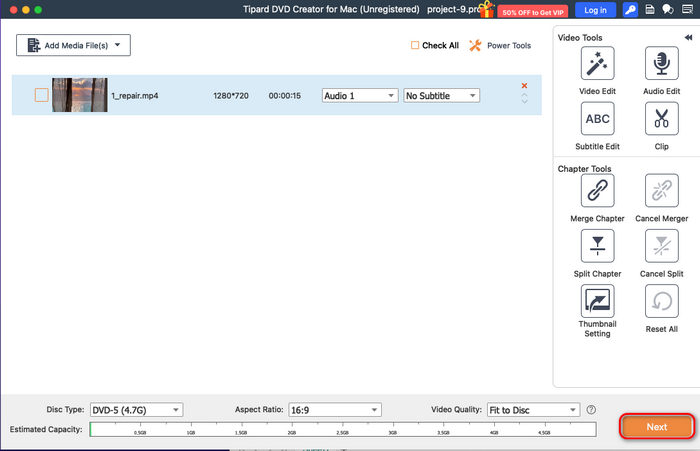
Step 3 Here, you can choose a DVD menu before converting MP4 to DVD format on Mac. You can also change the background image and audio on this DVD menu. Then, click the Burn button to go on.
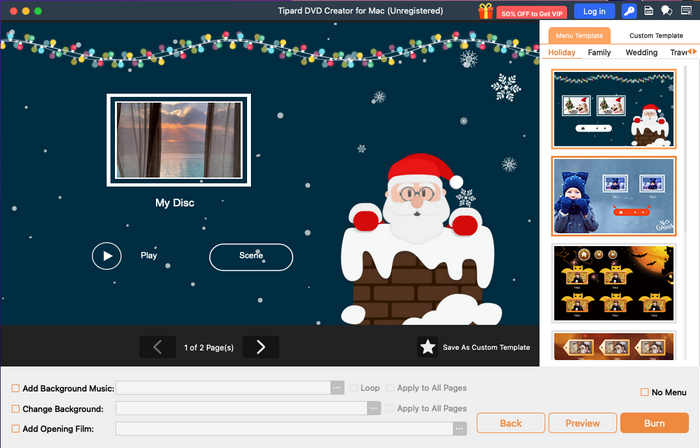
Step 4 Finally, you can choose the output format. You can burn MP4 to DVD disc, ISO, or DVD folder on Mac. Choose your desired format and click the Start button to create DVD from MP4 on Mac.
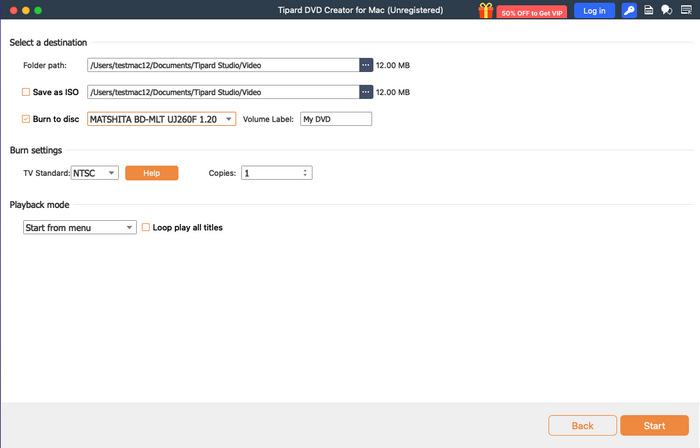
Part 2: How to Burn MP4 to DVD on Mac with iDVD
If your Mac still has iDVD, it's a good choice for you to burn MP4 to DVD on Mac. It offers an animated DVD menu and other magnificent menus. The reliable DVD burning techniques can support many input video formats and performance a stable and accurate burning process. If your macOS is older than Mac OS X 10.6, then iDVD is a good choice to burn MP4 to DVD Mac.
How to Create DVD from MP4 on Mac in iDVD
Step 1 Launch iDVD, and you'll be prompted to create a new project. You can select New Project or Open Project if you have an existing one. Then, you can adjust the DVD settings, like video format, aspect ratio, and DVD capacity.
Step 2 Now, you can choose a DVD menu theme. You can preview the menu and change the background photo and audio.
Step 3 Click the Media button to add your MP4 videos to iDVD. You can also import MP4 videos from iTunes.
Step 4 Now, your MP4 videos are added, so you can adjust the DVD chapters and titles easily. Finally, insert your blank DVD disc into your Mac and click the Burn button to burn MP4 to DVD on Mac.
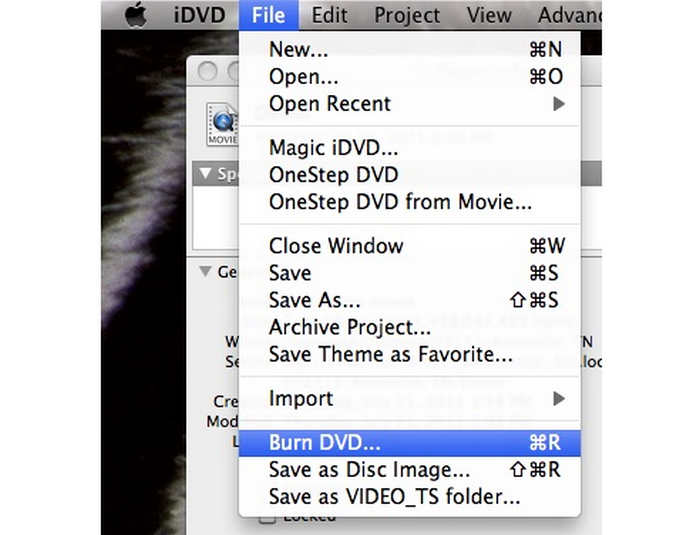
Part 3: How to Burn MP4 to DVD on Mac in Cisdem DVD Burner
Cisdem DVD Burner is also an excellent way to convert MP4 to DVD format on macOS. It supports many video formats, including MP4. You can also make a custom DVD menu before burning. Moreover, it offers some basic video editing features to trim your MP4 videos to make a full preparation before you create DVD from MP4 on Mac.
How to Create DVD from MP4 in Cisdem DVD Burner
Step 1 Insert a blank DVD disc into your disc drive and connect it to your Mac computer. Then, click the Add Videos button to add your MP4 videos to Cisdem DVD Burner. You can also drag and drop your MP4 files into this program.
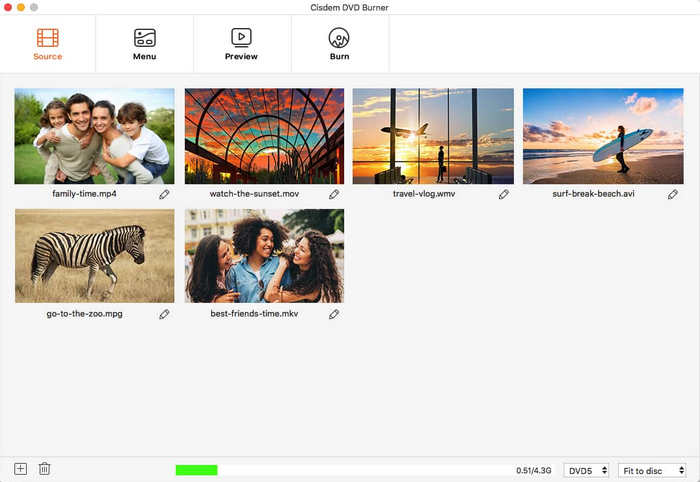
Step 2 Click the Menu tab on the top side to choose a DVD menu for your MP4 videos. You can adjust the title names, chapter thumbnails, and background photo and audio.
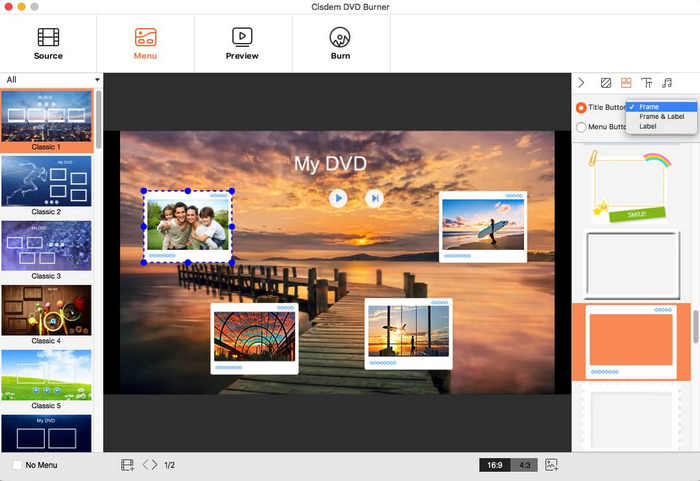
Step 3 You can click the Preview button to preview your MP4 DVD playback. Finally, choose the Burn tab on the top side to adjust the burning settings. After your customization, you can click the Burn button to burn MP4 to DVD Mac with Cisdem DVD Burner.
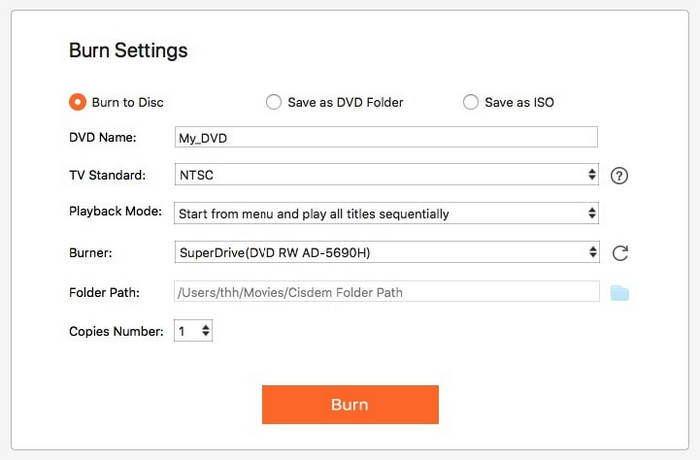
Part 4: How to Burn MP4 to DVD on Mac with DVDFab DVD Creator
DVDFab offers a DVD creator for Mac users. It has a clean and neat user interface that can guide you to author a DVD easily. It supports MP4 format; you can edit your MP4 videos after importing. You can also choose a nice DVD menu for your MP4 videos. What's impressive about this Mac MP4 to DVD converter is that it can perform a fast and stable DVD burning process. It must be a good choice to convert MP4 to DVD format on a Mac.
How to Convert MP4 to DVD on Mac in DVDFab
Step 1 Insert your blank DVD disc into your Mac computer with a disc drive. Launch DVDFab and choose the Creator feature. Click the Add Source button to add MP4 videos to this program.
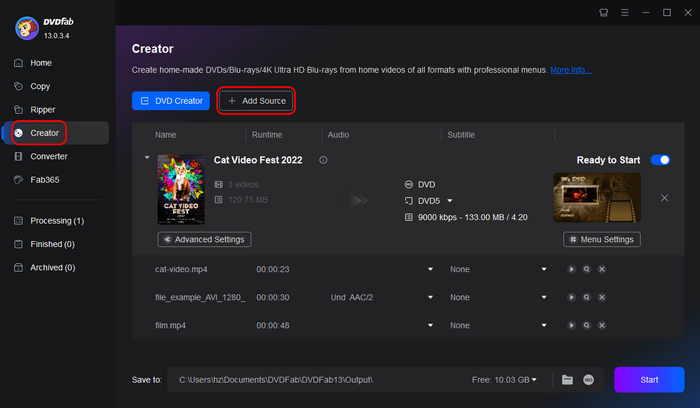
Step 2 You can click the Advanced Settings button to adjust the DVD format, including DVD capacity, aspect ratio, etc. Then, click the Menu Settings button to choose a DVD menu for your MP4 videos. You can also click the title to change the title name. Then, click the OK button to confirm.
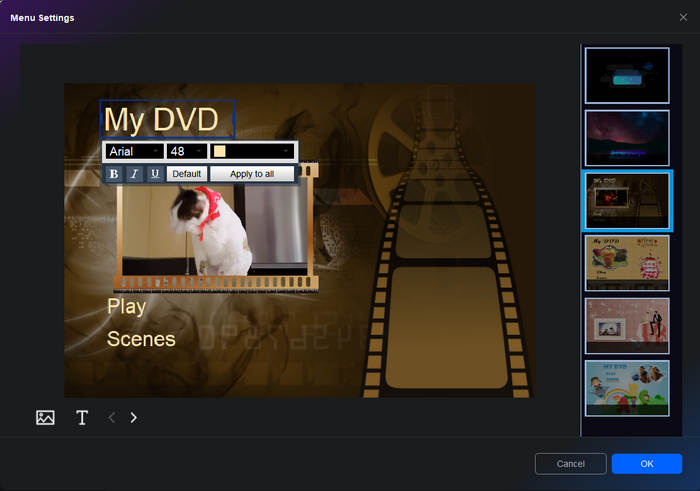
Step 3 Finally, choose your disc drive in the Save to tab. You can also choose a local folder on your computer to create a DVD folder. Then, click the Start button to burn MP4 to DVD on Mac with DVDFab.
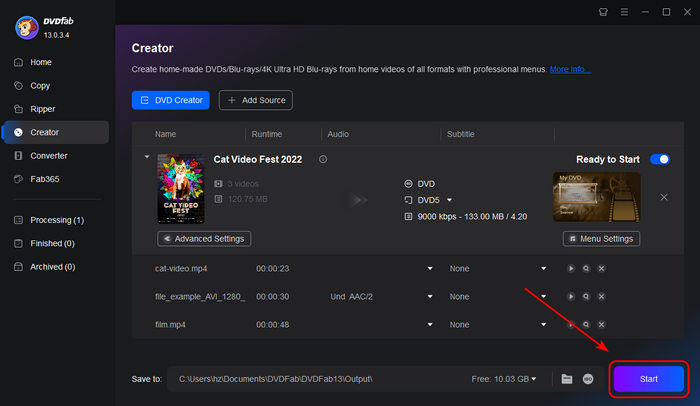
Part 5: How to Burn MP4 to DVD on Mac with Burn
Don't you want to burn MP4 to DVD Mac for free? You can choose the Burn app on Mac. It's an open-source DVD burner that offers powerful and stable burning ability. You can input many types of video formats, including MP4. Moreover, this free MP4 to DVD creator can add DVD menus or titles, which means it's also a DVD authoring software. Therefore, it must be a good freeware to burn MP4 to DVD on Mac.
How to Burn MP4 to DVD on Mac with Burn
Step 1 Insert your blank DVD disc into your Mac via an external or built-in disc drive. Go to the Video tab and choose the DVD-Video option. Click the Add button to add your MP4 videos to this program.
Step 2 Burn may prompt you to convert your MP4 videos to a DVD format, such as MPEG-2. You should click the Convert button.
Step 3 Choose your disc drive as the output destination and click the Burn button to burn MP4 to DVD on Mac.
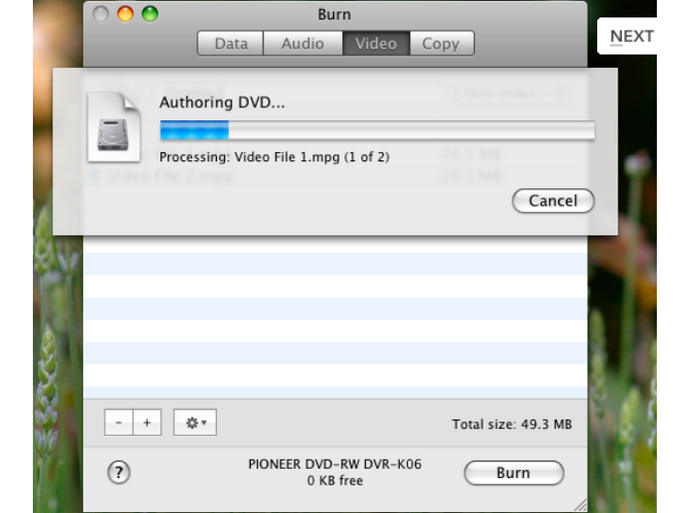
Conclusion
Actually, there are many ways to burn MP4 to DVD Mac free without restrictions. You can use Burn or iDVD to create DVD from MP4 with excellent stability. You can also use DVDFab or Cisdem to burn DVD with great flexibility. If you want to use the best overall performer, Tipard DVD Creator is your best choice. It can convert MP4 to DVD format with the best video and audio quality. It also offers the most and best video and audio editing features. Moreover, it supports DVD disc, ISO image, and DVD folder, the 3 crucial DVD formats. It will help you create DVD from MP4 on Mac with the utmost ease.






