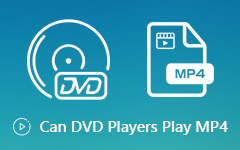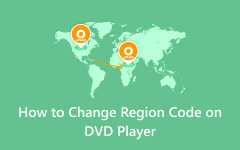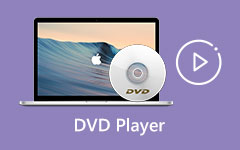Fix Common DVD Player Problems: Know Its Causes and Solutions
Physical media, like DVDs, has not yet been phased out. Therefore, some people still watch movies or series with physical DVD players. However, several users reported disc errors on DVD players and other issues. So, it can be frustrating to experience such a case, especially if you have no idea how to fix it. Luckily, you are in this post. We will tackle the different reasons for error messages on a DVD player. After that, we'll help you solve frequent DVD player issues.
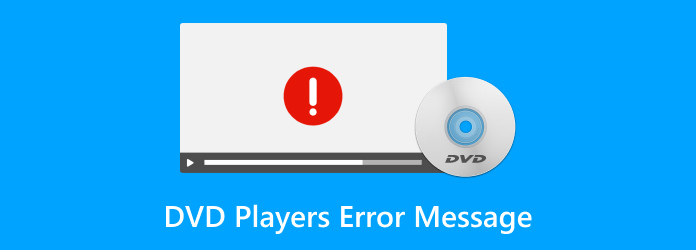
Part 1. Why Does DVD Player Error Message Appear?
DVD player error messages appear for a variety of reasons. These causes all boil down to the player facing an issue preventing it from properly playing your disc. If you're struggling to find the reasons for such an error, worry no more. Here are some common culprits why error messages might appear on DVD players. We list down disc and player issues that may contribute to the problem.
Disc Issues
- • A dirty or scratched disc can make it difficult for the player's laser to read the data.
- • Some players might not be able to play specific disc formats like CD-RW or homemade DVDs.
- • A damaged, cracked, or physically broken disc might be unreadable.
Player Issues
- • Region codes or parental control settings might be blocking playback.
- • The player might have internal malfunctions like a dusty lens or a failing laser.
- • Some players require firmware updates to maintain compatibility with newer discs.
In addition to that, the specific error message displayed will often point you toward the cause of the problem. For instance, NO DISC might indicate the disc tray is empty. On the other hand, DISC ERROR could signify a damaged disc or incompatibility.
Part 2. How to Solve Common DVD Player Problems
What to do when your player becomes problematic and throws error messages? First, do not panic. Then, learn how to fix a DVD player that says disc error and other issues. We will equip you with fixes to tackle common DVD player problems here.
Solution 1. Check and Clean the Optical Disc Drive
Having a dirty or dusty disc drive can prevent disc reading. It is one of the common problems that many often need to notice. So, check your optical disc drive and find if there's any dust. You can use a DVD cleaner or use a small brush to clean it. Optionally, you might have to disassemble the DVD player. Then, clean the lens using 90% isopropyl alcohol. Finally, you can use a Q-tip or an appropriate cleaning solution with cotton.
Solution 2. Check the Disc
DVDs are prone to dust and scratches, especially if not stored properly. Sometimes, the problem is not caused by the player but by your disc. So, ensure the DVD you want to play is clean and scratched-free. Also, ensure it is compatible with your DVD player's format. To clean it, try using a soft and dry cloth. Another way is to play a different disc to see if the problem persists.
Solution 3. Inspect the DVD Player Connections
Sometimes, cables connecting the DVD player to the TV or other external devices are not correctly plugged in. So, it may result in issues such as no picture on your TV, the DVD player having no sound, and so on. Check the audio/video cables (e.g., HDMI, RCA) and the power cord to fix this.
Solution 4. Reset the DVD Player
The following solution is to turn off the DVD player. Unplug it from the power source for a few minutes. Then, plug it back in and turn it on again. This method can help reset the device and resolve minor software glitches.
Solution 5. Check if the Disc is Region-Coded
Region coding restricts playback based on geographical location. That is why you might encounter an Xbox 360 play DVD error. It can only play discs from the same region as the console. It is the same thing with other DVD players. To resolve this, you must first remove the protection or region codes. Also, always ensure your DVD is compatible with your DVD player's region code.
Part 3. The Best Way to Play DVD Without Problems
Are you still worried about DVD player issues despite fixing them? Consider using a program to help you play your disc without problems. One of the best tools you can try is the Tipard Blu-ray Player. It can be your best alternative for playing your favorite discs when your physical DVD player malfunctions. With it, you can play DVDs, even Blu-ray media, on your computer. It lets you watch or stream discs with high-quality video and audio. Also, it supports video in formats like MP4, MKV, AVI, MOV, etc., up to 4K UHD resolution. Not to mention that you can easily use it because of its straightforward interface. In just a few clicks, you can play your disc without any limitations. Here's a guide to learning how this tool works when playing DVDs.
Step 1 Download Tipard Blu-ray Player on your Windows or Mac computer and install it. After the installation procedure, it will launch instantly.
Step 2 Insert the DVD you want to play on your computer's disc drive. On the main interface of the tool, you'll find the Open Disc button. Click it to choose the DVD you want to watch.
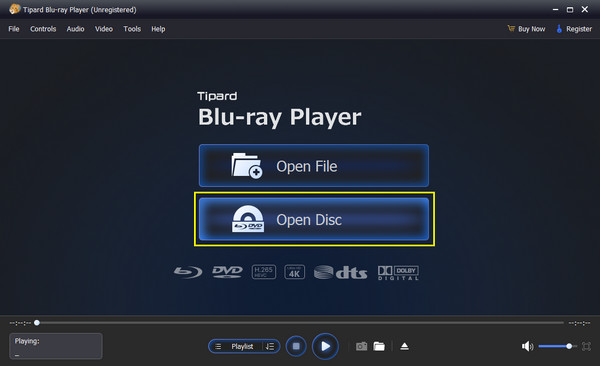
Step 3 Now, you can use the Playlist button to play a specific part from your disc. During playback, you can use controls like pause/play, stop, forward, etc, to customize viewing. Finally, you can screenshot your favorite scene using the Snapshot button.
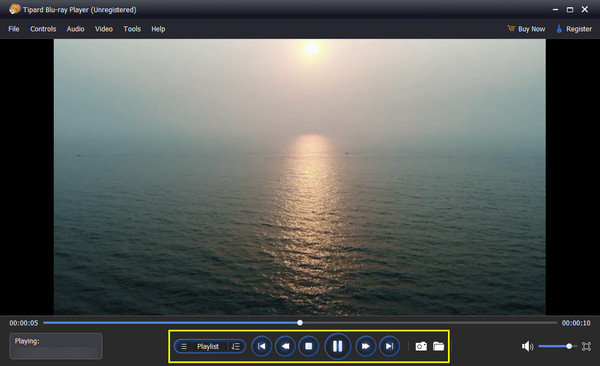
Further Reading:
Can You Play Blu-ray on DVD Player and How to Make it
Fix DVD Player Won't Open & Other DVD Issues [Troubleshooting Guide]
Part 4. FAQs About Fixing DVD Players Error Message
How do I know if a DVD is compatible with my DVD player?
Check the disc format, for example, DVD-R, DVD+R, DVD-RW, DVD+RW. Then, ensure its compatibility with your DVD player. Additionally, verify the region code of the DVD you have. This is to make sure it matches your DVD player's region code.
How can I fix a scratched or damaged DVD?
There are different ways that can help you fix scratched or damaged DVDs. First, use a soft, lint-free cloth to wipe the surface of your DVD gently. Do this in a radial motion from the center to the outer edge. If the scratches are severe, you may need to use a disc repair kit. Lastly, you should seek professional disc repair services.
How often should you clean my DVD player's lens?
It's a good idea to clean your DVD player's lens periodically. Most especially if you notice playback issues such as skipping or freezing, you can use a DVD lens cleaner kit for routine maintenance. Also, you can do it as needed based on the condition of your DVD player.
Conclusion
So, there you have it! DVD players' error messages can indeed disrupt our movie playback. Fortunately, we were able to explore some solutions to troubleshoot common problems. That said, you can now get your player back in action. Yet, if you're looking for a guaranteed smooth playback experience, consider Tipard Blu-ray Player. It is a software solution with versatile and convenient capabilities. Nonetheless, the decision is yours to make.