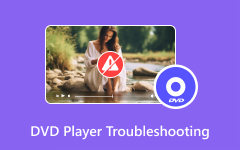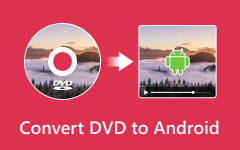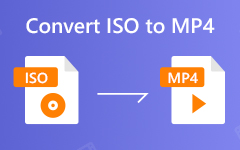When you want to share your DVD with others, the possible danger is that a physical disc is breakable. How to prevent it? You can convert DVD to MP4. In this way, your physical disc will become digital. You don't need to worry about physical damage. Also, the MP4 format can consume little storage but can hold high video quality. Therefore, it's highly effective to rip DVD to MP4.
In this article, you will find 10 excellent methods to digitalize your DVD and keep magnificent video quality. Check how to convert DVD to MP4 right away.
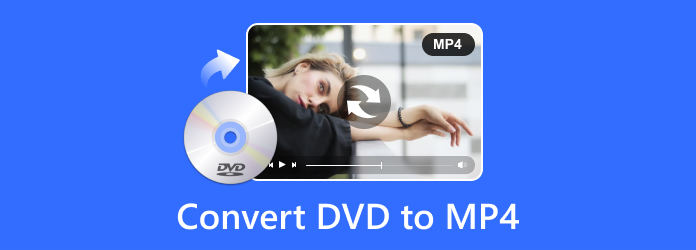
Part 1. Best Method to Convert Any DVD/VOB to MP4
Tipard DVD Ripper is a versatile DVD to MP4 converter that enables you to rip DVDs at a higher speed while keeping the original quality. You can select each video chapter within your DVD disc and convert the DVD video to MP4 separately. You can also convert your DVD to many other popular and rare video formats that suit many digital devices you'll inevitably need.
Main Features:
- Convert DVDs to MP4 while removing your personal encryption protection.
- Convert DVDs to MP4 while editing the video, audio, and subtitle tracks.
- Preset MP4 format with detailed adjustments, such as frame rate, bitrate, etc.
- Quick Conversion from ISO image to MP4 is also available.
Step 1Load DVD disc/folder/IFO files
Click the Load Disc button to load the DVD disc into the program. After that you can select "Load DVD Disc", Load DVD ISO or Load DVD Folder from the drop down list.
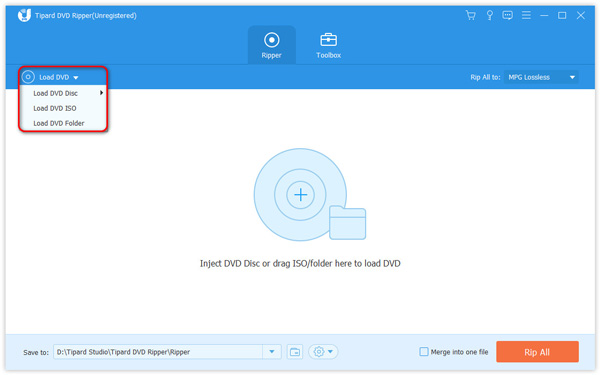
Step 2Choose the desired MP4 format
When you need to save the DVD movies to MP4 for your computer, you only need to choose MP4 format. If you need to convert DVD to MP4 for other devices, you can choose the optimal format for the device.
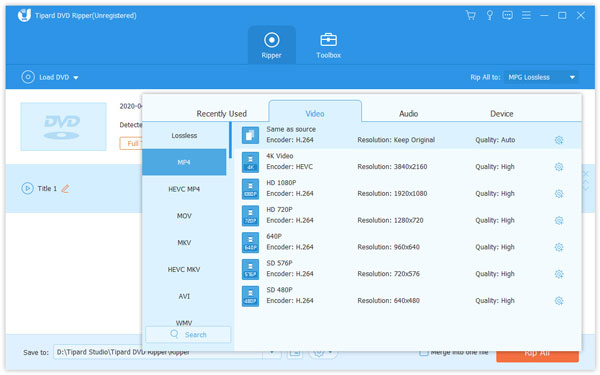
Step 3Convert DVD to MP4 files
After that you can click the Rip All button to convert DVD to MP4. But before ripping the DVD files, you can also clip or edit the videos with multiple excellent features.
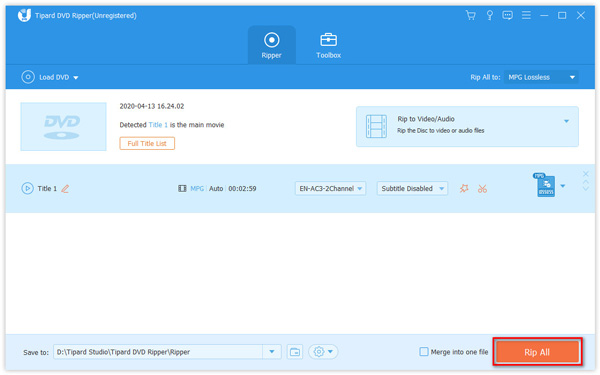
Part 2. 5 Free Methods to Convert DVD to MP4
1. Handbrake
Handbrake is a free method to convert DVDs to MP4. However, if your DVDs have encryption protection, you have to add corresponding plug-ins to this DVD to MP4 converter to remove the protection.
Step 1Open the Handbrake and choose your DVD from the left side.
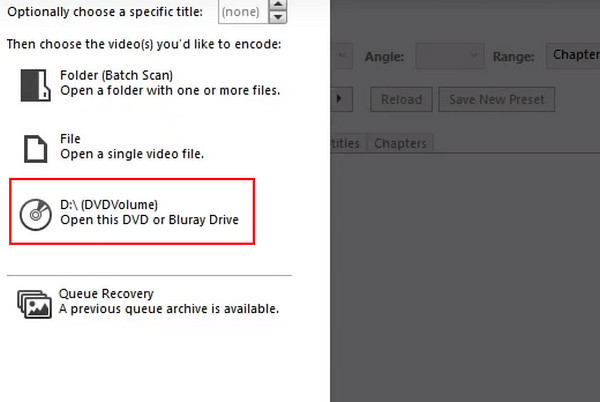
Step 2You should choose MP4 in the Format section. Then, click the Start Encoding button to copy a DVD to MP4 with Handbrake.
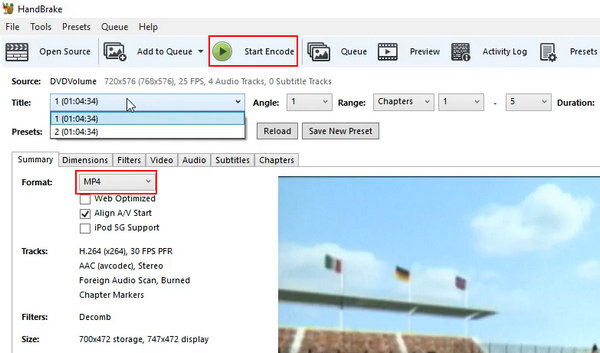
2. VLC Media Player
VLC Media Player is another free DVD to MP4 converter. Although it often works as a powerful player, it can also convert DVD to MP4 on Mac and Windows easily.
Step 1You should pay attention to how to rip MP4 from DVD on VLC because it's not easy to start it. Click the Media button in the top left corner and then the Convert/Save button.
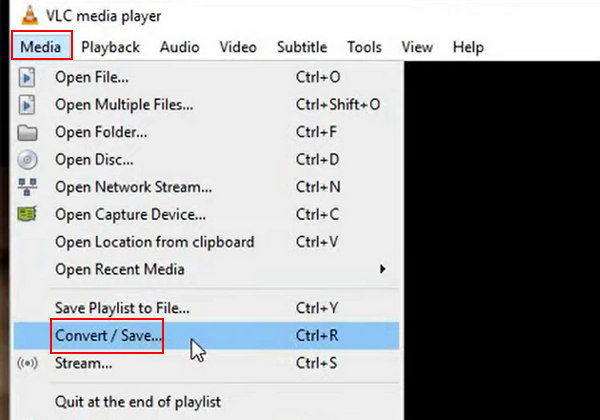
Step 2You should click the Disc button on the top menu bar. Then, it will recognize your DVD disc. You can click the Convert/Save button to go on.
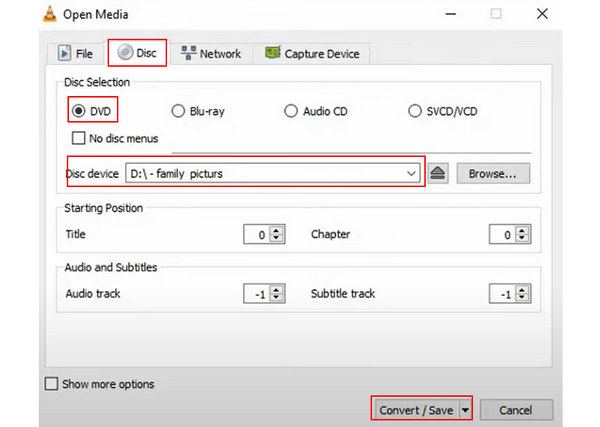
Step 3Now, you are in the last step. Choose MP4 and select a file location for the coming MP4 file. Then, click the Start button to convert DVD to MP4.
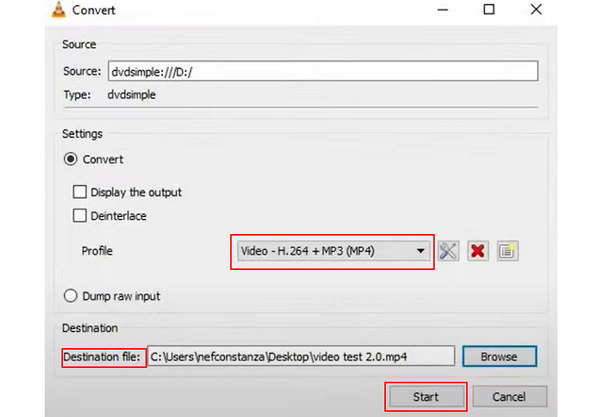
3. WinX Free DVD Ripper
WinX Free DVD Ripper is a very easy-to-use DVD to MP4 converter with friendly on-screen prompts. You can quickly preset to start conversion. Like DVD Decrypter, it can also break the encryption on a DVD.
Click the Disc button in the top left corner to load your DVD disc. Then, you can choose MP4 on the Output Profile panel. Finally, click the RUN button on the bottom right side to convert the DVD to MP4 easily.
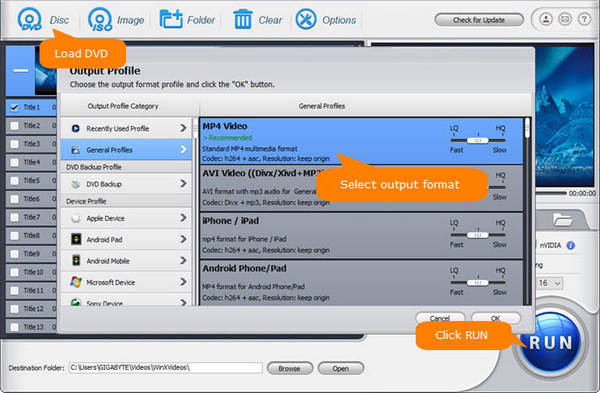
4. Freemake Video Converter
Freemake is a stylish program to convert DVDs to MP4. It's a powerful video converter. You can also edit the audio and subtitle tracks with it.
Step 1Open Freemake Video Converter and click the DVD button on the top side to load your DVD disc.
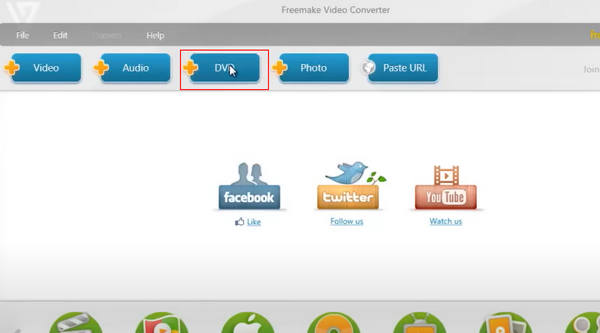
Step 2You only need to click the to MP4 button on the bottom side to convert the DVD to MP4 quickly with Freemake Video Converter.
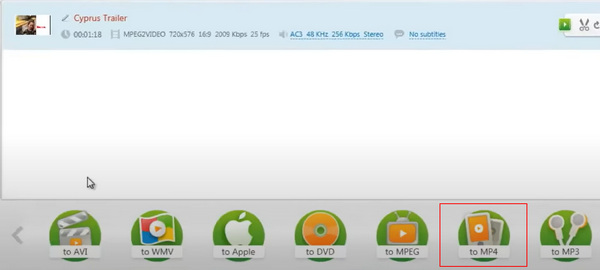
5. Media Coder
Media Coder is an excellent media converter program. You can rip DVD to MP4 for free with it. Also, this program supports many other popular video formats, so you can also rip DVD to MKV for better video quality. However, this program is not that easy to use. Check how to rip DVD to MP4 in Media Coder.
Step 1Launch Media Coder and click the Add button in the top left corner to load your DVD.
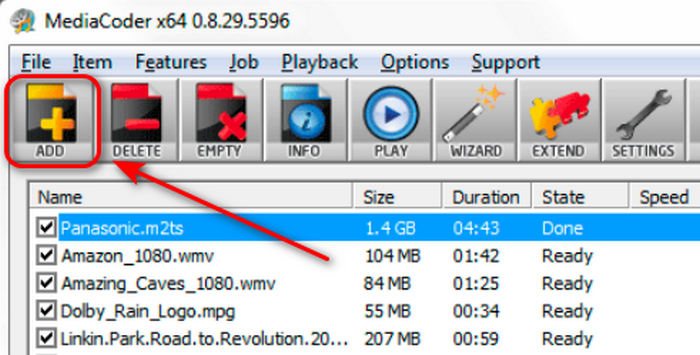
Step 2Locate the middle part of Media Coder and choose H.265 as the output format. You can also click the dropdown button to select H.264 or just MP4.
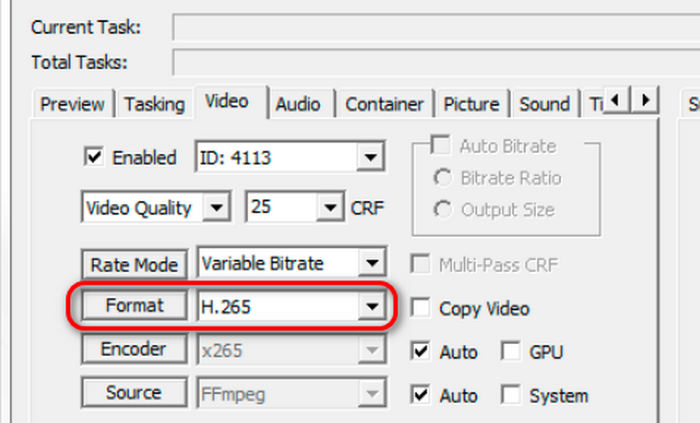
Step 3Finally, click the START button on the top side to rip DVD to MP4 easily.
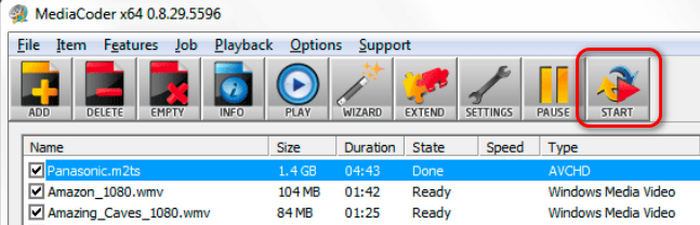
Part 3. 4 Paid Methods to Rip DVD Disc to MP4
1. DVDFab DVD Ripper
DVDFab DVD Ripper can convert DVDs to MP4 with 3D settings for Anaglyph. You can also split screen and depth, crop the video frame, adjust the video effects, clip/merge videos, and more.
Step 1Click the Ripper button on the top side to load your DVD. You can also drag the DVD disc from your PC to this program.
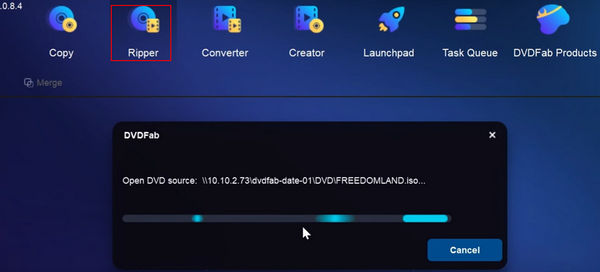
Step 2Click the Profile button under each video from the disc. Then, you can change to an MP4 format with different video settings.
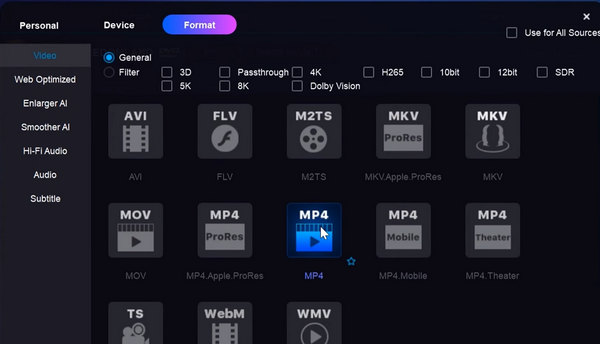
Step 3After you finish all adjustments, you can click the Start button to convert the DVD to MP4 with DVDFab DVD Ripper.
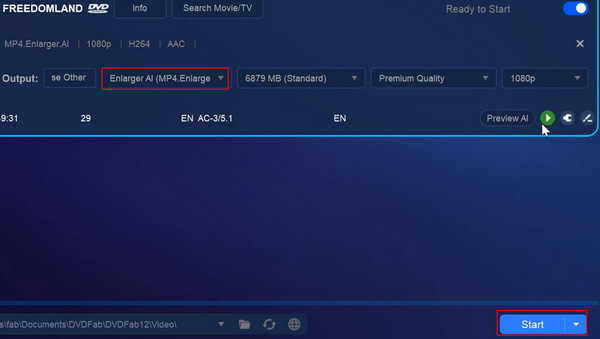
2. Leawo DVD Ripper
Leawo DVD Ripper can fully control the start and end chapters within the source, audio track, subtitles, and all video and audio parameters as desired. This DVD to MP4 converter is very powerful.
Step 1Open Leawo DVD Ripper and click the Add UHD/Blu-ray/DVD button to load your DVD disc.
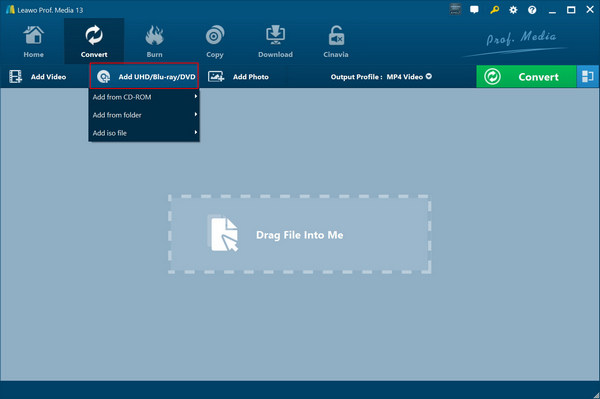
Step 2Click the Change button to choose MP4 format for conversion. Then, click the Convert button to rip the DVD to MP4 format.
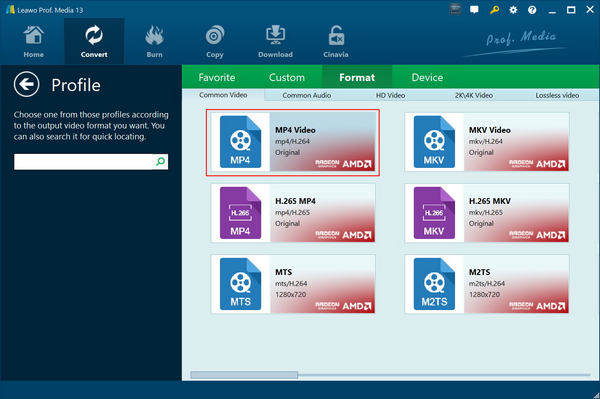
3. WinX DVD Ripper Platinum
WinX also has a paid DVD ripper that can convert DVDs to MP4, which suits many popular digital devices. You can also edit the videos after conversion.
After you load the DVD disc, you'll find there are more video format options. However, if you only need an MP4 format without specific video settings, this program may not be your best choice.
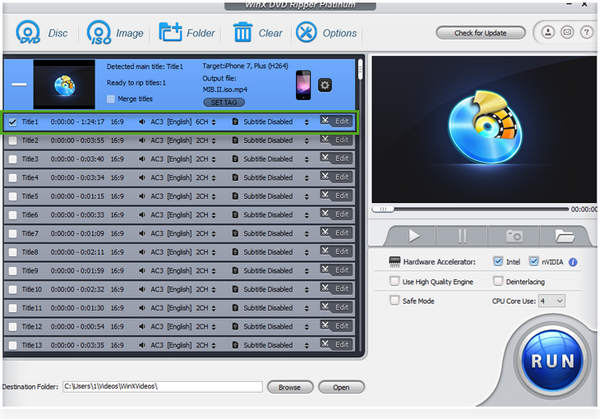
4. WonderFox DVD Ripper
WonderFox DVD Ripper can convert DVDs to MP4 with a versatile interface. You can capture closed captions for the hearing impaired. Basic editing features to trim, crop videos, adjust resolution, and frame rates. It takes little time to rip DVD to computer and convert it to MP4.
Click the DVD button in the top left corner to load your DVD disc. Then, you can adjust the video format to MP4 in the Profile Setting section. You can also change other minor video settings. Finally, click the Start button on the bottom right corner to rip the DVD to MP4 format quickly.
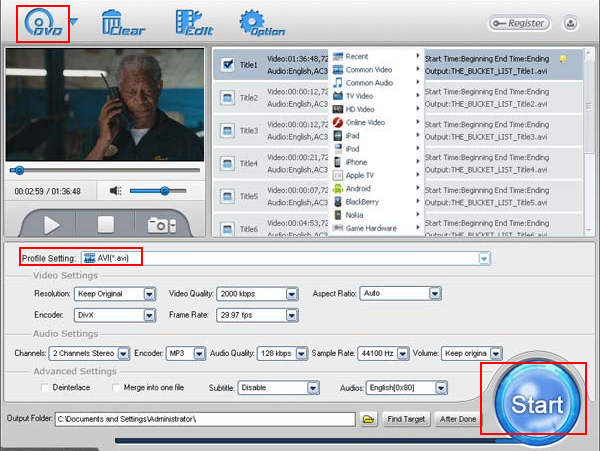
Part 4. FAQ about Converting DVD to MP4
How do I convert a DVD to MP4 using Windows Media Player?
The answer is NO. Even Windows Media Player can't play DVD-Video disc. The reason for this is that there are copy protection present on most commercial DVDs. So, if you want to convert DVD to MP4, Tipard DVD Ripper would be your best choice. Apart from MP4, it can also convert DVD to AVI, MOV, FLV, WMV, MKV, and more.
How do I convert a DVD to video file?
Here comes the answer. Install and launch Tipard DVD Ripper on computer. Insert a DVD disc to your computer, then click Load disc to load videos. select the target video format you want in Profile menu. Finally, click Convert to convert DVD to video files. After few seconds, you will see the files in the output folder you choose.
How to burn DVD from MP4 videos?
Download and launch Tipard DVD Creator on your computer. Insert a blank DVD disc to PC. Click Add Media Files to load MP4 videos you need and click Next. Then you need to edit the DVD menu. Select DVD menu template and customize the frame, button and text as you like. After all settings are right, click Burn to burn MP4 videos to DVD.
Conclusion
If you need to convert DVD to MP4, the article shares 10 best methods to extract MP4 files from DVD, including free converters and paid one. You can also learn more detailed information about the differences between these DVD to MP4 Converters, such as supported DVD types, operation systems, editing features and hardware acceleration methods. More queries about how to convert DVD files to MP4, you can share more detailed information in the comments.