How to Clone DVD as Profession with 4 Best Ways

At present, using DVD is very popular to watch videos, listen to music, etc. But you might have some risks to lose the DVD content when you DVDs are damaged. Fortunately, cloning DVD can easily solve this problem. You can backup DVD on another disc by some DVD cloners, which are convenient and effective. The article introduces some professional DVD cloning programs that support almost modes and types you need, let's what they are and how they work.
Method 1: Clone DVD with Tipard DVD Cloner
Tipard DVD Cloner should be a powerful program to clone DVD to another disc with easy process. We all know that you need to create files from DVD disc you want to clone firstly, because your computer has only one DVD Drive as usual. So, there will introduce the way about how to clone DVD on computer.
- • It supports almost types of discs you can buy on market.
- • Fast speed and stable quality for cloning DVD on computer.
- • Except cloning DVD, Tipard DVD Cloner also allows you create ISO files from DVD.
- • Enjoy music or video on DVD disc with phone if you transfer the files to phone.
Download and Install the program
Firstly, you need download Tipard DVD Cloner and install it on your computer. After installing, launch it on your computer.
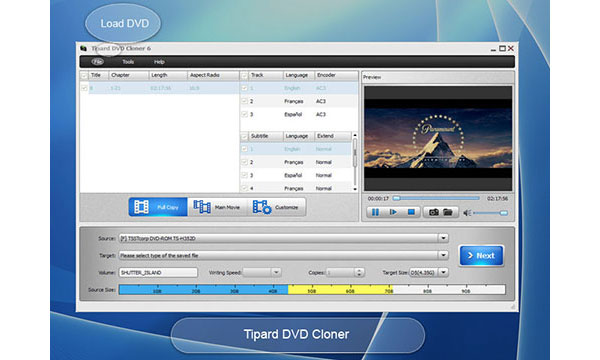
Clone DVD to ISO files
Because your computer has only one DVD Drive, so you can't clone DVD from DVD disc to a blank DVD disc directly, you have to copy the files from DVD disc you want to clone firstly. Insert DVD disc into your computer, and then select "Source DVD", choose ISO in the "Target Size". Click "Next" button on the low upper corner. And then click "Start" option, the files will be copied to the location you chose on computer.
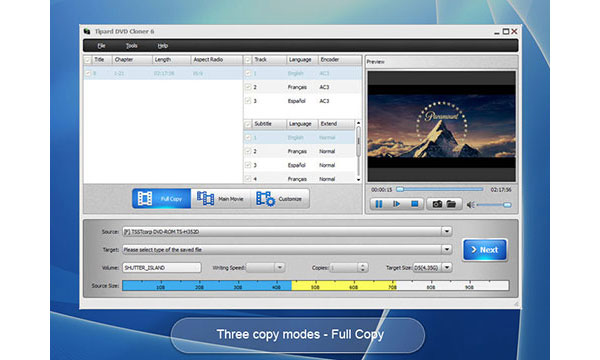
Clone DVD to blank DVD disc
Now insert a blank DVD disc into your computer, choose "Open ISO" option on the "Source" option, and then choose "Save As DVD Folder" option on the "Target" option. And then, click "Next" option on the low upper corner. Click the "Start" button to clone DVD from ISO file to the blank DVD disc.
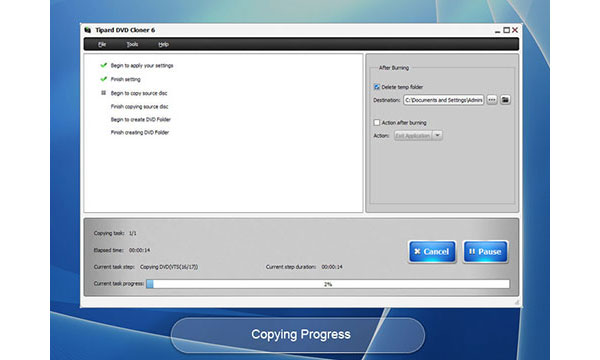
Note: The clone DVD process takes a period of times. It depends on the size of the ISO files you want to copy. It might need several hours if the files on the DVD you want to clone is too big. So, please just be patient after starting and do not click "Cancel" button. After clicking "Start" option, you can go to do some other things.
Method 2: How to Clone DVD with CloneDVD
Because cloning DVD on computer requires a long time. As for the case, fast speed is really important and necessary for you to save time when you are cloning DVD. More useful function is, you can back up or copy damaged DVD disc. If your DVD disc broke accidently, you can use CloneDVD to backup lost files easily and quickly. Actually, CloneDVD can also be used as a data protector personally. You can backup DVD files to Hard Disc Drive to avoid losing data. Let's have a look how CloneDVD works to clone DVD disc firstly.
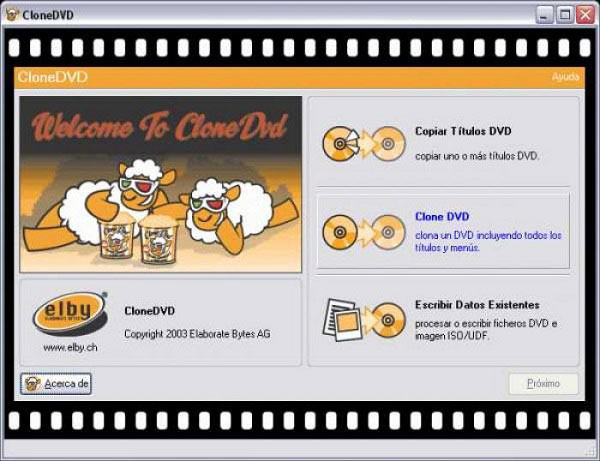
Step 1: Download and Install CloneDVD
Firstly, download and install CloneDVD o your computer. App Store and its official website are both OK, you can also search "CloneDVD" on Google. After installing, launch it directly.
Step 2: Create ISO Files from DVD Disc
When you open the software, you can see the functions and buttons on the interface. Insert the DVD disc you want to clone into computer, click "Source" button. And then select "DVD Disc" or "DVD Folder" option. And then, select output folder on your disk. Select output type as "DVD ISO" on the "Target" option. Click "Strat" button to start copy. It will create a temporary ISO file.
Step 3: Clone DVD to Blank DVD Disc
Now you need to burn a new disc. Select "Copy Mode" you desire, select DVD copy content, audio and subtitle. And then click "Start" option. Insert a blank DVD disc into your computer. Cancel popup auto play box. And then click "OK", CloneDVD will start cloning DVD to another disc.
Method 3: How to Clone DVD with WinX DVD Copy Pro
As to Clone DVD, you can also use WinX DVD Copy Pro, which offer you professional help, WinX DVD Copy Pro has a copy-to-sector mode, which allows you to deal with scratched DVD and created bad sector. It can help you on backup too. Create ISO image and copy DVD are both OK by WinX DVD Copy Pro. which is like DVDFab.

Step 1: Download and Install WinX DVD Copy Pro
Download and install WinX DVD Copy Pro firstly, App Store and its official website are both fine for you to gain this software. When installing is over, run it immediately.
Step 2: Choose Source and Output
On the "Source DVD" option, choose the DVD disc you inserted into hard drive, and then insert another blank DVD disc in other drive, and choose it as "Target DVD"
Step 3: Start to Clone DVD
If you need to clone protected DVD, first select the options in the square. Choose the number of sector to be read and jump. And then save the copied DVD disc as temp folder. Now, click "Run" it to start to clone DVD to DVD, it might need 12-17 minutes.
Method 4: How to Clone DVD with 123 Copy DVD
If you do not just want to clone DVD on computer only, you can choose a more powerful application to help you. 123 Copy DVD is the one you need to have a try. There are a lot of powerful functions on it, and it is really easy to operate too. So, let`s have a see how to clone DVD by 123 Copy DVD.
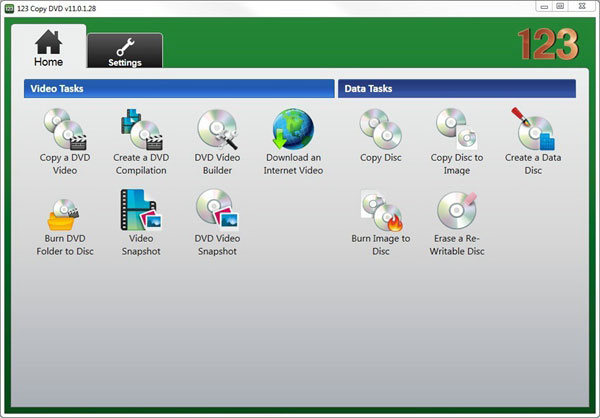
Step 1: Download and Install 123 Copy DVD
Firstly, download and install 123 Copy DVD on your computer, and then launch it directly. And insert copied DVD disc and a blank disc into computer.
Step 2: Choose the Clone DVD function
On the interface, you can see a lot of functions. Now click the "Copy a DVD Video" on the upper left. You will get into a now interface and you need click "Clone" option on the lower right.
Step 3: Select DVD Source to Copy
On the lower place of "Clone" option, you can see two options: Region and Burn to. Choose the copied DVD disc on the "Region" and choose the blank DVD disc on the "Burn to" option. And then, click "Copy DVD" option on the lower right to clone DVD discs. If you want to burn the files to another DVD, you can use DVD burning software, like Cisdem DVD Burner.







