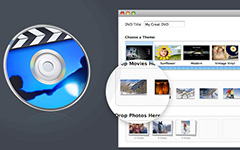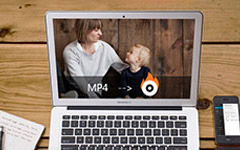Guide to Cisdem DVD Burner with Features, Pros, Cons
Cisdem DVD Burner is a notable contender in the domain of DVD burning, offering a range of features designed to simplify the DVD creation process. This comprehensive review aims to dive into the DVD burner, shedding light on its functionalities, user interface, performance, and overall suitability for various burning needs. Whether you're a novice looking to create personal DVDs or a professional seeking a robust burning solution, this review will explore how this DVD burner meets diverse user requirements.
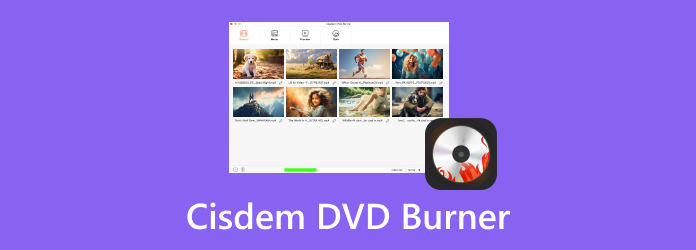
Part 1. Cisdem DVD Burner Review - Everything You Need to Know
Cisdem DVD Burner for Mac and Windows emerges as a user-friendly and feature-rich DVD-burning software catering to beginners and seasoned users. While it offers a straightforward interface and an array of burning options, it has some limitations regarding burning speed for larger files. However, its diverse format support and customizable settings make it a valuable tool for DVD creation.
Pros:
- • The software has a distinctive and user-friendly interface.
- • It supports various formats like DVD-Video, DVD folders, ISO files, etc.
- • Users can fine-tune settings, including DVD quality, aspect ratio, and more.
- • It offers menu creation for personalized DVDs with menus, chapters, and templates.
- • Allows users to choose desired subtitles and audio tracks from multiple options
Cons:
- • It may experience reduced burning speeds when handling larger files.
- • It needs certain advanced features that power users.
What Is a Cisdem DVD Burner?
In an era where digital content creation and distribution reign supreme, having reliable DVD-burning software can be invaluable. Cisdem DVD Burner can burn DVDs easily and enter the scene as a promising solution, aiming to simplify the DVD burning process while providing an extensive array of features. This review aims to dissect and evaluate the software's capabilities, interface, burning speed, supported formats, and customizable settings, providing an in-depth understanding of its functionality and usability.
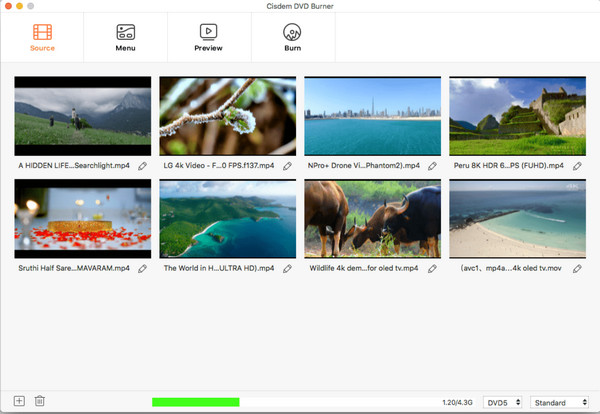
Pricing & Features:
Cisdem DVD Burner offers a variety of pricing plans to accommodate different user needs, ranging from individual use, $39.99 to 59.99, or business licenses, which will cost you $ 79.99. Its features cover a broad spectrum of burning functionalities, including:
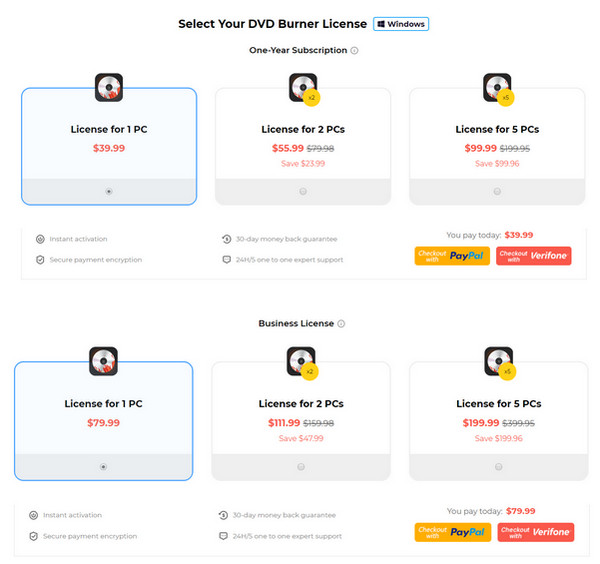
Format Support:
Cisdem DVD Burner accommodates an array of formats, enabling users to create DVDs from various multimedia content types, such as videos, images, and music. Its capability to handle DVD videos, DVD folders, ISO files, and more ensures flexibility in burning options.
Burning Speed:
While generally efficient for regular file sizes, the software might exhibit slower burning speeds for larger files or complex compilations, potentially inconveniencing users with urgent or extensive burning tasks.
Settings:
The software's customizable settings empower users to adjust DVD quality, aspect ratio, subtitles, audio tracks, and more, allowing customization and control over the burning process.
Menu Creation:
Cisdem DVD Burner's menu creation feature enhances the viewing experience by enabling users to personalize DVDs with custom menus, chapters, and templates.
Subtitle and Audio Track Selection:
Users can select their preferred subtitles and audio tracks from multiple options, offering customization for a tailored playback experience.
Troubleshooting of Cisdem DVD Burner
It usually fails to load DVDs or burn videos to a DVD. In that case, what you can do is only to restart the Cisdem DVD Burner. Aside from that, you also have to ensure that there's no scratch or dirt on your blank DVD. You can use a piece of wet cloth to wipe out the dirt.

Part 2. Alternative to Cisdem DVD Burner - Faster DVD/Blu-ray Creator Software
Since the Cisdem DVD Burner usually fails to work properly, you can switch to the best Cisdem DVD Burner alternative - Tipard DVD Creator. This DVD burner can quickly burn videos, audio, and subtitles to a blank DVD. You can also edit the videos to make them suit your disc better.
Main Features:
• Support many video and audio formats for a blank DVD.
• Connect the DVD drive to your PC to burn DVDs quickly.
• Offer many custom and practical video editing features.
• Allow you to create and adjust nice DVD menus.
Features of Tipard DVD Creator:
1. Enhanced Burning Speed:
Tipard DVD Creator prioritizes swifter burning speeds, making it ideal for users handling larger files or time-sensitive projects. Its optimized performance aims to expedite the burning process without compromising output quality.
2. Wide Format Support:
Like the Cisdem DVD Burner, Tipard DVD Creator supports various formats, including popular video formats like MP4, AVI, MKV, MOV, and more. This versatility ensures compatibility with different multimedia content types for DVD/Blu-ray creation.
3. Menu Customization:
The software offers menu customization features, allowing users to personalize their DVDs/Blu-rays with menus, chapters, background music, and templates. This customization enhances the viewing experience for the audience.
4. Editing Capabilities:
Tipard DVD Creator provides basic editing tools, enabling users to trim, crop, add watermarks, apply effects, and adjust settings to enhance the visual appeal of their videos before burning them onto DVDs/Blu-rays.
5. Subtitle and Audio Track Selection:
Like Cisdem DVD Burner, Tipard DVD Creator allows users to choose preferred subtitles and audio tracks from available options, enabling customization for a tailored playback experience.
Steps on How to Use Tipard DVD Creator:
Step 1Download Tipard DVD Creator for free and launch it. You should insert a bland DVD to your DVD drive, and then connect it with your PC/Mac.
Step 2Once the software is opened, click the DVD Disc on the initial window. Click Add Media Files to load the video you want to be burned into the disc.
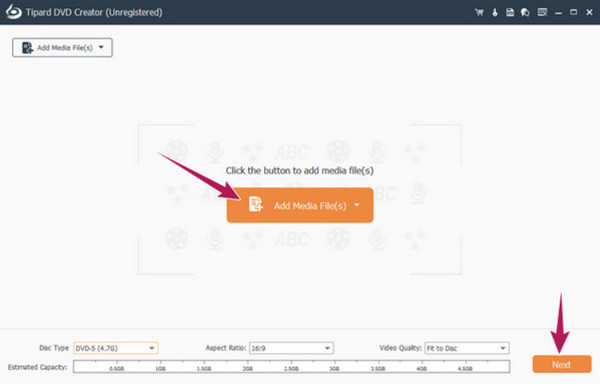
Step 3Go to the Menu Template section to check out the pre-made templates, or you can create a custom one by clicking the Custom Template. After that, click Burn to proceed.
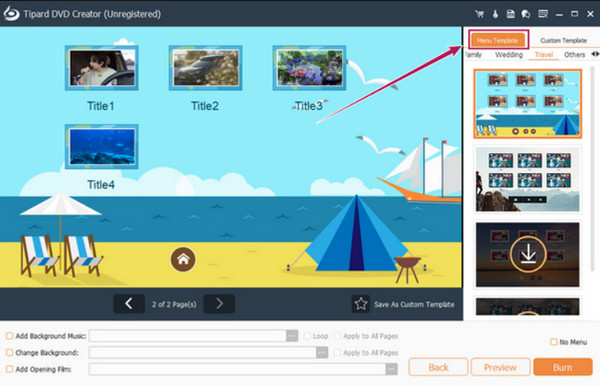
Step 4Insert your DVD on your optical disk drive and tick the box for Burn to disc. Then, click Start to begin the burning process.

Part 3. FAQs about Cisdem DVD Burner
Can you trust CisdeCancan Cisdem DVD Burner to create Blu-ray?
As of the latest information, the Cisdem DVD Burner is primarily designed for DVD-burning purposes and does not directly support Blu-ray disc creation. It focuses on formats like DVD-Video, DVD folders, and ISO files. Therefore, for Blu-ray creation, users might need alternative software explicitly designed for Blu-ray disc burning.
Does Cisdem support burning images to DVD?
Yes, the Cisdem DVD Burner supports burning various image formats to DVDs. Users can burn image files, such as ISO, IMG, and others, onto DVDs using the software, allowing for the creation of discs from image files.
Why does the Cisdem DVD Burner DVD not play?
Possible reasons include incompatible DVD players, low-quality discs, incorrect burning settings, or issues with the DVD's formatting or structure. It's recommended to ensure compatibility with the DVD player, use high-quality discs, verify burning settings, and check for errors during the burning process.
Can Cisdem DVD Burner create multi-session discs?
Cisdem DVD Burner primarily focuses on single-session disc burning. It doesn't provide native support for multi-session disc creation, where data can be added incrementally over multiple sessions.
Why did the Cisdem DVD Burner fail to load?
If the Cisdem DVD Burner fails to load or open, it could be due to various reasons such as system compatibility issues, corrupted installation files, conflicting software, or insufficient system resources.
Conclusion
Cisdem DVD Burner for Mac and Windows offers a new approach to easily burning content into a DVD. However, there are times when it becomes difficult to handle a bigger task, such as burning an hour-long video, and that is why we added an alternative here. We hope this article gave you the necessary information you longed for about this Cisdem product.