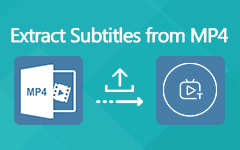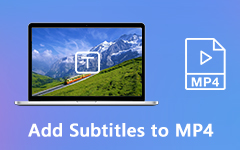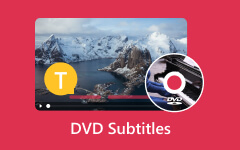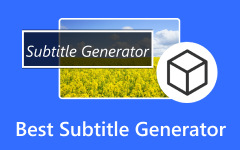Subtitles are an important part of ensuring the viewing experience when we watch a video. It is common to rip videos from DVDs while it's rare to rip subtitles from DVDs. Some people tend to extract subtitles from DVDs for translation. It helps others who watch videos, like movies, understand the dialog better.
Below is the top 3 subtitle ripper software that can help you quickly rip the subtitles. Discover more information by scrolling down below.

Part 1. Top 3 DVD Subtitle Ripper Software
There are multiple software that export subtitles from DVDs. But which of them is the best? Below are the top 3 DVD subtitle rippers you should not miss discovering. Discover some of their information as you scroll down.
HandBrake
This software, HandBrake, is known as a cross-platform video converter because of its features. Aside from converting, it can also easily rip subtitles on your DVDs. Additionally, it does not require a professional skill to use its features smoothly. The HandBrake interface may contain too many tools. The good thing is that they all contain names, depending on their functions.
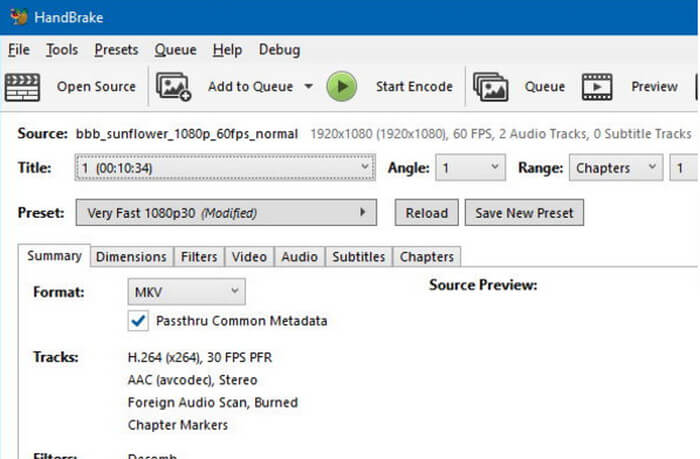
If so, you can extract subtitles from DVD on HandBrake without confusion about its additional features. However, HandBrake has drawbacks you may encounter too! One is that it cannot simultaneously rip subtitles in multiple video clips.
MakeMKV
MakeMKV is labeled as one of the most straightforward and user-friendly tools for ripping DVD subtitles. However, the ripping software is not that flashy. But the good thing about it is that it is user-friendly. This software is free; you do not need to purchase one of its plans to access its features. In addition, the interface of the tool is limited. You can use limited buttons that make it easy to use.
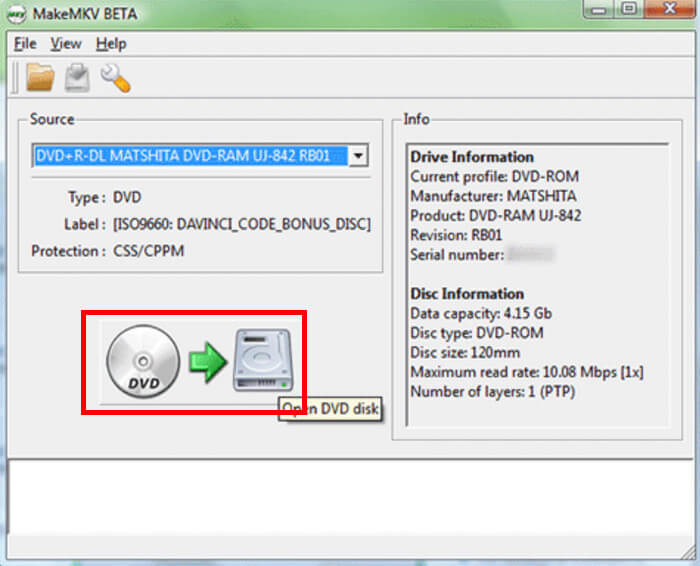
However, some of the users experienced the downsides of MakeMKV. Some of them are when it slows down the process even though it only rips hundreds of KB.
Freemake
Freemake is one of the most excellent video converters on the internet. But the good thing about this tool is that it has a subtitle-ripping tool that performs so well. Some users are praising how simple its user interface is.
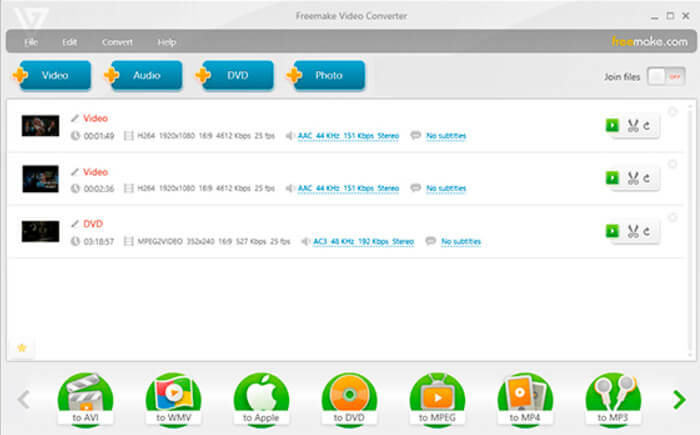
However, this software requires too much CPU storage space and performance, causing it to heat up. In this case, the tool will take over 10 minutes to rip the subtitles from your DVDs. Another drawback of this tool is that it does not have a version for your mobile phones.
Part 2. How to Rip Subtitles from DVD
Rip DVD Subtitles to SRT Files Only
If you just want to rip DVD subtitles as SRT files, you should rip the DVD first and then use professional tools to rip subtitles from the converted DVD videos. Now let's have a look at how to rip a DVD first.
Here we need to use a professional tool - Tipard DVD Ripper.
It supports 500 file formats that you can choose as the format of your DVD, such as MOV, MKV, AVI, MPG, and more. In addition, you can use it to edit the DVDs before you rip them using the software.
Among all of the information, you must take note of the detailed steps below. They are about how the tool functions to rip your DVDs. See them below.
Download buttons:
Step 1Download this software by clicking the button above. Set it up based on your computer operating system, and launch it.
Step 2Click the Load DVD Disc button at the top left corner. The software will scan them and add the one you prefer to rip.
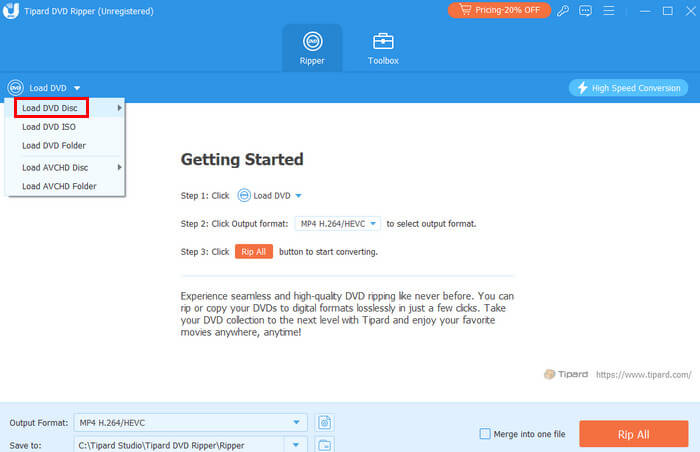
Step 3Now, choose the file format. Here, you should select the VOB format for later processing. Then, you need to select the saving path of your file and click the Rip All button in the bottom right corner.
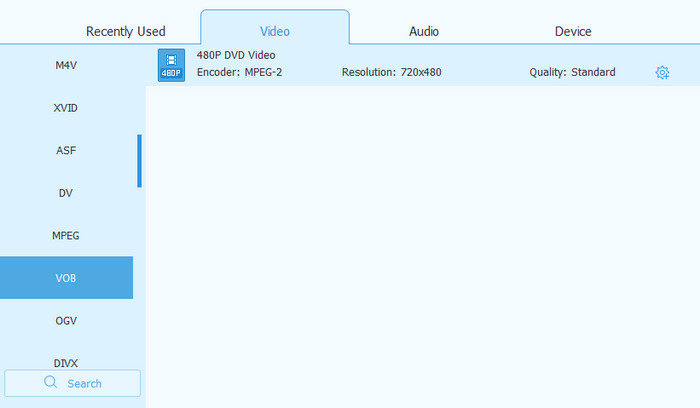
Step 4Go to other professional software like SubRip (Windows) or Avidemux (Mac). Import the converted video and rip DVD subtitles as SRT files quickly.
Rip Subtitles from DVD Directly
Next, we will introduce how to rip subtitles from DVD. Here, we take HandBrake as an example.
Step 1Download HandBrake and insert the DVD into the optical drive. Click the Open Source button and upload it.
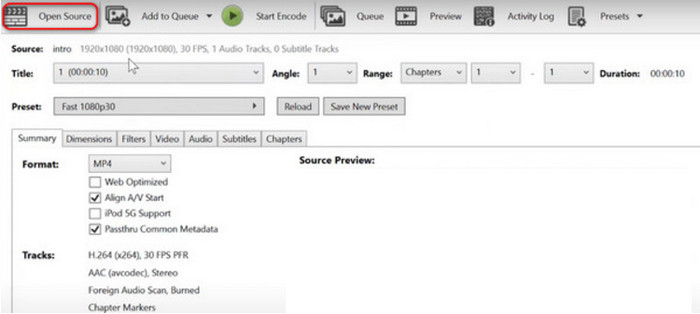
Step 2Click the Format button and choose the most relevant for you. Head to the Subtitles section, select proper subtitles, then click the Burned In button. Click the Save As button, then the Start button to start ripping the subtitles from the DVD.
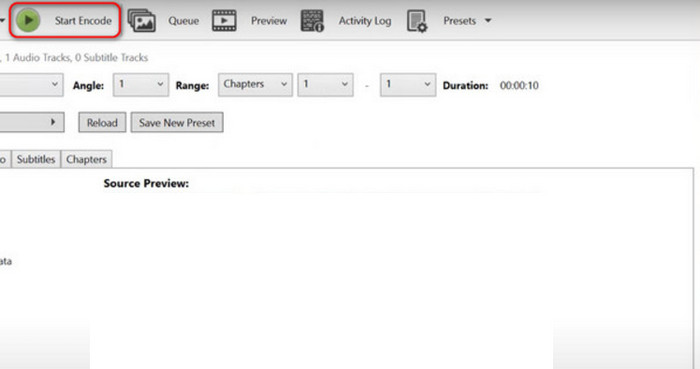
The processing time depends on the DVD size.
Part 3. DVD Subtitles Ripping Tips
With ripping software, the process will only take seconds or minutes. But knowing some ripping DVD tips will also be beneficial in the process. They help you lessen the errors that you may encounter. Some are below.
Can all DVD subtitles be extracted?
Not all subtitles can be extracted from your DVDs. Multiple factors are causing that to happen, including copy protection and legal consideration issues. It does not mean that there are subtitles in the videos. You can rip or extract them. Some owners created them that you need to consider.
Convert DVD with Subtitles to MP4
You can convert DVDs with subtitles to MP4 using multiple software. It includes HandBrake, VLC Media Player, and more. This is because not all devices support all types of formats. In short, device compatibility is the main reason. You only need to choose the MP4 as the DVD format with subtitles you prefer to convert on any converter. That's how easy it is.
Conclusion
Until now, we have introduced how to rip subtitles from DVDs and how to rip DVD subtitles as SRT files. Moreover, we have listed 3 subtitles ripping software, ripping tips, and the top DVD decrypter - Tipard DVD Ripper, the best program to rip subtitles from DVD. Hope you will find this article useful.