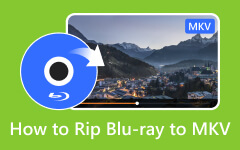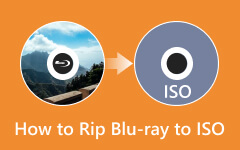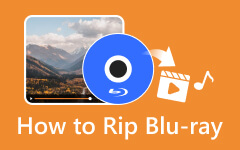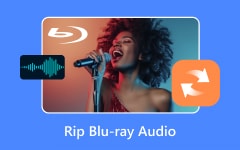For Apple Mac owners with a closet full of Blu-ray movies collecting dust, the question of how to get the most out of those discs or have a library of favorite movies without a player might be handy. Unfortunately, the process cannot be as simple as ripping a DVD because Blu-ray adds extra layers of protection and compatibility issues in macOS. Learn how to rip Blu-ray with Mac, including necessary tools and strategies to maintain the best video quality and easy operation.
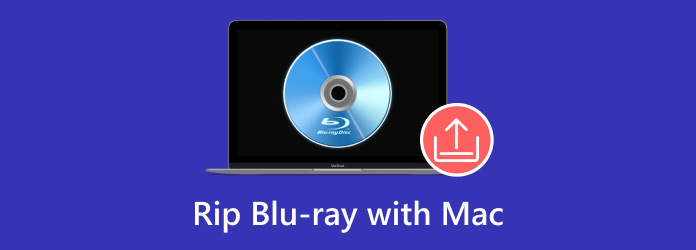
Part 1: Best Way to Rip Blu-ray on Mac Quickly & Effectively
Tipard Blu-ray Converter for Mac is an efficient and smooth software application that aims to rip Blu-ray on Mac. This Is supplemented by advanced technology that enhances conversion rates by a factor of three times the initial rates and has high video quality. The available formats range significantly so you can burn those Blu-ray movies in formats compatible with your Mac, smartphone, etc. You can even create and improve 3D Blu-ray video creations by increasing video quality and making it the total solution for all Blu-ray conversions.
Step 1 Start by downloading the converter on Mac by clicking the appropriate button here. Then, install the app and launch it afterward.
Step 2 Place the Blu-ray disc on your MacOS drive and load it up. Tick the Load Blu-ray button, choose whether to upload the Main or Full Title List and click OK to proceed.
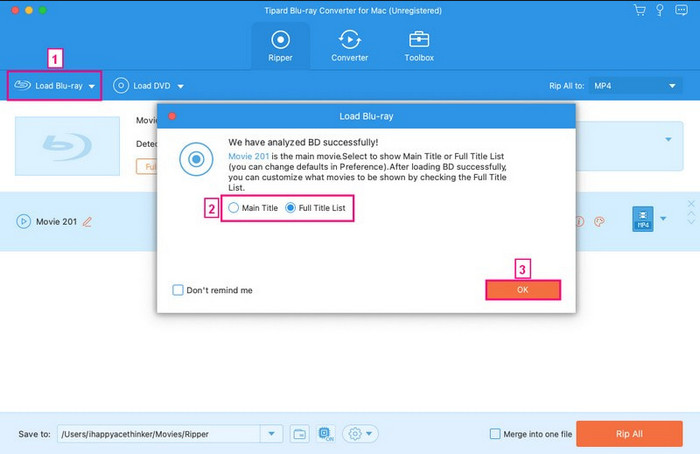
Step 3 Select the output format you want to use from the available list after you click the dropdown button. Aside from the available settings for each format, you can customize one by clicking the cog plus button.
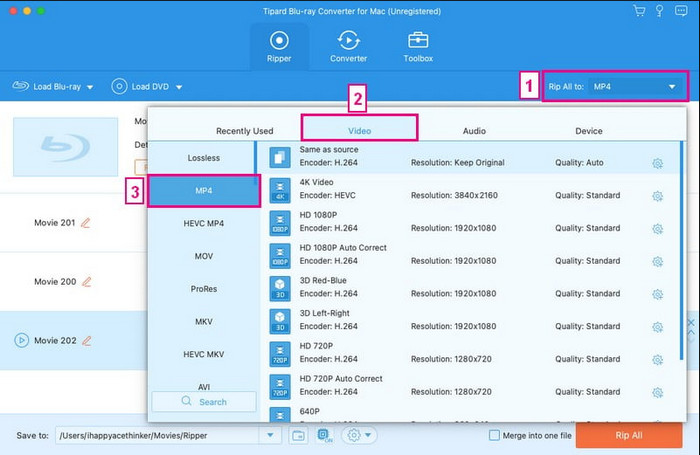
Step 4 To start the ripping process on your Mac, click the Rip All button, and the process will begin.
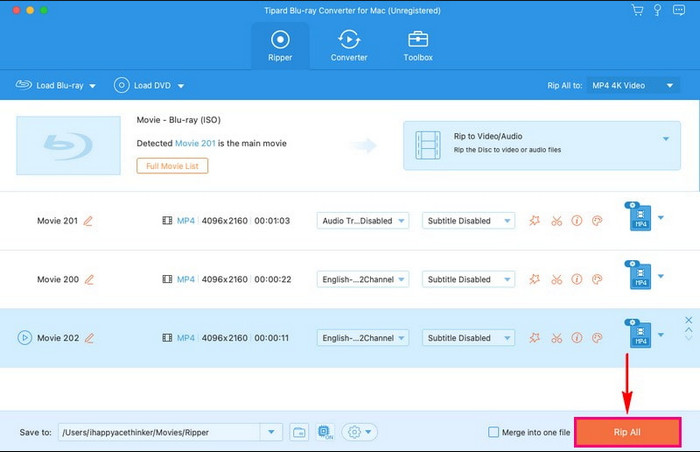
Part 2: How to Rip a Blu-ray on Mac with HandBrake
HandBrake Video Converter is a non-profit and free-of-cost application that converts unprotected Blu-ray discs to the common formats of today, such as MP4/MKV. This converter means it can read the disc and recognize the video titles, enabling one to select several parameters, including resolution and tracks. However, it is not capable of bypassing copy protection on commercial blue-rays. Together, it provides a simple method by which one can carry out the Blu-ray copying for home use while still enjoying its flexibility. Follow the HandBrake rip Blu-ray on Mac tutorial we have.
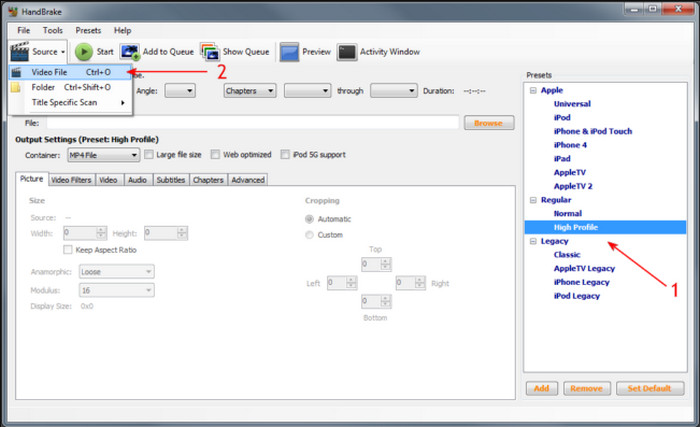
Step 1 Open HandBake, go to Source > Video Files and BDMV > STREAM folder. HandBrake will scan for the title and select the main title from all the chapters. Specify the path for the output folder in Tools > Preferences.
Step 2 Choose a preset such as Universal for the mobile platform or Normal/High Profile for the TV or computer platform. Adjust resolution, frame rate and audio according to your preferences.
Step 3 Double-check your settings, click Start, and the program will start ripping. After that, your video will be saved into the folder you provided. Before copying the content, ensure you have all the legal permission.
Part 3: How to Rip Blu-ray on Mac with DVDFab Blu-ray Ripper
DVDFab Blu-ray Ripper is a software tool that allows you to back up Blu-ray discs and transform your content into a format that plays nicely on various devices, including smartphones, tablets, smart TVs, game consoles, etc. It assists 4K & HDR output and has extra settings such as resolution, bitrate, audio, and subtitles. Being easy to use with a friendly and intuitive interface and GPU acceleration, DVDFab entails a fast processing time that is deprived of quality loss. It is suitable for both ordinary and advanced users involved in movie distribution. How to rip Blu-ray on Mac? Follow these steps.
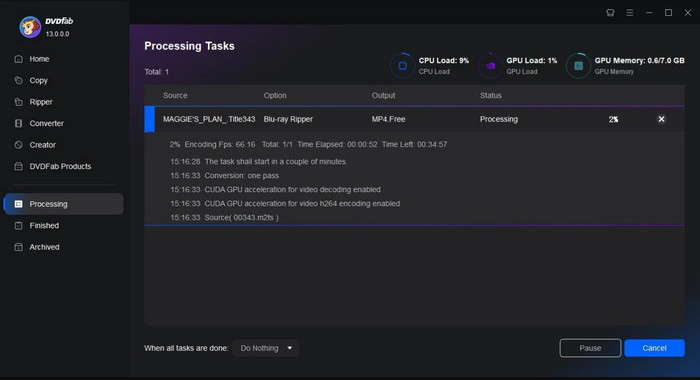
Step 1 Download the Blu-ray Ripper software and launch the free version. Click the Ripper module or get into the program, right-click on the Blu-ray file you want to convert and click Add.
Step 2 Select the output profile, title, audio and subtitle. To change various qualities and parameters, go to the Advanced Settings section, or for clip adjustment, go to the Video Editor section to cut or change the properties of the clip, for example, brightness, contrast, etc.
Step 3 Click Start to begin ripping. It may take a few minutes to complete this process.
Part 4: Use MakeMKV to Rip Blu-ray on Mac
MakeMKV can be considered one of the best and easiest Blu-ray ripping tools on Mac. It stands out for smoothly backing Blu-ray discs into MKV format accompanied by correct Chaptor, Audio Track and Subtitle information. This tool is especially beloved because it gets past copy protections such as AACS and BD+, so it works with most Blu-rays. It has no file compression feature and no support for output format switching; however, given its features, it is perfect for creating high-quality backups. To do a Blu-ray rip macOS X using this, follow our steps here.
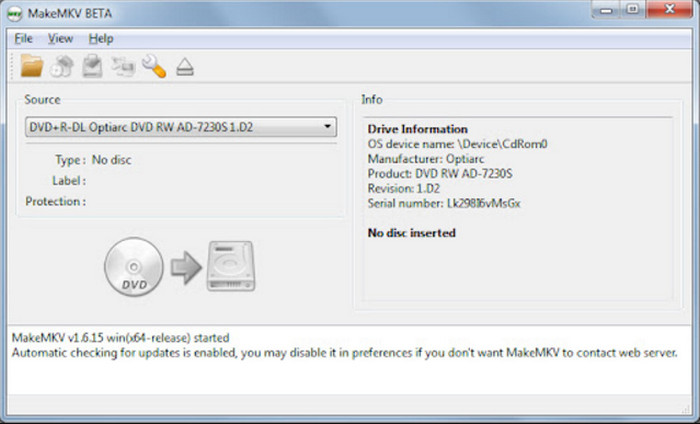
Step 1 Place your Blu-ray disc into the Blu-ray drive and launch MakeMKV. It will be possible to run the program, and the system will recognize the disc on the drive.
Step 2 Right-click on the Blu-ray icon to read the contents of the disc. It is usually advised to select the title you want to rip, typically the biggest file for the main movie.
Step 3 After selecting the appropriate destination folder with enough disk space, click the Create MKV button to begin the extraction process. More specifically, the overall course of the process is expected to require approximately 20-30 minutes.
Conclusion
Several proper Blu-ray ripping software for Mac would enable you to easily extrude and enjoy your Blu-ray films with multiple gadgets. If you are searching for the highest quality with extra features, then consider Tipard Blu-ray Converter; if you are searching for the no-muss, no-fuss free solution - HandBrake is it; if you are interested in the quickest processing time - DVDFab Blu-ray Ripper is a fitting option, or if creating exact copies is your goal, then considering MakeMKV would be suitable. As with any of these tools, Blu-ray ripping software on Mac means Blu-ray movies are in a format that is more convenient and less restricted.