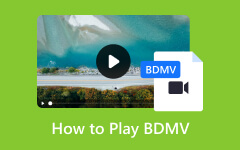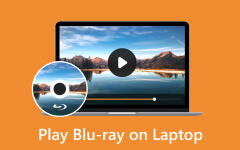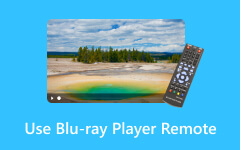Preparations and Ways to Play Blu-ray on Mac and PC
Compared to other DVDs and other streaming devices or discs, Blu-ray consists of high-quality videos and audio. Users prefer to use them because they encounter immersive watching experiences. In this case, watching videos will be more exciting because of the quality that Blu-way offers.
The question is: Can you watch Blu-ray on your Windows and Mac computers? Of course! It is one of the leading ways to do that. Luckily, this post has the 4 leading ways to play Blu-ray effortlessly. Before anything else, it is better to be knowledgeable about the process you will perform. So, we also added the must-know information before you play Blu-ray discs. See more information by scrolling down.

Part 1: What You Need to Play Blu-ray Discs
Not all computers have the ability to play Blu-ray discs. The fact is that you will need a Blu-ray disc drive or BD-ROM drive on your computer. You cannot play Blu-ray on Windows 10 or macOS if you do not have these requirements. If so, purchasing one is the best thing you can do.
There is also misinformation online, wherein users think that playing Blu-ray on a computer requires an internet connection, especially for 4K quality videos. Fortunately, no. Playing 4K Blu-ray on PC and Mac does not need internet access. However, it still depends on the software you use for playing the mentioned discs. Sometimes, the software you use for playing Blu-ray discs needs internet access to download updates and requires additional content.
Lastly, playing videos or other files on your computer requires many requirements, depending on how large the file size is. For all instances, you have a sufficiently fast processor, enough RAM, a high-quality display, and a compatible or working graphics card.
Part 2: 4 Ways to Play Blu-ray Discs on PC/Mac
Having the mentioned requirements and information above, you will indeed have the best experience playing Blu-ray discs. Now, it is time to learn how to play Blu-ray on Mac and PC with the help of third-party tools. Which one is the best for the process? Well, find out by scrolling down on this post.
Tipard Blu-ray Player
Of course, we will start with the software that will surely meet your expectations. Tipard Blu-ray Player can play Blu-ray on Windows 10, including other versions and macOS.
This software is known for playing almost all the video files on your computer. It includes the MOV, AVI, WMV, MP4, MKV, and more. Here's more! It is the best for novices because it gives the best entertainment experience through a friendly interface.
Step 1. Download Tipard Blu-ray Player. After that, set it up and launch it on your computer.
Step 2. Please insert the Blu-ray disc on the BD driver and load the discs. You only need to click the Open Disc button.
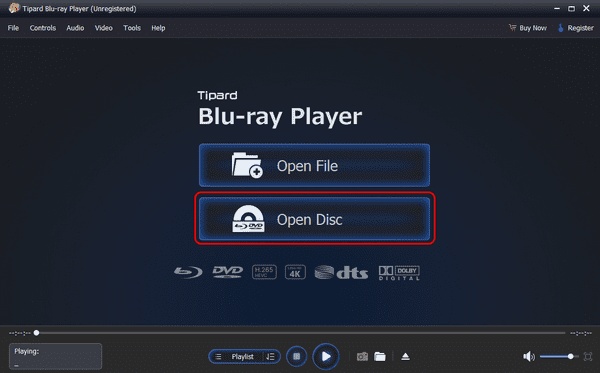
Step 3. Options will be shown on the next interface. Please click the Play Movie button on the left to start viewing the video.
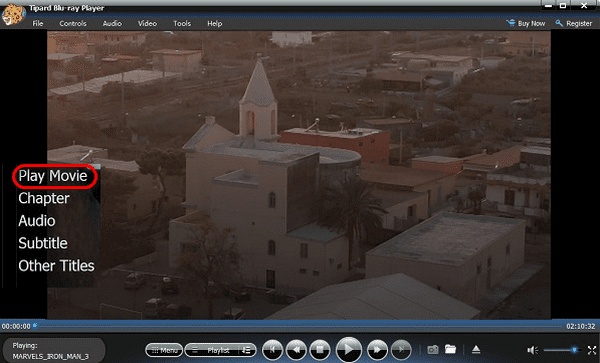
CyberLink PowerDVD
If you are looking for a tool that can meet your expectations on mobile content viewing, CyberLink PowerDVD is the recommended tool. This software can play Blu-ray discs that support 4K and 8K media playback and use lossless audio for the videos. In addition, the tool has a built-in tool for noise reduction. In this case, excessive background unnecessary noises will be removed automatically.
Also, it has an intuitive interface that will be beneficial for first-time users of the software. However, it only performs Blu-ray playback on PC. The software is not available on all macOS versions. But this tool will benefit you a lot if you are a Windows user because it focuses on the features supporting it.
Step 1. Download CyberLink PowerDVD on your computer. Set up and launch it.
Step 2. Locate the DVD file on the computer and right-click. Later, choose the Play With CyberLink PowerDVD 22 button.
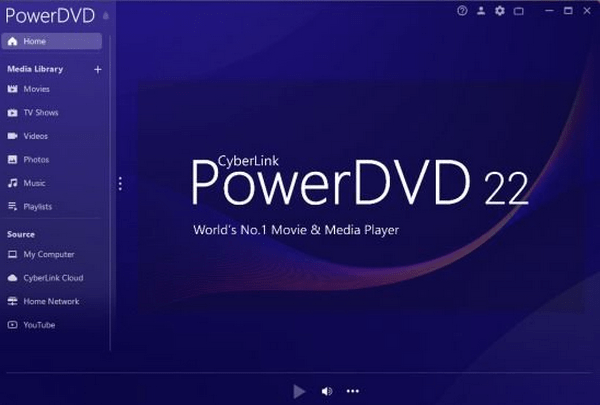
WinX DVD Player
WinX DVD Player is known for having a wide range of valuable functionalities. The feature that this software contains thousands of users love is its search function with filters. Through it, you can see the tools the software supports by entering their names on the search bar. It supports 1080p and 4K UHD high-quality videos like the previous software. Also, it does not only support Blu-ray discs. This software also plays the DVD, VCD, and SVCD disc formats.
In addition, the Blu-ray player software has a user-friendly interface with the Library function. It helps to organize the files you want to play using the software. However, it does not support a media casting feature.
Step 1. Launch the WinX DVD Player and choose the DVD button on the initial interface. After that, you will be directed to a new screen.
Step 2. The software will read the data stored on the DVD and play the video you prefer.
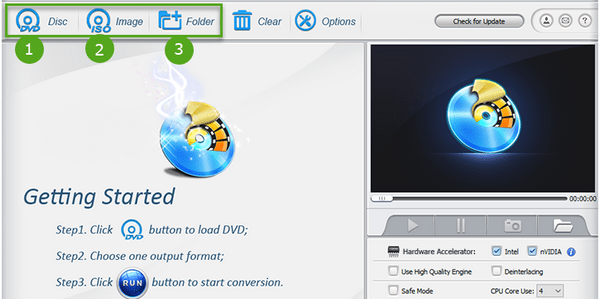
Corel WinDVD
Lastly, let's know Corel WinDVD. Compared to the other software, this software supports multiple high-quality files, including 4K Ultra-HD, 3D videos, HEVC, and DVDs. You can also convert your Blu-ray to digital formats for playback on this program. The software has a very straightforward interface. However, its tools do not have labels that will make it easy to discover their functions.
Another good thing about this tool is that it supports a color correction feature that shows the overlay screen even more. However, it only supports the basic one for your videos. In addition, it does not have a cloud storage or library to store the recently played files.
Step 1. Insert the DVD you prefer to play on the computer DVD player. After that, launch Corel WinDVD software on your computer.
Step 2. Click the File button on the bottom left and select the video you prefer to play. Now, enjoy watching it with the mentioned software.
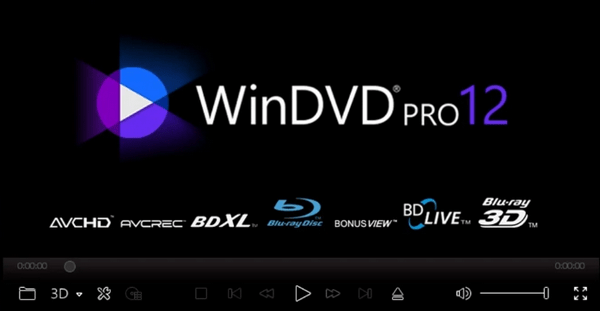
Further Reading:
Blu-ray Media Player VLC - How to Play Blu-ray on VLC
Noteworthy Wireless Blu-ray Player [Expert's Review]
Part 3: FAQs about How to Play Blu-ray Discs on PC/Mac
Is there any region coding for Blu-ray discs that I need to know?
Yes. There are region codes for Blu-ray discs, wherein you may encounter restrictions for playback issues. You must ensure that the Blu-ray software is compatible with the disc's region code you prefer to play. If not, you cannot play it whatever you do on your Blu-ray disc, driver, or computer.
Will playing Blu-ray discs on my computer affect the lifespan of my Blu-ray drive?
Yes. Playing the Blu-ray discs on your computer may affect the lifespan of your Blu-ray drive. However, it depends on how long you use them. But here's the good news! As long as you handle the Blu-ray discs and drive properly, it may prolong their lifespan. Regular maintenance for the mentioned devices will benefit you a lot.
Why Doesn't My Computer's Built-in DVD Drive Play Blu-ray Discs?
It does not mean that the drive is playing DVDs. It means that it can also play Blu-ray discs. It only means checking if the DVD drive also supports Blu-ray discs. In addition, Blu-ray players have a different laser and technology compared to DVD drives.
Conclusion
That's how you play Blu-ray on MacBook and Windows computer operating systems. Before anything else, we hope you learned all the preparations listed in this post before playing Blu-ray discs on your computers. Also, it includes the 4 ways to execute the process. Which way do you think is the easiest? We hope it's the Tipard Blu-ray Player! It can smoothly play the type of mentioned disc on almost all Windows and macOS versions.