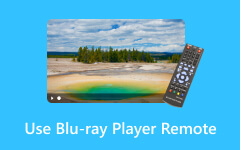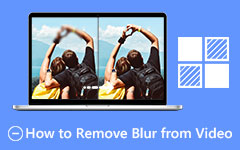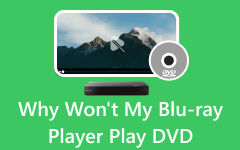- Part 1. Can You Watch Blu-ray on a Laptop
- Part 2. How to Play Blu-ray on a Laptop with Best Video Quality
- Part 3. How to Play Blu-ray on a Laptop with VLC
- Part 4. How to Play Blu-ray on a Laptop with PowerDVD
- Part 5. How to Play Blu-ray on a Laptop with Leawo Blu-ray Player
- Part 6. Comparison Table of the 4 Ways
- Part 7. FAQs Regarding Blu-ray Players for Laptops
Can Blu-ray discs play on laptops? Generally, a computer can play regular DVDs or Blu-rays easily. However, you may need a specific Blu-ray player for laptop that can play encrypted Blu-rays and keep the video quality. If that is the case, you've just bumped into the right place, as this post provides you with the best Blu-ray disc players for laptops. Choose the one you like the most!
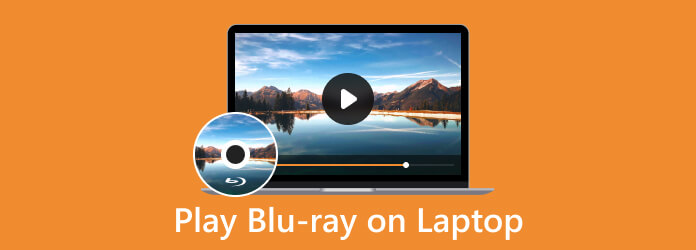
- Part 1. Can You Watch Blu-ray on a Laptop
- Part 2. How to Play Blu-ray on a Laptop with Best Video Quality
- Part 3. How to Play Blu-ray on a Laptop with VLC
- Part 4. How to Play Blu-ray on a Laptop with PowerDVD
- Part 5. How to Play Blu-ray on a Laptop with Leawo Blu-ray Player
- Part 6. Comparison Table of the 4 Ways
- Part 7. FAQs Regarding Blu-ray Players for Laptops
Part 1. Can You Watch Blu-ray on a Laptop
Can Blu-ray discs play on laptops? The correct answer is you can play regular Blu-rays on laptops without obstacles. Almost all computers can play Blu-ray or DVD as long as there is a Blu-ray or DVD drive. However, only certain regular Blu-rays/DVDs can be directly played on your laptop.
If you want to play Blu-ray on laptop when there's encryption or region lock, what you need is a reliable Blu-ray player that can play all types of DVD or Blu-ray discs. This article will show you 4 excellent Blu-ray players for laptops that can fulfill what you want.
Part 2. How to Play Blu-ray on a Laptop with Best Video Quality
The first and best Blu-ray player for laptop is Tipard Blu-ray Player. It is a media player for your Blu-ray disc and your Blu-ray ISO files, folders, and digital videos saved on your laptop. It can even bypass all types of restrictions on your Blu-ray, such as encryption, region lock, etc. Furthermore, this best Blu-ray player for laptop is equipped with an elegant interface that is filled with features and functions for your playback. Moreover, this Blu-ray player for a laptop allows you to play up to 4K videos and movies.
Main Features of the Best Blu-ray Player for Laptop:
- Best Blu-ray player for laptop to play all types of Blu-rays.
- Remove any encryption or region lock on a Blu-ray.
- Play all types of discs and all types of video formats.
- Offer convenient hotkeys to make your playback relaxing.
Step 1 Begin by getting the Windows version of this software on your laptop when you hit the Download button below. Then, install the player according to the prompted installation tips.
Step 2 Insert the Blu-ray physical disc into your laptop's optical drive, then launch the Blu-ray player on your laptop. Click the Open Disc button on the main interface and select the disc you inserted.
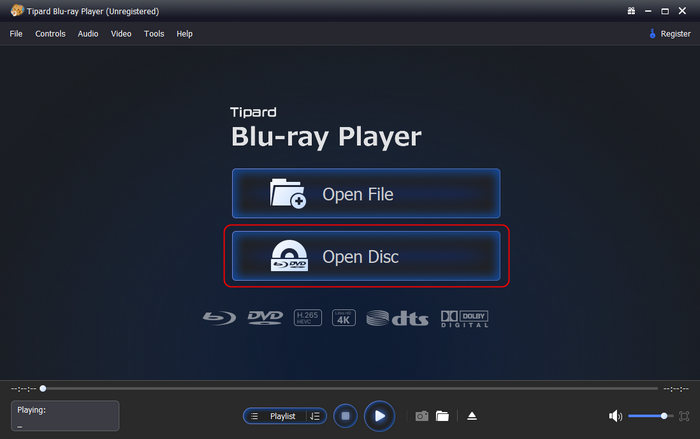
Step 3 When the Blu-ray is playing, the player will provide you with playback control that will enable you to pause, stop, forward, and backward while watching.
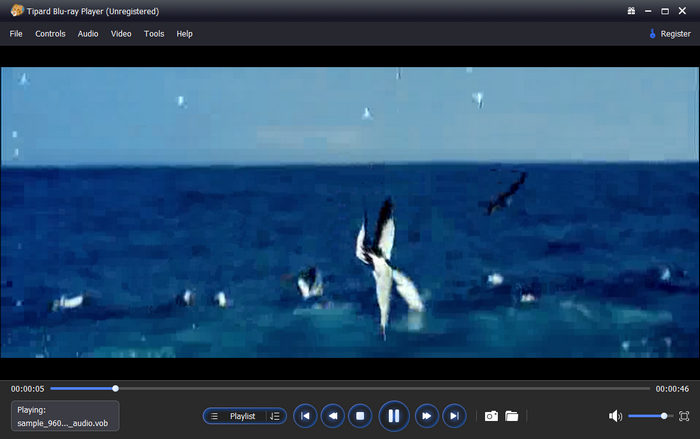
Part 3: How to Play Blu-ray on a Laptop with VLC
VLC Media Player is widely popular as a free and open-source multimedia player。You can use it to play Blu-ray on laptop. However, when you use this VLC on a PC or laptop to play Blu-ray, you can only play regular Blu-rays. Also, for commercial Blu-ray discs, due to technical and legal restrictions, VLC Media Player may not be able to play them directly.
Anyway, it's an excellent Blu-ray player for laptop if you just need to watch regular Blu-ray discs. Check how you can play Blu-ray discs on laptop with VLC.
Step 1 Check for the AACS keys and a library for Blu-ray used for playing Blu-rays with VLC. Once okay, you can already insert the disc into your optical drive.
Step 2 Launch VLC Media Player and click the Media button in the top right corner of the interface. Click the Open Disc button, and on the popped-up window, toggle the Blu-ray under Disc Selection.
Step 3 Select the Blu-ray content when you hit the Browser button. Then, start watching it by clicking the Play button.
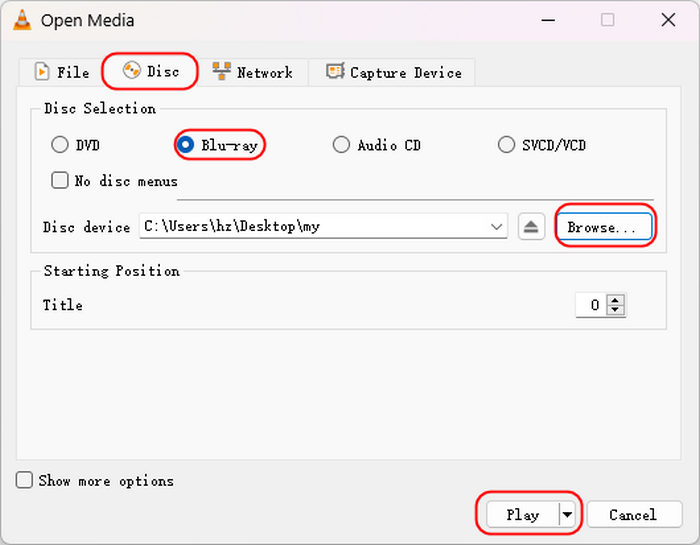
Part 4: How to Play Blu-ray on a Laptop with PowerDVD
You can consider PowerDVD by CyberLink. It is a media player that has excellent support for Blu-ray, 4K, 8K, and HDR10. This Blu-ray player for a laptop allows you to play BDMV folder, discs, ISO files, and UHD video files in a theater-like display and audio experience.
Due to that reason, you must note that this Blu-ray player for laptop has a more expensive price than the others. You need to upgrade to enjoy more features, such as BD-Live, media streaming, etc. In addition, it is also a media player that is available on Windows and with restrictions on playing commercial Blu-rays. Hence, here's how to use the Blu-ray player for your laptop.
Step 1 Launch the player after installing it on your laptop.
Step 2 Prepare the Blu-ray disc and insert it into your disc drive. And run the media player, and select the PC Mode.
Step 3 Locate the left menu bar. You should choose your Blu-ray disc in the Source tab. Then, this Blu-ray player for laptop will play your Blu-ray disc smoothly.
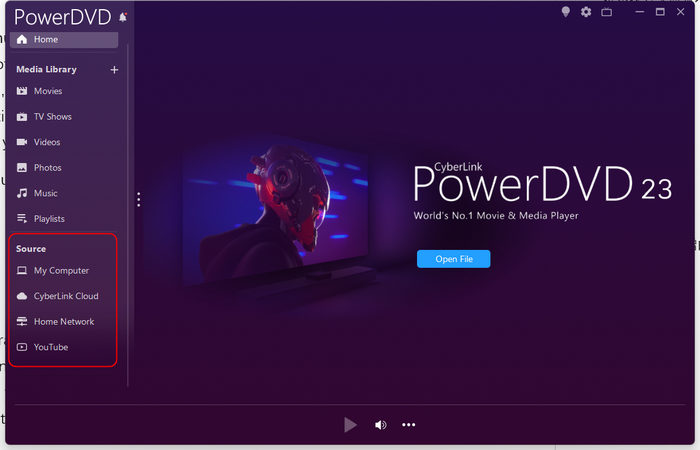
Part 5: How to Play Blu-ray on a Laptop with Leawo Blu-ray Player
Check another good Blu-ray disc player for laptop - Leawo Blu-ray Player. It can play all types of Blu-ray discs even with encryption. It can play regular Blu-ray on laptop smoothly. However, when you play encrypted discs, it's not totally free for playback. This Blu-ray player for laptop also requires extra downloads and plugins to play all types of Blu-ray discs.
Step 1 Launch Leawo Blu-ray player and click the Play Disc button in the main interface. This Blu-ray player for laptop will automatically load your Blu-ray disc.
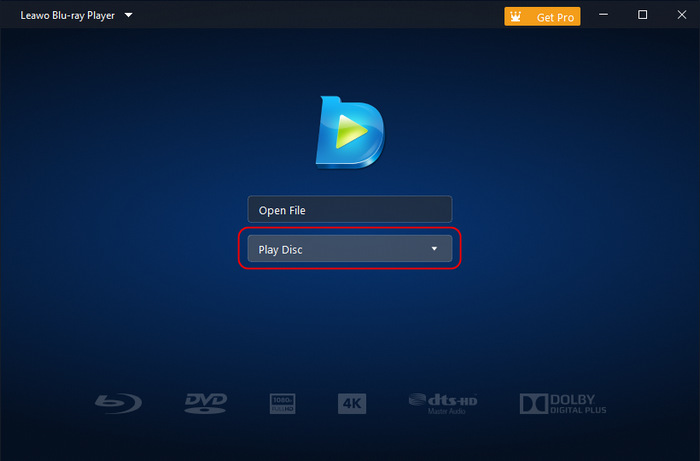
Step 2 Now, it will quickly load your Blu-ray video. You can watch Blu-ray on laptop with smooth playback and excellent video and audio quality.
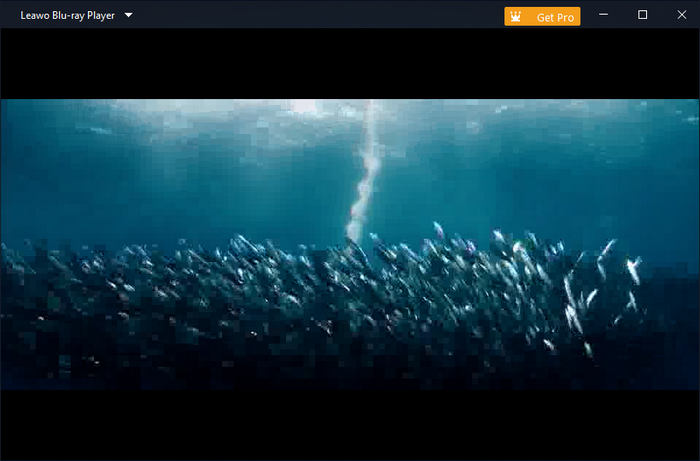
Part 6. Comparison Table of the 4 Ways
Check this detailed comparison of the 4 Blu-ray disc players for laptops. You can choose your desired one to enjoy your Blu-ray content.
| Support 3D Blu-ray | Ease of Use | Support Encrypted Blu-rays | Customizability | |
|---|---|---|---|---|
| Tipard Blu-ray Player | Yes | User Friendly | Yes | Highly Customizable |
| VLC Media Player | Limited | Moderate | Limited | Limited |
| CyberLink PowerDVD | Yes | Moderate | No | Highly Customizable |
| Leawo Blu-ray Player | Yes | Moderate | Yes | No |
Part 7. FAQs Regarding Blu-ray Players for Laptops
Can you connect a DVD or Blu-ray player to a laptop?
Yes, you can connect both Blu-ray or DVD players to a laptop. However, you need to note that the process for connecting will always depend on your computer’s port.
What is the difference between a DVD drive and a Blu-Ray drive?
DVD and Blu-ray drives differ in their data density, storage capacity, type of disc support, and laser technology.
What do I do if my laptop doesn't have a CD drive?
If your laptop doesn’t have a disc drive, then you could use an external drive to still access the Blu-rays. In addition, you can also use alternatives such as USB flash drives, network sharing, and online cloud to access the ripped Blu-rays on your laptop.
Conclusion
We hope you get the answer about your Blu-ray disc player for laptop queries. The 4 methods presented in this post are the popular players used on laptops. VLC can deal with regular Blu-rays, but if you want to play encrypted Blu-ray in laptop, maybe Tipard Blu-ray Player is your best selection. It can play all types of Blu-ray quickly and offer the best video quality you can enjoy.