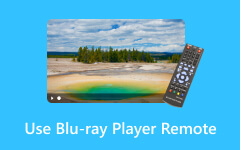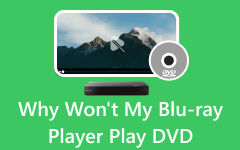Macgo Blu-ray Player Reviewed: Plus Comparable Alternatives
Macgo Blu-ray Player is a versatile software that plays Blu-ray and DVDs, including ISO files. This player can play Blu-ray Discs directly, keeping the picture quality sharp at 1080p HD without any loss. It also supports parts of the Blu-ray menu. The Pro edition enhances the user interface for Windows and Mac OS but demands more CPU usage and a slightly higher cost. Despite this, the fair price is justified by its rich features. Also, it is designed specifically for Mac devices and routinely ranks as a top option in reviews. Furthermore, we have all the details you need about the Macgo Blu-ray Player and other excellent alternatives.
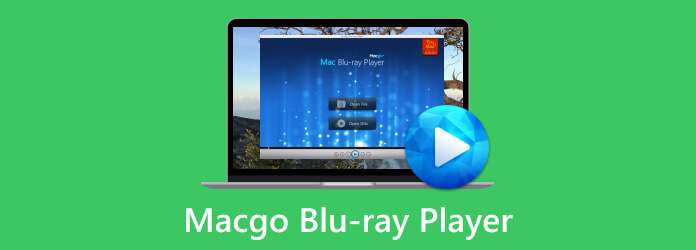
Part 1. Macgo Blu-ray Player for Windows and Mac
Macgo Blu-ray Player is available for both Windows and Mac, but note that the Windows version is currently under development on their official website. Fortunately, you can still get a free version of the Macgo Blu-ray Player for Windows on the Softonic website.
Differences
Both versions of Macgo Blu-ray Player, for Windows and Mac, offer access to the Blu-ray menu and discs. Remarkably, the Windows version of Macgo Blu-ray Player stands out by allowing the playback of ISO files and Blu-ray folders.
Apart from this difference, the two versions are essentially the same in audio and video formats, as well as special features like hardware acceleration, Cinavia protection, and Deinterlacing. This ensures a smooth and similar experience on both Windows and Mac.
Pros
Macgo Blu-ray Player works on both Windows and Mac, offering flexibility to play Blu-ray (including additional BD-Live contents), DVDs, and ISO files (specifically for Windows). While the Pro edition has a better user interface, it requires more CPU power and is more expensive.
Cons
Macgo Blu-ray Player has the potential for excessive resource utilization, particularly in the Pro edition, which consumes crucial CPU resources and may influence system performance. Furthermore, the Windows version may still be in development, lagging the Mac version regarding functionality and reliability. Remember that an Internet connection is necessary when using the Macgo Blu-ray Player.
Part 2. Troubleshooting Macgo Blu-ray Player Problems
When playing a Blu-ray disc, the video might pause for 4-5 seconds as the application connects to the internet to remove Blu-ray protection. After this initial setup, an internet connection is no longer necessary. The program's servers are located only in the United States, so connecting may take longer in certain places. If the Mac Blu-ray Player frequently crashes during Blu-ray or DVD playback, you can either reinstall the application or update it to the latest version using the built-in update option. If you see the Fail to open/play the disc message, it can be annoying, but you can resolve it using the following steps.
Step 1Open Mac Blu-ray Player and go to Help > BD Debug Mode for more details.
Step 2Activate BD Debug Mode and play the disc or file.
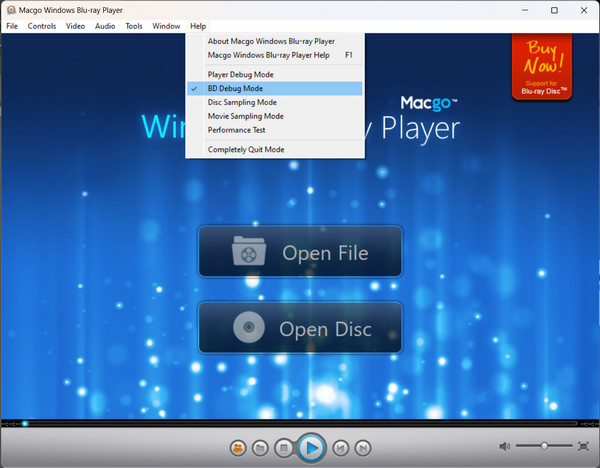
Step 3Mac Blu-ray Player will produce a log file on your Desktop that will provide information about the incident. This log file assists you in understanding and resolving the issue that is generating the playback error.
Part 3. Stable Alternative to Macgo Blu-ray Player
Tipard Blu-ray Player is your top choice for playing Blu-ray discs, featuring a user-friendly interface. Aside from Blu-rays, it also plays DVDs, music, movies, ISO files, and folders, making it an all-in-one solution for all multimedia needs. Plus, you can personalize playlists and control playback. And here's the bonus: the player's hardware decoding guarantees a reliable, smooth, high-quality image. Make sure to have this application on your PC for an unbeatable movie night experience!
Step 1Click the button below to download the application. Once downloaded, click on the installer to start the software installation. Launch the application to proceed.
Step 2Use the program interface's Open Disc or Open File buttons to import the file you want to play. Choose the file when the file finder appears.

Step 3Customize your playlist and explore the application features. Click the Camera icon below to capture a screenshot of your playing Blu-ray.
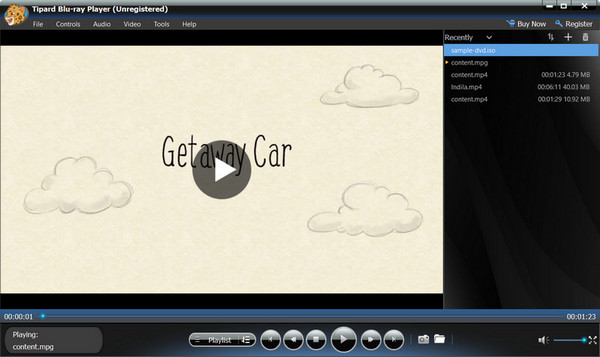
Extended Reading:
3 Best Alternatives to Leawo Blu-ray Player on Windows and Mac
Can Blu-ray Players Play DVD and Vice Versa? (Update)
Part 4. FAQs About Macgo Blu-ray Player
Can the Macgo Blu-ray Player play encrypted discs?
The Macgo Blu-ray Player can play protected Blu-ray discs, and it's easy to use with great audio and video quality. It supports various formats, making it a great option for people who love Blu-ray.
Can you control the menu in Macgo Blu-ray Player?
Macgo Blu-ray Player can do some Blu-ray menu functions. While it does not provide the full dynamic menu experience, you may still navigate and select items from the menu.
Why are there no recent updates on Macgo Blu-ray Player?
Macgo Blu-ray Player is still available, and there is no indication that it has been discontinued. However, with the popularity of services like Netflix, the necessity for traditional Blu-ray software might be reduced.
Conclusion
I hope our Macgo Blu-ray Player review was helpful and answered some of your questions. If you don't prefer Blu-rays, especially with the rise of Netflix, this player might not be your first choice. However, it may still be a useful tool for Mac users. Tipard Blu-ray Player is a free choice worth considering. It's convenient, works on Mac and Windows, and costs nothing. Try it out for a hassle-free Blu-ray experience.