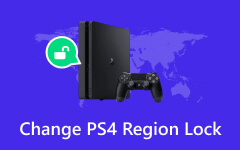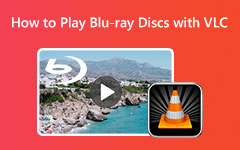If you have thought at any one time, does PS4 play Blu-ray? We are together with you. Digital media consumption has increased due to streaming services, and people sometimes underestimate physical items such as Blu-rays for movies and games. The PlayStation 4 not only belongs to the game consoles; it is much more - an entertainment platform.
However, is it capable of meeting all those regarding Blu-ray discs? In this article, we'll explore how the PS4 plays Blu-rays, why this might make it the newest member of your home theater system, and some things you might not have known the console could do. Stay tuned to find out how this console might be different.

Part 1: Does PS4 Play Blu-ray?
Can PS4 play Blu-ray discs? As it turns out, yes, the PS4 does operate Blu-ray discs! It's important to note that Sony essentially intended the PlayStation 4 to be much more than a game machine: it is a multimedia machine. All the versions of the product - the standard PS4 and the two revised models, namely the PS4 Slim and the PS4 Pro, are incorporated with the Blu-ray drive. It lets you view your favorite movies on a large screen at the Best Picture quality without needing a Blu-ray player.

However, you should know that even with its latest PS4 Pro, the console does not natively support 4K Ultra HD Blu-ray discs as it does with traditional Blu-ray and DVDs. That is not a problem for most users, as the Blu-ray discs that do not carry this feature provide high image quality and audio performance.
To enjoy Blu-ray discs, you must update your PS4 Blu-ray system software to operate the hardware. This ensures that your console is fit to make Blu-ray discs play smoothly. If you want to have a movie night, watch your favorite movie again or still talk about the newest blockbusters, the PS4 is perfect for it - simply put the disc in the tray and go. The next section will show you how to set up your PS4 for Blu-ray playback and answer any questions.
Part 2: How to Play Blu-ray on PS4 Directly
Does PS4 Pro play 4K Blu-ray? If you want to know how to do it, then the steps below are what you need to follow.
Step 1 Turn on your PS4 Console after signing into your user account. For those new to Blu-ray disc use through the console, here are a few things to check before getting started: Ensure that your PS4 is updated to the latest firmware software. This can be accomplished by extending a web browser to Settings > System Software update and downloading readily available updates. Regular updates also eliminate compatibility problems and guarantee smooth replay on Blu-ray in PS4.
Step 2 Place your Blu-ray movie disc on the disc tray with the label side upwards, and then push it gently until it fits into the PS4. However, the good news is that once the disc is inserted, the console will recognize it immediately. The Blu-ray button should be visible on the main menu when positioned in the computer's disk drive to play a disc. Be careful not to scratch your discs, as this may lead to scratching and can affect the playback.
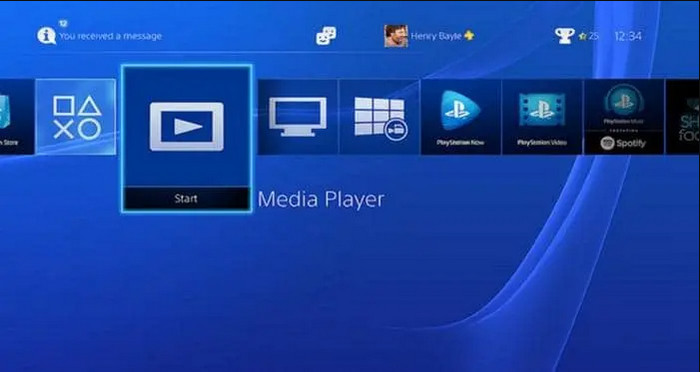
Step 3 Confirm your PS4 is connected to the internet because the first time you try to play a Blu-ray movie, it will make you download some updates. It is necessary to allow the console to read the licensing data of the disc. Go to Game > System Settings > Network > Intenet Settings and use Wi-Fi or Ethernet to check the connection.
Part 3: Quick Tips You Should Know to Fix Blu-ray Movies on PS4
1. Inspect and Clean the Blu-ray Disc:
Blu-ray discs are also affected by dirt, smudge, or even scratches because they affect their playing ability. To fix the player will not spin the disk, you can use a new small pie of microfiber fabric and a mild eraser; gently rub the disc surface in circular motions, starting from the hole outward in straight lines. Do not scrape or rub the surface with another abrasive surface or in circles since this will dig into the surface more. If the disc has numerous scratches, consider repairing or replacing it before putting it in a PS4 Blu-ray player.
2. Reboot Your PS4 Console:
This is because sometimes when using the PlayStation, inherent software problems might be fixed by simply re-booting this PlayStation 4. Hold the power button for approximately five seconds, and the console will turn off. Wait for 1-2 minutes. If you have done that, turn it back on and try playing the Blu-ray disc again. Fixing temporary issues is as easy as taking this simple step, creating a huge benefit for a Blu-ray disc on PS4.
3. Enable the Blu-ray Playback Feature:
If you have yet to use your Playstation 4 console to play Blu-ray discs, this playback feature in the PS4 may still need to be activated. Place a Blu-ray disc into the console, and if such a message appears, download the particular playback feature. The inhibitor can be activated by following the instructions on the screen, and right after this, the user should not face any problems with PS4 Blu-ray reader movie streaming.
4. Test a Different Blu-ray Disc:
If it is due to the disc or the PlayStation console, you can insert a different disc to see whether or not the problem persists. However, if the second disc runs well, the first disc will likely have some problems. But if the second disc also doesn't work, your PS4's Blu-ray disc drive could be on the blink.
5. Check for Hardware Issues:
If none of the above will resolve the issue, it may be caused by the failure of the console's own Blu-ray drive. Connect with Sony's customer service or take your PS4 to an approved service center. If your console is still under warranty, determine if the repair costs will be for you.
Part 4: How to Play Blu-ray on PS4 Digital Edition
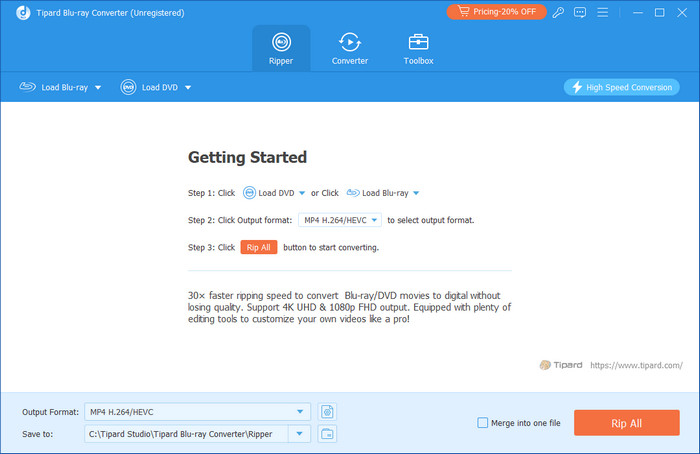
Tipard Blu-ray Converter is among the more versatile tools for converting Blu-ray discs into digital formats, such as PS4 Digital Edition in MP4, MKV, AVI, and others. It maintains the original quality of your movies and provides flexible settings such as a switch of resolution, audio track, and subtitles. Moreover, the software's layout is very user-friendly; it makes the Blu-ray ripping process easy, whereby one can copy their favorite movies on a USB drive or through a media server. This software makes it a perfect fix for turning your Blu-ray 4K resolution to digital for use on devices and apps that do not support a physical disc drive.
Conclusion
Does a PS4 play Blu-ray discs? Surely, it is supported on any PS4 you have since it has a disc drive where you can put the disc to open the content on a Blu-ray disc. We hope that the tutorial here helps you understand how to do it.