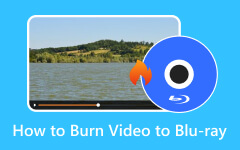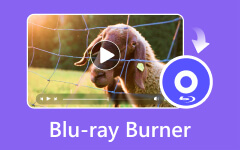Do you want to enjoy your 4K video on a Blu-ray disc? In that case, we are here to guide you. This informative article will guide you how to burn your 4K content on Blu-ray using exceptional Blu-ray burner software. Also, you will learn what you must prepare before the 4K-burning process to have a smooth process until you achieve your desired result. Aside from that, you will also get to explore the best software you can access on your computers. Therefore, if you want to start learning about the best method of burning 4K to Blu-ray, see all the details from this post.
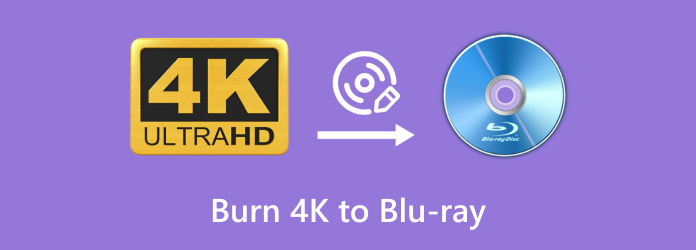
Part 1. What to Prepare when Burning 4K to Blu-ray
If you want to start the 4K-burning procedure, then there are things that you need to prepare first. Preparing all the things you need is necessary. With that, you can have a smooth process of burning 4K contents. Another advantage of preparing everything is saving time since you already have all the essential materials/devices for the process. So, to learn about the devices, you must prepare them. See all the information below.
Blu-ray Disc

The most important material you must prepare is the Blu-ray disc. Always ensure you have the disc since it is the device you need to store your 4K video. Also, you must learn that there are discs that can handle videos based on size. If you plan to insert 4K content with a large file size, you can use the Blu-ray disc that has 50GB. In addition to that, ensure that the disc is in a proper condition. It should be clean, with no damage or scratches, and blank.
4K Content
Since you are burning 4K content, it must be prepared on your device. With that, you don't have to browse the content from your folder during the burning procedure. For additional information, ensure that the video is also in good condition. It must not be corrupted so you can have a smooth playback. Otherwise, you might encounter playback issues, which can be dissatisfying.
Burning Software
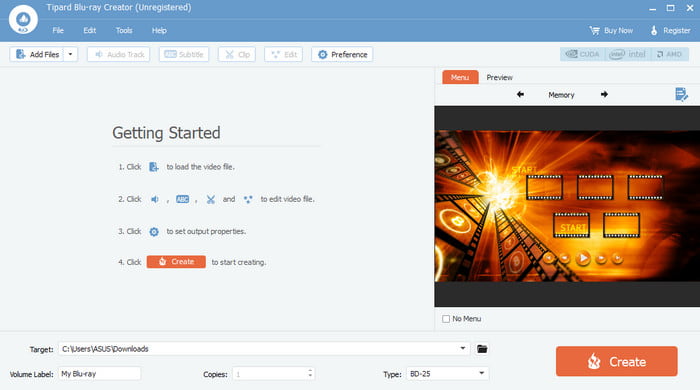
Since your main objective is to burn 4K to Blu-ray, you must prepare excellent burning software. This software is important since it is the key to having an excellent result. Ensure that you are also using the right burner to achieve the task.
Burner Drive

A burner drive is also necessary. You need this device to insert the Blu-ray disc to burn 4K content. So, ensure you have the burner drive to burn any content from your computer.
Part 2. Excellent Blu-ray Burner to Choose
Looking for the best software that can burn 4K content to Blu-ray? In that case, you can get all the details from this part. If you want to discover the best burning software to utilize, check all the details below.
1. Tipard Blu-ray Creator
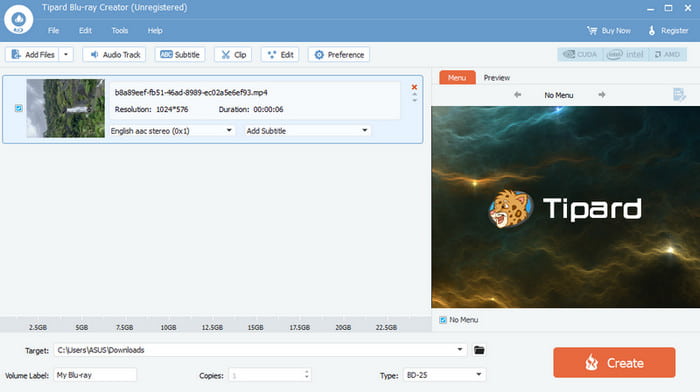
One of the best 4K burners you can operate to burn 4K content is Tipard Blu-ray Creator. With this software, you can perfectly burn your 4K video easily. It has a simple layout for burning media files. It can even offer a fast burning process, which makes it more perfect. What's more, the program can provide menu templates. You can also customize the templates to make a better file version. What we like here is that you can even use various functions. You can use a cropper, trimmer, color adjuster, add a watermark, and more. In addition, this offline program can also be used with various digital formats. It can create Blu-ray from MP4, AVI, M4V, WMV, MKV, VOB, MOV, etc. Thus, if you are searching for amazing burner software for burning 4K content, you can rely on Tipard Blu-ray Creator.
2. DVDFab UHD Creator

Another excellent downloadable software that can burn 4K video to Blu-ray is DVDFab UHD Creator. It is among the features of DVDFab it can offer when dealing with your 4K content. What makes it stand out is that burning 4K is fast. It can burn the file 20× faster compared with other burner software. Plus, the program ensures that the HDR10 and Dolby Vision effects remain after the process. It can even support various 4K videos with 200+ formats. It includes AVI, MKV, MP4, MOV, VOB, WMV, M4V, etc. The only drawback here is that the software is resource-intensive. With that, ensure you have enough space when accessing this program on your device.
3. CyberLink Power2GO
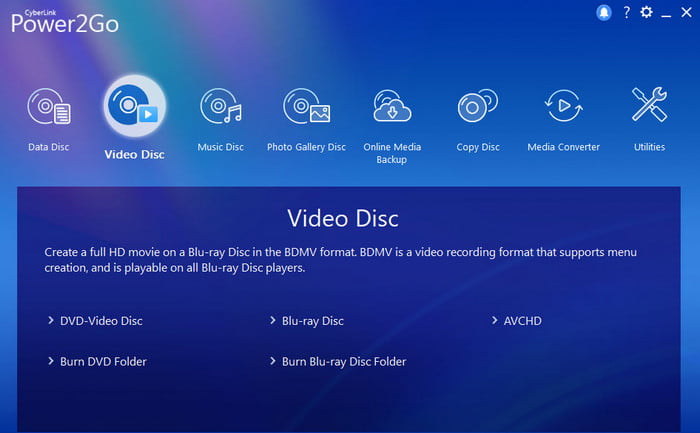
CyberLink Power2GO is another great Blu-ray maker software you can access on your computer. This program can provide a quick burning process and give you an excellent 4K Blu-ray afterward. Aside from that, you can operate the tool since its layout is understandable. This means that even beginners can access the burner software without difficulty. With that, this burner is among the software you can rely on when it comes to turning your 4K content into Blu-ray. However, there are also some drawbacks you must be aware of. CyberLink Power2GO is not 100% free. It can give you a lot of restrictions when using the free version. We recommend accessing the pro version to use its overall potential.
Part 3. Best Way to Burn 4K to Blu-ray
Are you interested in learning how to burn 4K to Blu-ray? You can check this section for the go-to method to make Blu-ray from 4K content. We will also use Tipard Blu-ray Creator as our best 4K burner software to achieve our main objective. Without further ado, you can see and follow the simple steps below to get complete insights on how to burn 4K to Blu-ray discs.
Step 1 For the first step, hit the Download button below to access Tipard Blu-ray Creator on your computer. After installation, open it to see the software's main user interface.
Step 2 After that, you will see the main interface of the program. Click the Add Files button to see your computer's main folder. Then, browse the 4K content you want to burn to Blu-ray.
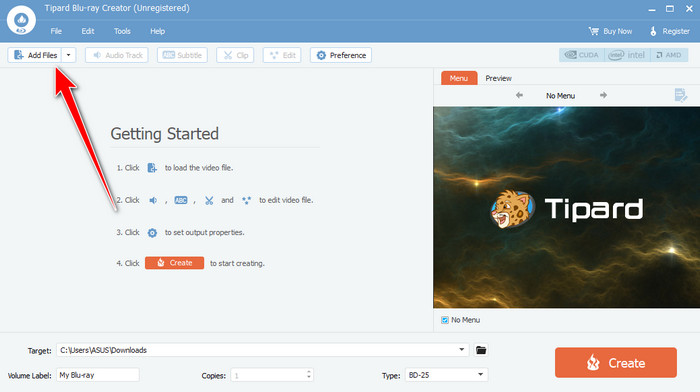
Step 3 You can also use the functions above to make some changes to your content. You can adjust the volume, add subtitles, edit the video, and more. You can also add a menu to the video.
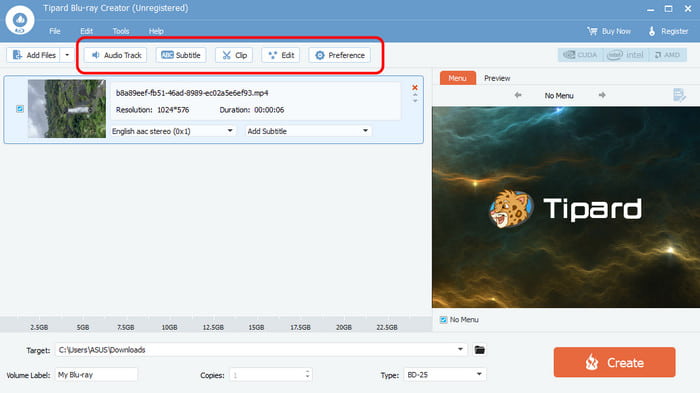
Step 4 For the next process, navigate to the Target option and select the Save as Blu-ray Folder option. Then, you can choose your desired destination file.
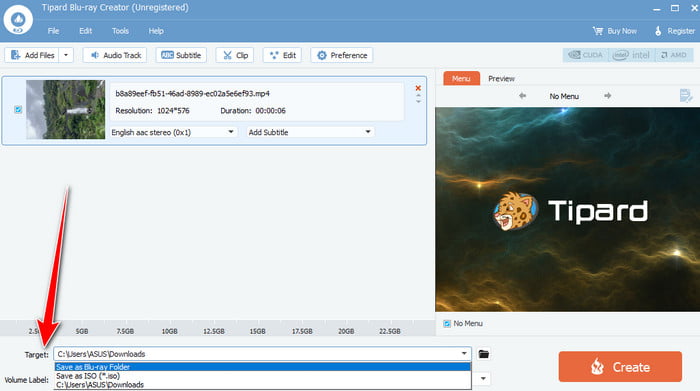
Step 5 For our last process, hit Create to burn 4K content to Blu-ray. Once done, you can enjoy the 4K content on your Blu-ray.
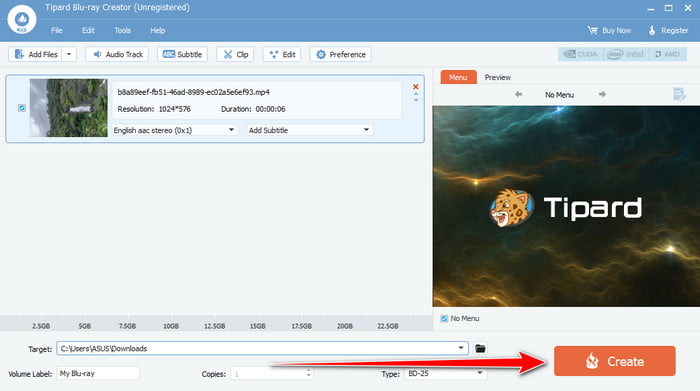
Conclusion
Well, there you go! If you want to learn how to burn 4K to Blu-ray, check this post to see the go-to method you can follow. Plus, we recommend using Tipard Blu-ray Creator to get your preferred result. This burner software can offer all the features you need, making it an amazing software you can access on your computer.