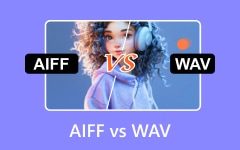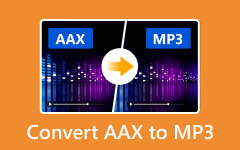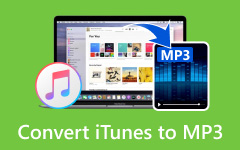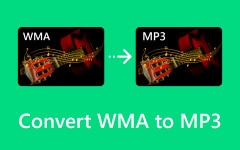Do you have WAV files but don't know how to open them on your default player? We have the answers for you. You can count on some media players, but default media players installed on your computer, cellphone, or any player you have usually don't support WAV files. Converting them into MP3 files is practical since almost every player supports it.
So, if you want to convert it into a much-supported format like MP3, you can play it on any device you want. Luckily, this page has it covered! We will show you how to use the WAV to MP3 converter on your PC and mobile device.
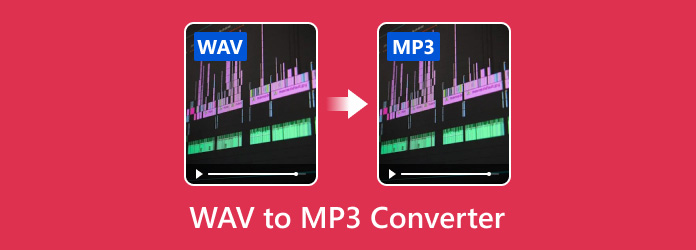
Part 1. Top 2 WAV to MP3 Converters Free on Windows/Mac
If you're looking for a quick and cost-free solution, try these top 2 free WAV to MP3 converters.
1. Tipard Video Converter Ultimate
Tipard Video Converter Ultimate is one of the best WAV file converters for quickly and efficiently converting high-quality files. It supports over 500 formats, including videos with resolutions up to 8K. Additionally, it features batch conversion and hardware acceleration, making the whole process faster and more efficient. Beyond file conversion, it includes various tools such as a DVD/Blu-ray ripper and audio/video editors.
You can use audio editing tools to trim, merge, compress, synchronize, and remove noise from audio files. Additionally, the software includes a video editor with powerful features such as a 3D maker, noise remover, compressor, enhancer, color correction, metadata editor, and more. Not only will you get a file converter, but you'll also gain access to a comprehensive suite for all your media editing needs.
Step 1To acquire the software, click the Free Download button below. Install it on your device by clicking the downloaded file twice. Then, launch the program.
Step 2Click the Add Files button on the interface to select the WAV file you wish to convert. Alternatively, you can drag and drop the file onto the app's interface.
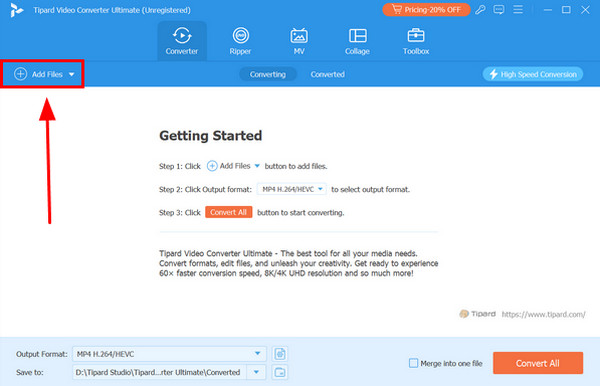
Step 3Click the Format button in the right corner of your file. Then, select the Audio option and choose the MP3 format. Next, double-click the first row. You can also select a different encoder. Once you're finished, click the Convert All button.
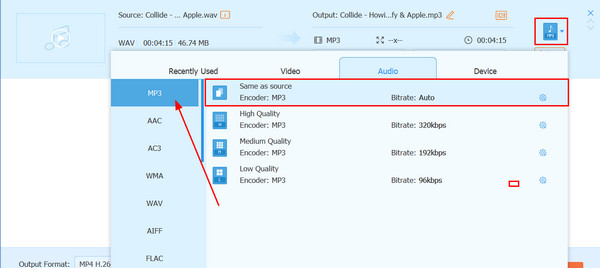
- It features an easy-to-use interface packed with handy media utilities.
- Hardware acceleration ensures efficient and faster file conversions.
- Includes advanced audio editing tools like noise removal, metadata editing, and audio compression.
- Supports advanced batch processing, making converting multiple files at once easy.
- Hardware acceleration performance depends on your device's capabilities.
- Premium features are only available for a trial period, after which you must purchase a subscription plan to continue using them.
2. VLC Media Player
VLC Media Player is more than just a typical media player; it is a free, open-source software that supports various media formats, including WAV. It also offers useful tools, such as format conversion, allowing users to convert these formats into more widely supported audio formats like MP3.
Step 1Visit videolan.org to download VLC Media Player. Install and launch the software on your device. Click Media menu settings in the upper-left corner, then select the Convert/Save option.
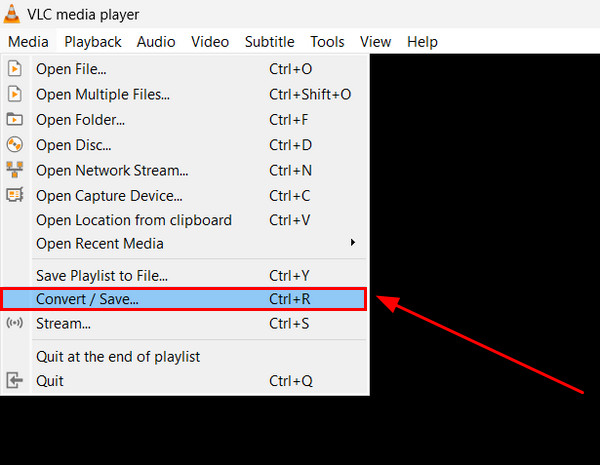
Step 2In the File section, click the Add button to upload the WAV file you want to convert. After adding the file, click the Convert/Save button and choose Convert.
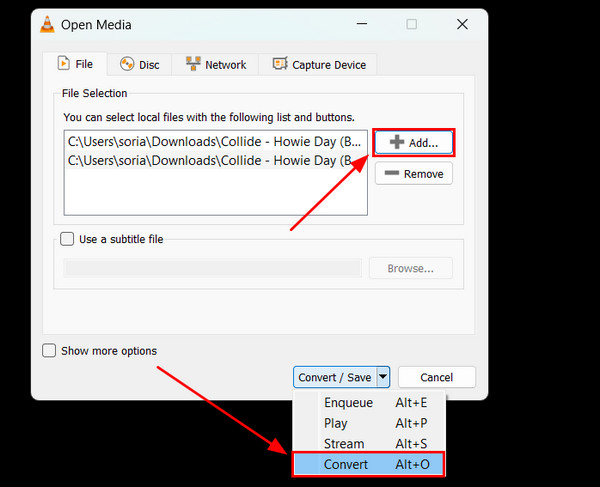
Step 3Under the Profile option, open the dropdown menu, scroll down, and select Audio - MP3. Finally, click the Start button to begin the conversion.
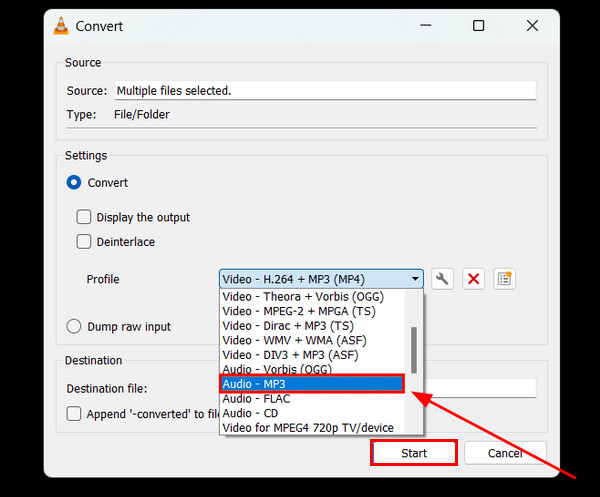
- Free and open-source media player software available across multiple platforms.
- It supports popular audio and video formats, including WAV, MP4, MP3, AVI, MOV, and more.
- Reliable, lightweight, and efficient software.
- New users may find the conversion process a bit complicated.
- Unlike dedicated converters, VLC is primarily designed for media playback and does not support hardware acceleration for batch conversions.
Part 2. Top 2 Paid WAV to MP3 Converters on Windows/Mac.
If you're willing to invest in a media converter for your WAV files, consider the following top options for Windows and Mac.
1. Freemake Audio Converter
Freemake is a reliable choice for users willing to invest in a converter. It offers sought-after features like batch conversion, which is useful for processing multiple files simultaneously. In addition, it supports over 50 audio formats. Most importantly, Freemake delivers high-quality WAV to MP3 conversions for $39.95 annually.
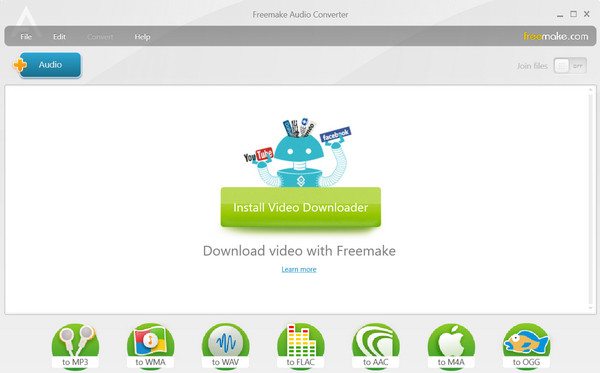
- It can handle quick and high-quality audio conversion.
- It supports over 50 audio formats and batch conversion.
- User-friendly interface that has a drag-and-drop feature.
- Advance features require a paid subscription.
- The interface is a little outdated.
2. Movavi Audio Converter
Movavi Audio Converter is another worthwhile investment, costing $39.95 for a lifetime license. It is popular for its high speed and ability to edit and convert high-quality audio files. It also lets users change the metadata of your audio file, such as sample rate, bitrate, volume, and so on. It also includes a helpful trimming tool that allows you to edit and tune audio recordings before conversion.
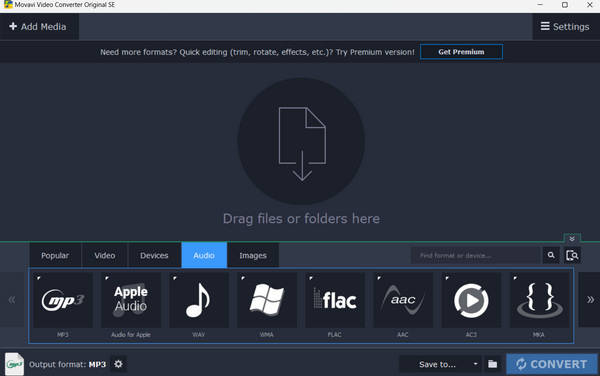
- It has advanced conversion features for handling high-quality audio files.
- Allows you to edit and customize output files after conversion.
- Offers a lifetime license with a one-time purchase, making it a cost-effective option.
- The free trial comes with limited features.
- Lacks advanced options needed for professional-level use.
Part 3. 3 Excellent WAV to MP3 Converters Free on Mobile
You can use your mobile device as a waveform to MP3 converter to easily convert your waveform (WAV) files to MP3 using the following tools.
1. WAV to MP3 Converter (Android)
The WAV to MP3 Converter app is a free and user-friendly Android application specifically designed to convert WAV files to MP3 easily. It has a lightweight audio editing feature and advanced options, such as audio recording, trimming, and merging. In addition, its interface is easy to use and great for beginners.
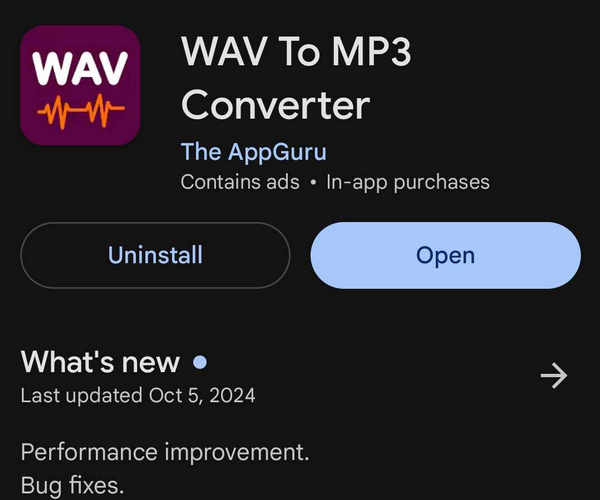
- The app features are easy to use and have a straightforward process.
- Includes additional tools like audio trimming, recording, and merging files.
- A lightweight app that doesn't consume much space.
- It contains ads
- Limited audio editing features
2. Media Converter (iOS)
Media Converter is a versatile app for iOS users that converts WAV to MP3 with ease. Launched in 2017, this app is renowned for its support of a wide variety of audio and video formats. Beyond file conversion, it offers tools like audio extraction from video files, compression, and even the ability to open archive files like ZIP, RAR, and 7z.
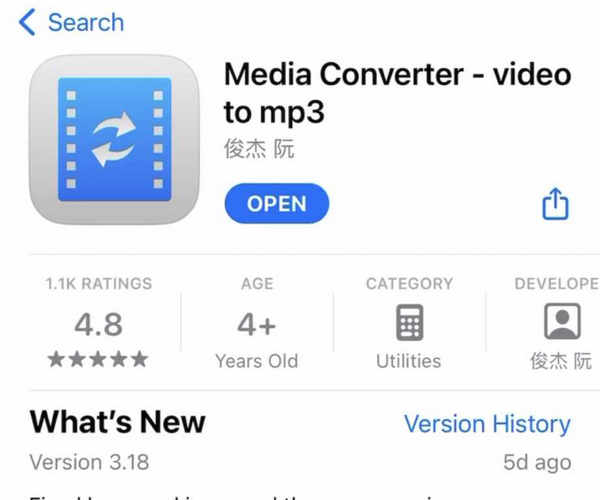
- A comprehensive and free conversion tool with a long-standing reputation.
- It supports over 13 audio formats, including MP3, WAV, M4A, and FLAC.
- It has additional tools such as audio trimming, compression, and file extraction
- Editing metadata may corrupt files if not done correctly.
- A little complicated for beginners due to its wide range of features.
3. Freeconvert (Browser)
If you prefer not to install any apps, Freeconvert is an excellent browser-based WAV to MP3 converter. It offers a simple, hassle-free solution where you can upload your WAV files, convert them to MP3, and even edit settings like trimming, adding fades, and adjusting audio volume all within its intuitive interface.
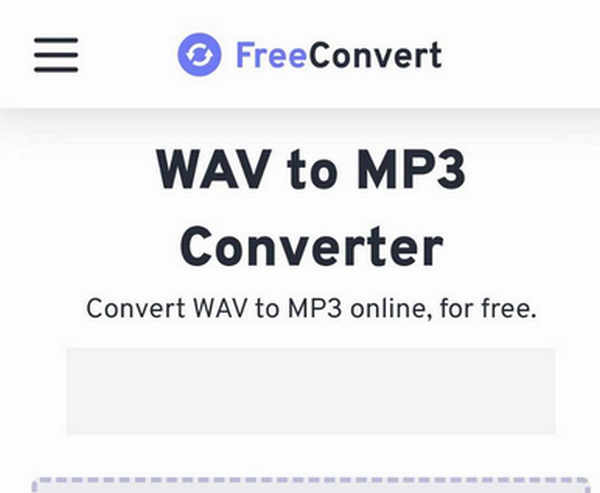
- Web-based WAV to MP3 converter tool for free.
- Includes lightweight audio editing features like trim, fade-in/out, volume adjustment, and codec options.
- Flexible upload sources, including local storage, Google Drive, Dropbox, OneDrive, and direct URLs.
- Manual uploads can be time-consuming for multiple files.
- It contains advertisements that may affect user experience.
Part 4. 2 Excellent Paid WAV to MP3 Converters on Mobile
1. Audio Converter, Compressor (Android)
InverseAI's Audio Converter, Compressor is a great choice for anyone looking for a solid premium converter. This application is perfect for handling several files at once since it enables batch conversions and functions flawlessly as a WAV-to-MP3 converter. For a one-time fee of $8.59 for lifetime access, it offers excellent value for money.
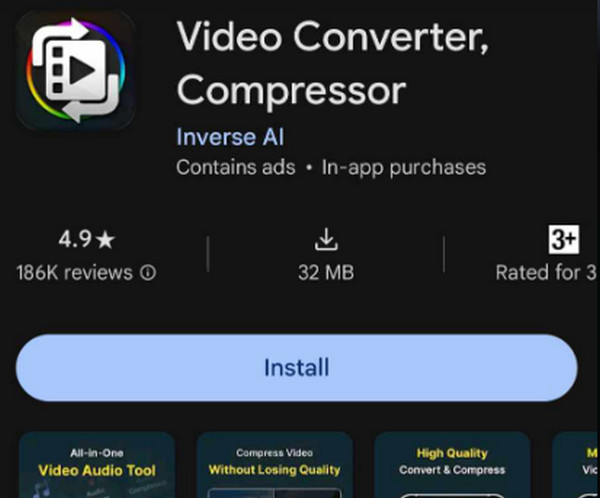
- Supports batch audio conversion, saving time for large projects.
- Affordable lifetime access at only $8.59.
- User-friendly interface with stable performance.
- Limited advanced audio editing tools.
- It may include occasional minor bugs or crashes during large batch conversions.
2. The Audio Converter (iOS)
The Audio Converter app is one of the best tools for converting WAV to MP3 files. It offers flexibility and simplicity with features like importing files from iTunes, iCloud Drive, and URLs, as well as compatibility with widely used audio formats. For $30, you can get lifetime access with unlimited conversions.
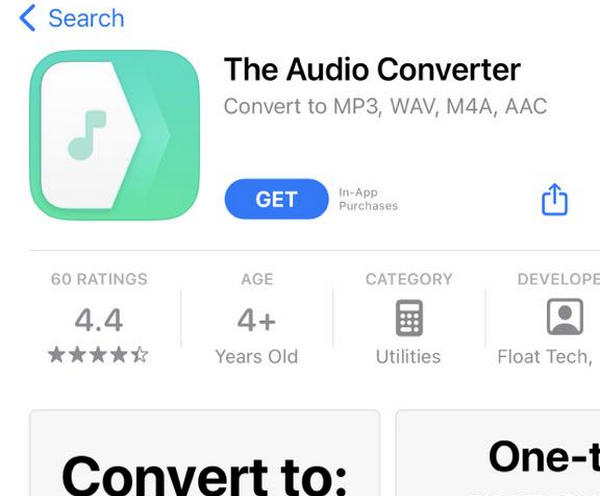
- It supports popular audio formats such as MP3, WAV, M4A, WMa, etc.
- Unlimited file conversions with up to 20GB per file.
- It has lifetime access for a one-time payment of $30.
- Does not support batch file conversion.
- The price may feel steep for users needing occasional or quick conversions.
Conclusion
That's it! You can now easily convert your WAV file using the paid and free WAV to MP3 converter mentioned above. If you think about it, using dedicated software on your computer is often more practical than switching between different devices and platforms for file conversion. Tipard Video Converter Ultimate is a great choice for saving time when searching for the right tool. This all-in-one solution works as a WAV to MP3 converter and a comprehensive editor for all your video and audio editing needs.