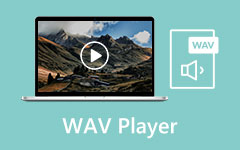Six Ways to Convert Between WAV and OGG You Should Not Miss
If you are a music lover, the better the sound quality, the better it will be to your liking. But good sound quality also means a larger file size, so it is not easy to carry around. So, how can you enjoy wonderful music while walking? The best way to convert the audio format is to convert WAV to OGG. Below, I will introduce six tools that can convert WAV and OGG formats.

Part 1: OGG vs WAV - Do You Need to Choose OGG or WAV?
Audio in different formats gives you different sound experiences. Although the audio format is not very important for most listeners, as ordinary headphones cannot show the detailed differences, you may still need to convert audio formats for better playback on your media player.
WAV files are uncompressed, which means they retain all the original audio data without any loss in quality. However, they are typically larger in size. OGG files use a lossy compression algorithm, sacrificing some quality in exchange for a smaller file size.
Thus, you can weigh the overall effect based on their respective advantages and disadvantages to choose the most suitable format.
Part 2: 2 Ways to Convert WAV to OGG on Windows/Mac
How do we efficiently and with high quality convert between WAV and OGG? An excellent WAV to OGG converter is essential. Here, we sincerely recommend two powerful software programs that will help you make the conversion in just a few clicks.
Tipard Video Converter Ultimate
Tipard Video Converter Ultimate is a superb file converter, supporting over 500 conversion formats with a fast-speed conversion process, its simple interface makes you learn its functionality without wasting too much time. It can also batch process files simultaneously without affecting the overall conversion speed. Meanwhile, you are allowed to split, cut, and trim audio files.
Step 1Launch the Tipard Video Converter Ultimate to enter the main interface. Click on Add Files in the Converting section to open the source WAV file.
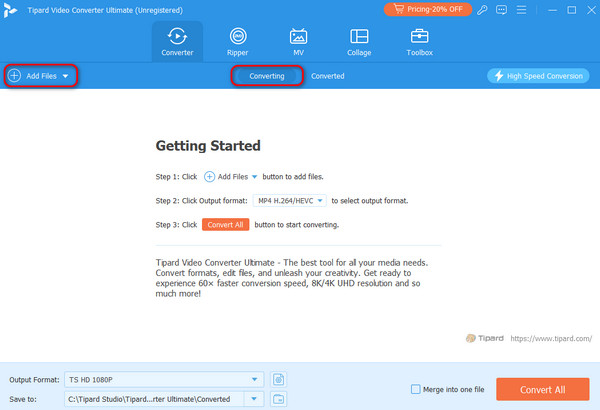
Step 2Click the Output Format to open the output setting window, switch to the Audio tab, find the OGG format, and choose your ideal quality.
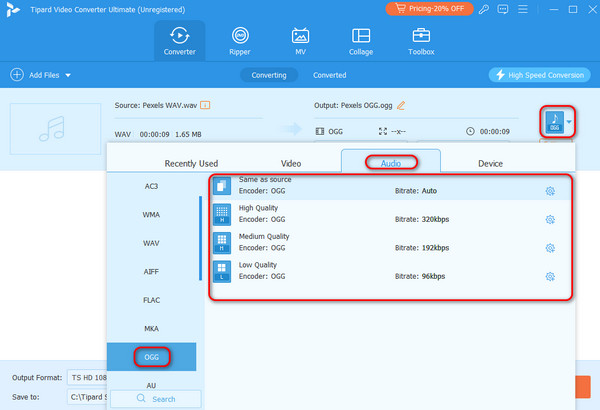
Step 3Set a destination folder to save the converted OGG files. Afterward, press Convert All to start converting WAV to OGG. You can open the converted files in the folder set before or in the Converted module in this program.
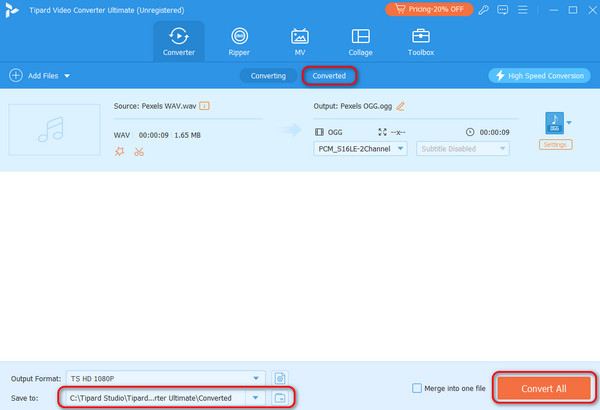
Audacity
Audacity is an excellent audio editor known for its professional audio recording and editing functions. It supports the most popular formats, including WAV, OGG, AIFF, MP3, etc. However, operating it alone may take a while because its settings are too biased toward professionals. Ordinary users are better off following the given tutorials.
Step 1Download Audacity from the official website. Launch and click File from the main interface. Select Import > Audio to upload your WAV files.
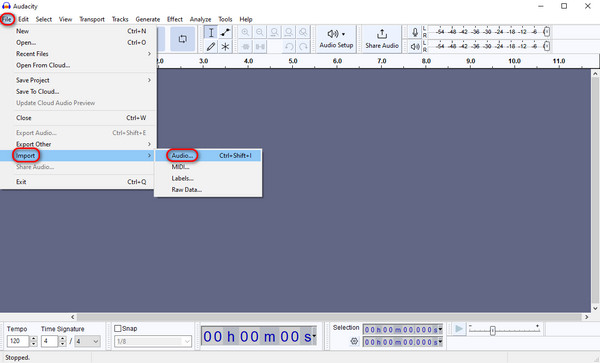
Step 2Then, you can edit the audio according to your own needs.
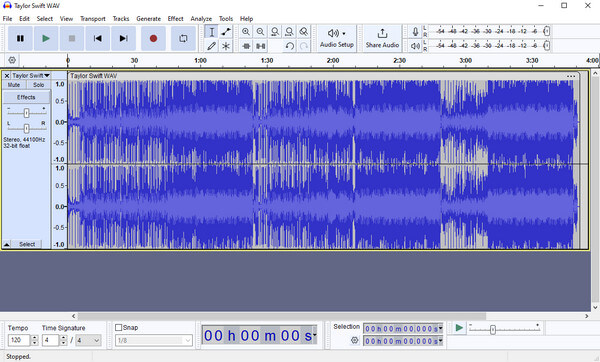
Step 3After editing, you can click File again and export in audio format. Click Format in the pop-up interface, then use OGG format as the conversion format. At last, click Export to start converting WAV to OGG.
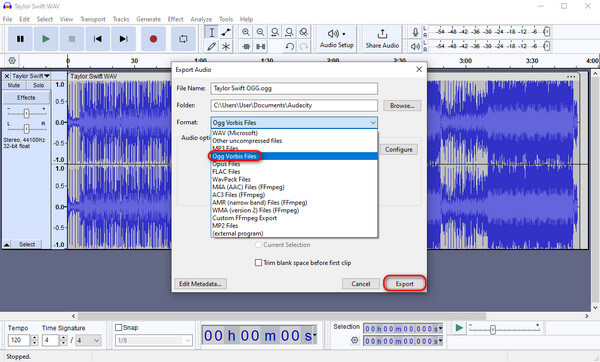
Part 3: Easily Convert WAV to OGG Online in 2 Ways
You can also choose the online WAV to OGG converter tools to finish the job if you prefer to convert WAV to OGG without installing other programs. Some are quite easy to use and could be a good choice if you simply want to convert just a few times. However, almost all online tools have limits on file size and free usage, you can compress WAV file before uploading. Here are two online tools you can use for basic conversions.
ONLINE CONVERT
ONLINE CONVERT is a cross-platform audio file converter. It has an intuitive interface and supports over 20 source formats, such as MP3 to OGG, WAV to OGG, WMV to OGG and more. What's more, it remains free for students and educators to support education around the world. However, you still need to spend 16 credits for a free trial, and the conversion process is relatively slow.
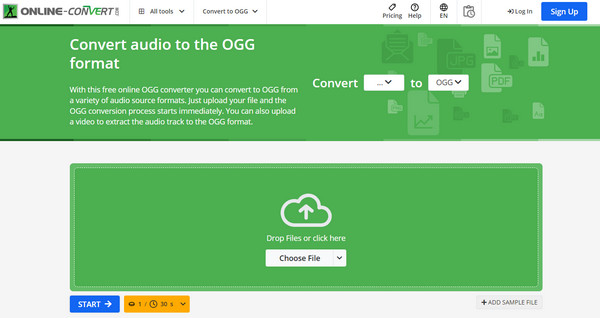
Step 1Open the ONLINE CONVERT website and choose Convert to OGG.
Step 2Drop your files into the interface or click the Choose File button to upload them from Device, Dropbox, Google Drive or URL.
Step 3Press the Start button to convert WAV to OGG. A new window will then pop up, allowing you to download the converted files to your device.
AnyConv
As a versatile converter, AnyConv offers free online conversion services for various formats. With a simple and user-friendly interface, you can get started quickly the first time you use it. However, you can't use it to advance your audio files before conversion.
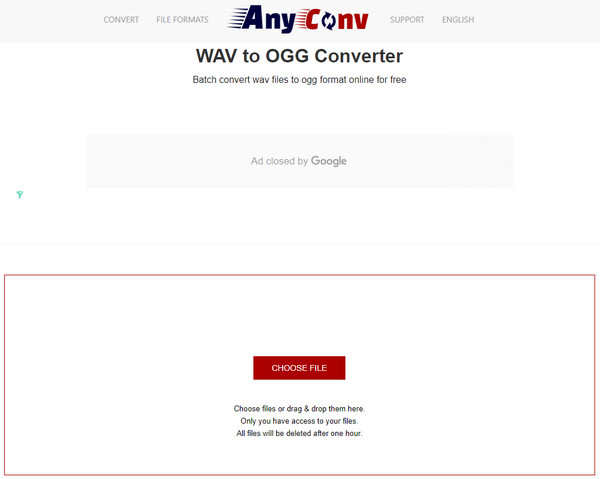
Step 1Go to the official website of AnyConv, select the audio converter, and then drag and drop your files into the upload area.
Step 2Click Convert to change WAV to OGG. After a few minutes, you can download your OGG files. Note that the download link only works on your device.
Part 4: Change OGG to WAV in 2 Ways
Since there is a need to convert WAV to OGG, there must be someone who needs to convert OGG to WAV. Although the four converters recommended above can all meet this need, here are two more converters recommended for you to convert OGG to WAV. You can make a choice based on your specific needs.
FFmpeg
FFmpeg offers a complete, cross-platform solution to record, convert and stream audio files. The FF in FFmpeg refers to Fast Forward, corresponding to its fast conversion speed.
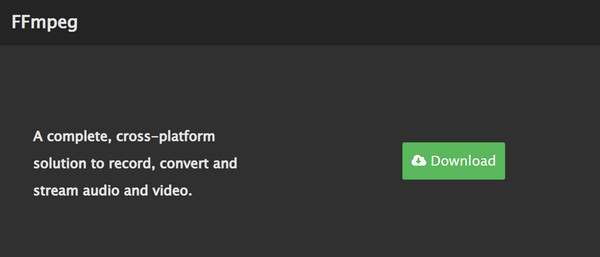
Pros:
- • Compatible with various operating systems.
- • Professional editing and recording.
Cons:
- • Tough for beginners.
Movavi
Movavi is another useful platform that allows you to change OGG to WAV seamlessly. It can be used directly online or download the computer version to get more functions. However, the current network is unstable, and you may need to wait a while during the conversion process.
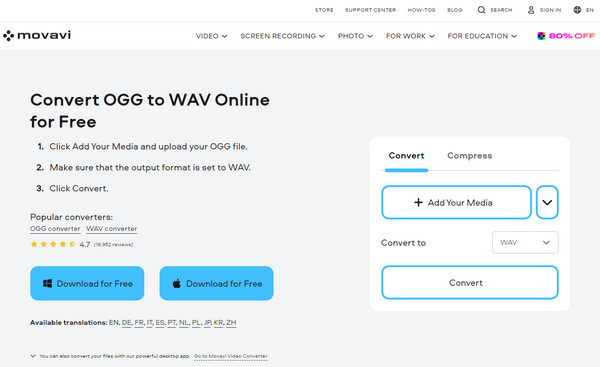
Pros:
- • Supports multiple file formats.
- • High-quality conversion.
Cons:
- • Slower conversion.
Conclusion
All the WAV to OGG converters and OGG to WAV converters mentioned above are easy to use. Each one has its characteristics. You can judge when you need to convert the format and choose the converter that suits you through the content analyzed in the article. Tipard Video Converter Ultimate is highly recommended for users with higher conversion requirements.