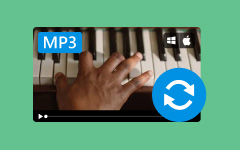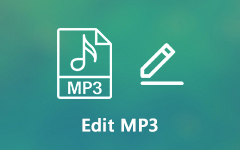Music nowadays has a significant impact on everyone. Whether you are celebrating, you are brokenhearted, or while you are traveling, music is essential to have. But what if you are searching for a piece of music you will listen to and encounter great music, but it is in an OGX file format? OGX file is an underrated file format that provides good quality music, but the MP3 file overpowered this file format. MP3 is the worldwide format for music since any gadget or device accepts it.
Converting OGX to MP3 is like unlocking the password of the song to be heard. The music's excellent quality and potential in the OGX file will be opened by transforming the OGX to an MP3 file, even if you are a music lover, a DJ, or a person who wants to listen most conveniently.
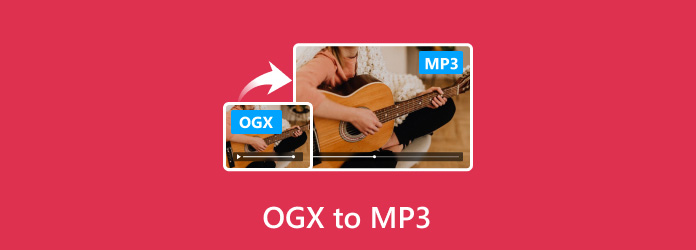
Part 1: Do You Need to Change OGX to MP3?
Whether you change the OGX to an MP3 file depends on your needs and situation. Knowing that the MP3 file is accessible to almost all devices and media players and overpowers the OGX file format, deciding that you will convert the OGX to MP3 is a good and wise decision. In addition, the MP3 file format is smaller than the OGX file. Therefore, it makes the MP3 easier to share and store on your devices without affecting the audio quality.
However, you don't need conversion if you already have an existing software or device that supports the OGX. It shows that you are keeping the original quality of the audio. In the end, choosing between keeping the original quality or securing access to the various devices, converting OGX to MP3 gives you a more convenient experience and is open to access on almost all platforms or devices.
Part 2: 3 Methods to Convert OGX to MP3 on Desktop
When you want broader compatibility with the devices, easier access, and efficient storage, converting OGX to MP3 is needed. Since the MP3 file format is the most used audio format, it can play your music on almost any device or platform. These three desktop methods will help you quickly convert OGX to MP3.
1. Converting OGX to MP3 using Tipard Video Converter Ultimate
Tipard Video Converter Ultimate is a flexible tool that can transform the OGX to MP3 without any hassle. This tool is perfect for beginners and expert users since it has a vast number of file formats and it serves fast conversion speed. It can also convert multiple files and maintain good-quality audio. If you wish to use this tool, here are the steps.
Step 1Download and install the Tipard Video Converter Ultimate from the website. Launch the software once it is downloaded.
Step 2Import your OGX files and click the Plus button in the middle of the Add File button in the upper left corner of the tool.
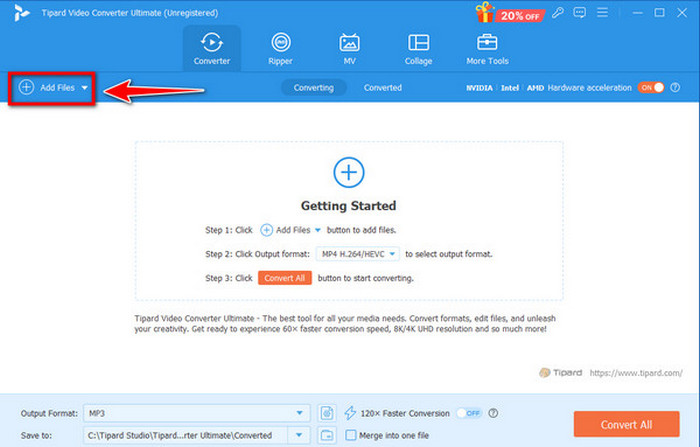
Step 3Click the MP3 under the Audio section using the output format cascading button.
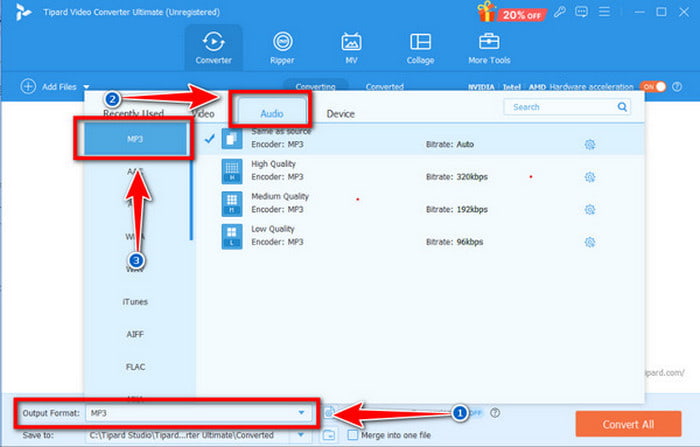
Step 4To begin the conversion, select the destination folder and click Convert All.
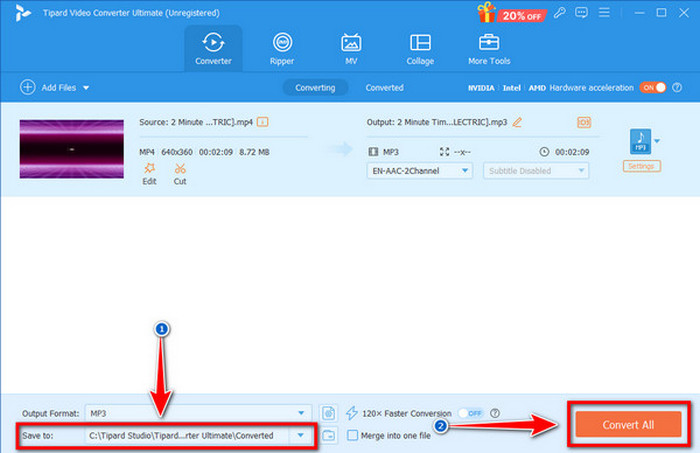
2. Converting OGX to MP3 using VLC Media Player
VLC Media Player is an excellent tool. It has a quick and easy way to convert OGX to MP3 files. This tool is accessible to everyone since it is free to use and open-source. However, its speed, customization, and batch processing limitations make it less suitable for those requiring a large-scale conversion. Users also may experience bugs or crashes while converting, particularly when converting large files. Here are the steps for using the vlc.
Step 1Launch VLC Media Player, navigate the Media menu, and click Convert/Save.
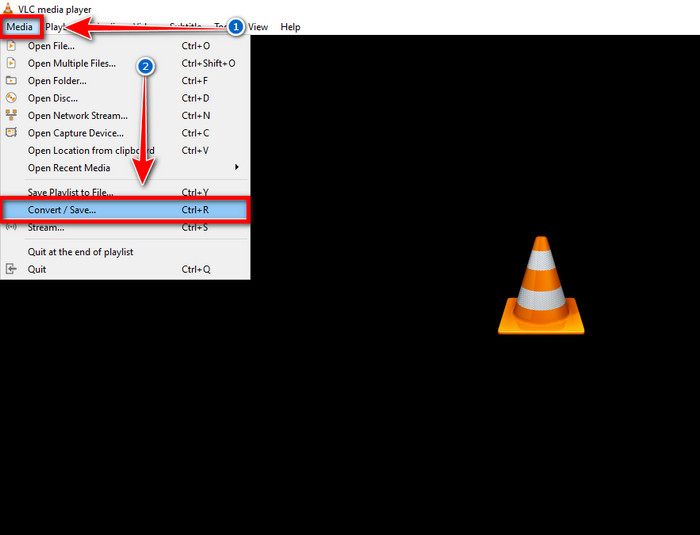
Step 2Import your OGX file and select Convert/Save.
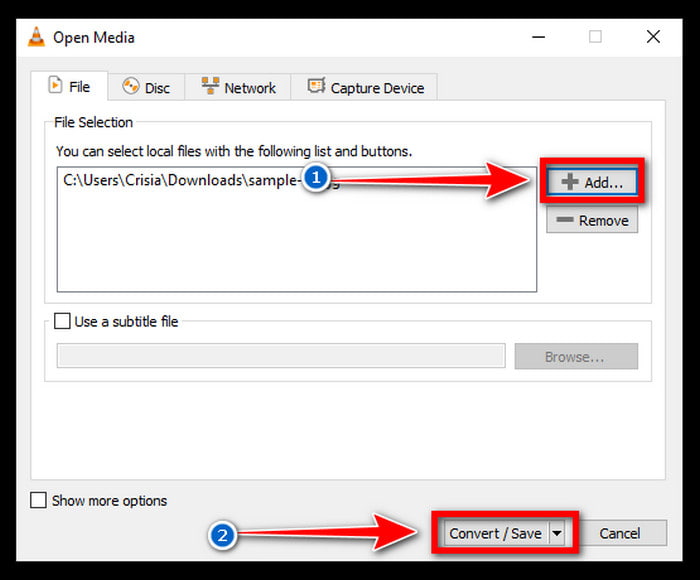
Step 3Select MP3 as the output format from the dropdown menu in the profile section.
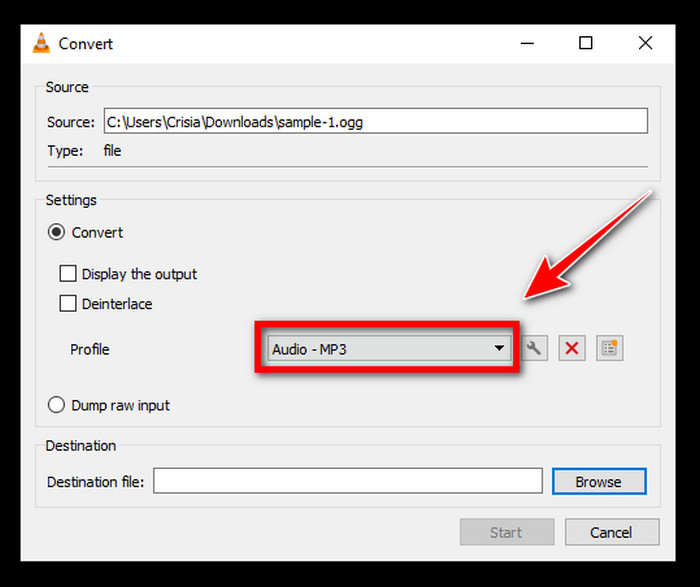
Step 4Tick the browse button to select the destination folder and press Start to initiate the conversion.
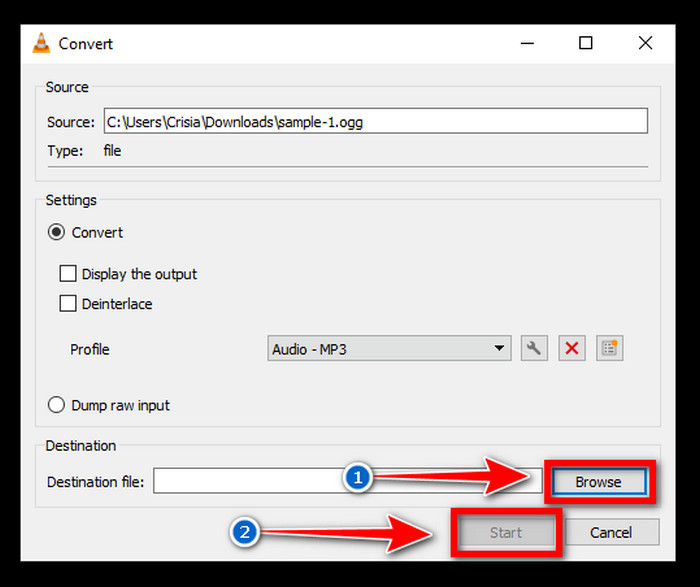
3. Converting OGX to MP3 using Audacity
Audacity is one of the free and open-source tools that you can use to convert OGX to MP3. This tool also provides various features to edit your audio, such as noise reduction, equalization, and effects that can enhance the quality of your audio. However, this tool can be overwhelming if the user is a beginner. Using this tool can lead to delays in the editing process. The steps are listed below if you want to continue using this tool to convert OGX to MP3.
Step 1Download and Install the Audacity. Next, open it, and click the file > import > audio to add the file you want to convert.
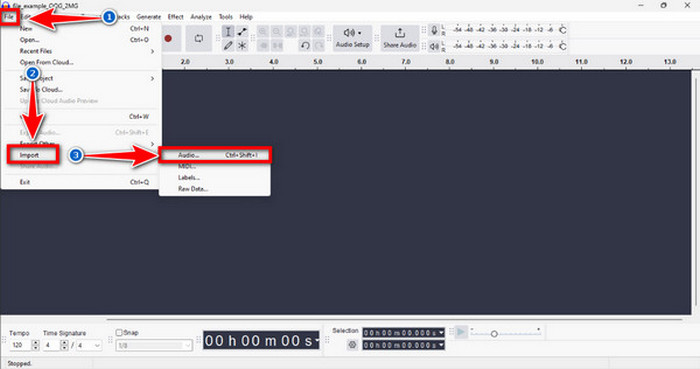
Step 2After adding your file, at the top left corner, click file > export audio > MP3 Files.
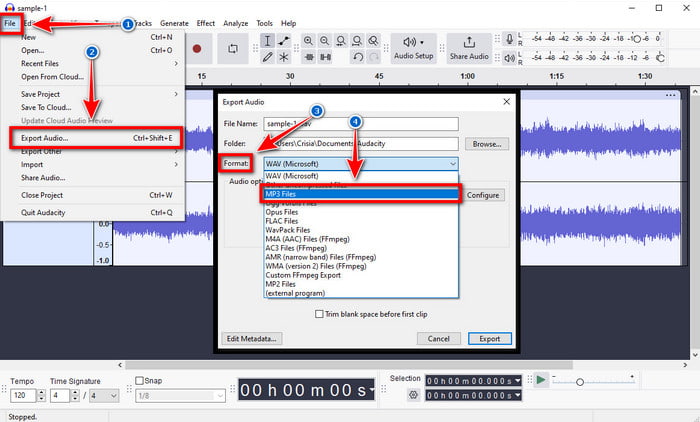
Step 3Select the destination folder, choose your settings, and click Export. Moreover, you can also use this as a FLAC to MP3 converter because of its unique set of conversion tools.
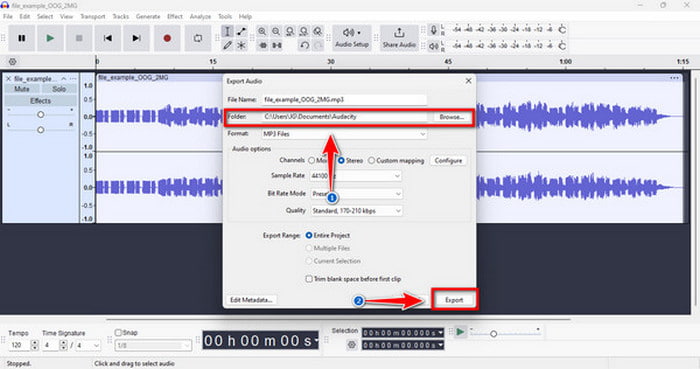
Part 3: How to Convert OGX to MP3 Free Online
Free online tools can do the job for you if you want to convert OGX to MP3 but don’t want to download and install software. These online converters are easy to use and usually done with a few clicks. Whatever device you use, as long as it has a browser, you can do it. Here are some of the suitable free online converters.
1. Cloudconvert
Cloudconvert is popular because it offers high-quality conversions. It is one of the most versatile online tools that can be used in various formats. However, when using this tool, you may experience slow conversion speed. Also, you can’t adjust your files before converting them. Here are the steps if you want to use it.
Step 1Open your browser and visit Cloudconvert. Once in the program, click the Select File button to import the file.
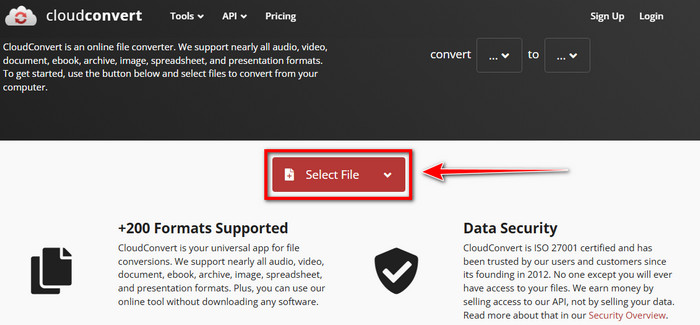
Step 2Choose MP3 as the result in the conversion options. Then, click the Convert to start the process.
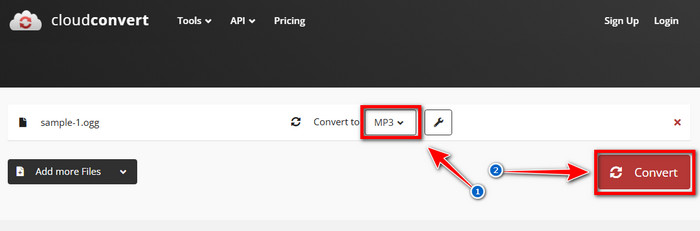
Step 3Download the results from the conversion once it is completed.
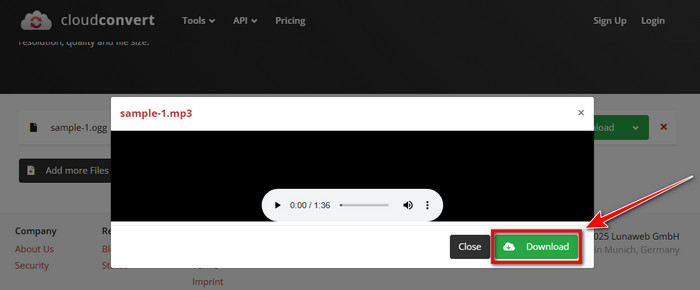
2. Zamzar
One of the most flexible online tools for converting your file is Zamzar. It can do over a thousand and two hundred kinds of formats. It is also convenient to use when converting OGX to MP3. However, it has file size limitations and may be slower than the dedicated software because you cannot convert multiple files. Here are the steps for using Zamzar.
Step 1Launch your web browser and search Zamzar. Once on the page, tick Choose Files and choose your OGX file.
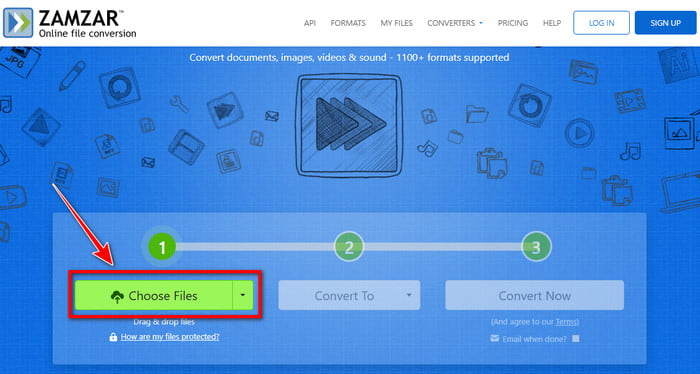
Step 2In the cascading button, select MP3 as the format of the result. After that, click Convert Now to start the conversion.
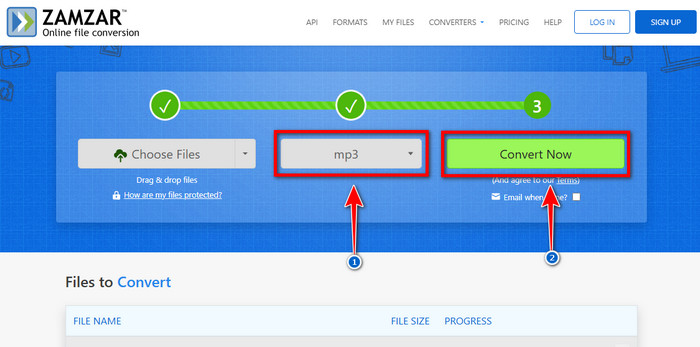
Step 3Once the process is completed, download the results on your device. Aside from OGX, you can convert AIFF to MP3 using this web tool.
3. Online-Convert
Online-Convert is a flexible tool that converts various file formats, such as audio, video, and document. It is easy to use for beginners. However, this free online tool has limitations, including file size, slow conversion speed, and the inability to convert multiple files. These are the steps when using this online tool.
Step 1Open your desktop browser and visit Online-Convert. Click Choose File once on the page, and choose your OGX file.
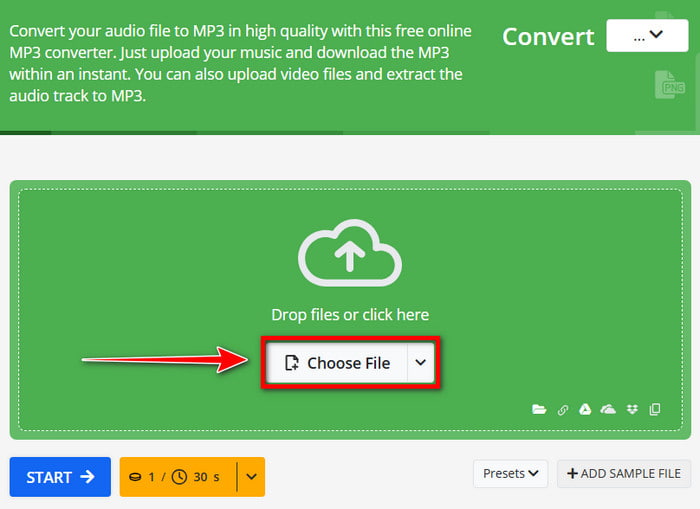
Step 2Select MP3 as the format of the results in the audio converter section. After, tick Start Conversion to begin converting.
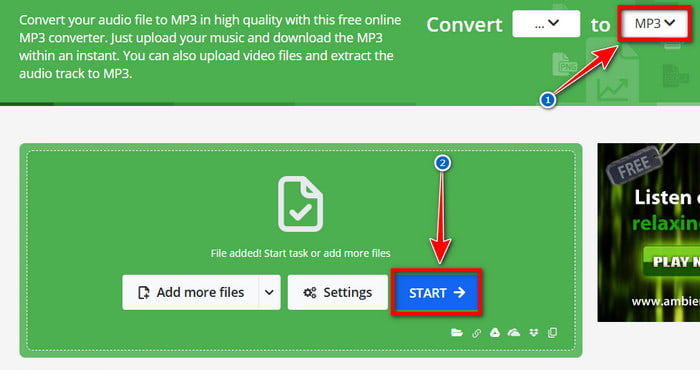
Step 3Click the Download button once the process is completed.
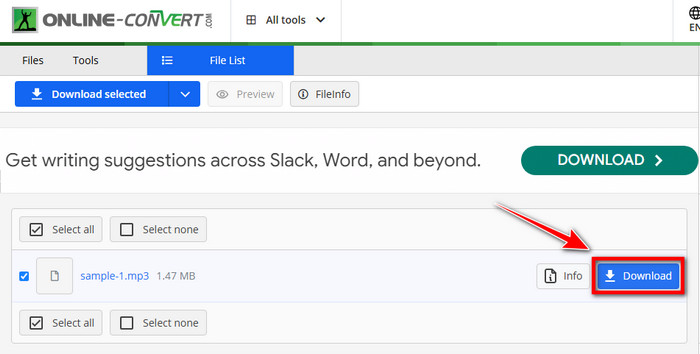
Conclusion
With that, this article will be your guide when you wish to convert OGX to MP3. The features and use of different software are presented here, so you may know what is the best you can use. If you are a first-time user, we recommend Tipard Video Converter Ultimate, which allows you to turn OGX to MP3 without problems. It can support various file formats and is an all-in-one tool for beginners.