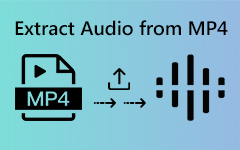5 Ways to Edit MP3 Audio Files on Windows/Mac/Online Step by Step
There are many ways to edit MP3 files. For instance, you can shorten an MP3 file, join several MP3 files together, convert MP3 to other audio formats and more. To edit MP3 audio files easily, a good MP3 editor really matters.
Thus, this article shows 5 different ways to edit MP3 files of length, tag, album and more. Just read and learn how to edit MP3 metadata and audio length on your computer and phone.
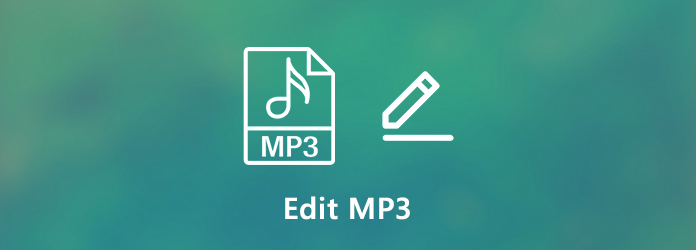
Part 1: How to Edit MP3 File on Windows and Mac
1. How to Edit MP3 File with QuickTime
Step 1 Open the MP3 file with QuickTime Player. Choose Trim from the Edit list.
Step 2 Drag handles to the start and stop time. Click Play to preview the trimmed audio clip.
Step 3 Click Trim to edit MP3 length on Mac.
Step 4 Save the audio clip as MP3 format. Or you can click Share to share MP3 audio to Mail, Facebook, Messages, etc.
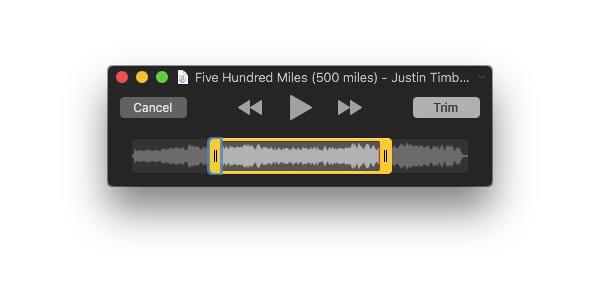
2. How to Edit MP3 in Windows Media Player
The default MP3 editing software has already been installed on your Windows. That is Windows Media Player. It is not only a video editor, but also an audio editor for Windows 10 users. You can edit MP3 files on Windows 10 via Windows Media Player as well.
Step 1 Run Windows Media Player. Choose Music under Library to access your MP3 file.
Step 2 Right-click on your MP3 audio. Choose Edit and get a popping-up window.
Step 3 Edit MP3 audio length, album art, track number, genre, release year, rating and more information.
Step 4 Click OK to save the MP3 audio file after editing.
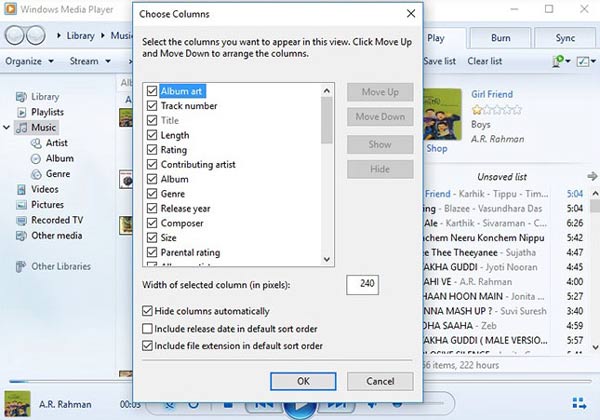
3. How to Edit MP3 with VCU
You can also edit MP3 files on Windows and Mac by using Tipard Video Converter Ultimate. The audio editing software allows users to trim, split, and merge MP3 files. When you edit MP3s with VCU, you can add fade-in and fade-out effects, volume-up or volume-down any part of your files, and even add new background sounds to your MP3s.
Besides, you can extract and convert audio from and to MP3 format
- 1. Edit MP3 files by trimming, splitting and merging.
- 2. Add fade-in, fade-out, and delay effects.
- 3. Boost or reduce volume.
- 4. Add new background music to MP3 files.
Step 1 Launch Tipard Video Converter Ulitmate. Drag and drop your MP3 file into the main interface.

Step 2 Click the Edit button next to the file name to set a new name for MP3. Moreover, you can edit the i button inserted in a circle to edit MP3 metadata information.
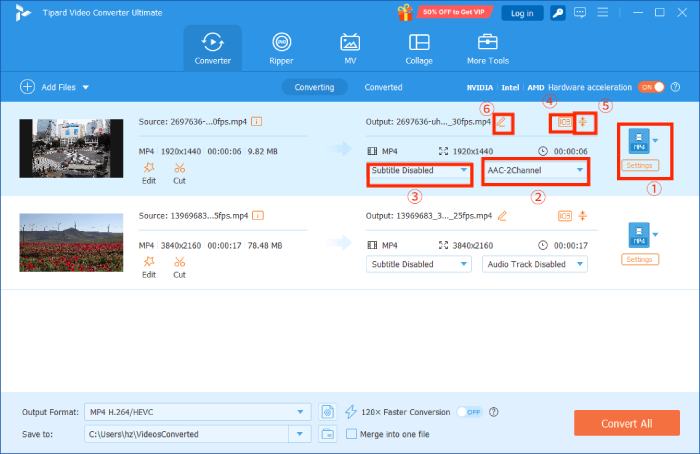
Step 3 To cut and edit MP3 files, you can click the edit button below. In the new Cut window, adjust the new MP3 audio length. You can also cut and join MP3 files freely here. Just click Save to confirm.
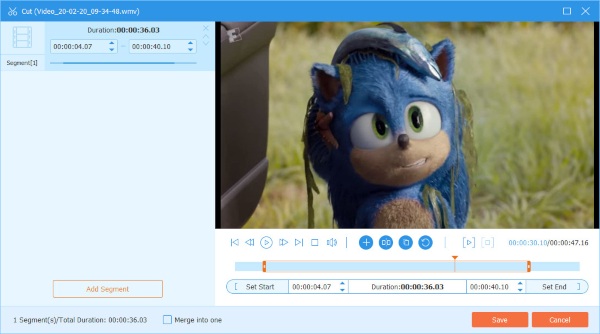
Step 4 On the right corner of your MP3 file, click it to get the Profile list. Set the output file format and specify output settings. At last, click Convert All to convert MP3 to other file formats.
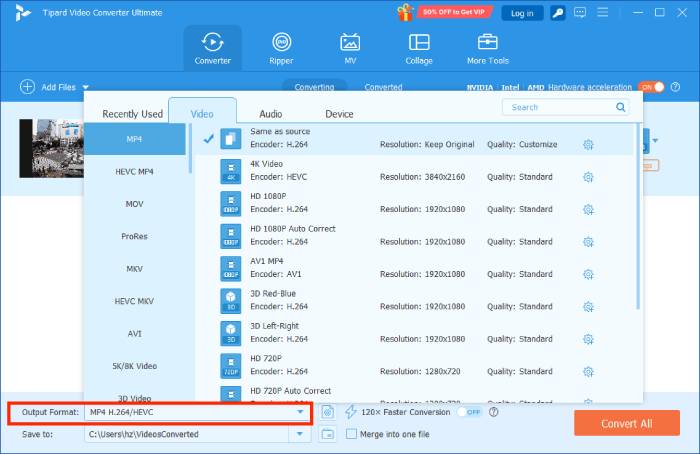
4. How to Edit MP3 in VLC
VLC Media Player can work as your free MP3 editor app as well. You can use the built-in audio trimmer to shorten MP3 audio length. Besides, there are many other advanced features to utilize to edit MP3s. Let's see how to edit MP3 for free in VLC Media Player.
Step 1 Run VLC Media Player. Choose Advanced Controls from the View list.
Step 2 Open MP3 file with VLC. Then set the position you want to trim MP3 at the bottom.
Step 3 Choose the red button on the bottom left. When it reaches to the stop end, you can click the red button again.
Step 4 The trimmed MP3 audio file will be saved into the My Music folder by default.
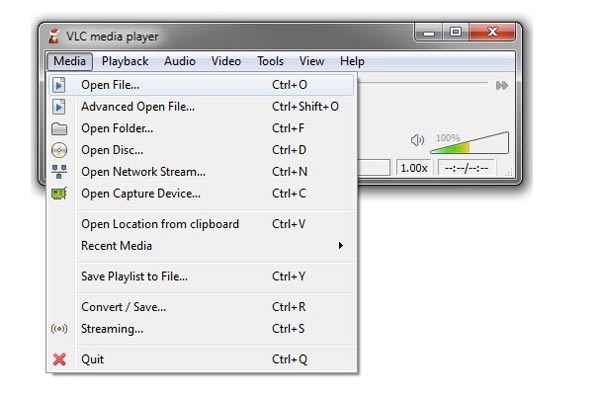
Part 2: How to Edit MP3 Online
There are also many online MP3 editors free to use. Audio MP3 cutter is the most popular service. It gathers many audio and video editing features, such as MP3 compressor, video watermark remover, etc.If you want to edit MP3 on iPhone or Android quickly, you can use an online audio editor to edit MP3.
Step 1 Open an MP3 editor online. Here will take Audio Trimmer as an example.
Step 2 Click Choose File to add an MP3 file. It should be no more than 100MB.
Step 3 Move green sliders to set which audio clip to keep.
Step 4 Click Crop to edit an MP3 file with a shorter length.
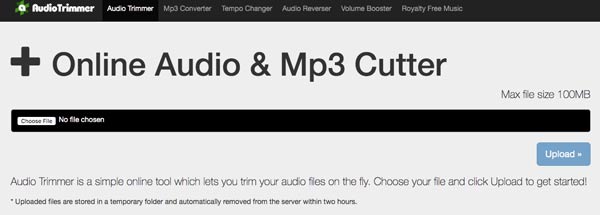
Part 3: FAQs about Editing MP3 Files
How to edit MP3 files in Audacity?
Run Audacity. Choose Import followed by Audio from the File list. Then add your MP3 file into Audacity timeline. Select a portion of the MP3 audio. Drag your mouse to cut an MP3 file in Audacity.
Can Handbrake edit MP3?
No. You can transcode and compress videos using Handbrake, but it can't edit audio. If you want a program that can edit both audio and videos, Tipard Video Converter Ultimate and VLC Media Player are suitable for you.
What to do when you can't edit MP3 details in Windows 10?
You can use MP3tag to edit MP3 tags and properties on your Windows computer as well.
These are 5 proven ways to edit MP3 files by trimming, converting and more. Which is your best way to edit MP3 file on your phone or computer? You can leave messages below to share with us. If you have any other suggestions to cut and edit MP3 files, you can feel free to contact us.