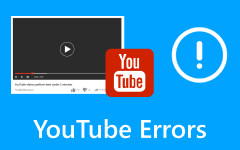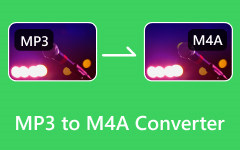From MP3 to YT Transformation in Less Than 1 Minute
Are you looking to share your favorite MP3 files on YouTube effortlessly? Your unique audio creations surely deserve to be showcased. If it has educational content, people would definitely want to watch it. Also, if you just want to add some visual flair to your tracks, an MP3 to YouTube upload is the perfect solution. This process transforms your audio files into engaging YouTube content. Thus, you will be able to reach a broader audience. Now, using a reliable converter ensures a seamless transition from audio to video. It helps to maintain the quality and enhance content with visuals. See how simple it is to turn your MP3 files into captivating YouTube videos.
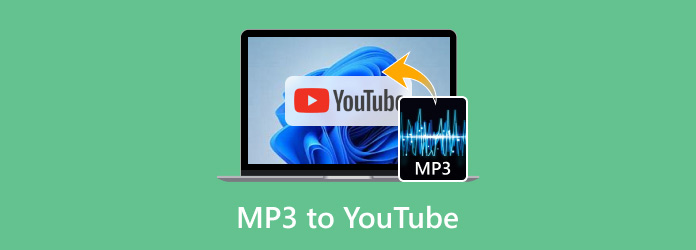
Part 1: Can You Directly Upload MP3 to YouTube?
Unfortunately, you cannot directly upload MP3 files to YouTube. YouTube is primarily a video-sharing platform. That means the platform requires that everything you upload has to be in a video format. MP3 is an audio format, which means it lacks the visual component necessary for uploading. To share audio content on YouTube, you must first convert your MP3 files into a video format. You may add visuals like static pictures or insert a video. Of course, you will need to look for video editing software programs that allow you to add these components. Tools like these will help you create a video file suitable for YouTube upload.
Anyway, converting MP3 to a video format is straightforward. Video editing tools and online converters make it easy to add visuals. Therefore, users can transform their tracks into videos that are ready for upload. All you have to do is select a series of images to accompany your MP3. Also, choosing the appropriate video format for YouTube upload is necessary. That includes MP4, which is a widely used format across all platforms. The created video can then be uploaded to YouTube so you can share your audio content. Complete with visual elements to engage viewers and reach a wider audience.
Part 2: Easily Convert MP3 to YouTube Video Formats in 4 Ways
1. Tipard Video Converter Ultimate
Besides basic conversion, Tipard Video Converter Ultimate has other helpful tools for editing audio and video files. That is why it is considered a versatile and powerful app designed to handle various media conversion needs. You can take advantage of the program’s MV feature. This feature helps users create music videos by allowing them to add text for lyrics and static or GIFs. Plus, its user-friendly interface makes adding MP3 files much easier. You can easily pair them with images or video clips for engaging content. Its advanced features include cropping, adding watermarks, applying filters, cropping, and trimming to enhance your videos. Follow the instructions below to learn how to use this MP3-to-YouTube video converter.
Step 1Click on any of the Free Download buttons below to get a copy of the program's installer. Open the installer and complete the installation process. Then, launch it on your computer.
Step 2Access the MV tool of the program. From the main interface, you will have 5 main tabs. Click on the MV tab to access the program's editing studio. Right away, you can choose from the themes that will fit the motif of your music video.
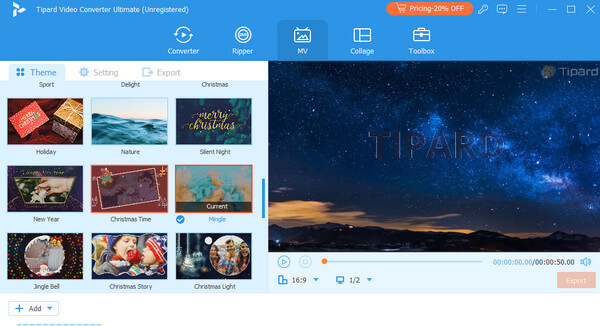
Step 3Now, you should see the plus button at the bottom of the interface. Tick on the Plus button, add pictures you wish to include and hit the Edit button to edit the photo.
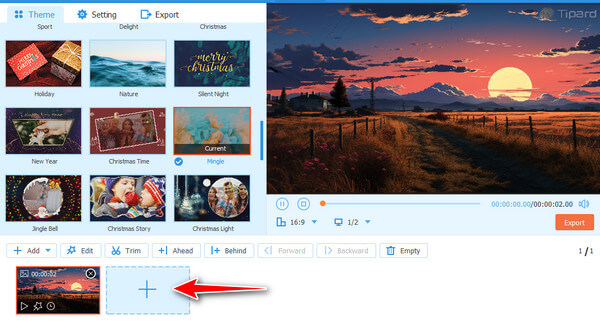
Step 4In the Watermark tab of Editing Studio, you can add text for lyrics and customize it according to your preferences. If you are satisfied with the changes, click the OK button.
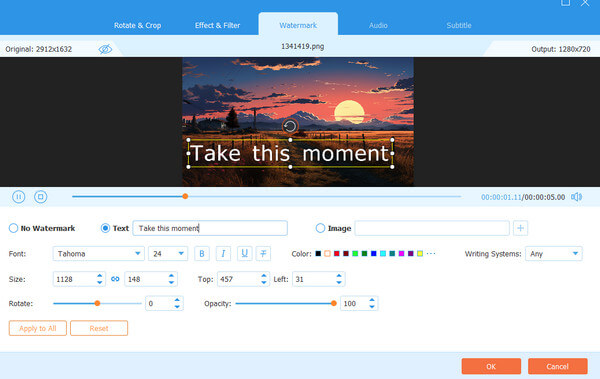
Step 5After editing, go to the Settings section of the MV tab. Under the Audio Track section, tick the box of Background Music and hit the plus button associated with it. Then, you can add the MP3 to upload on YouTube. Lastly, click the Export button to finalize the process.
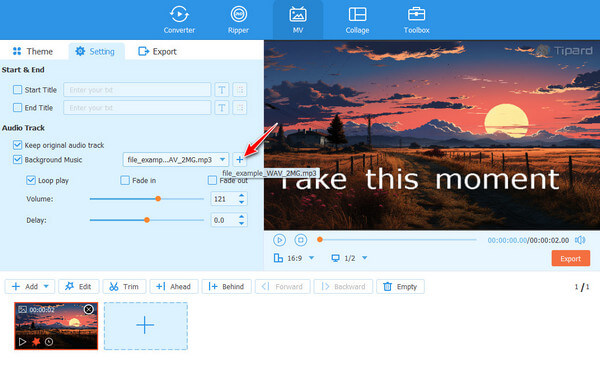
2. iMovie
Available on macOS and iOS, iMovie is an intuitive video editing software tool perfect for converting MP3 files to YouTube-ready videos. The program allows users to effortlessly add MP3 files and combine them with images or footage. Its features include transitions, text overlays, and visual effects. Likewise, it offers built-in templates and themes to make it easy to produce visually appealing videos.
Step 1Launch iMovie on your Mac, click Create New and choose Movie from the menu.
Step 2Import the MP3 file by going to File > Import Media from the top menu. Then, drag the MP3 file from the media library to the timeline.
Step 3In the same way, import your visual components and drag them to the timeline, placing them above the MP3 file. After that, export your YouTube video file.
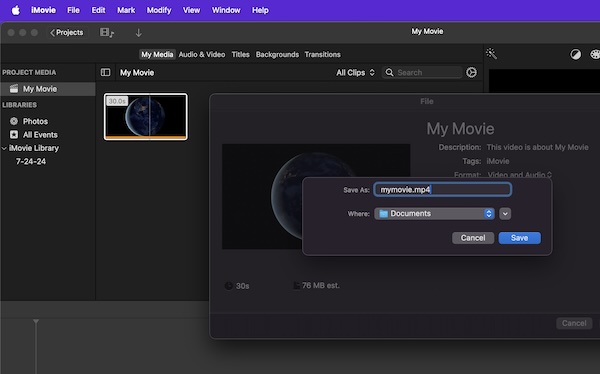
3. Camtasia
Camtasia is a video editing and screen recording software known for its simplicity and effectiveness. It also excels in converting MP3 files into YouTube videos. That is possible as it allows users to add audio tracks to visual content. It can be screen recordings, images, and video clips. To convert audio to YouTube video with Camtasia, look in the steps below.
Step 1First, import media by going to File > Import > Media. Then, select your MP3 file and visuals. Then, add to the time, aligning the visuals with the length of the audio.
Step 2Add annotations and transitions from the Annotations and Transitions tabs. After that, preview the video to ensure it sounds and looks right.
Step 3Now, click Share > Local File. Choose MP4 formats and specify your desired location to save the video.
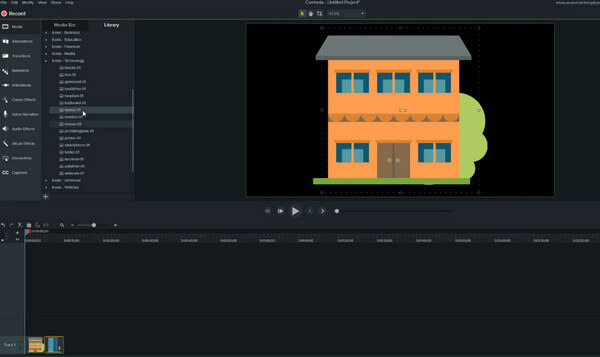
4. Adobe Premiere Pro
Premiere Pro by Adobe is a professional video editing tool favored by content creators and filmmakers. It houses extensive features and capabilities. You can use advanced editing tools, like multi-camera editing, color correction, and motion graphics.
Step 1Open Premiere Pro and create a new project. Then, click File > Import and select your MP3 file and any images or video clips.
Step 2Drag the imported components from the Project panel to the timeline. Now, use the editing tools to edit text, transitions, and effects as desired.
Step 3Click the Export button to save the video file and upload the exported video to YouTube.
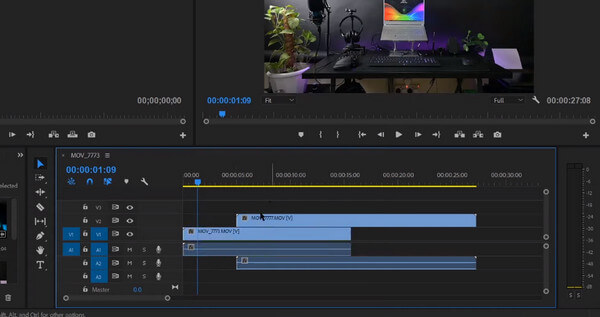
Part 3: Top 4 MP3 to YouTube Upload Tools Online
If you are into free MP3 to YouTube converter, you may choose to use online tools to transform MP3 to YouTube-ready videos. Here are some.
1. Wave.video
Wave.video is an online video maker that enables you to create video by combining audio and video files. This way, you can create engaging videos through your MP3 files. It provides numerous templates and customization options.
Step 1Go to Wave.video and upload your MP3 file and the images you want to use.
Step 2Drag these components onto the timeline and adjust the visual and audio to your preference.
Step 3Now, add text, transitions, and other effects. Then, export it by choosing the YouTube preset.
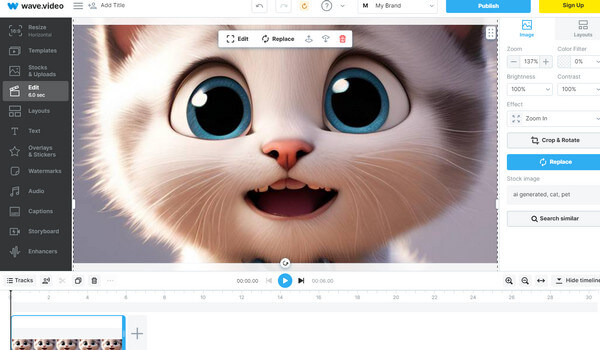
2. Kapwing
Another online tool you should use to convert MP3 to YouTube is Kapwing. It lets you add images and video clips to your MP3 files. That way, you can create a video suitable for YouTube. It also provides effects, transitions, text, and editing tools.
Step 1Go to Kapwing’s homepage and click the Get Started button. After that, upload your MP3 file and visuals to the timeline.
Step 2Edit the music video as needed and preview it to ensure everything is in sync.
Step 3Select the desired format and resolution, then export the video.
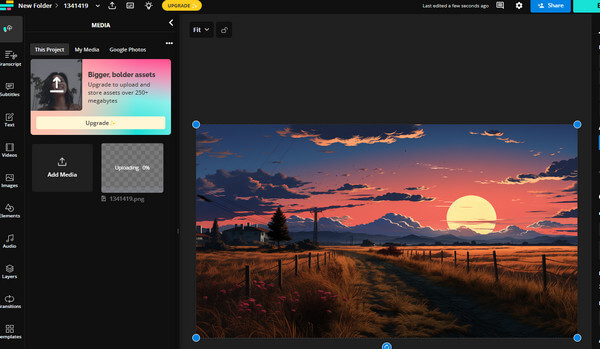
3. Clideo
If you are looking for an easy-to-use online tool to help you merge MP3 files with images and video clips, Clideo is for you. It offers a straightforward interface for creating video with audio files.
Step 1Visit Clideo and select Merge from the selection of tools on the main page.
Step 2Now, arrange the audio and video files in the editor and adjust accordingly.
Step 3Click on Export, choose your preferred settings, and download the video.
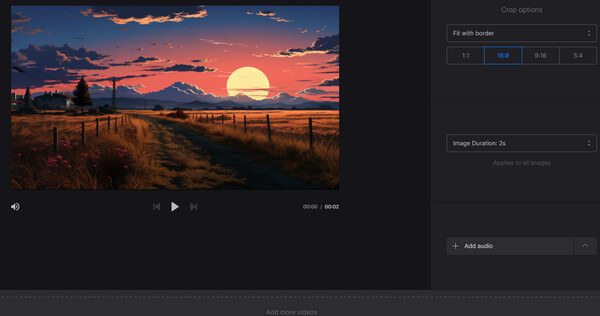
4. InVideo
Likewise, InVideo offers media libraries, templates, and various editing features. These advantages help you create high-quality videos that can be easily uploaded to YouTube.
Step 1Go to InVideo.io and create a new project. Then, upload the visuals and your MP3 file.
Step 2Use the editing tools to add text, effects and transitions and preview the video.
Step 3Export the video you created afterward.
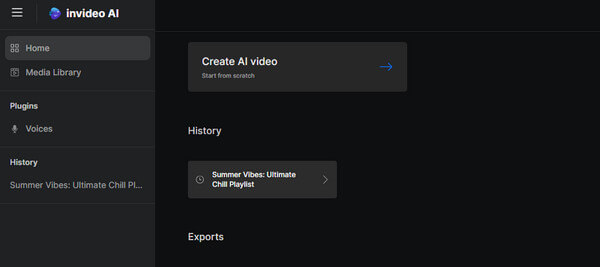
Further Reading:
How To Upload A Video to YouTube With The Easiest Way
What to Do When YouTube Shorts is Not Showing [Solved]
Conclusion
Using the best MP3 to YouTube converters above, you can now create engaging content for your YouTube channel. Whether you are an educator or content creator, the tools above provide the necessary functionality.