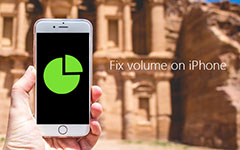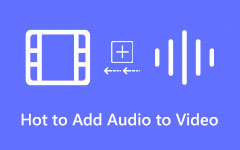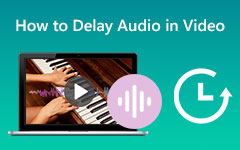Watching videos is among the best things to do when you are bored. It can help you be satisfied and entertained, especially when watching your favorite videos or movies. However, there are times when the sound or audio from the video is too low. It can lead to a poor watching experience. So, if you want to turn the volume up on your iPhone videos, you must be thankful for this guidepost. This article will tackle the best method to increase the volume of your iPhone videos on system sound, alarm, and AirPods. After that, we will also teach you how to turn up the volume of iPhone videos on your computer. So, to learn from this post, start reading the content.
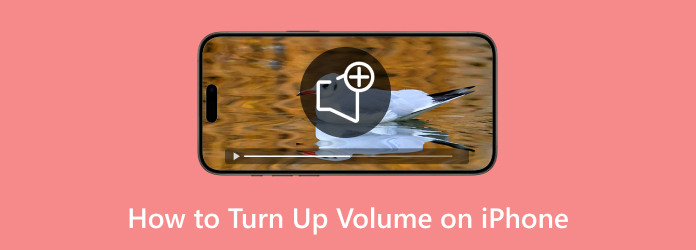
Part 1. How to Turn Up Volume on iPhone (System Sound and Alarm)
If you want to turn up the volume on your iPhone, you can go to your mobile device's Settings and do the process. Increasing the volume of your iPhone video, alarm, notification, and more is a simple process. Also, there are various ways to increase the volume of your iPhone. You can go to the Music settings, change/adjust the volume when watching videos, or set an alarm. So, if you want to learn more about adjusting the volume on your iPhone, see the simple steps below.
Turn Volume Up on iPhone (System Sound)
Step 1Proceed to the Settings application on your iPhone device. After that, select the Sound and Haptics option.
Step 2After that, you will see the Volume section from the top interface. Slide the Slider from center to right to increase the volume.
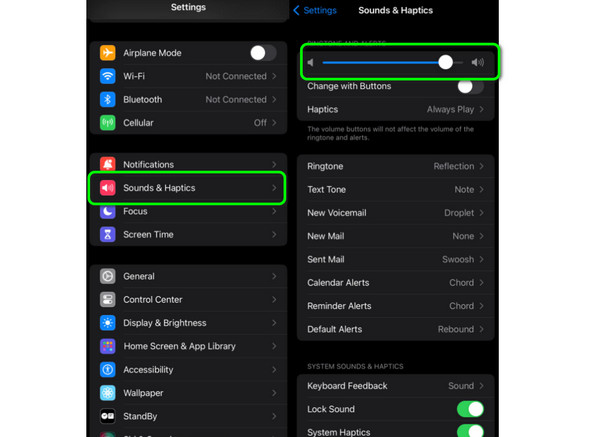
How to Turn Up Alarm Volume on iPhone
Step 1First, go to your Clock application and set up your alarm. After that, you must ensure that your volume is turned on and you can reach the maximum level.
Step 2Also, ensure that your Do Not Disturb option is turned off. With that, you can hear your alarm properly.
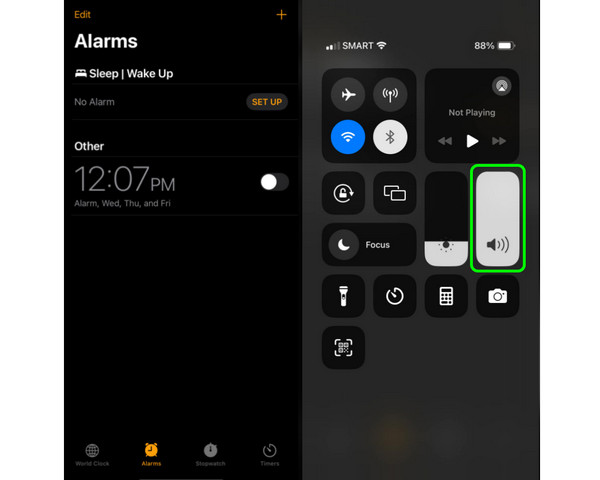
Turn Volume Up on iPhone Videos
Step 1Go to the Photos app and open the video you want to play. After that, you can press the Assistive Touch and adjust the Volume by sliding it up. With that, the audio will increase.
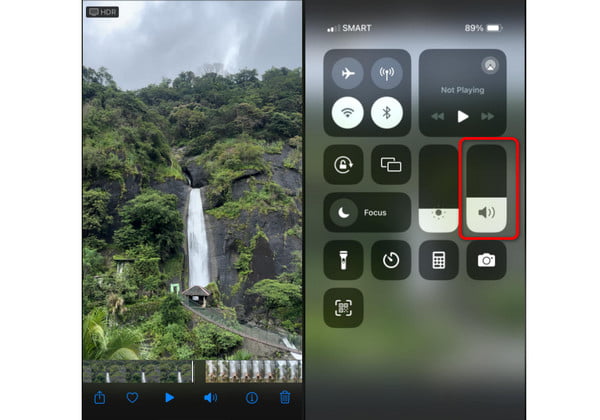
Part 2. How to Turn Volume Up on Airpods
You can read this section if you want to know how to turn the volume up on Airpods. Adjusting and increasing the volume on Airpods has the same methods as above. But there are also various ways to adjust the volume. So, to learn all the processes, see the effective methods we have provided to fix volume on iPhone.
Step 1You can go to the Control Center to adjust the volume on Airpods. To do that, press the Assistive Touch to see the volume section. You can also swipe down the top-right corner of your phone and begin adjusting the volume.
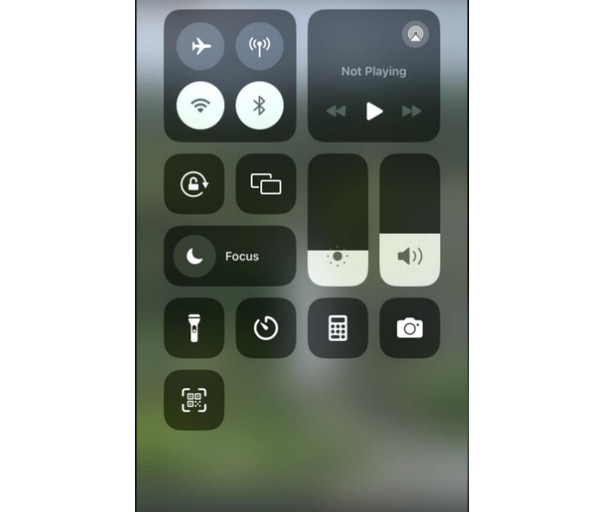
Step 2You can also use the Volume buttons on the side of your phone. To increase the volume, you have to press the upper volume. With that, the volume on your AirPods will increase based on your preferred volume.
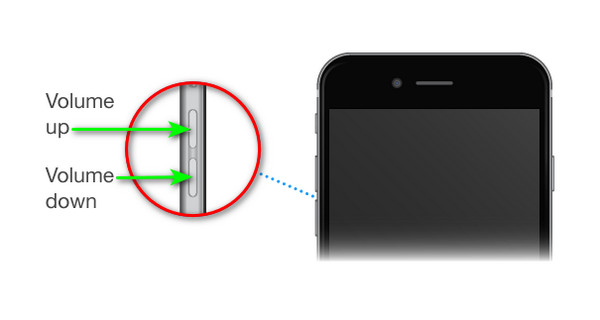
Step 3Lastly, you can use your AirPods to adjust the volume. To do that, all you have to do is to swipe up your AirPod. Then, the sound will automatically increase.

Part 3. The Easiest Way to Turn Up Volume of iPhone Videos
1. Tipard Video Converter Ultimate
Do you want to increase the volume of your iPhone videos on your desktop? In that case, use Tipard Video Converter Ultimate. This program can provide a Volume Booster feature that lets you increase the volume to a higher level. With that, you can play your video with a satisfying sound or audio. What's more, increasing the volume of this software is easy. It also has an understandable design, making it a perfect volume adjuster for all users.
Furthermore, besides adjusting the iPhone videos, you can also beautify them using various editing functions. You can use the video trimmer, cropper, enhancer, effects, filters, and more. You can also convert your iPhone videos to various formats. So, we can conclude that Tipard Video Converter Ultimate is an excellent program that helps increase video volume and improve it using various editing tools. Now, you can check the simple methods below to learn how to increase the volume of iPhone videos.
Step 1Download the Tipard Video Converter Ultimate. After that, start running it on your computer to begin the process.
Step 2After you launch the program's user interface, navigate to the Toolbox section. Then, click the Volume Booster function.
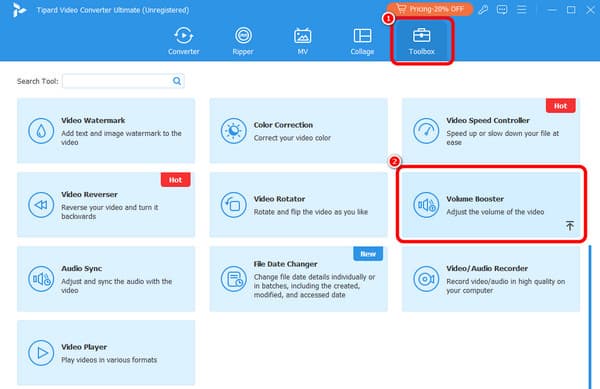
Step 3When another user interface appears on your screen, click the Plus (+) button. Then, add the video from your file folder.
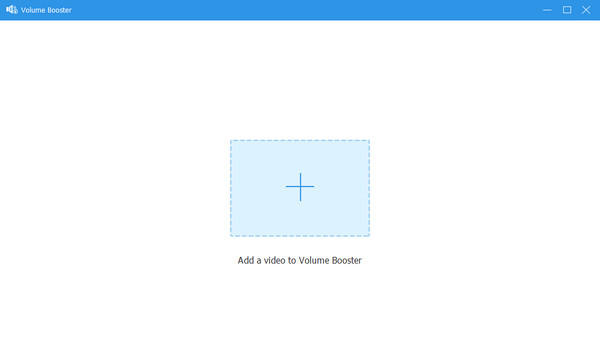
Step 4After adding the video, you can start adjusting and increasing its volume. You can increase it up to 200%.
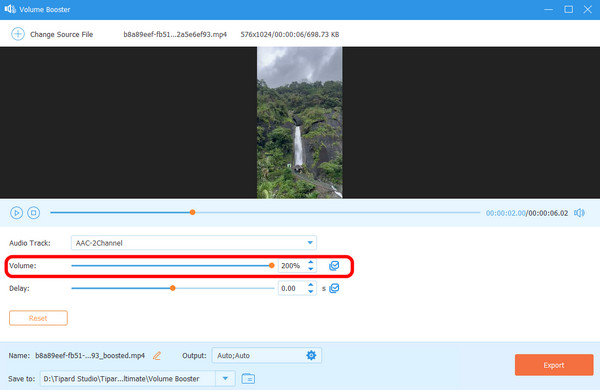
Step 5You can also click the Output option to tweak some parameters. You can change the encoder, video format, resolution, frame rate, sample rate, bitrate, etc. Once done, click OK.
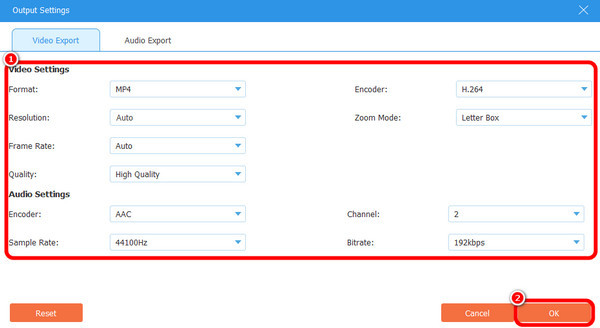
Step 6For the last procedure, click the Export button below to save the video with a higher volume.
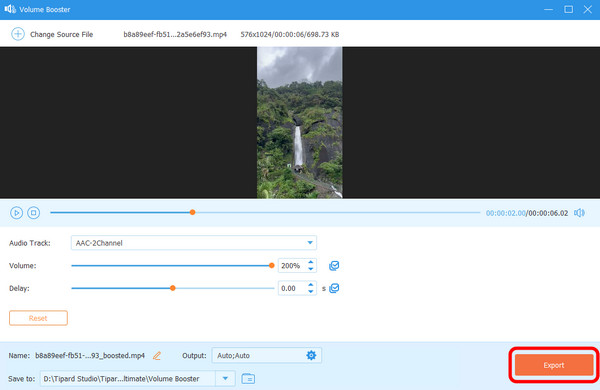
2. HitPaw Video Converter
Another offline tool that allows you to change the volume of your iPhone videos is the HitPaw Video Converter. Increasing the volume of your iPhone is simple when using this offline program. With its Adjust Volume function, you can boost the volume of your video based on your needs. The good thing is that you can adjust the volume to 200%. With that, you can get a higher volume after the process. Plus, the software can also support various video formats. It includes MP4, MKV, FLV, and more. So, no matter your video format, you can adjust their volume as much as you want. The only drawback here is that there are times when the program is not performing well. It also crashes for some reason. But still, if you want to learn how to increase the maximum volume of iPhone videos, see the methods below.
Step 1Install the HitPaw Video Converter after you download it. Then, launch the software to see its main interface.
Step 2After that, go to the Edit menu and click the Adjust Volume function. Then, browse the video you want to volume up.
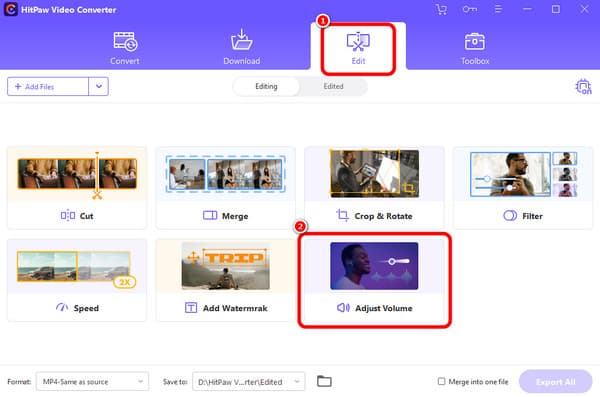
Step 3You can now start adjusting the volume by adjusting the slider from the Volume option. After that, click Confirm.
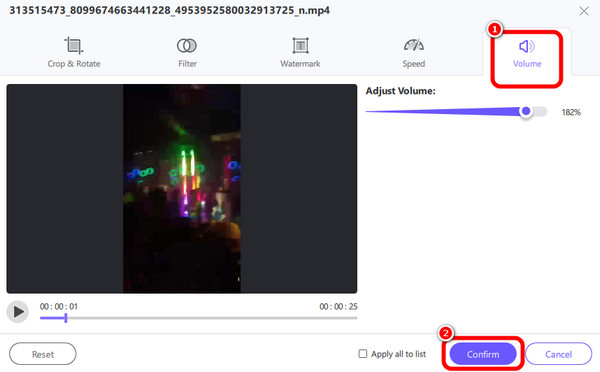
Step 4Click the Export All button to save the edited video on your computer.
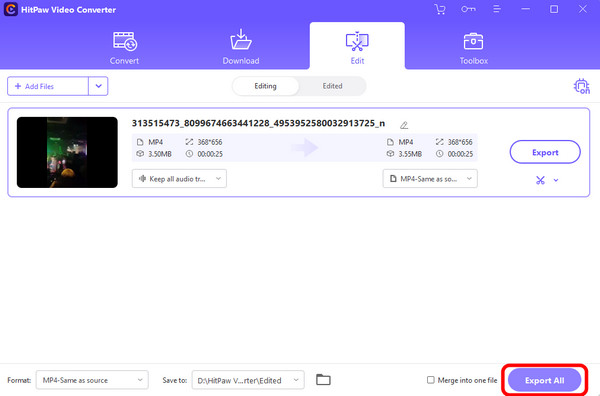
Conclusion
You can use the steps above to turn up the volume on iPhone. We provided various steps to check and follow to complete your task. Also, if you use a desktop to adjust the volume of your iPhone videos, use Tipard Video Converter Ultimate. This program's Volume Booster can help you adjust the volume to 200%, making it a powerful volume adjuster for all users.