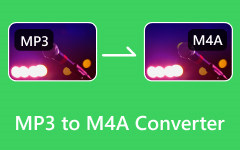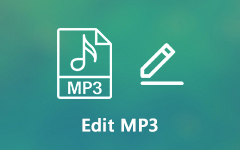Reviews of Six Popular Converters on Windows/Mac/Online
You must be familiar with FLAC. Your song library must contain many audio files in this format. As a lossless compression format, FLAC provides high-quality listening enjoyment. However, some old-fashioned devices don't support this format, which is why many people are finding suitable FLAC to MP3 converters.
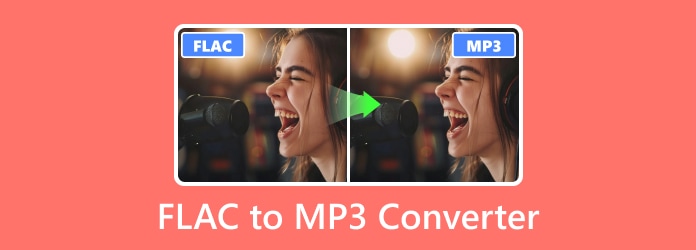
Part 1: 3 Excellent FLAC to MP3 Converters on Windows/Mac
After assessing the main differences between FLAC and MP3, you can move on to your extra requirements for an audio converter. The most basic needs include avoiding changing the basic audio parameters, such as sampling frequency, number of channels, and sample bit depth. If you still want to achieve a better effect, here are the recommended three best converters.
Tipard Video Converter Ultimate- Best Way We Recommend
Converting FLAC to MP3 with Tipard Video Converter Ultimate is easy and effective. It supports input from almost all file types, and these formats can be easily converted in just a few clicks. The reason it tops other FLAC to MP3 converters lies in that, despite of its open and rich resources, Tipard Video Converter Ultimate can also deal with files in batches and provide audio editing and audio compressor functions.
Step 1Launch Tipard Video Converter Ultimate
Click the button above to download and launch this best converter on your computer for free. It currently supports both Windows and Mac.
Step 2Import your FLAC Files
Once you've run this program, you can start the conversion by moving FLAC files into it. Alternatively, you can click the inverted triangle logo on the right side of Add File and choose to import the entire folder directly.
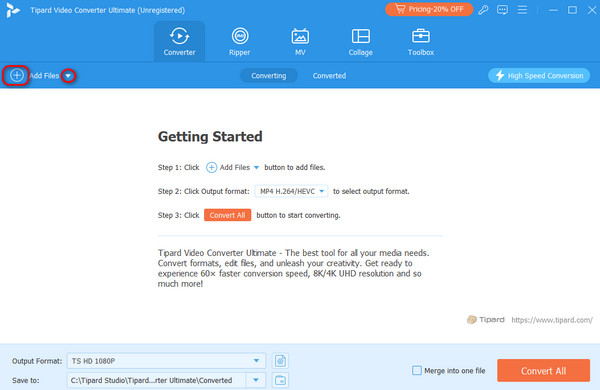
Step 3Select MP3 as the output format
Click to open the Output Format menu from the lower area of the left side, go to Audio > MP3, and choose the output quality you want given on the right area of the menu.
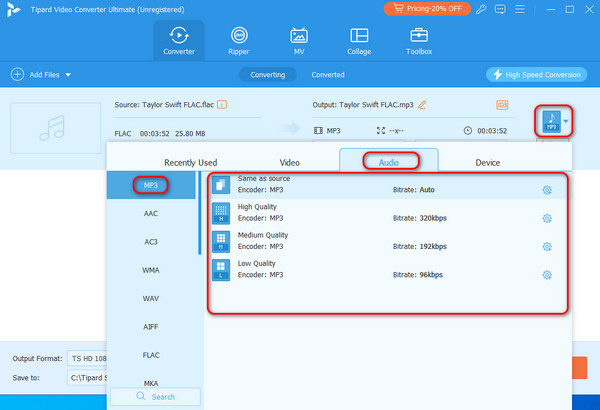
Step 4Start the FLAC to MP3 conversion
Set the output destination to save the converted files, and complete the FLAC to MP3 conversion by clicking Convert All. After all these steps, go to the Converted tab from the top or to the destination folder; you can access the audio files there.
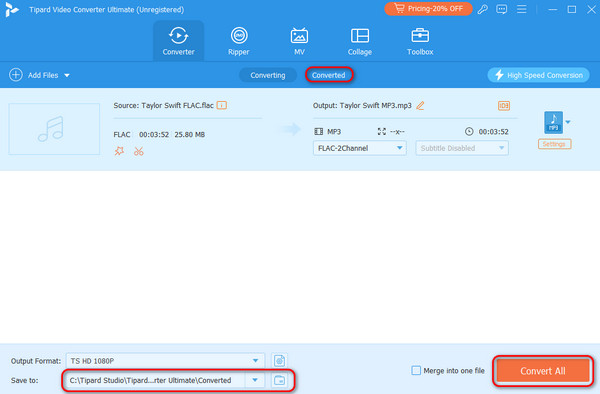
It has tons of editing tools that you can also use from the Toolbox, you can edit audio in any quality before or after the conversion.
HandBrake
HandBrake is a versatile audio FLAC to MP3 converter. You can easily add FLAC files, select the MP3 format, and start the conversion process with just a few clicks. Moreover, your encodes can be quickly improved by tweaking many basic and advanced options in this program.
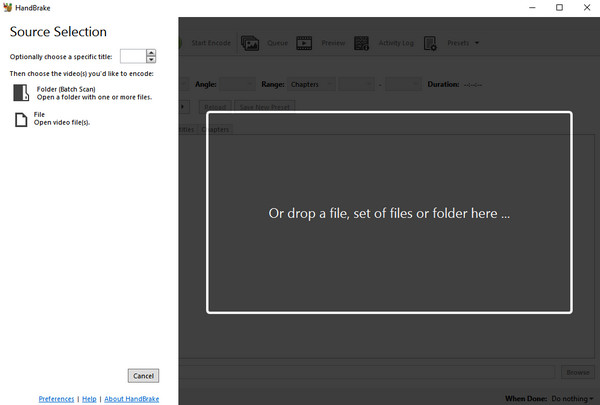
Pros:
- • Can preview before your conversion.
- • Allows unlimited conversion sessions per day.
Cons:
- • Files cannot be processed in batches.
Price:
- • Always remain free for everyone.
Platforms:
- • Windows, macOS, Linux.
Audacity
Audacity is an open-source editor that can help convert FLAC to MP3. It provides a large number of extremely professional audio editing features. Therefore, you can customize the effect you want to achieve during the conversion process, and Audacity will meet almost all your needs with high quality.
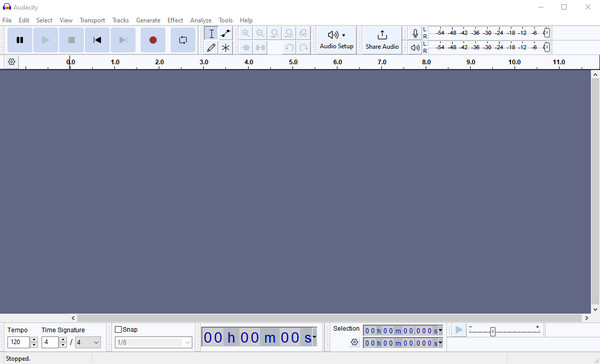
Pros:
- • No limit to the number of files you can convert.
- • Can perform more professional editing.
- • Can directly choose to import the website for everyone to download.
Cons:
- • Only supports audio file conversion.
- • Fewer file formats are supported, and most need to be converted to AIFF and FLAC formats first.
Price:
- • Always remain free for everyone.
Platforms:
- • Windows, macOS, GNU/Linux.
Part 2: 3 Best FLAC to MP3 Converters Free Online
In addition to the three software recommended above, a couple of other Internet programs can be used as online FLAC to MP3 converters. Their key features, pros, cons, and prices will be listed below.
Convertio
With a simplified design, Convertio is a straightforward tool that allows you to convert FLAC to MP3 online for free. Not only that, it also supports more than 300 file formats, and no additional operations are required. You only need to upload the specified file to easily convert it successfully. If you fail to download it quickly, don't worry about losing the file because the system will automatically save it for 24 hours.
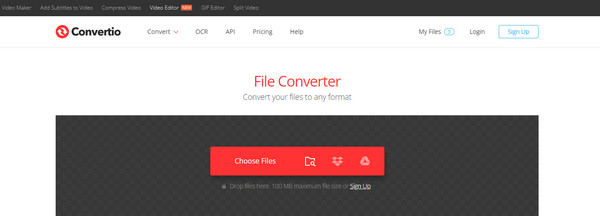
Pros:
- • You can convert it in the cloud without consuming any capacity from your computer.
- • Allow you to choose output preferences before conversion.
- • Can be used without registering.
Cons:
- • Can only convert files up to 100MB daily without an account to log in.
Price:
- • Start at $9.99 per month for light use, $14.99 per month for basic use, and $25.99 for unlimited use.
Platforms:
- • Windows, macOS, GNU/Linux.
Zamzar
Zamzar provides a simple program for fast, scalable, high-quality file conversion for over 100 formats. After clicking to enter the website, the entire page is designed to be very concise and easy to understand. You can directly perform conversion operations after just a few sentences to introduce the functions of this section. Moreover, Zamzar has a long history and has relatively complete facilities in all aspects.
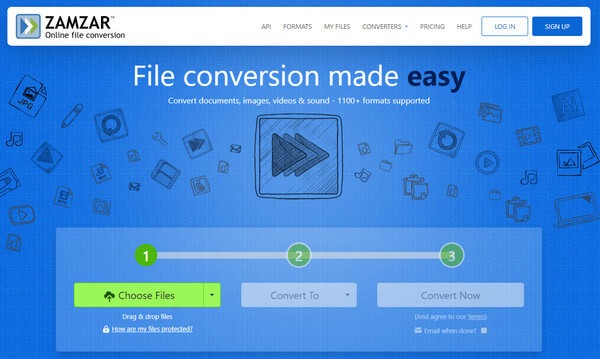
Pros:
- • Can support a wide range of formats.
- • A download link for the converted file can be automatically generated.
Cons:
- • You must purchase the corresponding package to convert files larger than 50MB.
Price:
- • Start at $18 per month for light use, $30 per month for pro use, and $49 for business use.
Platforms:
- • Windows, macOS, GNU/Linux.
Cloudconvert
Clouconvert is one of the most popular online converters. The tool's performance is terrific, and its simplified design allows easy conversion. Apart from converting files, it can also optimize files, create archives, capture websites, and merge files. The options under the convert section can be used to control your audio quality and file size.
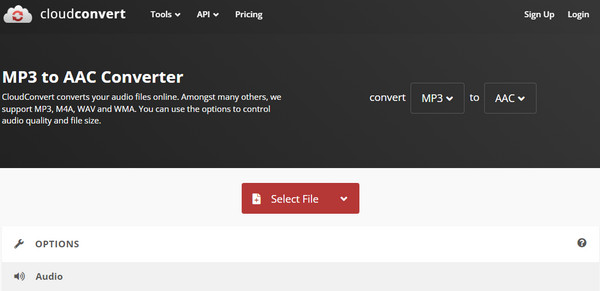
Pros:
- • Support most of the available media formats.
- • Remarkable conversion speed with a high quality.
Cons:
- • Doesn't allow unregistered users to convert more than 25 files per day.
Price:
- • Start at $ 9 per month for light use. The system will automatically calculate a cost-effective package depending on how many files you need to convert.
Platforms:
- • Windows, macOS, GNU/Linux.
Part 3: FAQs of FLAC to MP3 Converter
Do you lose quality when converting FLAC to MP3?
Yes, you do. The sound quality of FLAC is inherently better than that of MP3; during the conversion process, even though you may not be able to hear it clearly, the loss of quality is inevitable.
Can I convert FLAC to MP3 in iTunes?
Yes, you can. However, because iTunes does not support FLAC format files, you need to convert them to other formats first and then import them into the program for conversion.
What is the optimal FLAC setting?
The compression level of FLAC-4 is the most recommended. Bitrates at this level can achieve a relatively high balance between encoding time and sound quality.
Conclusion
In this article, we share six of the most popular and easy-to-use converters, all of which can perform FLAC to MP3 conversion quickly and with high quality. If you have other specific needs during the conversion process or other purpose, like add audio to video, you can make a decision by referring to the above analysis of the advantages and disadvantages of these converters. Of course, I think Tipard Video Converter Ultimate is still the best option for users. It supports conversion between almost all major formats and contains much functionality.