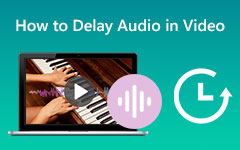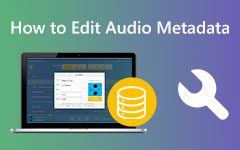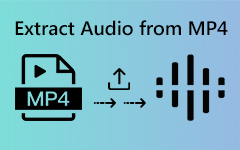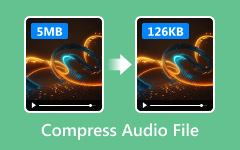Easily cut audio files to extract the perfect segment for a ringtone, podcast, or video project. Whether trimming an interview recording or editing a favorite song, finding the right tools can save time and effort. This guide explores various methods to help you edit your audio files seamlessly and achieve professional results.
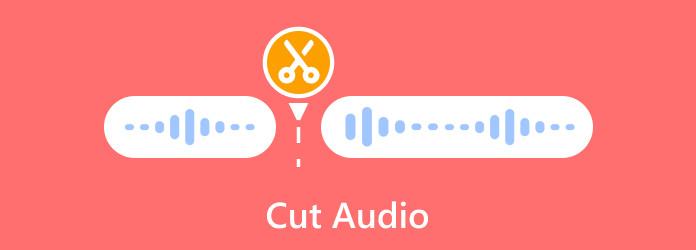
Part 1. Cut Audio Files in Various Formats
The most suitable app is Tipard Video Converter Ultimate, a great program for easy editing and cutting the audio of numerous files: MP3, WAV, FLAC, and AAC. The advanced editing functionality of the program ensures accurate audio cuts that are lossless and easy to achieve without compromising on quality.
- Useful for trimming albums and songs into parts and clips in MP3, WAV, FLAC, and OGG.
- Cutting the sample sound source using frames enables editing with great precision.
- Edit numerous files at once to save time and energy.
- Trim sections of audio and use a number of tools with ease.
- The tool is able to cut very fast, but the quality will always be maintained.

Here are the steps to cut audio files:
Step 1Download and Install the Software
Go to the official site of Tipard and download Tipard Video Converter Ultimate onto your apparatus.
Step 2Import Your Audio Files
Start the program, and after that, push the button Add Files. Pick and upload the audio files that you want to edit.
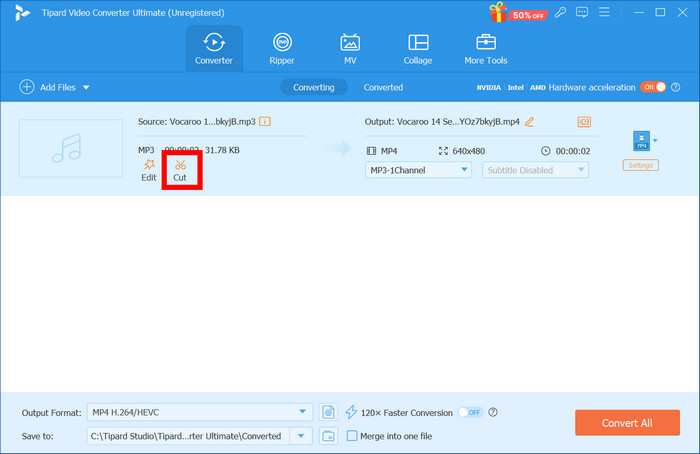
Step 3Start the Editing Process
Then, click on the Cut or Scissors button beside the file you have uploaded. Using the waveform preview, find the start and end of the section you want to clip. Move the sliders or insert exact time values in the boxes for accurate trimming, then click the Save button to apply.
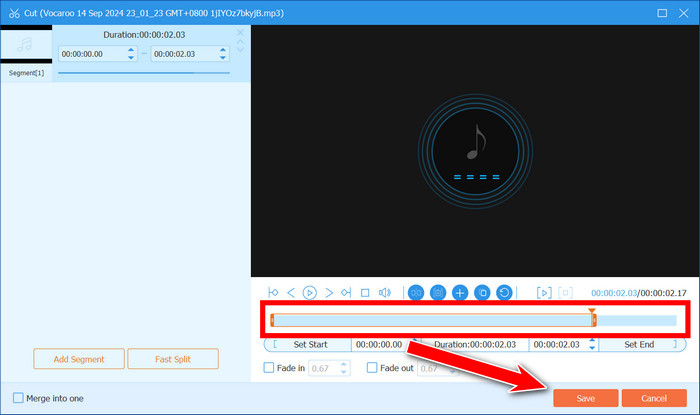
Step 4Export the Trimmed Audio
Lastly, decide on the required format when exporting your trimmed audio. If necessary, adjust such parameters as bitrate or sample rate. Click Convert All to export your edited audio file to your desired location.
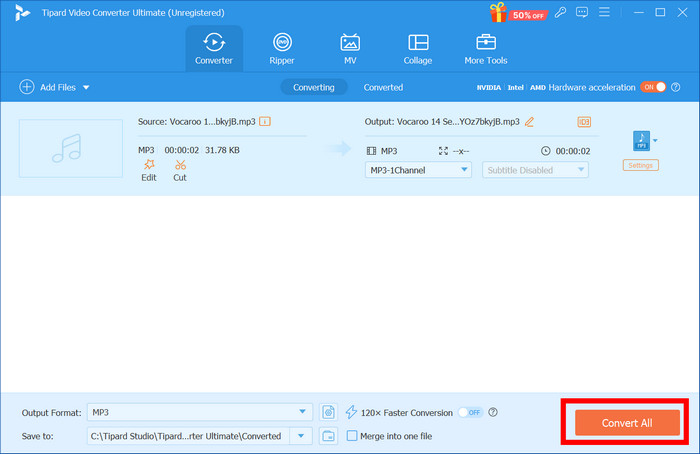
Part 2. How To Cut an Audio File on Audacity
Meanwhile, Audacity still holds its place as one of the most impressive open-source programs for audio manipulation. It works on all platforms: Windows, macOS, Linux and UNIX while supporting formats such as WMA, MP3, AIFF, WAV, and AAC. Furthermore, it has advanced capabilities allowing you to record, trim, and edit audio files, focusing on detailed steps of cutting audio using Audacity.
Step 1Start by launching Audacity and importing the audio you want to cut. Click on the Selection Tool located on the top bar so that the cursor becomes active and moves to the waveform to select the start and end points for cutting.
Step 2On the selection bar, click Edit > Clip Boundaries > Split to Split audio into audio portions of the necessary selection.
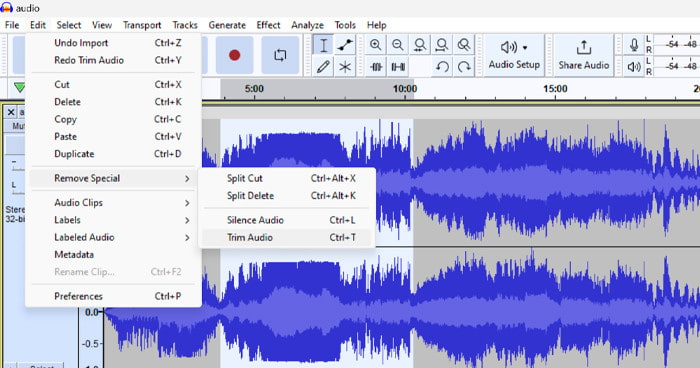
Step 3You can select the specific portion of the audio and click the Delete button on the keyboard or move this object around the timeline.
Part 3. Cut Audio Online
1. Media.io
Media.io is a simple web-based tool that allows you to trim audio files. It supports popular formats like MP3, WAV, and FLAC, making it ideal for quick edits without software installation.
- Free and easy to use.
- Supports fade-in and fade-out effects.
- Every account is optional for basic use.
- Limited editing features beyond trimming.
- File upload size may be restricted.
Steps to Use:
Step 1Visit the Online MP3 Cutter website.
Step 2First, click on the Click to Upload button on the website hosted in the center and choose the audio file you want to edit from your computer. Drag and drop the file that needs to be edited in the file area provided for efficiency.
Step 3Upon entering the file, drag the audio sliders to the start and end points of the section in the file that you want to cut. Make sure the section you have highlighted captures what you want well.
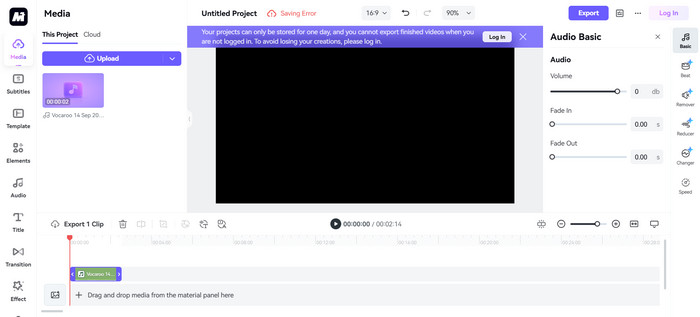
Step 4Then, after all the modifications are effected, press the Cut button to perform the operation on the file. The tool can reproduce the designated section of the file within a short period.
Step 5After cutting all the overhanging pieces, press the Download button at the bottom to store the edited audio file on your computer.
2. Audio Trimmer
Audio Trimmer is a user-friendly online platform designed for quick audio trimming tasks. It is convenient and compatible with desktop and mobile browsers.
- Mobile-friendly interface.
- Wide format compatibility.
- No registration is required.
- Limited advanced features.
- Ad-supported interfaces can be distracting.
Steps to Use:
Step 1Tap the Choose File button on the homepage to upload your audio. You can select the file from your device storage or drag and drop it into the upload area.
Step 2Once the file is loaded, adjust the interactive timeline sliders to mark the section's start and end points you wish to keep. Take your time to ensure accuracy.
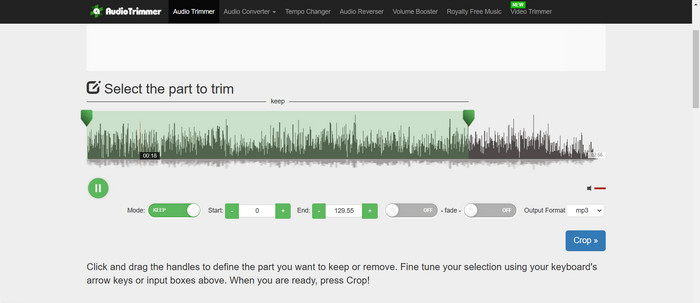
Step 3Preview the trimmed section by clicking the Play button to confirm that the selected portion meets your expectations. Make adjustments if necessary for a precise cut.
Step 4When satisfied, click the Crop button to process the file. After trimming, download your edited file by clicking the Download button or save it directly to your device.
3. Clideo Audio Cutter
Clideo Audio Cutter is a versatile tool offering intuitive audio trimming and additional editing options like merging and format conversion.
- Supports multiple audio formats.
- Cloud-based processing for fast performance.
- Allows direct uploads from cloud storage.
- The free version leaves a watermark.
- Requires an internet connection for processing.
Steps to Use:
Step 1On the main page, press the Choose File button to upload an audio file of your choice. The file can be selected from the device or dragged to the upload zone.
Step 2When the document is uploaded, use the interactive timeline and its sliders to determine the starting and ending points of the segment you want to retain. Do this accurately and without haste.
Step 3Click the Play button to listen to the section you want to cut off and see if it meets your expectations.
Step 4You may select the Crop button to work with the file if the outcome is satisfactory. When the trimming operation has been performed, click the Export button to obtain the edited file or save it on your computer right away.
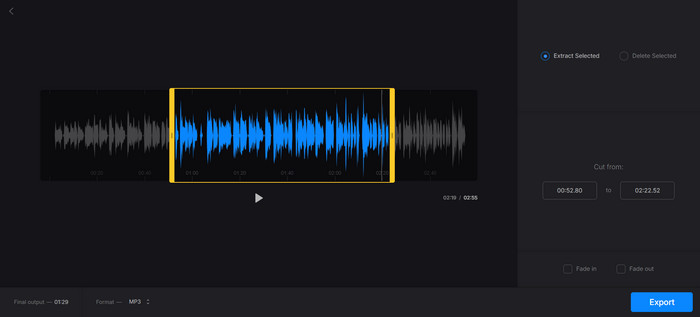
Conclusion
That is it! Now, you can cut an audio file using various online tools and software. Whether you need a quick edit or more precise adjustments, these methods will help you trim your audio with ease and efficiency.