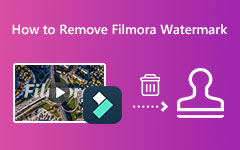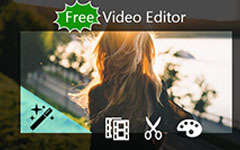Wondershare Filmora Review: The Best Video Editor Out There
Wondershare Filmora is among the popular video editors that can seamlessly tweak your videos using various functions. Its functions include video cropper, trimmer, adding audio, text applying effects, and more. With these functions, you can get a professional-looking output that can give you an excellent viewing experience. So, if you want to delve into the program functionalities, you must know this post is perfect. In this review, we are going to discuss everything about the software. We included its core features, advantages, limitations, pricing, etc. Aside from that, we will also recommend other software you can use as an alternative for editing videos. Start reading this honest review and get more insights about the discussion.
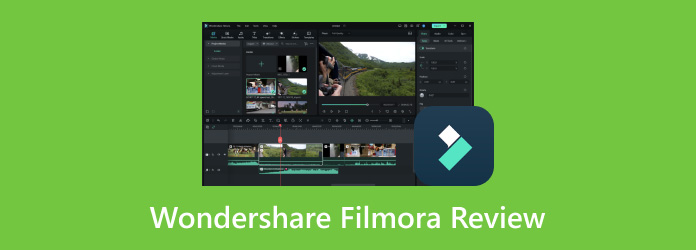
Part 1. Features of Wondershare Filmora
Wondershare Filmora can offer helpful features that can help you make outstanding videos. So, to learn all of the helpful features you can use, see all the details below.
Offer Easy-to-Navigate Interface
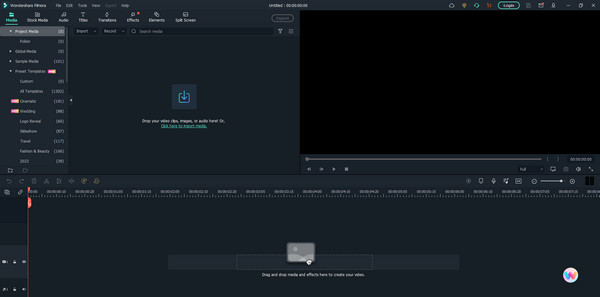
One of the best flexes of this program is its simple user interface. Even though it is among the most advanced video editors, you can still utilize the program whether you are a beginner or a skilled user. After viewing the layout, you can already see all the functions you need. This includes video effects, transitions, a cropper, an audio editor, and more. You can rely on this tool to use basic and advanced editing features with a comprehensive user interface.
Provide Visual Effects
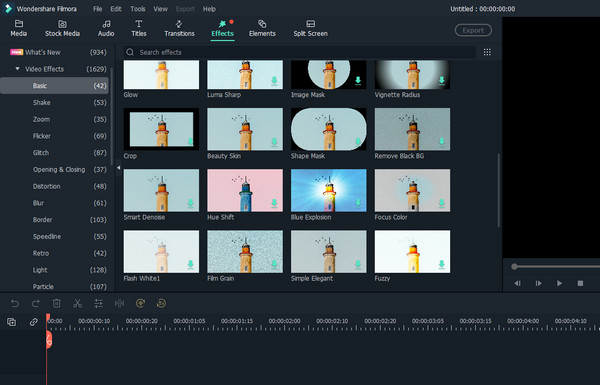
Another helpful feature here is the visual effects. This feature can help you insert additional flavor into your videos. It can help you turn the video into various colors or styles. It suits users who love creating an engaging output during video editing. Some of the effects you can use are vignettes, glow, beauty skins, and more.
Basic Editing Tools
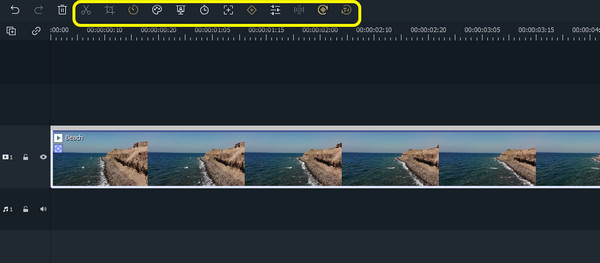
If you want to use basic editing tools to create and edit a simple video, you can do so. You can use various tools, such as video merger, cropper, splitter, color corrector, and more. So, if you want an excellent result using simple and effective editing tools, consider utilizing Filmora 12 or any version you want.
Audio Background Feature
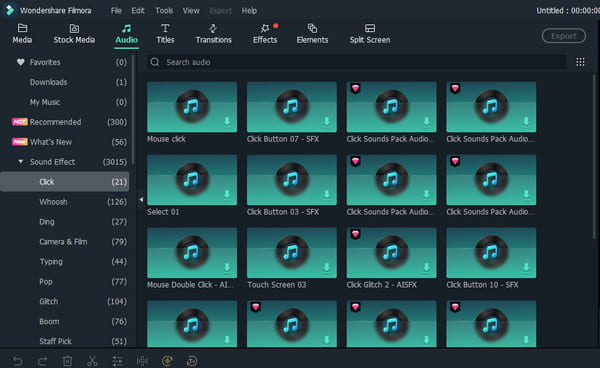
Do you want to add an audio background to your videos? You can do so using the program's Audio background feature. What's good here is that you can use audio without spending money. After proceeding to the audio section, you can select the best audio for your videos.
Offer Various Transitions
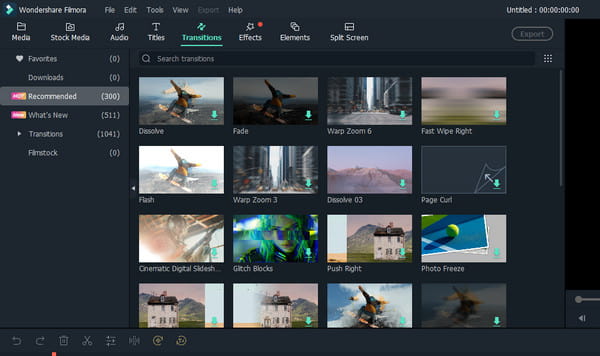
Besides visual effects, the software can also provision various video transitions. It is perfect to create a single masterpiece from multiple videos. This can make the output more perfect. The best transitions you can use are fade, cinematic, wrap zoom, fast wipe, and more.
Ready-to-Use Templates
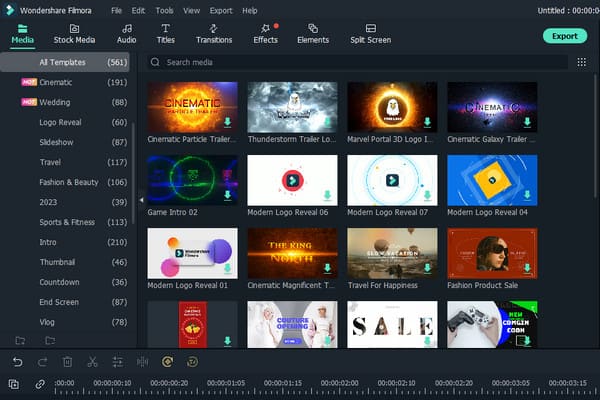
Another advantage of this software is its capability to offer ready-to-use templates. It is helpful, especially if you don't want to edit videos from scratch. There are also numerous templates you can use based on the occasion. You can use templates for weddings, birthday parties, sports, etc.
Part 2. Overview of Wondershare Filmora
In this section, we will share some information about the software. It includes the program's prices, pros, cons, and platform.
Pricing
The Wondershare Filmora software can offer a free version with limitations. With this, you can check and test the program's capability. So, if you plan to get the subscription, the price starts at $19.99 monthly.
Platform
The offline program is accessible on Windows and Mac computers, making it convenient and accessible for all users.
Pros
- • The program can offer both advanced and basic features.
- • It offers a simple UI that is perfect for novices.
- • It is accessible to Windows and Mac.
- • The software can save high-quality edited videos.
Cons
- • The free version has limitations.
- • To remove the Wondershare watermark, get the paid version.
- • It has a large file size, which can lead to poor performance on low-spec computers.
Part 3. How to Download and Use Wondershare Filmora
Read this part as we provide the details on downloading Filmora on your computer.Then, you will also learn how to use the software to edit videos.
Step 1Go to the main website of Filmora and tick the Free Download button to begin the downloading process. After that, follow the instructions until you get the program.
Step 2Click the Arrow button from the interface to add the video file you want to enhance or edit.
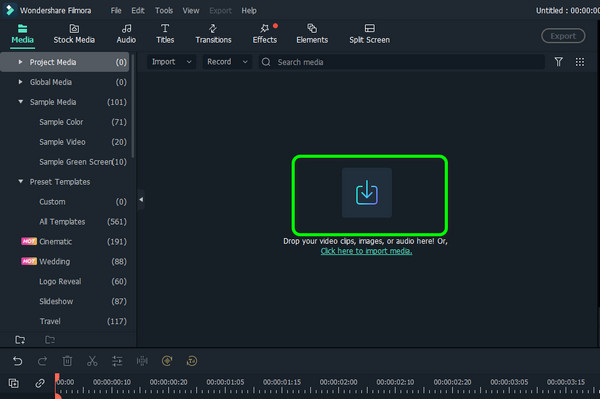
Step 3If you want to test the software, use the sample video first. Choose the video from the Sample video section and drag it to the Timeline.
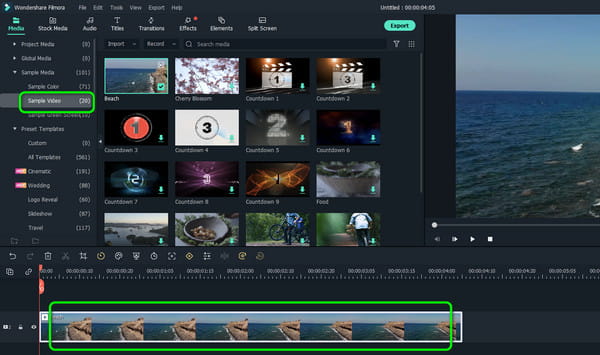
Step 4From the upper part of the Timeline, you can use some basic editing functions, such as trimmer, cropper, color adjuster, and more.
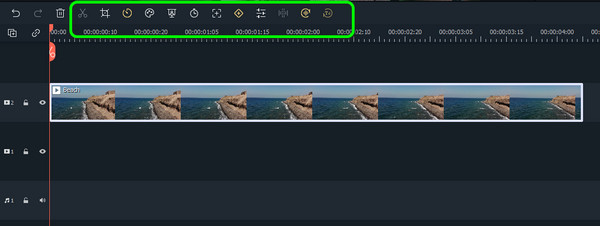
Step 5You can also use some advanced features from the top interface. Some features are transitions, text, audio, elements, and effects to enhance your videos.
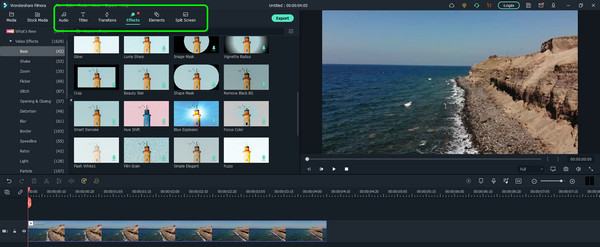
Step 6Once you finish improving the video, you can save it by hitting the Export button. Using the free version, you can keep the video with a watermark.
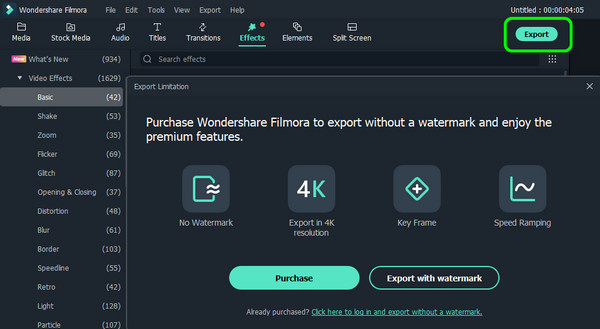
Part 4. 5 Excellent Alternatives to Wondershare Filmora
1. Tipard Video Converter Ultimate
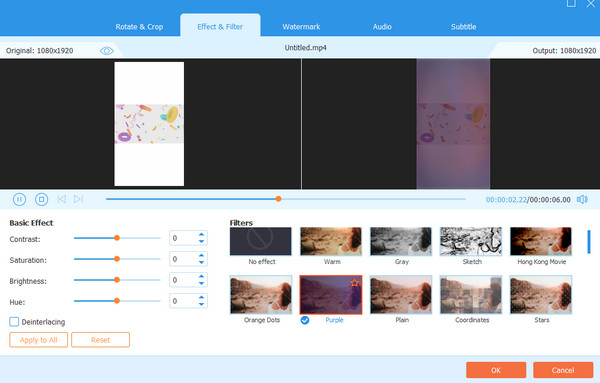
Are you looking for another video editor to replace Filmora? Then, use Tipard Video Converter Ultimate. This offline program can give you all the functions to edit videos. You can use a video compressor, merger, cropper, enhancer, etc. You can add more flavor to the video by adding filters and effects. It can even convert your files to 500+ formats, including MP4, MOV, M4V, AVI, FLV, and more. Plus, it has a comprehensive interface, making it easy to navigate. You can even access it on your Windows and Mac without trouble. It is powerful because you can also use this program to make music videos and video collages and handle high-quality videos. Therefore, if you want to achieve your preferred result, we recommend using this reliable software.
2. VideoPad
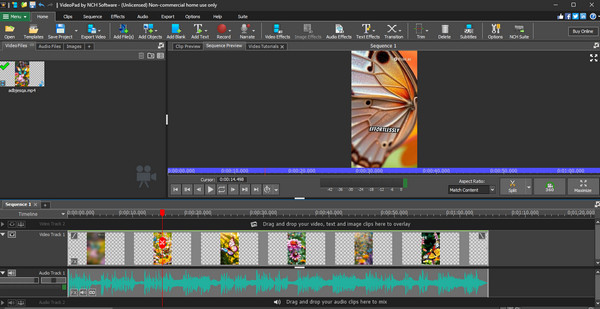
The next video editor to use is VideoPad. It can also offer all the basic and advanced features for a perfect video editing process. You can use its video loopers, speed changers, rotator, and more. Aside from that, you can also attach an audio background to your video. With this, you can add more touch to the video. You can even use your recorded audio to make an effective voiceover. The only drawback of the tool is that it has a steep learning curve. Some users might get confused by its complicated user interface.
3. HitPaw Video Converter
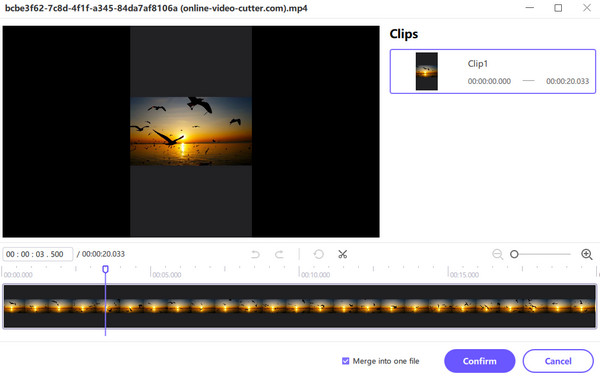
Still looking for the best Wondershare Filmora alternative? Then use the HitPaw Video Converter. This offline editor can give various editing functions to enhance your videos. It can let you use the video merger, cutter, volume adjuster, filter, and more. It also lets you add a watermark to the video to get ownership[ of your edited video. Plus, since the software's core feature is to convert, you can use this to convert your edited video to various formats. If you encounter a compatibility issue, the best solution is to use this program and let HitPaw do its task.
4. Adobe Premiere Pro

If you are looking for professional-grade software capable of providing engaging advanced features, use Adobe Premiere Pro. This offline video editor can give all the desired features, such as color grading and corrector, audio mixing, visual effects, motion tracking, and more. It can even handle high-quality videos, making it an excellent editing software. However, only professionals can utilize it since it is an advanced editor. It is also expensive to purchase the subscription plan.
5. Canva
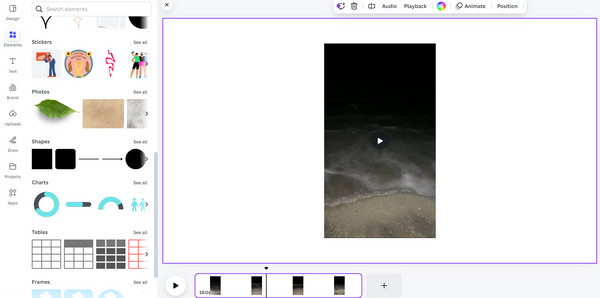
When it comes to editing videos online, use Canva. This is perfect if you want to handle various videos on your browser. The tool can offer useful features, such as elements, a trimmer, a background eraser, adding stickers, text, subtitles, and more. It can also let you preserve your edited video on your account. If you want to keep the file longer, using this online tool is recommended. The only disadvantage here is that it requires an internet connection. Getting a plan to use all the features to enhance the videos is also suggested.
Conclusion
Wondershare Filmora is an exceptional software for video editing. It can offer advanced and simple functions to enhance videos. However, there are also times when you need to use another editor for some reason. So, if you want the best alternative for editing videos, use Tipard Video Converter Ultimate. This editor and converter enable you to handle your video files perfectly and smoothly.