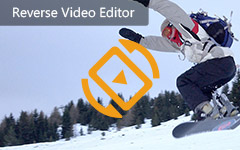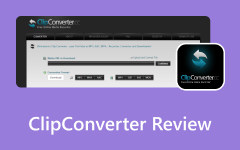Be Knowledgeable about VideoPad Video Editor [Full Review]
VideoPad Video Editor is among the best offline video editors you can use on your desktop. It can offer various functions to enhance your files and put them to the next level. With this software, you can expect an excellent result. Beyond that, there are more enjoyable features you might discover when utilizing the program. So, if you want to learn more about the editor's capabilities, go to this review. You will learn its description, features, advantages, limitations, and more. After that, you will also explore the best alternatives to edit your videos perfectly. Therefore, check this post right away and get the chance to learn everything.
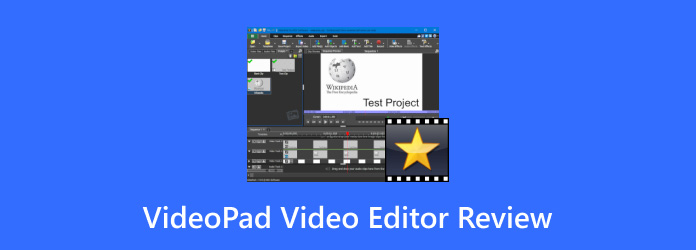
Part 1. Detailed Review of VideoPald Editor
The VideoPad Video Editor software is an advanced and fully featured video editor that produces professional-quality output in minutes. It offers various features such as a video cropper, trimmer, watermark remover, adding audio and video effects, subtitles, and more. Thus, you can tell that the program can make your videos better and perfect. In addition, it can provide high-end video quality, which can lead to an amazing viewing experience. You can find all the information below if you want to know more about the program. You will learn its helpful features to achieve an excellent result.
Price: The price starts at $7.16 when using the paid version.
Pros:
- • The program can offer various basic and advanced editing features to beautify videos.
- • It has a free version that lets users check and test the software's capabilities.
- • It is simple to access.
- • The video editor is capable of adding transitions to the videos.
- • It can handle videos with high quality.
Cons:
- • So many advanced features are confusing, especially for beginners.
- • It has a large file size.
- • There are times when the editor crashes.
Key Features
In this part, we will introduce some of the most common features you can use to edit and improve your videos effectively. Come forth and learn more.
Provide Video Editing Functions & Effects:
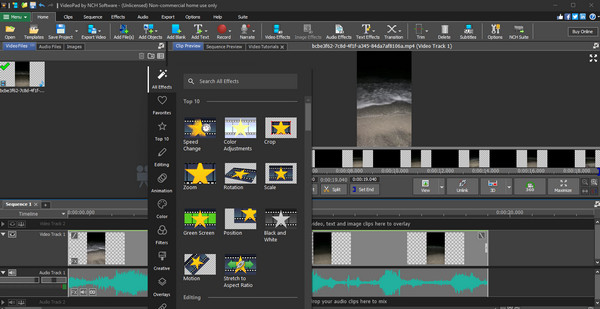
The VideoPad video editing software can provide various video effects to your videos. You can use an excellent color adjuster to modify the color of your video. You can even make them in black-and-white effects. Also, you can crop the video based on your preferred result or change the video's aspect ratio. Moreover, you can use some advanced editing functions, such as reverser, mirror, pan and zoom, speed changer, and more. If you want to improve your videos effectively, you can rely on this program.
Handle High-Quality Videos:
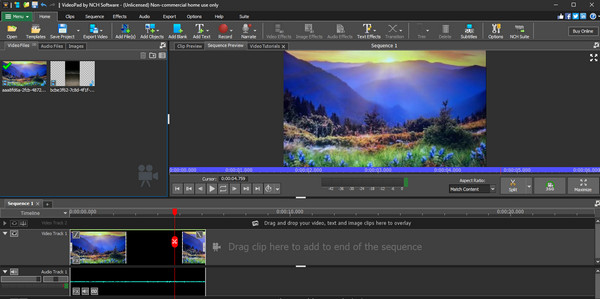
The good thing here is that you can upload your videos with good quality. The program can handle high-end videos without lags, glitches, or crashes. Thus, this program is the right choice to enhance your videos effectively.
Supports Numerous Video Formats:
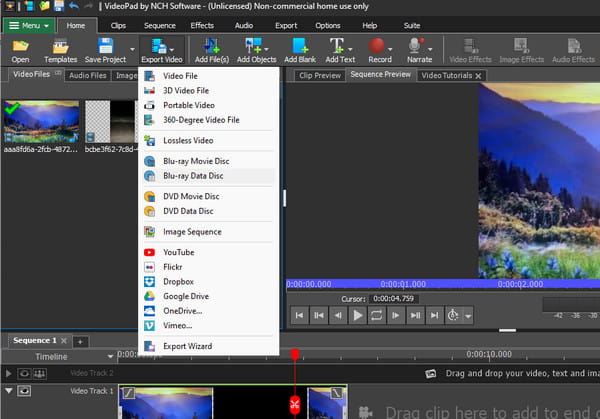
The video editor can handle various input and output formats. You can upload your videos regardless of their format. VideoPad supports various formats, such as MP4, MKV, WMV, FLV, MOV, WEBM, and more. In addition to that, besides digital formats, you can also export your edited video to Blu-ray and DVDs, making it more powerful and remarkable.
These are the most helpful features you can encounter when using the software. But, if you want to discover more, it is best to access the editor yourself. With that, you can explore the software's overall functionalities more.
Part 2. How to Download and Use VideoPad Editor
See the details below if you want to download the VideoPad Video Editor. You will also learn how to navigate the software effectively.
Step 1Go to the main website of VideoPad Video Editor, which is the NCHSoftware. Find the editor and click the Download button. Then, you can start installing it on your computer.

Step 2After you launch the editor, click Open to attach the video file you want to edit.
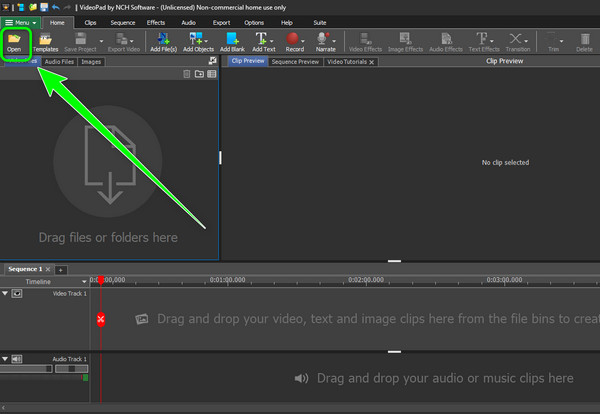
Step 3After that, click and drag the video to the software's Timeline. Once done, you can start with the editing procedure.
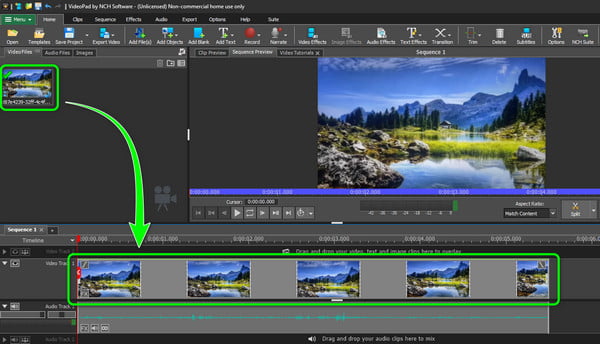
Step 4Go to the Video Effects section to see all the necessary video editing functions. You can use the cropper, speed changer, splitter, color adjuster, and more to enhance the video.
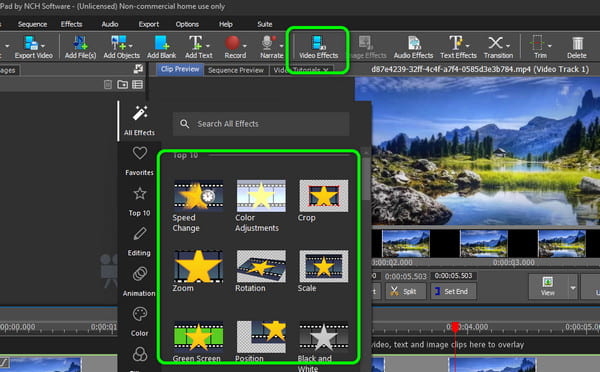
Step 5You can also use some functions from the top interface. These functions help add audio effects, subtitles, text, trimmer, transitions, and more.
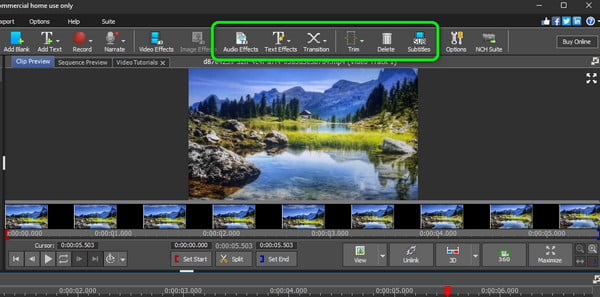
Step 6After editing, you can click the Save Project button to save and keep the final edited video on your computer. If you are planning to save them to your disc, click Export.
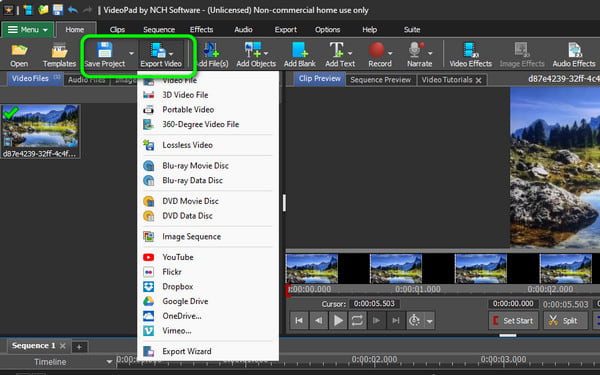
Part 3. 3 Excellent VideoPad Alternatives
1. Tipard Video Converter Ultimate
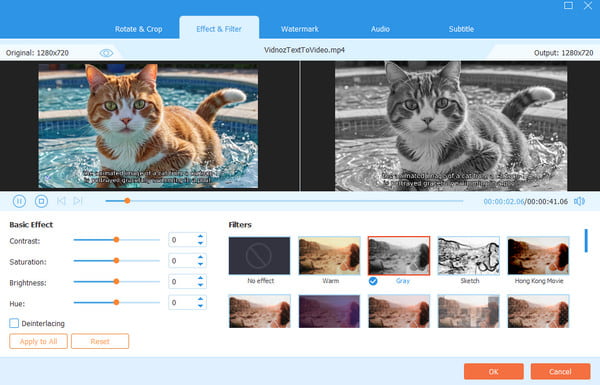
If you want the best alternative to VideoPad Video Editor, try Tipard Video Converter Ultimate. This offline editor offers various editing features that you can use easily. Some functions are cropper, merger, trimmer, metadata editor, compressor, and more. You can even add filters and effects to the video to make it more engaging and perfect. Plus, unlike VideoPad, this program has an intuitive user interface. You can control all the functions without any hardships. Aside from that, you can also convert your videos into various digital formats. You can turn them into MP4, M4V, MOV, AVI, FLV, MKV, VOB, and 500+ more. You can even use it on your Windows and Mac computers, making it more convenient and easy to access.
2. HitPaw Video Converter
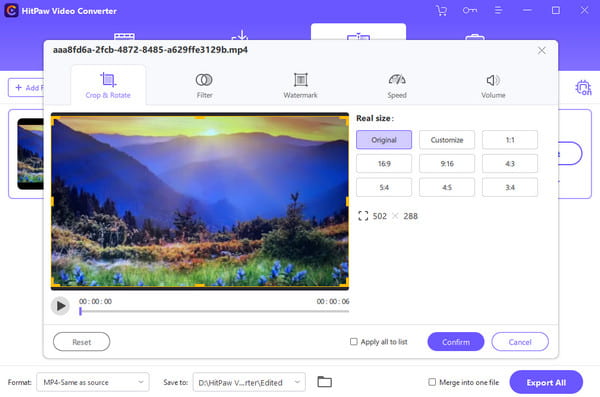
Another video editor you can use to replace VideoPad is HitPaw Video Converter. It offers various helpful features that can make your video perfect and remarkable. You can use the Speed function to change the video speed. You can also use the Aspect Ratio changer function to change your video to various sizes. You can also insert watermarks and adjust the video volume based on your preferences. The only drawback here is that it has limited functions. It is incapable of providing advanced features to beautify videos.
3. Kapwing

If you are looking for an online video editor, you can operate Kapwing. This tool can provide advanced and basic editing features you can use to edit videos. You can add video transitions, subtitles, text, effects, and more. You can even merge multiple videos and create a single masterpiece. With that, you can tell that this editor is among the best tools you can find online. However, there are some disadvantages you must be aware of. Since it is an online-based editor, you must have a strong internet connection. Some features are hard to locate, which lets you study the tool before proceeding with the editing process. Lastly, when using the free version, the tool will insert a watermark to the video. So, it is best to get the paid version to get a satisfying result.
Conclusion
VideoPad Video Editor Software is an exceptional video editor on Windows. This program can enhance your videos using advanced and basic editing functions. However, since it is considered an advanced editing software, some non-professional users find it hard to operate. So, if you want a fantastic editor that can offer almost all functions with an understandable interface, use Tipard Video Converter Ultimate. It can even help you convert your edited video file into 500+ digital formats, making it more powerful.