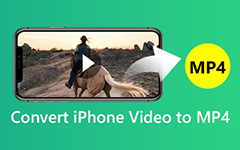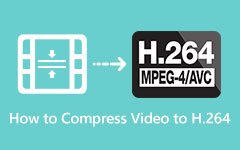Best Video to MP3 Converters with Step-by-Step Guide and Prices
Are you seeking the perfect video-to-MP3 converter that suits you? This article might be for you, as we have searched endlessly for the most reliable and efficient video-to-MP3 converters. In addition, we are presenting essential information, ratings, and the significant pros and cons of each tool that might help you pick the best tool for you. Moreover, a step-by-step guide will be presented to help you convert your videos into MP3 files using a PC and Android/iPhone.
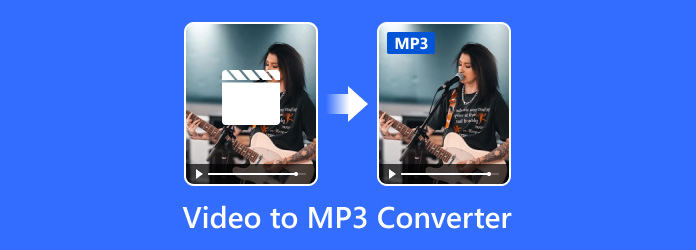
Part 1. Best Video to MP3 Converters on Windows/Mac
| Software | Price | Pros | Cons |
|---|---|---|---|
| Tipard Video Converter Ultimate | - Free - Paid Version starts at $18/month |
- Wide format support - Minimal UI - CD ripping capability - Quick video creation - Photo collage creation |
- |
| HandBrake | - Free | -Intuitive UI -Multi-threaded encoding -Supports various formats |
- May lack advanced features compared to paid software |
| iTubeGo | - Free | - Multimedia content downloading - Pre-download format setting - Various format support |
- Conversion features may be limited |
| Xilisoft Video Converter | - Free | - Simple UI - Wide format support - Batch processing |
- Lack of pricing details |
| Adapter | - Free | - Versatile - Drag-and-drop interface - Speed and efficiency optimization |
- Limited to Mac users |
| ClipGrab | - Free | - User-friendly interface - Online video downloading and conversion - Extensive format support |
- Limited to online video downloading and conversion |
Tipard Video Converter Ultimate
Tipard Video Converter Ultimate is an application that converts videos into different formats. But it is also capable of converting videos into MP3 formats. Its user interface is made with a minimal touch, providing a quality and professional experience. Paired with a helpful feature that allows users to batch process with ease. It supports many audio and video formats like MP3, MP4, WAV, MKV, AVI, etc., which is helpful to most users. You can download this tool in Windows and Mac operating systems.
In addition to its audio and video conversion support, it offers many convenient tools that any user can use. For example, its CD ripping capability enables users to easily rip any CD or DVD. It can also make a quick video by importing and arranging your videos sequentially after selecting a theme. You can also easily make a collage of photos just by importing and selecting a preset available in the tool. Be aware that some presets can only be available by availing a subscription for as low as $18/month. Overall, it is a reliable tool for users who edit and convert. Learn to use this video to MP3 converter by following the steps below.
Step 1Acquire and Launch Application
The first step you will need to do is to download the application. Then, install the application. After the application has been installed, you can launch it.
Step 2Import Videos
After you have launched the application, you will see its main interface. The next step is to import your videos. Click the big + button, and a document window will appear. You can browse and import the videos you want to convert.
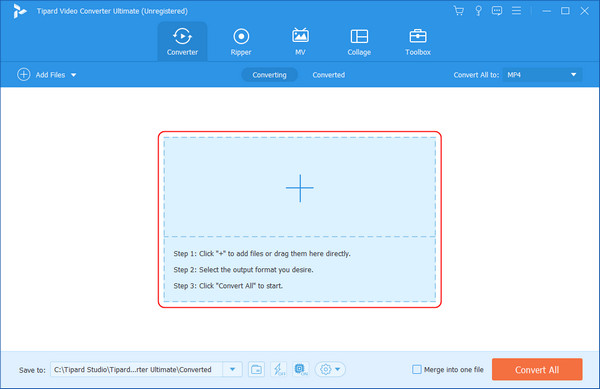
Step 3Set Output Format
After you have imported your videos, you can start setting your output format. To do so, click the blue button on the right side of your imported video. This will open an option tab where you can choose your format.
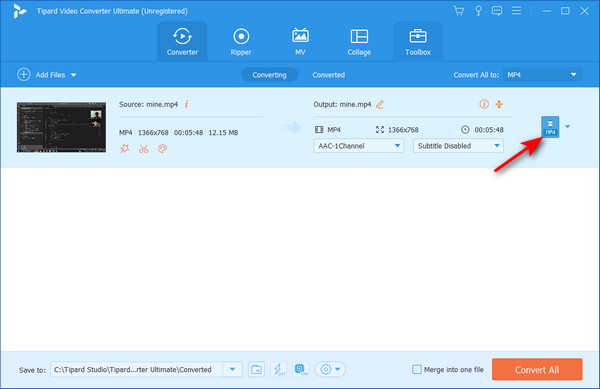
Step 4Convert Files
After you have set your format, you can start the conversion process. To do that, click on the Convert All button. Your files will be saved in the directory you set using the Save to option.
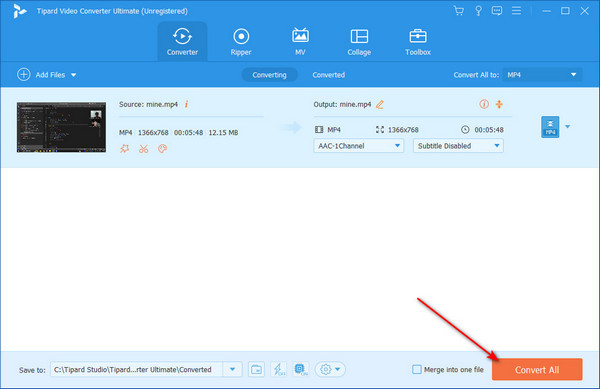
HandBrake
HandBrake is an open-source transcoder for digital video files. It is currently available on Windows, Mac, and Linux operating systems. HandBrake also offers an intuitive user interface that converts video and audio files into other formats. It supports various audio and video formats like MP4, MKV, AVI, MP3, WAV, etc. Utilizing multi-threaded encoding to take advantage of modern hardware for faster rendering. Overall, HandBrake is a reliable tool for converting media files into different file formats.
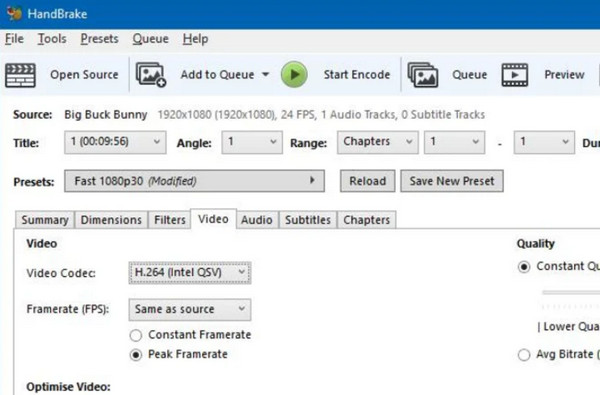
iTubeGo
iTubeGo is a downloadable multimedia content downloading software for Windows and Mac operating systems. It offers many features for capturing and transforming video content online. However, it also offers a conversion feature that can be useful for any user who wants to download a file in a specific format. It supports formats like MP3, MP4, AVI, and more, allowing users to set the format before downloading. In conclusion, it provides an all-in-one solution if you love downloading music or videos online.
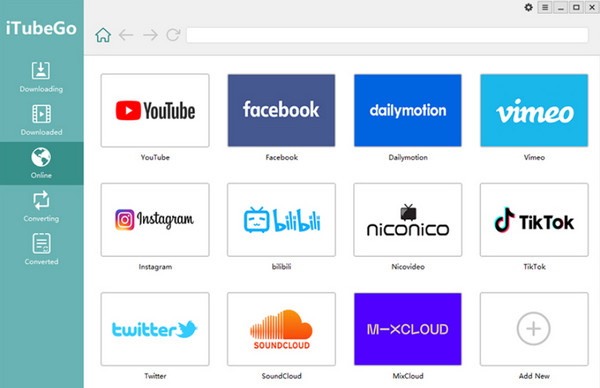
Xilisoft Video Converter
iTubeGo is a downloadable multimedia content downloading software for Windows and Mac operating systems. It offers many features for capturing and transforming video content online. However, it also offers a conversion feature that can be useful for any user who wants to download a file in a specific format. It supports formats like MP3, MP4, AVI, and more, allowing users to set the format before downloading. In conclusion, it provides an all-in-one solution if you love downloading music or videos online.
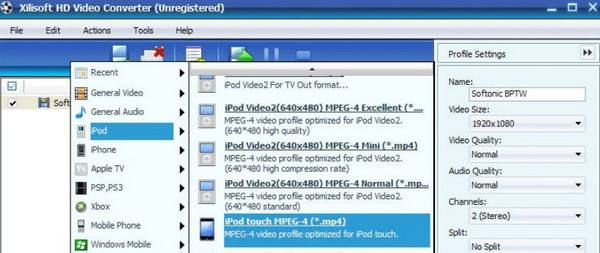
Adapter
The Adapter is a versatile video converter that is only accessible to Mac users. It offers a simple yet powerful solution for converting video and audio files to various formats, making them compatible with different devices and applications. A useful feature of the Adapter is its drag-and-drop interface, which can boost the importing process and eliminate the need for complicated menus and settings. It supports popular formats like MP4, AVI, MOV, and MP3. This support allows users to convert files for different devices and softwares like tablets, gaming consoles, and such.
Furthermore, Adapter is optimized for speed and efficiency, utilizing multi-threaded processing to boost the conversion speed. This ensures quality and efficient file conversion with minimal quality loss. Overall, it is a great conversion tool available for Mac users.
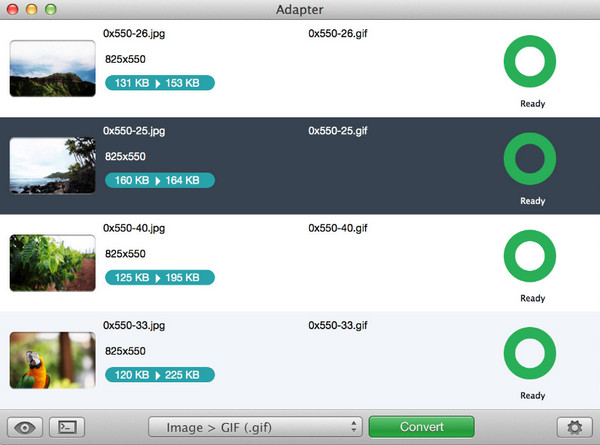
ClipGrab
ClipGrab is also a no-cost software solution that is made to simplify the process of downloading and converting online videos across different platforms. It is available with Windows, Mac, and Linux operating systems. ClipGrab is built with a user-friendly interface that provides seamless video acquisition from popular websites such as YouTube. This tool offers extensive format support, accommodating various video formats such as MP4, FLV, and WMV. It also provides the functionality to extract audio from videos, allowing downloading audio content. In conclusion, ClipGrab is a lightweight yet powerful tool for acquiring and transforming online video content.
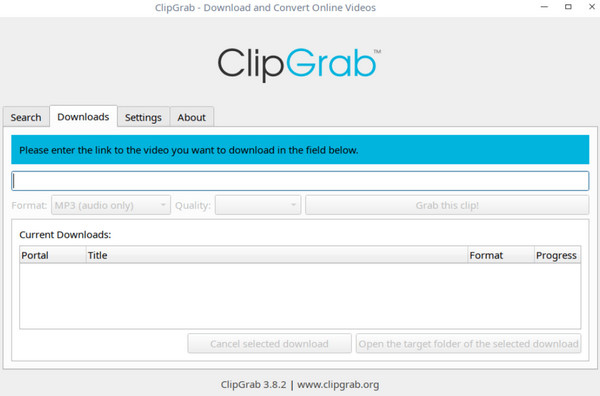
Part 2. How to Convert Video to MP3 on iPhone/Android
Video Converter-Converter Black is an Android and iOS application capable of cutting and converting video files. It has a simple interface and useful tools capable of compressing videos, converting videos into GIF format, and extract MP3 from video. It also offers basic video editing capabilities like trimming, cropping, muting, reversing, and looping, which are useful tools if you are looking for an all-in-one basic editing tool. Be aware that this tool possesses ads that can be removed if you avail of one of their offers.
Step 1If you have downloaded and launched the application, you will see its main interface. Then, click the Video to MP3 button, leading you to the app's importing page. Browse and select the video you want to convert.
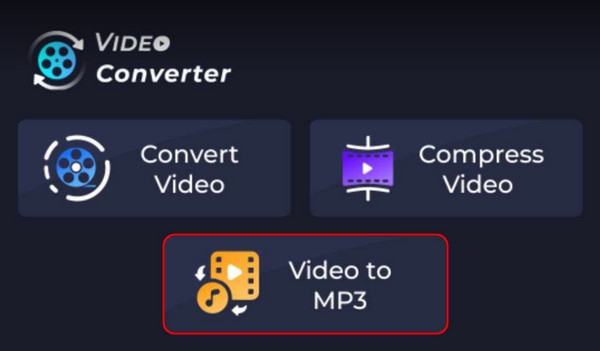
Step 2After you have selected the video you want to convert, you will be automatically led to another page. On this page, you can trim and edit the bitrate of your file. You can trim your audio by sliding the slider option of the video. If you want to alter it, click on the Bitrate button. You will also see the output format of your file.
Step 3After you have successfully edited your file, you can start converting it. Click the Convert button to start the process. Your files will be saved in your music folder.
Further Reading:
Top 25 Free and Professional MP4 to MP3 Converter Software
How to Convert MKV to MP3: Offering You Extensive Ways
Part 3. FAQs about Video to MP3 Converter
Are there any risks associated with using video to MP3 converters?
Some risks are associated with using video to MP3 converters, such as copyright infringement, malware, and privacy breaches. However, users may use or choose a compatible and reputable converter, ensuring its legal use of content and avoiding potential threats to the security and privacy of the converted files.
Can I use the converted MP3 files for commercial purposes?
You cannot use your converted MP3 files for commercial purposes without proper authorization or approval. You may infringe on copyright laws, resulting in financial penalties and legal consequences. Ensure you have the proper authority and rights to the commercial content you will use.
Are there any limitations to using video to MP3 converters?
Yes, there are some limitations to using video-to-MP3 converters. However, some restrictions and compatibility issues may occur, and the audio quality varies depending on the original video. Moreover, some videos are protected against conversion, and misuse could lead to legal liability.
What audio quality options are available when converting videos to MP3?
Audio quality options for converting videos to MP3 include bitrate settings, which determine or measure the audio compression level. Additionally, the bitrate settings or options can range from lower to higher quality, which allows users to balance their file size and audio quality based on their preferences.
Can video to MP3 converters handle copyrighted content?
Yes, video-to-MP3 converters can handle copyrighted content. However, it is crucial to use them properly. Ensure you obtain proper permission to use the content to avoid any potential threat or legal consequences for unauthorized use and distribution of your chosen or said content.
Conclusion
After you have finished reading this article, we hope you have learned how to use any video converters for MP3 listed above. We appreciate you taking the time to learn how to use this article. Feel free to reread it if you need to remember the steps.