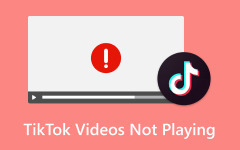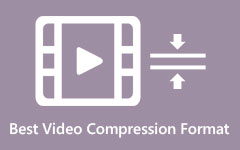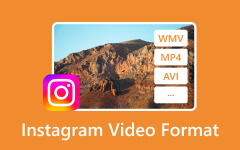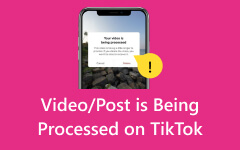Everything You Need to Know in Choosing the Best TikTok Video Format
It's all set for upload until you find out your video content format is not supported on TikTok. Aside from video dimensions, length and size are some of the significant things content creators look out for before uploading their spicy content; you may probably encounter a scenario where your file is simply on a failed upload. Having this trouble may be rooted in the file extension that you use. Therefore, fixing compatibility by knowing the supported TikTok format is undeniably needed. Stay on this guide; you will find the best tools to help you fix your case.
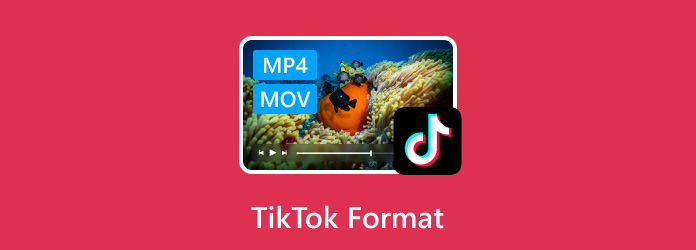
Part 1: What Formats Does TikTok Support?
The balance between quality and compatibility is the primary consideration when choosing the best TikTok video format for your content. At this time, the TikTok social media platform supports only two video formats: MP4 and MOV. While these two formats are known in digital space, most users prefer the MP4 format over MOV. Below, you can see the table comparing the two, which can also be a good decision guide for your TikTok videos.
| MP4 | MOV | |
|---|---|---|
| Compatibility | Most media players support MP4 | MOV is highly compatible with Apple devices but may not be supported on other media players. |
| Video/Audio Codec | MPEG-2 Part 2, MPEG-4 ASP, HEVC/MPEG-H Part 2/H.265 , H.264/MPEG-4 AVC, H.263, VC-1 and etc. | MPEG-4, Core Audio, iTunes Audio and more |
| Compression | Lossy | Lossless |
| Quality | MP4 offers a standard resolution over your files ranging from 480p to 1080p at 60fps. | MOV has a higher resolution compared to MP4, but you may notice a larger file size. |
Part 2: How to Choose a TikTok Video Format?
Now that you have acquired the strengths and weaknesses of MP4 and MOV, you can decide which TikTok video format you may want to apply. Yet again, here are the other considerations you may want to check out.
1. File Size: As a general rule, TikTok can only accommodate a video with a maximum size of 500 GB. If your content is not being uploaded because of this factor, choosing the MP4 format is a great way to fix this problem since the MP4 format tends to be smaller in file size when compressed.
2. Video Length: Whenever you upload content on TikTok, you can maximize your videos in 3 minutes. However, if you are into making TikTok ads, the quality of the file over its length is what you should be after. Converting the file to MOV is a good way to shorten the file and make a higher-quality video.
Overall, whether you choose MP4 or MOV, viewers won't be able to tell the difference in which format was used. Yet again, the science behind these formats may help the content creator ease their agony when balancing the quality and minimizing the size of their content.
Part 3: Easily Convert TikTok Video Format on Windows/Mac
So, how do you get the best of both worlds over your TikTok videos? By getting a video converter, switching between these TikTok video formats is a concern you must remove from your list. With Tipard Video Converter Ultimate, you can turn MP4 to MOV or MOV to MP4 with simple, easy steps. This offline solution enables users to maximize MP4 files to higher quality and also helps users with MOV videos control the video size. On top of that, Tipard Video Converter Ultimate boasts a variety of supported formats with over 1000+ audio and video outputs like MP4, ALAC, FLAV, WAV, OGG, and the like.
Moreover, if you wish to acquire a video editor, Tipard Video Converter Ultimate has basic editing features that you can add to make your content crisper and catchier. With the tool, you can merge clips, crop video dimensions, and apply filter effects to your footage. Moreover, the program's GPU integration technology makes your conversion experience faster than ever. Follow the instructions below to convert the video to TikTok format with Tipard Video Converter Ultimate.
Step 1Install the Tool
First, click the Download button below to save the Tipard Video Converter Ultimate installer. Run the program and follow the installation prompt until it is finally launched on your device.
Step 2Add Video
Press the Plus button or the Add File button on the tool to open your computer directory. Select the videos to convert to TikTok format and wait for them to appear on the program. Alternatively, upload as many videos as possible since the program supports a batch conversion feature.
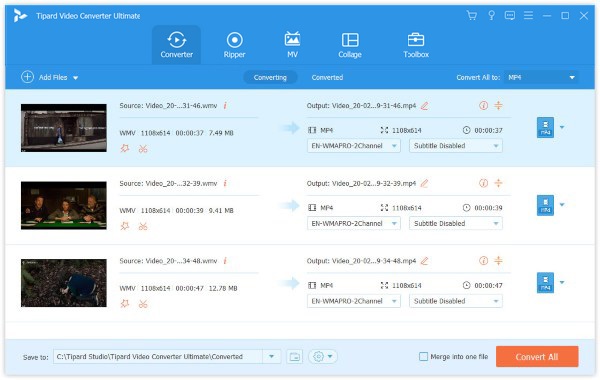
Step 3Convert Video to TikTok Format
Next, drop the Output tab to select the video format suitable for TikTok. Go to the Video panel and choose either MP4 or MOV in the list. You may also change the output parameters by adjusting your chosen output's resolution, bitrate and channel.
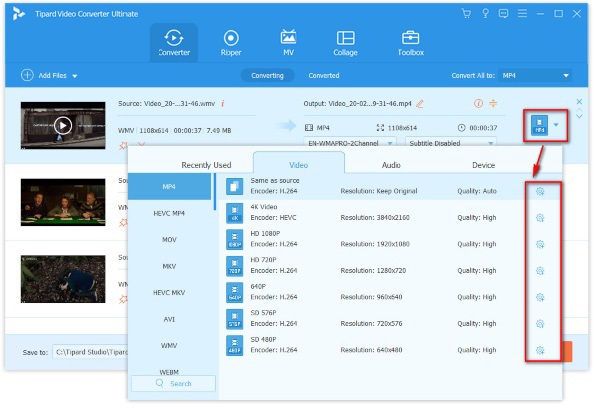
Step 4Save Output
Once you are satisfied with your change, hit the Save button to generate the changes once the conversion is done. To initiate the conversion, hit the Convert button and wait for the process to be successful.
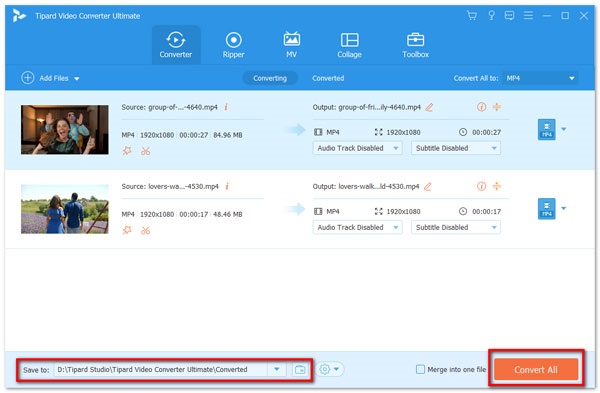
Part 4: How to Convert TikTok Video Format on iPhone/Android
1. Video Converter, Compressor
Converting your videos with your phone is all possible via using applications. Video Converter, Compressor is a popular app in the Play Store providing you with an all-in-one solution for your converting needs. This tool supports more than 200+ formats like MP4, MOV, FLV, WAV and more to ensure your output is compatible with TikTok. Moreover, it features a wide range of digital tools like Cutter, Audio Converter, and Merger, so you can find a quick solution whenever you wish to edit your clips. Here is an easy guide to turn your video to TikTok format.
Step 1Launch the Video Converter, Compressor and select the Video Converter function. Afterward, hit the Upload button and add your videos to the tool.
Step 2Go to the Output format tab and select MP4 or MOV as your preferred file extension. You can also change your codes by going to the Settings.
Step 3After saving your preferences, hit the Convert button to generate your output.
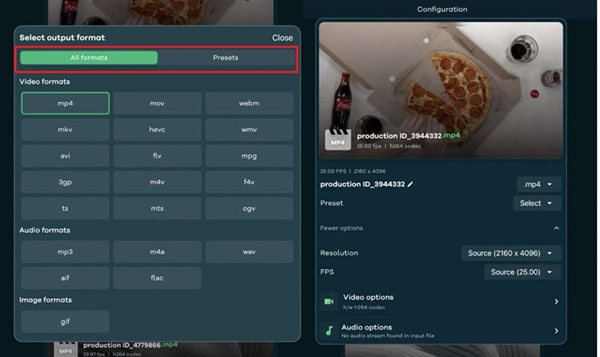
2. Video Format Factory
Video Format Factory is another straightforward tool for converting clips into a TikTok-compatible format. This tool supports all major file extensions on the market, and its outstanding features make it worth having. Video Format Factory can also work as an audio converter, allowing users to take full control of their output quality by changing the output parameters before conversion. If you wish to try this fantastic tool, here are the easy-to-follow instructions.
Step 1First, import the clips to the program by selecting the Plus button on the main screen of the Video Format Factory.
Step 2Go to Preset and choose the TikTok video format you prefer. On the panel below, you can change the Video details such as the Codec, Size, Fps, Rotation and Bitrate.
Step 3Finally, tap the Convert button to commence the transcoding. Once the process is done, your output is directly saved in the tool's local directory on your device.
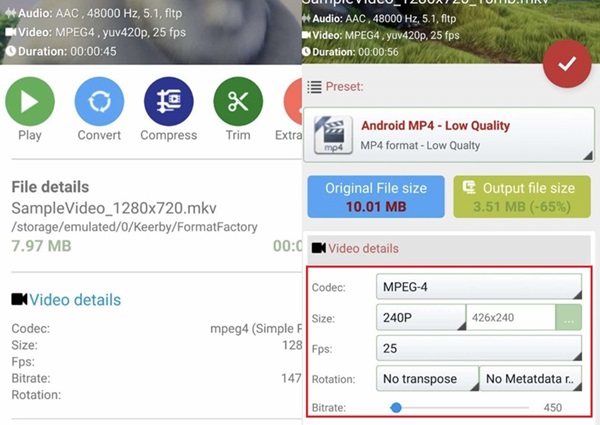
Further Reading:
Guide to TikTok Video Size: Dimensions, Resolution & Optimization Tips
Best Video Format and Settings for YouTube Uploading
Conclusion
Converting video to TikTok format is the most effective way to try if you face an unsupported format on your content. Online solutions are advantageous if you do not want to install a third-party tool on your device. However, if you are working with batch files and you wish to change your parameters for a higher-quality output, grabbing an offline converter is the way to go.