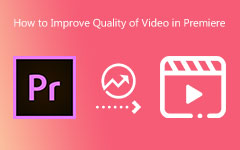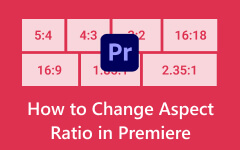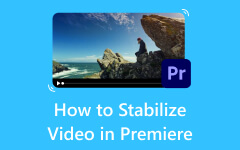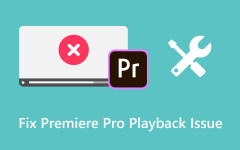How to Sync Audio and Video on Premiere Pro & Why the Problem Occurs
Have you ever watched a video where the lips move out of sync with the words or sound effects that seem to lag behind the action? It's a common headache for video editors, but fear not! In the world of Adobe Premiere, there's a fix for that. This guide is your ticket to understanding how to seamlessly line up your audio and video tracks. We'll start with why they sometimes go out of sync, move on to how to sync audio and video on Premiere and explore alternative methods.
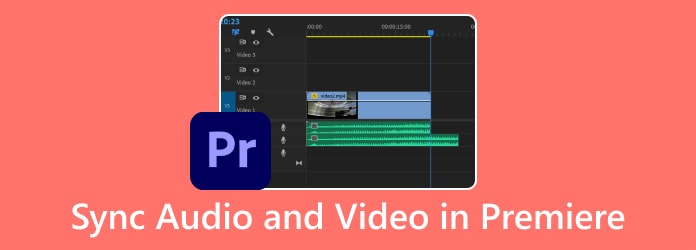
Part 1: Why Are the Audio and Video Not Sync?
Have you ever noticed that sometimes the sound doesn't match what you see on screen? It's a common issue that can make watching videos or listening to music less enjoyable. There are a few reasons why this happens and why you need to sync audio in Premiere, and we'll go through them to help you understand why your audio and video might not be syncing up properly. Let's get started!
1. Hardware Issues
If your playback device or equipment is outdated or malfunctioning, it could lead to synchronization problems. It might include issues with the audio card, video card, or other components.
2. Software Glitches
Software bugs or glitches sometimes cause audio and video to fall out of sync. It could be an issue with your media player, the codec, or the software used to edit or process the media.
3. Network Congestion
If you're streaming content online, network congestion or a lagging internet connection can cause delays in either the audio or video stream, leading to synchronization issues.
4. Incorrect Settings
Misconfigured settings in your playback device, media player, or editing software could also lead to synchronization problems.
5. Variable Frame Rates or VFR
Working with video files with variable frame rates can occasionally cause the audio and video to go out of sync, especially when played on devices or software that struggle to handle VFR content.
6. Issues during Recording or Production
If the audio and video are not appropriately synchronized during the recording or production process, it can lead to permanent synchronization issues in the final product.
7. Transcoding Problems
Altering media files from one format to another can sometimes introduce synchronization issues, primarily if the transcoding process needs to be handled properly.
Part 2: How to Sync Audio and Video in Premiere Using 3 Methods
Syncing audio and video is crucial in video editing to ensure a seamless viewing experience. Fortunately, Adobe Premiere Pro provides user-friendly tools to simplify this task and improve video quality. Whether you're a novice or an expert, mastering these methods can streamline your workflow. Let's explore three simple ways to sync audio and video in Premiere Pro. Let's dive in!
Method 1: Merging Clips
Step 1 Choose both your video and audio clips in the project folder.
Step 2 Right-click on the desired clips and choose Merge Clips.
Step 3 Set the synchronization point as Audio and check Remove Audio from AV Clip.
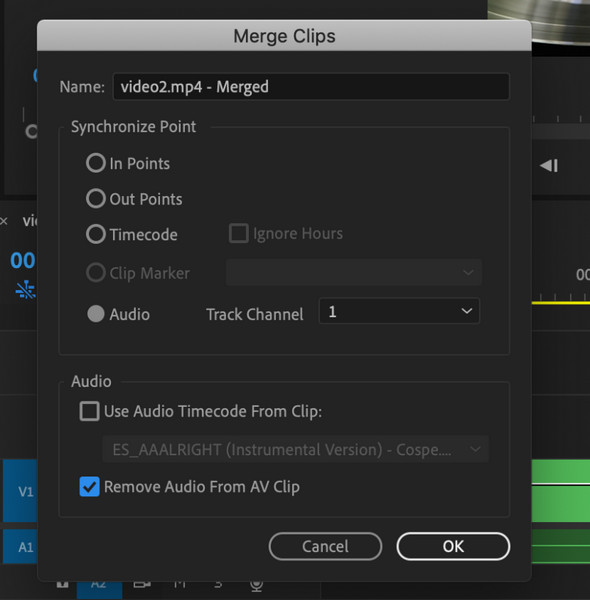
Step 4 Drag the merged clip into your sequence for editing.
Method 2: Synchronize Feature
Step 1 Place your audio and video files on the timeline, stacked on each other.
Step 2 Right-click on the tracks and select Synchronize.
Step 3 Choose Audio as the sync point and select the appropriate audio track.
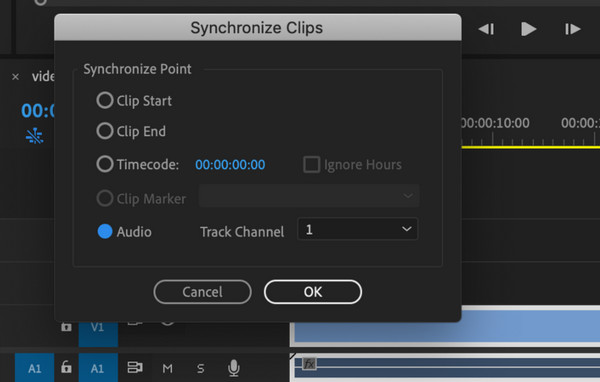
Step 4 Hit OK to synchronize the tracks. Optionally, link the synced tracks together, and with that, you have learned how to use the Premiere auto-sync audio.
Method 3: Manual Synchronization
Step 1 Put both audio and video tracks on the timeline. Zoom in and locate a precise reference point that matches audio and video.
Step 2 Mark the clips at the matching point by pressing M on your keyboard and align the clips at the markers you've made.
Step 3 Fine-tune if needed by moving the audio forwards or backward slightly until perfectly synced, then link the clips.
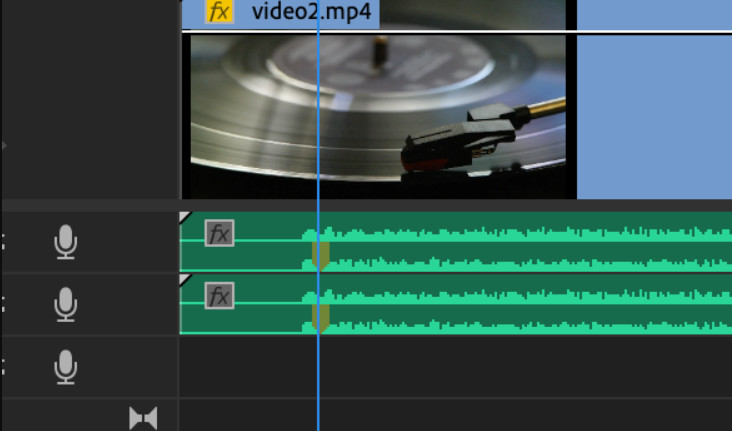
Part 3: Best Premiere Alternative for Syncing Audio and Video Efficiently
While Adobe Premiere Pro offers robust features for syncing audio and video, alternative software options are available. One alternative is Tipard Video Converter Ultimate, which provides comprehensive video editing, conversion, and synchronization tools. The app offers a compelling alternative to Adobe Premiere Pro for syncing audio and video files. Supporting a wide array of file formats for audio and video, Tipard ensures versatility in editing tasks. The software boasts built-in synchronization tools, allowing for precise alignment of audio and video tracks, along with efficient batch processing capabilities to handle multiple files simultaneously.
Furthermore, it provides basic editing features like trimming, cropping, and adding effects to videos, empowering users to refine their content before synchronization. With a focus on maintaining high-quality output throughout the process, it emerges as a dependable solution for seamlessly syncing audio and video files.
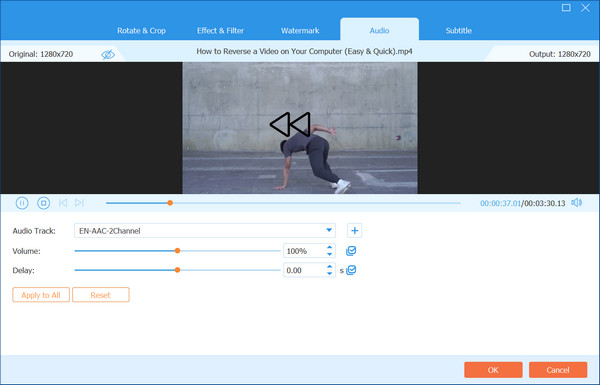
Part 4: FAQs about Syncing Audio and Video in Premiere Pro
Why is syncing audio and video important in Premiere Pro?
Syncing audio and video ensures that the sound matches the corresponding visuals, creating a seamless viewing experience for your audience. This synchronization is vital for professional-quality videos and prevents distractions caused by audio-visual discrepancies.
How do I ensure accurate synchronization when working with multi-camera footage in Premiere Pro?
When editing multi-camera projects in Premiere Pro, ensure that all cameras are timecode-synced or have matching time-of-day timestamps. It ensures accurate synchronization during editing, allowing you to switch between camera angles seamlessly.
Can I undo or redo synchronization adjustments in Premiere Pro?
Yes, Premiere Pro provides undo and redo functionality, allowing you to revert or reapply synchronization adjustments as needed. You can operate keyboard shortcuts or menu options to undo or redo audio and video synchronization settings changes.
What should I do if Premiere Pro fails to automatically sync audio and video tracks accurately?
If automated synchronization methods in Premiere Pro do not produce satisfactory results, consider refining the process manually. Manually adjusting synchronization points, analyzing audio waveforms for visual cues, and using reference points in audio and video tracks can help achieve precise synchronization.
How can I sync audio and video captured from external devices like microphones or recorders in Premiere Pro?
Premiere Pro allows you to import audio recordings from external devices and synchronize them with video footage using the same techniques applied to internal audio sources. Learning how to add media to Premiere Pro is an important skill, mainly if you often use it.
Conclusion
With that, Premiere Pro syncs audio and video can be done immediately by following the three methods we added here: simply merging it, using the syncing feature, and manually doing it. Aside from that, you can also use an alternative to sync the audio and video, like what Premiere Pro offers but simpler. Download the alternative to start using it now!