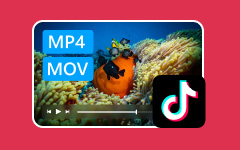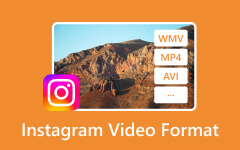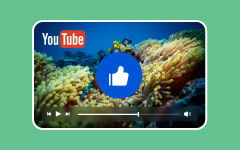Imagine an iPhone user attempting to play a video only to be confronted with an error or extreme playback. Such scenarios often count due to the presence of unsupported iPhone video format . This becomes pertinent regarding the playable formats, whether MOV, MP4, or AVI files on an iPhone. Do not worry; all of your iPhone questions will be answered. This guide will show you what video formats the iPhone supports and how to convert videos for the iPhone in just a few simple steps.
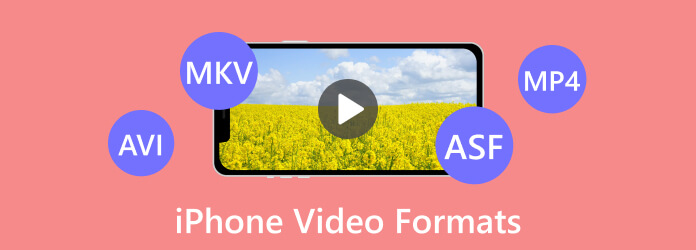
Part 1. What Are iPhone-supported Formats and Codecs
There are many supported formats and codecs for recording or playing videos on an iPhone. The most common formats for video playback are MP4, MOV, and M4V, while specific codec standards are H.264 and MPEG-4 for video and AAC for sound. Moreover, AVI format is supported with Motion JPEG (M-JPEG) codec and stereo audio.
Which formats are supported for iPhone users to play video?
• MP4, M4V, MOV: For videos with 60 frames per second, up to 4K resolution, these formats with H.264 or H.265 (HEVC) can be used. To convert an iPhone video to MP4, AAC-LC is a stereo sound audio codec that can also be found in this file.
• AVI: Motion JPEG encoded AVI file types are allowed on iPhones, but they also come with disadvantages, such as not being able to support resolutions higher than 720p and a frame rate of only 30 fps.
Which Recording Formats are Supported by iPhones?
Recording formats have improved as newer iPhone models have been released.
• Standard MOV format (H.264) is only used on the iPhone 6 and older.
• Starting from iPhone 7/7 plus (iOS 11 and later), HEVC (H.265) compression technology can be found. It has greater quality with a significantly improved compression rate.
• ProRes is supported with the iPhone 13 Pro models and onwards. This is higher in quality and is most suitable for video-related tasks that are professional regarding the content.
• Starting from the iPhone 13, cinematic and action modes are now available for specific recordings in dynamic ways.
Part 2. Convert Videos to iPhone Standards Directly
If you want to know how to properly convert videos into formats that can be played on various models of the iPhone, then the ultimate choice would be Tipard Video Converter Ultimate. This multifunctional application supports most of the formats used for iPhones while offering an effective way of converting files so that the videos can be viewed on an iPhone 16/15/14 or any previous version. It also achieves superior conversion speed while experiencing top-quality results.
- Supports 8K/5K/4K/HD Video: Convert virtually any video into HD formats that are properly iPhone compliant.
- Optimized for iPhone Models: Converts to formats such as MP4, MOV, M4V, and so forth, allowing all iPhones to play such videos.
- Full Device Support: Works with iPhone, iPad, iPod, and other such devices; thus, playing videos on all devices is possible.
- Super-Fast Conversion: The software uses GPU acceleration, which includes Intel, AMD, and NVENC technologies, which convert videos at 60 times the normal speed.

Step 1 First, visit the official Tipard website and download Tipard Video Converter Ultimate. Next, commence the application.
Step 2 Next, choose the Import video option by clicking the Add Files button to choose the video you want to convert. Alternatively, files can be dropped directly into the software screen.
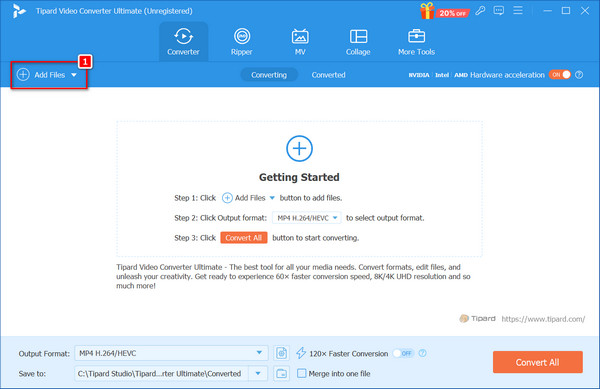
Step 3 From the Profile dropdown box, select your preferred iPhone model on the Device tab. Then, choose an MP4 (H.264) or MOV-optimized format for your device, depending on which iPhone you have.
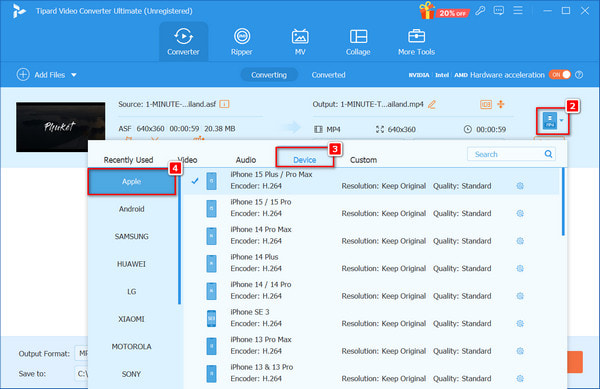
Step 4 If resolution, frame rate, and even bit rate can be changed in the option settings, they can also be adjusted according to the user's preference or device capability.
Step 5 After everything is set and done, press the Convert All button to begin converting videos in the selected iPhone format. The software will quickly perform the conversion while maintaining good video quality.
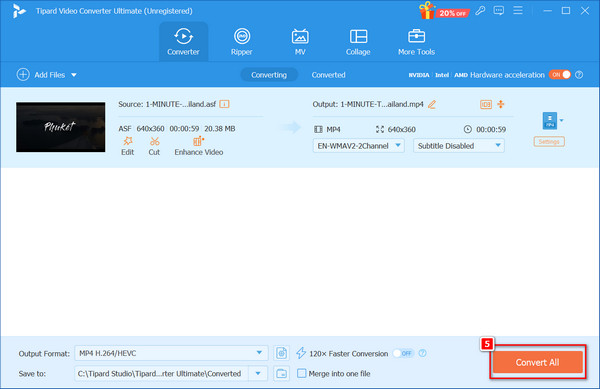
Part 3. Why Error Occurs When Playing Videos on iPhone
Users often experience different issues while trying to play some videos on the iPhone despite its quite strong video features. These issues are mostly due to certain formats or codecs that the device does not support.
Format of the Video Playback Issues on iPhones:
1. Video Format Not Supported Error
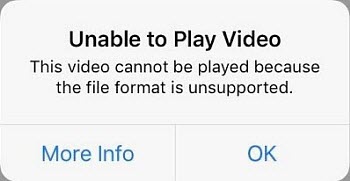
Even though formats like MOV, MP4, and AVI are listed as supported, these are only containers, not codecs. If the video content in the container features the usage of a codec that is not supported, such as VP9, which is contained in a WebM file, iPhones will not work with it. This frequently results in an Unsupported Video Format problem.
2. Playback Jitter/Latency
HEVC is a very efficient codec implemented in iPhones that are running on iOS 11 or newer. However, installation can only be evenly executed on some devices with high resolution; for example, it needs help to play 4K HEVC video smoothly, leading to lags in the effective speed.
3. Limitations of Resolution
Even with most new iPhones enabling simple playing of 4K videos, older models like the iPhone 6 can only play at a maximum of 1080p. Videos shot in 4K or higher resolutions will not play at all, or they may automatically scale down with quality loss, often stuttering during playback. An iPhone video enhancer can help optimize video quality for smoother viewing on older models.
4. Codec Mismatch in MOV Files
The iPhone supports MOV files, but this format can contain many more codecs than H.264 and HEVC. If a MOV file contains a codec like XviD or VP8 that is not supported, the iPhone will not recognize the file or try to play it, and it will fail badly as it will have errors or shoddy playback with a lot of lag.
Resolving Issues Of Video Playback Using Tipard Video Converter Ultimate
These issues in MOV videos may be fixed if they are converted to iPhone-specific formats and codecs. People using Tipard Video Converter Ultimate are fine with playback errors because the videos are effectively converted to fit iPhone standards.
Here’s how Tipard Video Converter Ultimate can help:
| Feature | Feature Description |
|---|---|
| Convert Any Video to iPhone-Supported Formats | Allows conversion of unsupported formats (e.g., MKV, FLV, WebM) to iPhone-compatible formats like MP4 or MOV with H.264/H.265 codecs for smooth playback without errors. |
| Adjust Video Resolution and Bitrate | Enables reduction of 4K or HD video resolution and bitrate for older iPhone models to prevent stuttering or lagging during playback. |
| Batch Conversion | Allows simultaneous conversion of multiple videos, making it easier to convert large quantities of incompatible files at once. |
Conclusion
Knowing exactly how the file format for iPhone videos needs to be will save people from interruptions and buffering. The user can avoid errors and ensure great quality performance by converting videos into compatible files and codecs such as MP4 or MOV. Thus, iPhone users can rely upon Tipard Video Converter Ultimate, which performs this task flawlessly and makes the videos easy to play on any iPhone device.