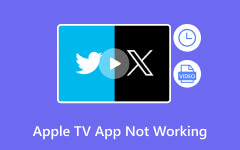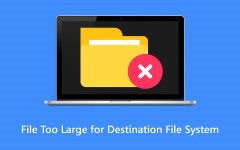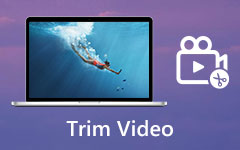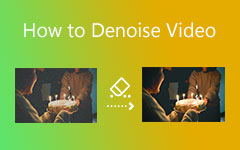Best Ways to Shorten a Video on Windows, Mac, Android, iPhone
Do you have a video on your iPhone that you wish to shorten for a specific reason? Whether it's to share a concise clip on social media, create a highlight reel, or save storage space, knowing how to shorten a video on an iPhone can be incredibly handy. In this comprehensive guide, we'll walk you through various methods to trim your videos directly on your iPhone using the Photos app and explore alternative third-party apps for more advanced editing capabilities. Let's dive in and make your video editing experience on your iPhone a breeze!
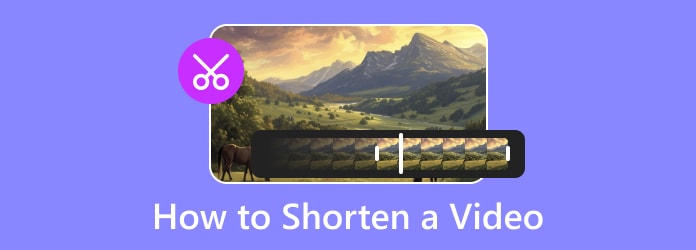
Part 1. The Best Way to Shorten a Video on Windows/Mac
Tipard Video Converter Ultimate is the greatest solution for trimming videos on Windows and Mac. Its user-friendly interface and powerful features provide the most effective approach to precisely and easily shorten your films. Here's how you can get started using Tipard.
Step 1Download and install Tipard Video Converter Ultimate on your personal computer. Then, launch the tool to initiate the process of trimming your video.
Step 2Within the tool's main interface, navigate to the Toolbox tab and find the Video Trimmer button.
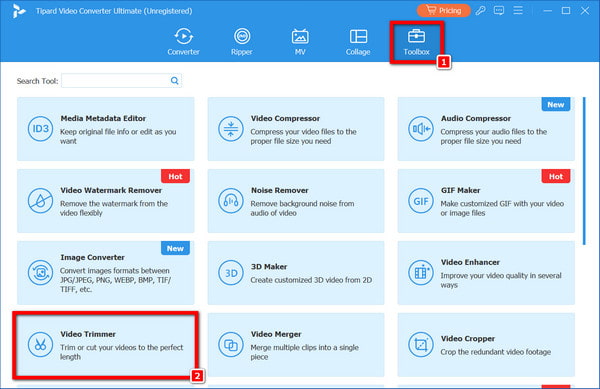
Step 3Clicking the button will open a new window, allowing you to import the video for trimming. Just click the + button located in the middle of the interface. Once the video is loaded into the tool, you can adjust the sliders to specify the desired beginning and end locations of the video.
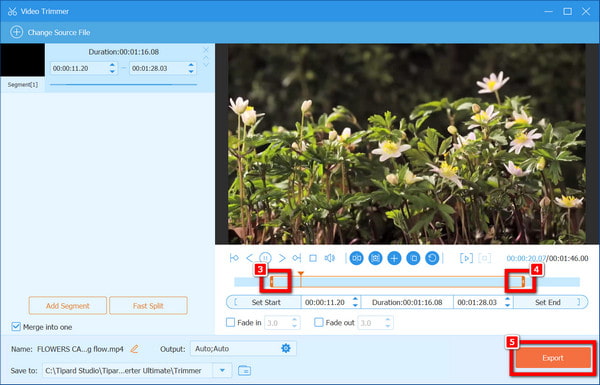
Step 4Upon achieving the desired trim, click the Export button to finalize the process. Your shortened video will then be automatically saved in the designated video folder.
Now, you can cut the unwanted part of your video and reduce the file size of it. But if you only want to compress a video without cutting any part, you can use the file size reducer feature of Tipard Video Converter Ultimate.
Part 2. How to Shorten a Video in VLC
Want to simplify video shortening on your Windows PC or Mac? Trimming and editing MP4 videos in VLC is a breeze for both Windows and Mac users. Here are the separate instructions for each platform, making it easy for you to edit videos efficiently.
On Windows:
If you want to shorten a video in VLC on Windows 10 for streamlined editing and sharing, follow the steps below.
Step 1Launch VLC Media Player and select View > Advanced Controls to activate recording controls.
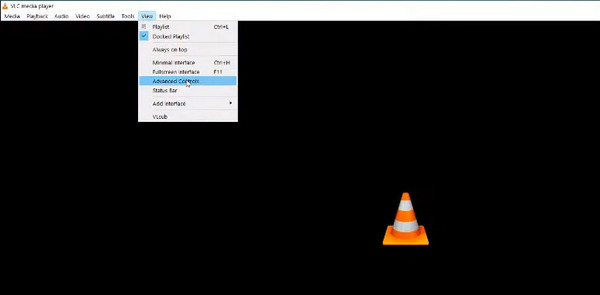
Step 2Import the video you want to trim.
Step 3Play the video, then click the red record button to record at the desired start point.
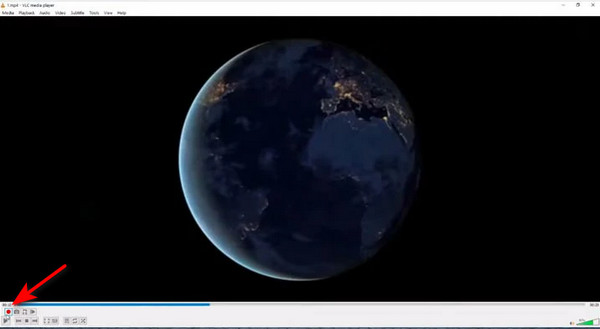
Step 4Stop recording at the desired endpoint.
Step 5The trimmed video will be automatically saved in your Videos folder.
On Mac:
While on Mac, learn to shorten a video in VLC with these steps.
Step 1Open VLC and import the video.
Step 2Find the starting point and select Record.
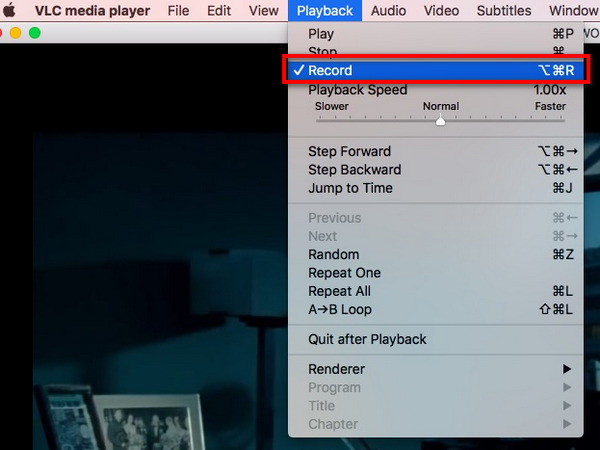
Step 3Navigate to the end and click Stop.
Step 4Trimmed parts are saved in the Movies folder.
Part 3. How to Shorten Videos on iPhone/Android
Are you looking to shorten videos on your smartphone? Whether you're on iPhone or Android, trimming your videos is simple. IPhone users utilize the Photos app, while Android users can easily trim videos using the Gallery app. Follow the steps below to streamline your editing process on your device.
On iPhone:
Shortening videos on an iPhone is easy with the Photos app. Follow these steps to trim your videos quickly and efficiently on your device.
Step 1Launch the Photos app from your iPhone's home screen.
Step 2Choose the video you want to reduce from your photo library.
Step 3Locate and tap on the Edit option at the top right corner.
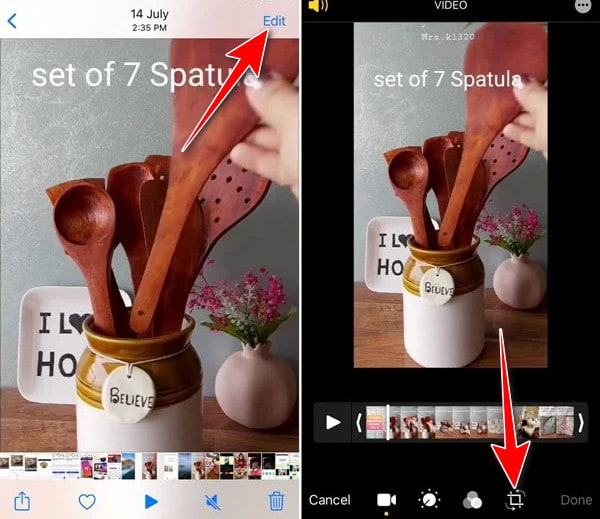
Step 4Adjust the yellow handles on the timeline to set your video's new start and end points.
Step 5Once satisfied, tap Done to save your changes.
On Android:
And if you are using an Android phone, here's how you can effortlessly shorten or trim videos using your Gallery app.
Step 1Open the Gallery app on your smartphone and choose the video you wish to cut or trim.
Step 2Tap on the pencil icon in the screen's bottom-left corner to initiate the video editing process.
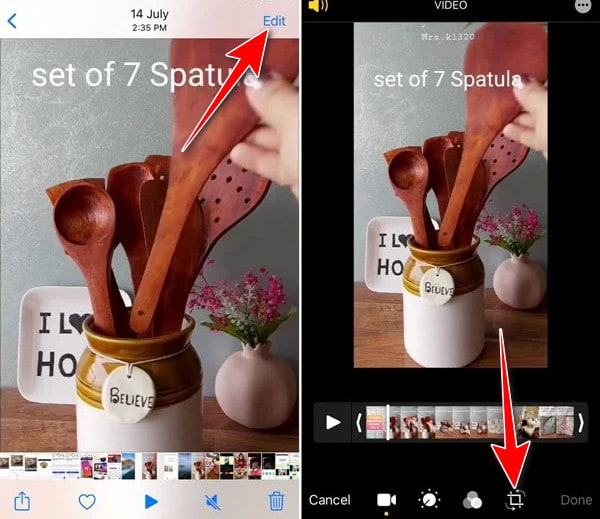
Step 3Move the sliders at the bottom of the screen until they encompass the footage you want to keep in the video.
Step 4Tap on SAVE at the top-right corner, then select the trimmed video to save it to your Gallery app.
Further Reading:
Perfect Instagram Video Length for Posting on IG Stories, Reels & More
How to Make a Time-Lapse Video on Desktop and Mobile
Part 4. FAQs How to Shorten a Video
Can I shorten videos on my iPhone using other apps?
Besides the Photos app, third-party apps on iPhone like iMovie, Adobe Premiere Rush, and InShot offer advanced video editing features, including trimming. These apps provide flexibility and customization options. For the best video editing app, consider Tipard Video Converter Ultimate for its user-friendly interfaces and robust editing capabilities, including effects and transitions.
Are there shortcuts for trimming videos on Android?
Some Android devices may offer shortcuts or quick actions for basic video editing tasks like trimming directly from the Gallery or Photos app. However, the accessibility of these shortcuts varies depending on the device's manufacturer and Android version.
Does VLC offer additional editing features besides trimming?
Yes, VLC offers additional editing features besides trimming, including video filters, audio adjustments, subtitles, and effects. Users can adjust playback speed, apply audio equalization, add watermarks, and more, making it a versatile tool for video editing on both Windows and Mac platforms.
How to adjust the playback speed of trimmed videos?
To adjust the playback speed of trimmed videos, you can use video editing software like VLC. In VLC, navigate to the Playback menu and select Speed. From there, you can choose the desired playback speed, allowing you to easily control your trimmed videos' pace.
Are there limitations to the length of trimmed videos?
The length of trimmed videos may be subject to limitations based on the capabilities of the video editing software or app being used. Some apps may restrict the duration of trimmed videos, so it's essential to check the tool specifications you're using.
Conclusion
With the techniques mentioned, mastering how to shorten a video becomes a seamless task across different devices and platforms. Whether you're editing on Windows, Mac, iPhone, or Android, this guide offers step-by-step instructions tailored to each specific environment. By following these methods, you'll be able to effortlessly trim, edit, and enhance your videos to suit your needs, making your editing process more efficient and enjoyable.