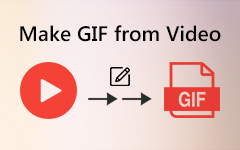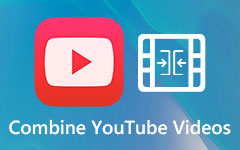Ultimate Tutorial to Make a Split Screen Video
Making split screen videos is an amazing skill to show 2 or even more videos simultaneously. It can be very useful when you want to make a comparison between Before and After. Sometimes it is also used to show two persons talking to each other remotely just like a FaceTime call. It's not difficult to learn how to make a split screen video if you read this tutorial carefully. Let's get started.

Part 1: How to Make a Split Screen Video in 44 Styles on Windows & Mac
The best tool to make split a screen video is Tipard Video Converter Ultimate, the best free video editor for Windows and Mac. It can walk you through the whole process without any difficulty and produce the video in perfect quality. Here its key features:
Key Features
- 1. Create a split screen video collage using 44 different templates.
- 2. Accept and export videos in hundreds of formats like MP4, AVI, MOV, MKV, etc.
- 3. Put up to 13 sub-frames into one split screen video without hassle.
- 4. Freely change the frame structure to create infinite possibilities.
Steps to Make a Split Screen Video in 44 Styles
Step 1Free download, install, and launch Tipard Video Converter Ultimate on your Windows or Mac. Then move to the Collage tab directly.
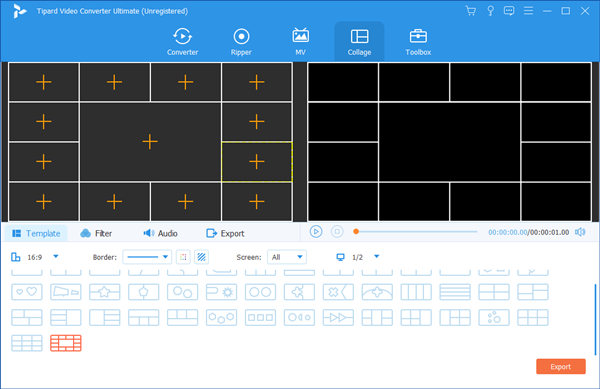
Step 2Choose a template you like under the Template tab and give it a click. Then you can use the "+" buttons in the sub-frames to fill them with video clips.
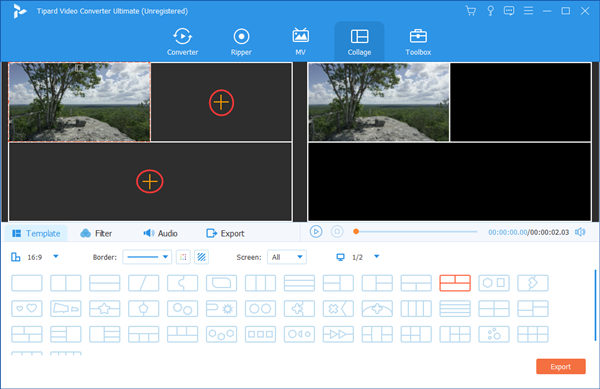
Step 3The boundaries of the sub-frames are not fixed, which means you can drag them to change the structure of the split screen video to create infinite possibilities.
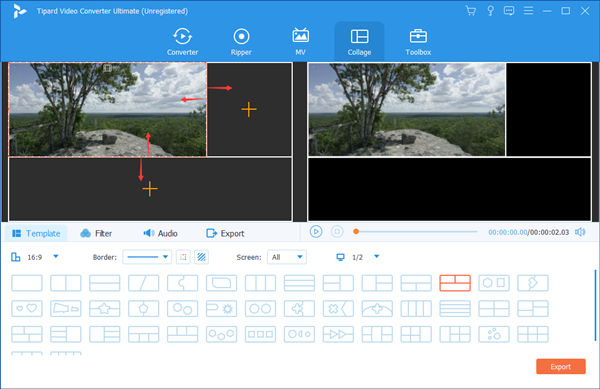
Step 4Move to the Filter tab. Here you just pick a filter you like and give it a click to select. You can preview how the filtered video looks like on the right.
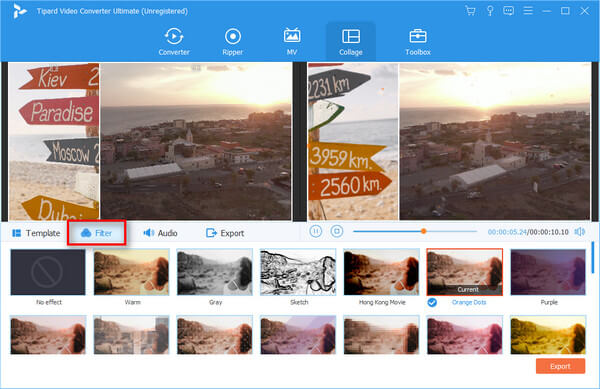
Step 5Head to the Export tab, then customize the settings as you want. At last, click the Start Export button in the bottom right corner. When it's done, the split screen video will be saved to the folder you specified.
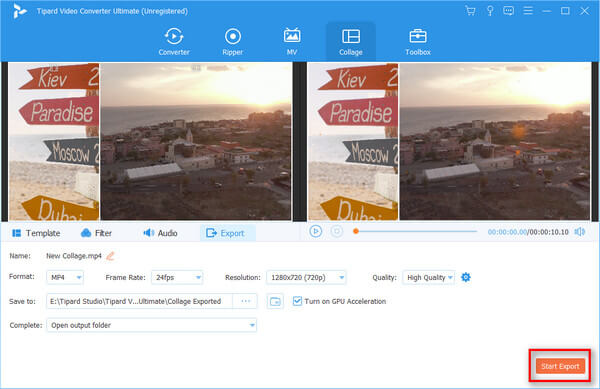
Part 2: How to Make a Split Screen Video on iOS
You can also make a split screen video conveniently on your mobile devices. As for iPhone and iPad, Apple's iMovie is the best tool without saying. iMovie is well optimized for iOS devices and can produce split screen videos of excellent quality. Now just see how to use it:
Step 1Install iMovie from App Store and open it, then tap Create Project.
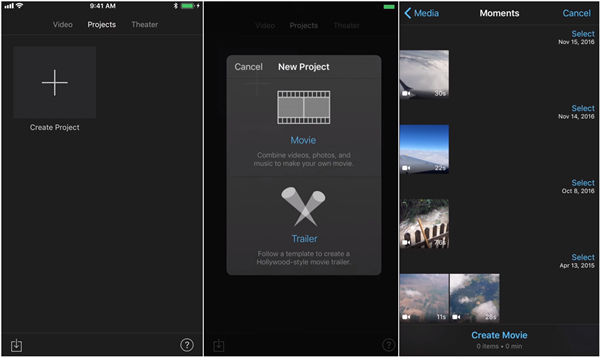
Step 2Tap on Movie when asked to choose between Movie and Trailer.
Step 3Select a video you want to use, then tap Create Movie at the bottom. The other video needs to be added later.
Step 4Tap the "+" button on the left to add more videos.
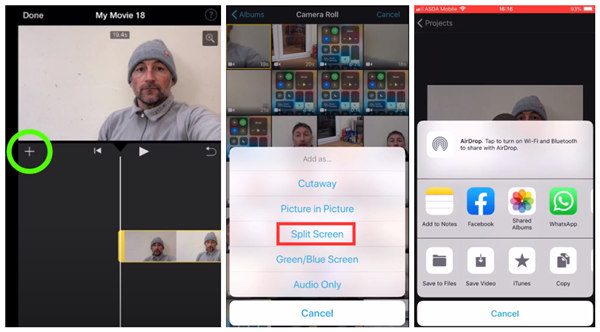
Step 5Select another video and import it as Split Screen.
Step 6Adjust the timelines and volume for the two split screens, then tap the Done button in the top left corner to finish editing.
Step 7Tap the share icon at the bottom, then save the video or share it via other apps.
During the process, you can also add music to your video to make it more attractive.
Part 3: How to Make a Split Screen Video on Android
To make split screen videos on Android, we will make use of Video Collage: Mix Video & Photo. It's totally free and leaves no watermark on the videos it produces. Honestly, finding such a good Android app took me a long time. Let's get started.
Step 1Install and launch Video Collage: Mix Video & Photo. At the first screen you see, just select Collage.
Step 2Now you should be asked to choose a template. Just pick one you like. Then you need to tap the "+" button at the top to import videos to fill the empty frames.
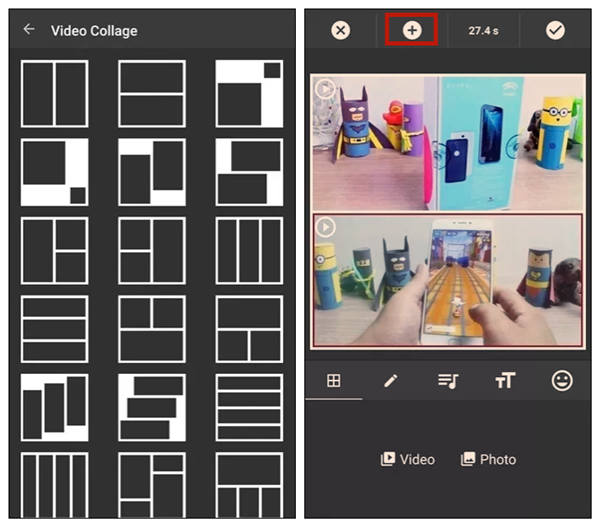
Step 3Edit the split screen video freely using the sticker, text, and music features. To finish, just tap the "√" icon in the top right corner. When the split screen video is fully produced, you can save it on your phone.
Part 4: FAQs about Making a Split Screen Video
1. How to make a split screen video on TikTok?
You can make a split screen video using a TikTok effect called Split. However, it can only duplicate the video you import and play them simultaneously. To play different videos in each sub-frame, you need to use iMovie on iOS or Video Collage: Mix Video & Photo on Android.
2. What is the best app to make split screen videos on iPhone?
The best iOS app to create split screen videos is iMovie, followed by Video Collage, PhotoGrid - Pic Collage Maker, PicPlay Post Movie Video Editor, and Vidstitch Frames for Instagram.
3. What is the best app to make split screen videos on Android?
You can use List of best split screen video makers on Android: 1. PicPlay Post Movie Video Editor; 2. Vidstitch Frames for Instagram; 3. Video Collage: Mix Video & Photo; 4. Acapella; 5. 4xcamera.
Conclusion
In this post, we talked about how to make a split screen video on Windows, Mac, Android, and iOS. The best tool to do the job is the desktop program Tipard Video Converter Ultimate which can help you put up to 13 sub-frames into one video. It's the best movie maker for YouTube for sure. Also, you can make split screen videos conveniently using Video Collage: Mix Video & Photo on Android or iMovie on iOS.