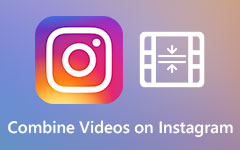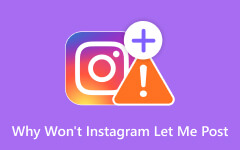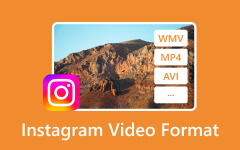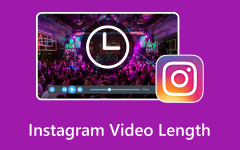How to Loop a Video on Instagram to Elevate Your Post, Reel & Stories
Looping a video became a popular technique for promoting a product because it is a short video played numerous times. This repetitive playback creates a catchy and memorable effect, perfect for showcasing a product's features or a quick, engaging call to action. But how exactly does it happen on Instagram? In this article, we will present two ways on how to loop a video on Instagram via a built-in function and leverage third-party editing tools.
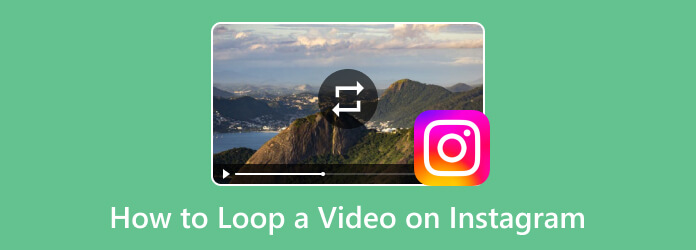
Part 1: The Best Way to Loop Videos from Instagram [Third-Party Tool]
This article will be shorthanded if there is no dedicated video editor that can help you manage to create an Instagram loop video. Tipard Video Converter Ultimate takes looping to the next level, which means it is proficient in editing typically played video into looping with a single change in the settings. You do not need to be an expert because the app can teach you to loop a video on an Instagram Story more easily than ever.
Aside from that, the app can convert video to Instagram-supported format, so everything you are about to upload on the social media app is supported. If you are ready to learn how this app creates a non-stop loop, follow the steps below.
Step 1 First and foremost, download the video editor from your app by clicking the download button below. Next, install the package you downloaded earlier and complete the setup. After that, launch the app to start using it!
Step 2 Now that the app is running, go to the MV feature and tick the + button to upload the video you are about to edit.
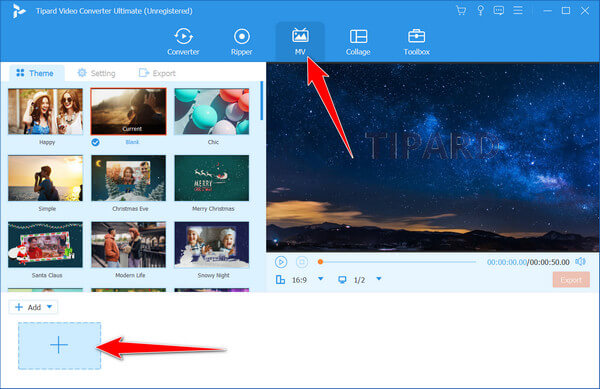
Step 3 Then, select a Theme for your video. If you don’t want to use any of it, click Blank.
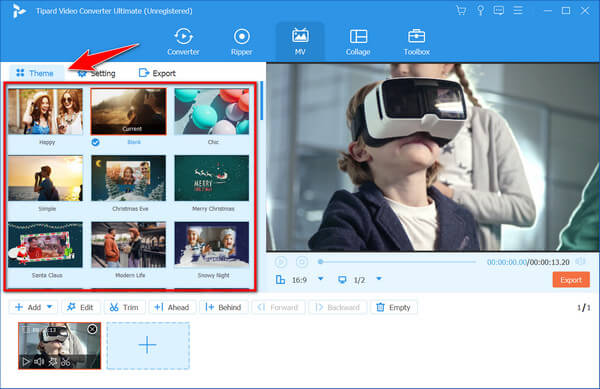
Step 4 Go to Export and set the format to GIF. Then, tick the Loop Animation option to activate the file's looping effect, and click Start Export to get the looped video for your Instagram post.
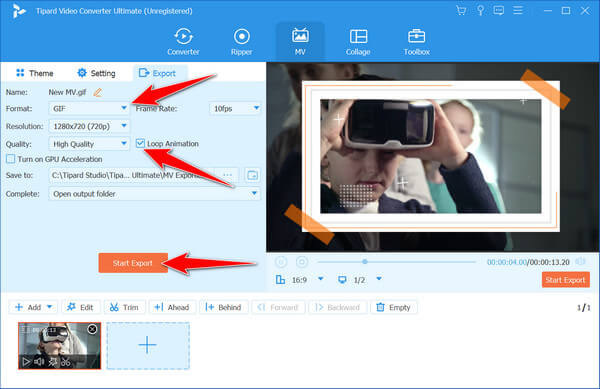
Note: Loop videos can't be too long because there are various Instagram video-length limitations.
Part 2: 3 Ways to Loop Instagram Videos Within the App [Built-in Feature]
How to make a short video loop on Instagram Story? While Instagram doesn't inherently loop videos, it offers a neat feature called Boomerang that allows you to create looping videos within the app. Here are three ways to utilize Boomerang for creating engaging looped content for Instagram:
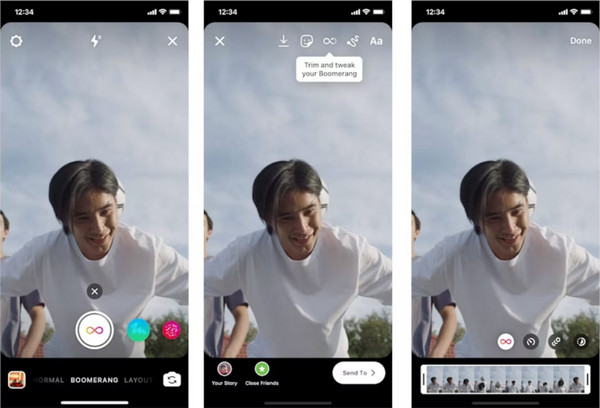
Capture Burst Photos:
This is the classic Boomerang approach. Open the Instagram Stories camera and swipe right to access the Boomerang mode indicated by the infinity symbol. Tap and hold down the capture button to record a short burst of photos. Boomerang will automatically compile these photos into a short, looping video.
Control Playback Speed:
Want more control over your loop? Boomerang offers two playback speed options. Once you capture your burst of photos, you'll see two arrows at the bottom of the screen. Tap the left arrow to slow the playback or the right arrow to speed it up. Choose the pace that best suits your video content.
Forward and Reverse Loop:
Boomerang offers more than just a simple loop. Tap and hold the preview of your looped video. You'll see the option to play it forward and backward repeatedly. This can create a fun and surprising effect, making your video stand out.
Part 3. How to Upload Loop Video on Instagram?
After you have created an Instagram loop video, you may want to share it with others and here is a simple tutorial on how to upload a loop video on Instagram:
Step 1 Open the Instagram app on your device and click the + symbol, or you can go to your profile and tap the + button.
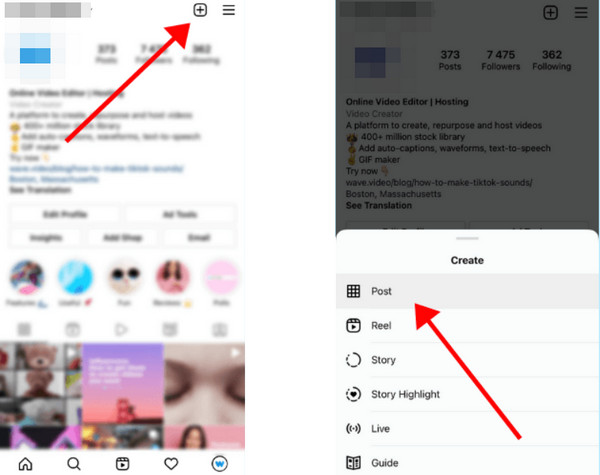
Step 2 You’ll have options for creating a new post and choosing Video. Your phone's library will appear, and select the looped video you want to share.
Step 3 After that, write a caption if needed and tap Share at the bottom right corner to upload your video to Instagram. The video will be processed and appear on your chosen platform, such as feed, story, reels, etc.
Part 4. FAQs on How to Make Instagram Loop Video
Where can I find inspiration for looped video ideas?
Explore the profiles of brands and creators you admire. See what kind of looped videos they use and what resonates with you. Platforms like TikTok and YouTube Loop offer a treasure trove of short, looping video content that can spark creative ideas.
Does looping a video affect its quality?
Looping a video might slightly affect its quality depending on the method used. Boomerang compresses photos into a video, which can cause some minor pixelation. Third-party editing apps might offer various video quality settings, so choose one that balances file size with visual fidelity.
How can I add text or stickers to a looped video?
While Boomerang doesn't offer text or sticker options, you can add these elements after creating your looped video using Instagram Stories editing tools. Simply upload your looped video to your story, then utilize the text and sticker options available on the editing screen.
Is looping effective for all types of Instagram content?
You are looping, which works best for short, eye-catching content that grabs attention quickly. It might not be ideal for longer informational videos or complex narratives. Consider your message and target audience when deciding if looping is the right approach for your video content.
How do you create a loop in a GIF?
GIFs are image-formatted and can be used for animation, and the modern version can be put into looping. Learning how to loop a GIF doesn’t take much skill because you can already use thousands of tools, including the Tipard Video Converter Ultimate.
Conclusion
How to loop a 2-second video on Instagram? If this question is still in your head, use the methods mentioned in this article to add looping effects easily. Knowing these techniques gives you a smooth process of adding a looping effect to your Instagram Story and using it for business or just having fun. We hope you try the Tipard Video Converter Ultimate, for it can create a non-stop looping GIF for the post you can create on Instagram. Moreover, you can also use it to loop a YouTube video using the same steps above. If you have queries regarding this topic, email us, and we will surely get back to you!