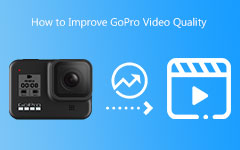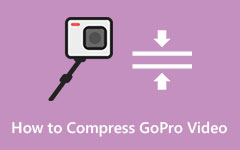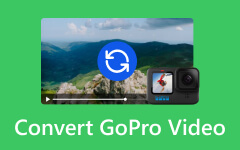Let us assume that you have just finished filming something amazing, and now you need to know the best GoPro video editor to make it even better. Depending on your experience level, different software can replace the action shots with a cinematic piece of art. Continue reading to discover which editors are worth your attention and do your videos more efficiently and accurately.
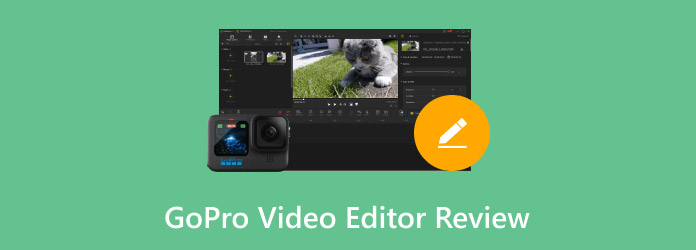
Part 1. What Is GoPro Video Editor
GoPro video editors are important in changing adrenaline-filled raw footage to an edited final output. These editors have been specifically designed to help deal with the high and fast-moving action content of a GoPro and other action cameras. Having stated this, let us examine four popular GoPro video editors in detail, their salient features, certain aspects, and costs:
1. VideoProc Vlogger:
VideoProc Vlogger fits those fans of GoPro who are eager to go very fast and use special motion effects in their videos. Specifically, this editor offers high-speed trimming with creative bellows and the ability to change the speed on the run. People who love adventure trips and sports will appreciate this product if they are looking for an easy and helpful tool for improving their videos.
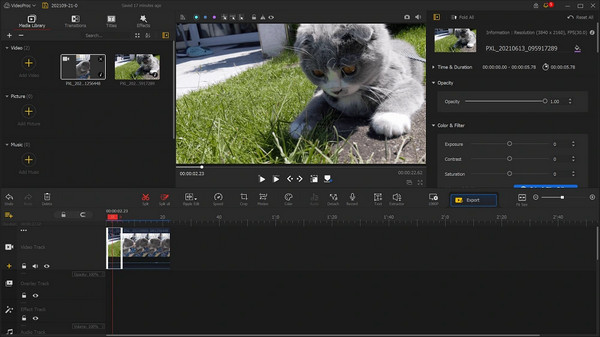
Main Features:
- Provided 20 specified speed presets, which make it easy to change the speed of the video.
- It supports HDR and moisture content basins for clarity.
Platform: Windows, Mac
Price: Free
2. DaVinci Resolve
DaVinci Resolve is one of the most recognized video editing software because it can handle tough editing processes involving color correction. This comfortable and handy software is ideal for editors who need extended video and audio post-production capabilities. Its elaborate tools also fit in with high-level editing tasks, thus being a preferred option for experts who want to enhance the quality of their GoPro capture footage with precision and creativity.
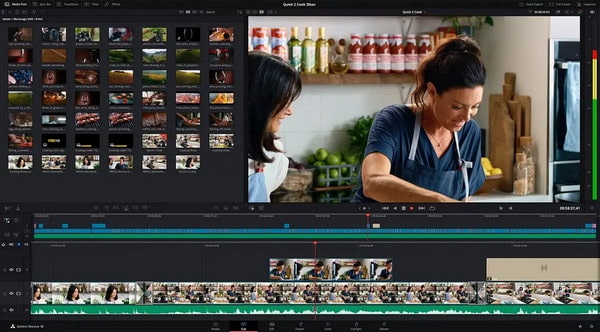
Main Features:
- Use advanced tools to achieve perfection in the color balance and contrast of the footage.
- Great tools for stabilizing unsteady images.
Platform: Как, Windows, Linux
Price: Free; DaVinci Resolve Studio available for $295
3. HitFilm
HitFilm aims at terror-type designers who wish to garner their GoPro videos with superior visual effects. In this way, this editor integrates professional VFX features as well as a simple interface, which is great for novice and advanced users. Due to the expansive range of effects and powerful stabilization technology, Hit Film is very effective in editing creative and activity-packed footage.
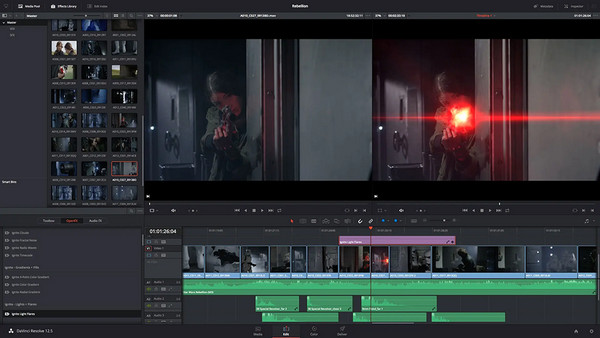
Main Features:
- Three hundred twenty-two effects, including green screen and 3D light leaks, including all visual effects lenses.
- Eliminates camera shakes from the final video, edits MP4 videos, and improves it.
Platform: Windows, Mac
Price: Free; premium plans start at $7.99/month.
4. Adobe Premiere Pro
Adobe Premiere Pro is a professional video editing software, and its users love it because of its large feature range and ability to divide work. It has been made for advanced editing, which enhances the user experience as it contains features for multicam editing, stabilization and color correction. The same consolidation with Adobe executive team makes such integration easy, and it is best for more complex work groups.
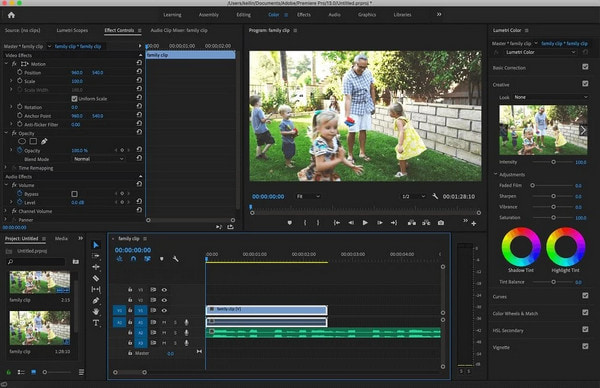
Main Features:
- No other editing lets you shoot and edit with different cameras as easily as multicam editing.
- Professional press warp stabilizer as well as sturdy manual stabilization optimization tools.
- Use Creative Cloud to erase geographical location boundaries.
Platform: Windows, Mac
Price: $22.99 a month; Creative Cloud monthly $59.99.
Part 2. Detailed Review of GoPro Video Editor
In this part, we will focus deeply on every one of the GoPro video editor features, analyzing the strong and weak aspects of their functionalities and giving tips on using the application.
1. VideoProc Vlogger
- Access to the entire minimum set of features, with no aspect ratio, watermark, or advertisements.
- It is a popular video enhancement software optimized for less powerful devices.
- Some high-end tools, like video stabilization and advanced collaboration tools, are missing.
User Experience: VideoProc Vlogger is very easy to use and even more effective for speed and motion effects shooting. It is meant for people who want to learn something simple to improve action shots.
Troubleshooting:
- Slow Exporting: Consider lowering the quality of the video to lessen some time or changing some of the settings that might help with that.
- Feature Limitations: Think of upgrading yourself in terms of software purchase or looking for other features.
2. DaVinci Resolve
- Ideal for noise reduction, detail editing and color correction if necessary.
- Includes premium features for free.
- Learning the software may be a problem for beginners.
User Experience: DaVinci Resolve has advanced features that make it in demand among professional editors. Its effective audio and color management and the number of its tools allow for a lot of flexibility.
Troubleshooting:
- Performance Issues: Check system requirements and recommend installation of new RAM or GPU where necessary.
- Complex Interface: Learn more about the software with the help of online lessons and other materials.
3. HitFilm
- Contains several effects and a broad template library.
- Good for inserting and connecting text and graphics.
- Too many effects lead to heavy usage of the computer.
User Experience: HitFilm is appreciated for plenty of VFX and motion tracking. A clever mix of a simple interface with rather complex user requirements makes it one of the best tools for any user who wants to apply several dynamic VC effects on the video.
Troubleshooting:
- System Performance: Check your laptop/PC configuration with minimum system requirements and plan how to make your configuration more efficient.
- Effect Previews: It is best to use lower-quality effect previews to enhance editing speed when working on absence effects.
4. Adobe Premiere Pro
- You can also work collaboratively via real-time comments and shared projects on Creative Cloud.
- The timely updates help all their users stay updated on the latest features and technologies.
- The subscription model can financially constrain users rather than designers and artists.
User Experience: The users of Adobe Premiere Pro laud it for its various features and professional-level tools. The integration with Adobe Creative Cloud makes collaborative projects even better. This means it is most suited for team and professional use.
Troubleshooting:
- High Resource Usage: Upgrade your hardware if you experience slow performance or crashes.
- Complex Features: Take advantage of its extensive online resources and tutorials to overcome the learning curve.
Part 3. The Best Desktop Alternative Editor for GoPro Videos
Tipard Video Converter Ultimate is the best option when editing GoPro footage on your computer. This all-in-one tool allows 8K, 5K, and 4K video converters, which is good for editing gopro files. It includes more than the usual editing applications; it has video-making and enhancing applications, DVD backup and conversion, and batch conversion at 60× speed, making it perfect for casual and professional video users.
Main Features:
- Convert videos into 500+ formats, including MP4, AVI, and MOV.
- Trim, crop, rotate and merge videos and apply filters.
- Magnify to 4K/8K, reduce noise and stabilize video footage.
- Up to 60x faster with GPU acceleration.
- Invent video collages and make music video clips, too.
- Incline your videos with 3D effects.
- Transform your video files into GIF images.
How to Use:
Step 1Go to the website and download Tipard Video Converter Ultimate; the software is available on the main page of Tipard. Next, install the software via the onscreen instructions.
Step 2Then, start the application. Press the Add Files button to incorporate your GoPro videos into the software.
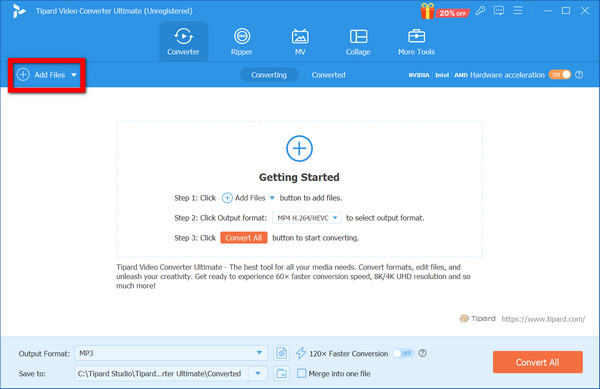
Step 3Select a video and click the Edit button right below the file name. Use trim, cut/crop, rotate, filter in and out, and all other tools needed to modify the video.
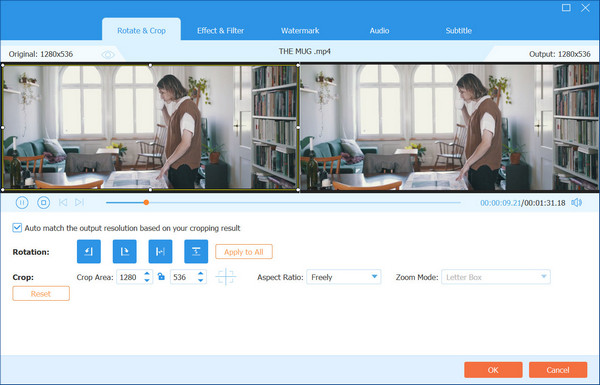
Step 4Following that, click on the Profile drop-down at the top of the crop options. Select any other important settings that you feel necessary to adjust.
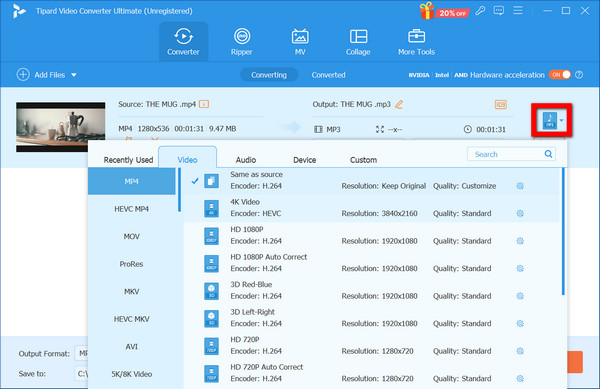
Step 5Finally, press Convert All for those videos to begin the final processing of your videos. Wait for the conversion to finish, after which you will have access to all the edited files.
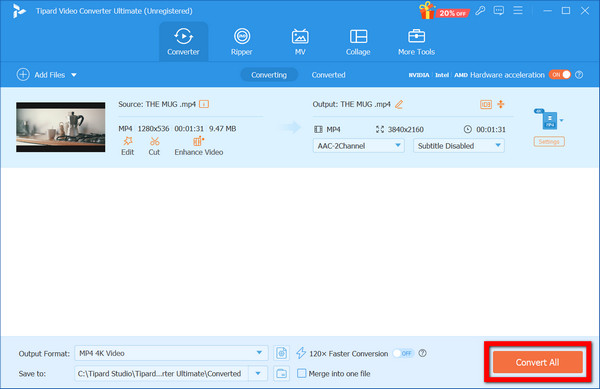
Conclusion
Through this article, you have checked out various GoPro video editor software, and it is time to review the important ones with their worthwhile features. When it comes to VideoProc, simplicity or the overwhelming professional capabilities of Adobe Premiere Pro, regardless of the choice, the right editor is capable of changing the videos for the better. Make the right choice and restore your action pictures.