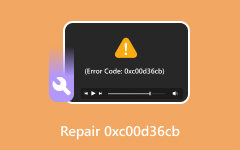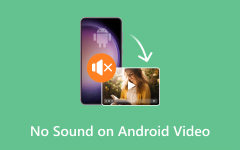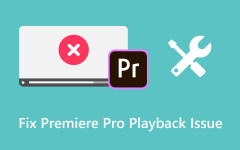Repairing Error Code 224002 Using Effective and Quality Tools
With the rapid development of technology, especially in the media section, many errors and issues are also being discovered by users. The error 224002 is a media error that commonly happens if you have an outdated media player or have a broken video. Having discovered that error, we have compiled ways to give you the solution you might be searching for and repair error code 224002. You'll be tackling a fantastic tool that you can use to repair your videos and even enhance them. Also, a solution for this error in mobile phones is included in this article. Continue reading the article for more information.
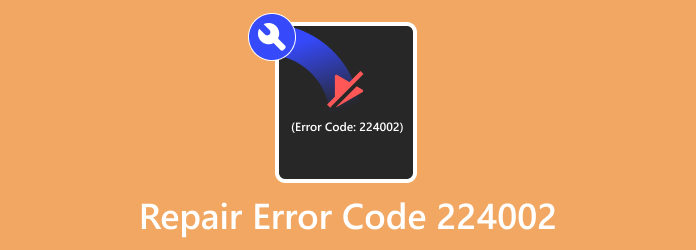
Part 1. Using Tipard FixMP4 to Fix Video
Tipard FixMP4 is an application available on Windows and Mac. This application caters to users with broken videos and fixes them by rebuilding their structure through a user-provided sample video. With this technology, fixing videos with errors has never become easier. Paired with an intuitive user interface, users will easily do tasks with this application. Also, supporting many types of video formats increases the range of videos that users can fix with this efficient tool. Learn how to use the app by following the steps given below.
Step 1Acquire and Launch Tool
The first thing you need to do is to download the app. Acquire it by clicking on the buttons given below. Clicking this button will automatically download the application. After installing the app, go to your desktop and open the app.
Step 2Import Broken Video
After launching, you have to import your video that has an error. Click on the big + button on the left side of your application. Clicking this will open your documents folder, where you can search for your video. Select and import your video.
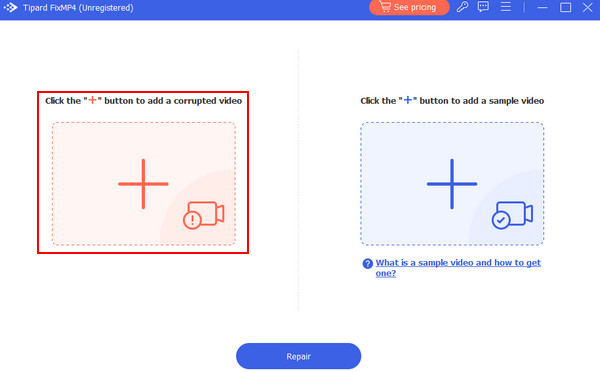
Step 3Import Sample Video
After importing your broken video, you must import your sample video. Click on the big + button on the right side of your application. This will also open your documents folder to find your sample video. Select and import your sample video.
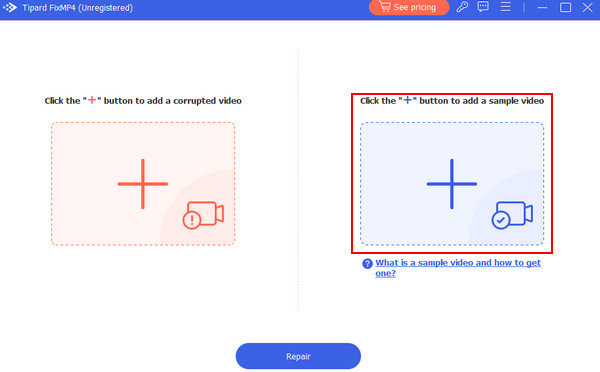
Step 4Repair Video
After importing all the necessary files, you are ready to repair your broken video. Just click on the Repair button on the bottom side of the application. You can access your repaired file in the default folder of the application.
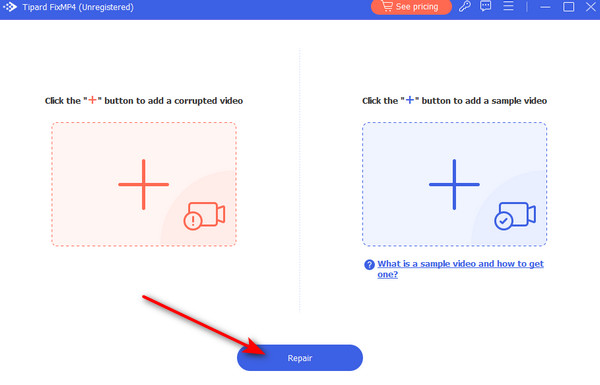
Part 2. Ways to Fix Video on Android and iPhone
This part presents a simple but effective procedure, which you can do if you are experiencing the error 224002. This applies to any device, whether it is an Android or iPhone. Follow the steps carefully to increase your success rate.
Step 1Check Internet Connection
Check your internet connection, some applications require a stable internet connection to function properly.
Step 2Restart the App
Restarting the application reloads all of the components and prevents bugs from happening inside the application. Restarting your application also reloads your files, giving you a fresh start in your app.
Step 3Update the App
Updating the app that shows an error can possibly fix the issue as it reloads all of the system codecs or sometimes adds new ones that support your video. If the issue persists, you are free to try new applications that support your file format.
Step 4Restart your Phone
If an update or an app restart did not work. Restarting your phone can possibly solve your issue. It refreshes the memory of your phone and rereads all of the files on your storage.
Step 5Update Phone Operating System
If you are still having problems, you might want to consider updating your phone's operating system. The update might give your phone the essential functionality for the app to stop malfunctioning.
Step 6Call Customer Support
Lastly, if the procedure does not work, you can call customer support from the application that you are using. In this way, they will be able to guide you properly on how to fix the problem.
Extended Reading:
How to Fix This Video File Cannot be Played Error Code 232011
Fix Error Code 224003: Solutions for Seamless Video Streaming
Part 3. FAQs about Error 224002 Repair
What is the error code 224002 on 123movies?
Error code 223002 is associated with a popular HTML5 video player, JW Player, which is widely used by different websites to stream and display videos. When an error code shows, it indicates that the JW Player identified a problem while attempting to play or load the installed video.
What is the Internet Archive error code 224002?
Internet archive error code 224002 is an internet connectivity issue that can prevent the video player from retrieving the video data from the server, resulting in a playback failure.
What is the error code 224002 on the iPhone?
The error code 224002 on the iPhone means that there was an issue in playing some videos on certain websites on the iPhone's Safari browser and also means that the video cannot be played.
Does error code 224002 mean an incompatible format?
Yes, error code 224002 means an incompatible format. This error is caused by JW Player, a popular HTML5 video player, being unable to decode the video file due to an unsupported format.
Have you contacted customer support for the software?
If you can't find a way to troubleshoot the error, try reaching out to the website's support team. They may be aware of the specific issues or suggest an alternative way to solve the problem.
Conclusion
Nowadays, it is really important to have tools to fix your broken videos as it brings hassle and stress whenever you want to review your videos or watch a movie. This article was written for that reason, and we hope that we have helped you fix error code 224002.