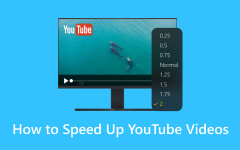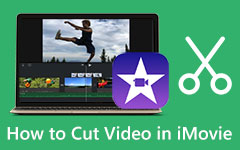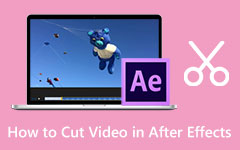How to Trim a YouTube Video for Sharing Short Clips Online
You sure want to capture the best moments in your YouTube videos. However, the video is too long. That contributes to you not successfully uploading it on any social media platforms. As we know, there are set limits to the video size you can upload. Unfortunately, users cannot cut videos directly from YouTube. We will dive deep into this as we progress in the article. Nevertheless, there are workarounds you can refer to help you cut YouTube videos. You can read the rest of the post to grasp what we mean.
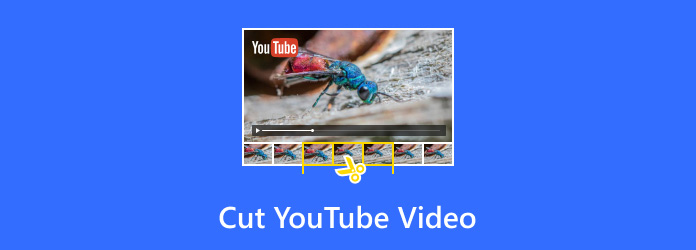
Part 1: Can You Cut YouTube Video?
One way to repurpose your YouTube videos or easily share and upload them online is to cut them. This process involves trimming and splitting sections of the video into a more focused and concise version. Then, you are left with a specific part of the video. This technique is commonly used to remove unwanted sections, create shorter clips, and highlight specific moments that can easily be shared. In addition, it involves selecting the beginning and end points within the video. After that, it will remove or isolate the segment of interest.
This can be applied to different scenarios. For example, you wish to trim a long podcast or webinar into smaller segments focusing on specific topics. The ability to cut a YouTube video plays a crucial role in content repurposing. The same is true for when creating promotional content. You can make impactful or relevant parts of the original video by cutting it. It will then foster engagement and more platform-friendly videos.
Part 2: How to Clip YouTube Video
You can use various methods to clip YouTube videos. If you wish to do it directly on YouTube or through other methods, check them out below.
Methods 1: YouTube Studio for Content Creators
Step 1First, log in using your YouTube credentials and go to YouTube Studio. Simply click your profile picture and click on YouTube Studio.
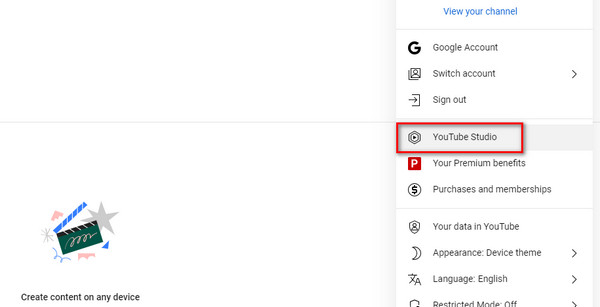
Step 2Now, click the Content option on the left sidebar. This option will let you view all your uploaded videos. After that, select the video you wish to clip by clicking on its title.
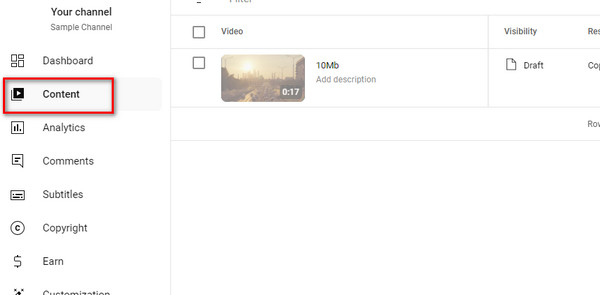
Step 3Open the editor in the left menu. From here, you will see the Editor option and the video timeline with options to trim, split, or add elements.
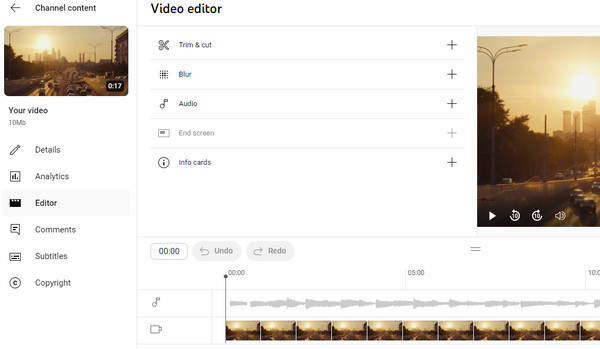
Step 4Trim the video by dragging the blue bars at the beginning and end of the timeline to select the part of the video you want to keep. Optionally, click the Trim button to manually input specific start and end points.
Step 5Finally, preview the edited clip to make sure it looks as desired. Then, hit Save to apply the changes made.
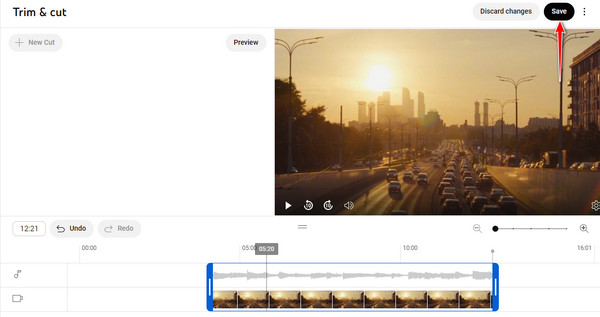
Method 2: Share Feature for Viewers
Step 1You have to find the YouTube video you wish to clip and click on the Share button associated with the selected video.
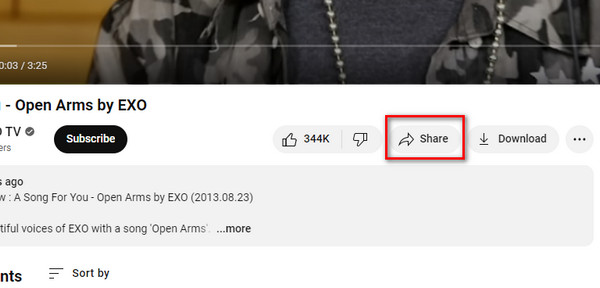
Step 2Set the start time by ticking the checkbox next to Start at in the share menu.
Step 3Copy the provided link to the edited video. So when the link is clicked, it will automatically go to the specified time.
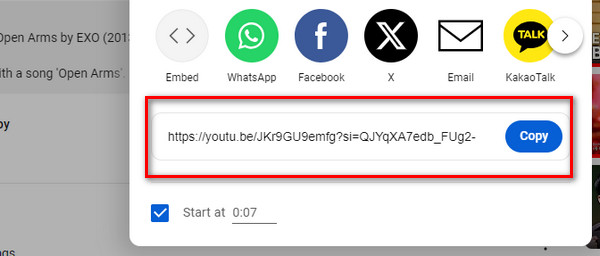
Part 3: 2 Best Ways to Clip YouTube Videos with Powerful Features
1. Tipard Video Converter Ultimate
If you browse online, you will see a lot of possible solutions to clipping your YouTube videos. One of the best tools that offer the most convenient way to clip YouTube videos is Tipard Video Converter Ultimate. This has useful tools for cutting, trimming, and editing your videos. Like YouTube, it also comes with a video studio to help you get the most important part of the content and make it more accessible, engaging, and shareable. In addition, you can insert images to make it personalized. To trim YouTube videos, you may follow the instructions below:
Step 1Download the program
Get the program installer using the Free Download buttons provided below. If your computer runs macOS, hit the Mac button. Otherwise, choose the Windows button for Windows users.
Step 2Access the Video Trimmer option
Launch the program and go directly to the option of the tool for trimming videos. Next, click on the Toolbox tab and look for Video Trimmer from the options.
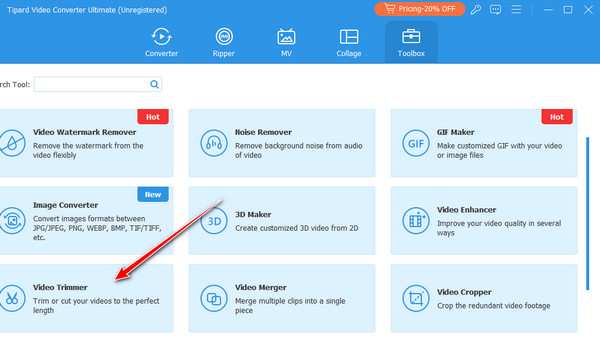
Step 3Add a video to trim
As soon as you click the Video Trimmer option, you can immediately upload your selected video to trim. Click the Plus sign button and locate the YouTube videos you wish to trim.
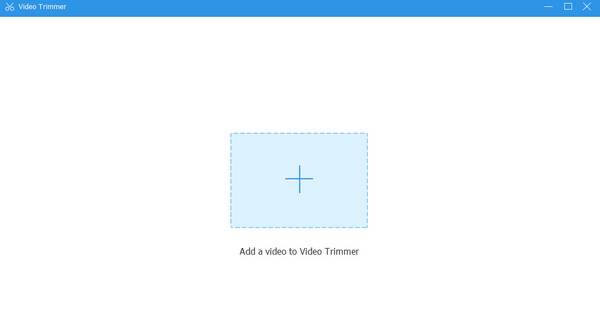
Step 4Clip the YouTube video
This time, the video trimmer studio will appear. As seen below, you have the option to set the start and end points. You can input the time for the field in each option. You may also use the video slider to see which point you wish to start and end the cut. Once you are happy with the result, click the Export button.
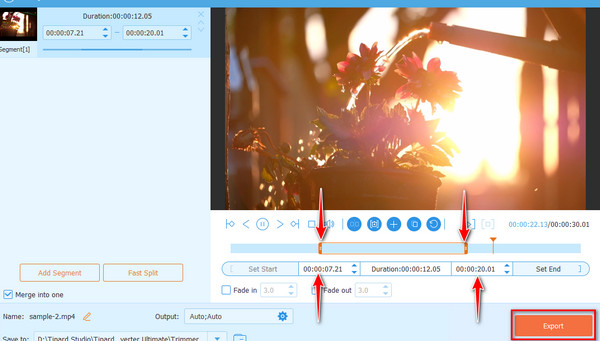
2. Adobe Premiere Pro
Adobe Premiere Pro is not your usual video editor. This editor comes with advanced tools for editing videos. You can trim, cut, and isolate segments as you desire. You just need patience when using the tool, especially if you are a beginner trying to navigate this program. Check out the steps to learn how to clip a YouTube video using this Premiere Pro.
Step 1Launch Adobe Premiere Pro on your computer and go to File > New > Project. In the project panel, right-click and choose Import from the selection.
Step 2Locate the YouTube video from your local drive and load it into the program.
Step 3Now, drag the video to the timeline panel. Then, select the Razor Tool in the toolbar and cut the video at specific points.
Step 4After that, select the segments you wish to remove and press the Delete key on your keyboard to retain only the desired parts. Finally, export the video.
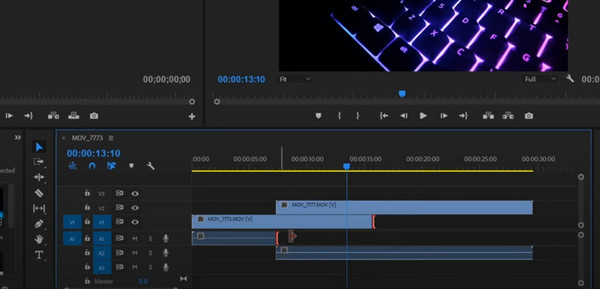
Further Reading:
How to Compress Videos with High Compression Rate and HD Quality
4 Best Ways on How to Cut a Video on iPhone and on PC
Conclusion
That is how to clip a YouTube video. There are ways to edit from YouTube directly. However, it is only limited to content creators or pro users. Anyhow, you can still opt for the viewer option with some constraints. Nevertheless, dedicated tools for editing videos have been developed to help you with this problem. You can cut the unwanted parts and as well set the start and end points precisely. The decision is all in your hands now.