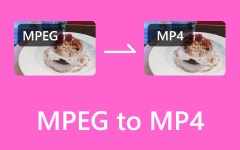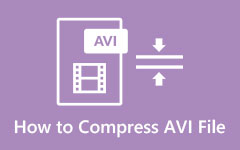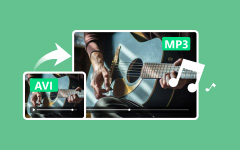One of the obvious reasons why users convert AVI files to MPEG is compatibility, but the truth is they share fair support on platforms and AVI. But if you need to have a file format that offers a smaller size without compromising video quality because of its advanced compression algorithm, then MPEG is for you. This article will dive deeper into the information you need to know and help you quickly convert the AVI files to MPEG or MPG.
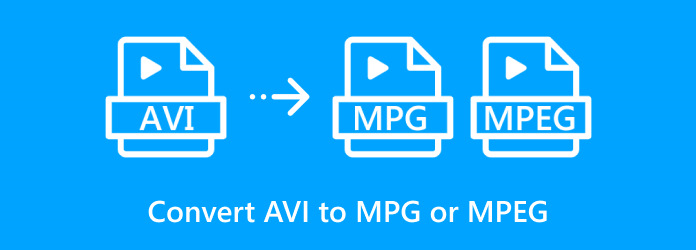
Part 1: Why You Should Convert AVI File to MPEG
When you convert AVI to MPEG, the videos you have become flexible. You can easily transfer, store, and play on almost any device.
1.Enhanced Compatibility
MPEG is supported on all devices, whether mobile, tablet, smart TV or any other media player. It is also usable as an online resource since it conforms to demands set by YouTube and Vimeo, which will result in enhanced upload and playback performance.
2.Smaller File Sizes
MPEG utilizes a high form of compression that limits video file sizes while still offering good video quality. It also makes it a good storage choice, allowing you to store more videos while occupying little space. Moreover, small file size means transferring files between cloud storage, e-mail or devices takes less time.
3.Improved Playback Performance
MPEG gives more advantageous compression, which implies that videos can play easily on gadgets with less computational capacity or less stable internet connection. This contributes towards an optimal offline and online streaming experience, especially with MPEG's change regarding buffering times.
4.Ideal for DVD Authoring
If you are burning DVDs, MPEG is used as this format is supported across most DVD-burning software and players. Burning videos to professional DVDs becomes easier by converting any video from AVI to MPEG.
Part 2: How to Convert AVI to MPG with the Best Video Quality
This tool is called Tipard Video Converter Ultimate, and among its numerous functions, one can note top-quality conversion from AVI to MPEG. It retains picture quality, including color brightness and sharpness, and clear sound due to the technology used in video encoding and its audio-saving strategy. It has everything in check regarding video settings, making it easy for the user to change the bitrate, frame rate, and any other feature that one may want in the output format.
Hardware acceleration is a major boost to the conversion rate so that the process can comfortably handle large files. It brings forth easy-to-maneuver icons for conversion along with a batch conversion tool, and the MPG files are easily converted to have the same quality as exhibited in the original AVI files.
Step 1 First, download the converter on your PC by ticking the button here, then install and launch it to begin converting.
Step 2 In the Converter, click the Add File to import the AVI from the folder on your screen. If you want a quicker way to upload a video, try to drag and drop it on the main interface instead.
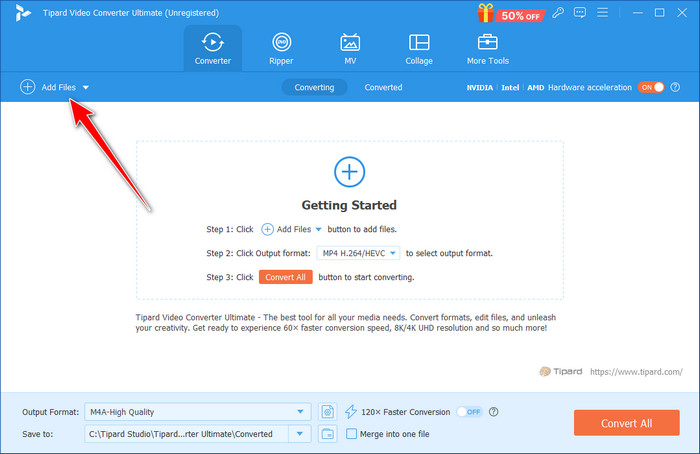
Step 3 Now that the video is uploaded, tick the dropdown button on the Output Format to set the output you want; this time, you will see the MPEG. Here, you can select which video settings you want to achieve based on the available on the list that is currently shown.
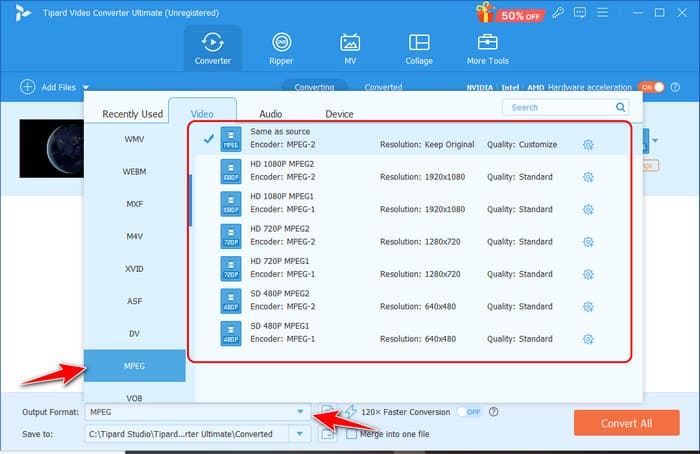
Step 4 Then, click the Convert All button to convert to MPEG format; you now have the file downloaded on your PC.
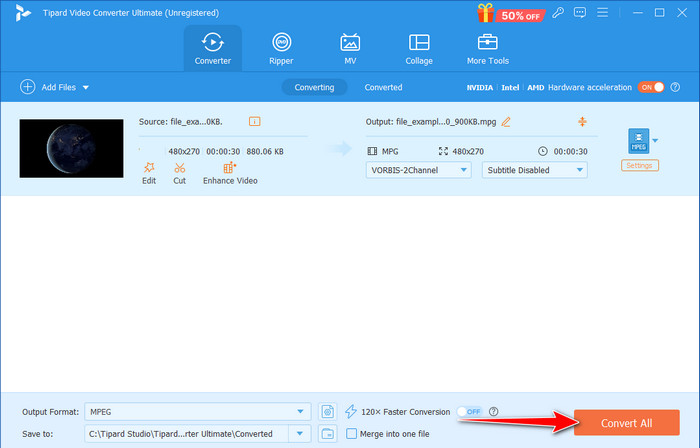
As you can see on the settings, there are different versions of MPEG, and it is common to compare MPEG 2 vs. MPEG 4 because these are the most popular formats used by many.
Part 3: Convert AVI File to MPEG with HandBrake
Are you searching for an efficient, more importantly, free converter to convert AVI files to MPG? Where should you start? HandBrake, of course. This open-source engine has one of the friendliest front ends of any piece of software that I have used. Using HandBrake, it is very easy to choose the output profile, which contains information on the video codec, the resolution of the video, the frame rate and the quality of the audio. Despite having a great feature for converting, there are some situations in which the HandBrake won't open due to its complications during the download or use, which is why you need to check it out. If you are an amateur or a professional videophile, HandBrake is one of those applications that will efficiently meet all your video conversion needs.
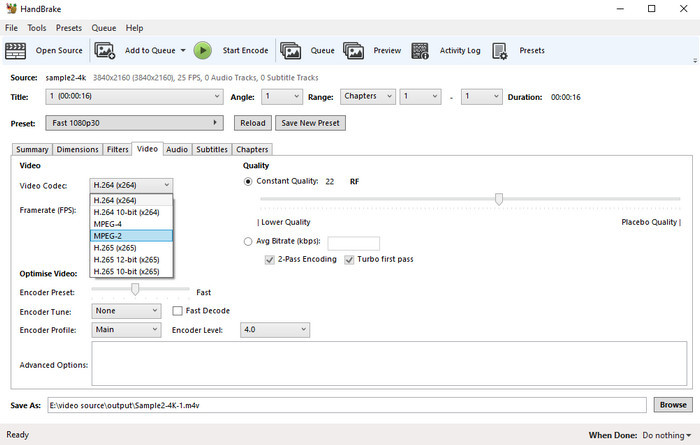
Step 1 Download the HandBrake on your PC and open it. Drag the AVI file you want to convert on the HandBrake screen and drop it to upload.
Step 2 Go to the Video Codec and choose the MPEG file type you want to use as an output of this conversion.
Step 3 After that, tick the Start Encode, and the conversion will start automatically
Part 4: Easily Convert AVI to MPG Online
Convertio is a powerful online video converter that easily converts AVI files to MPEG. Making the conversion easy to use and extremely fast, the program helps streamline the conversion and lets you watch your videos on any device. Whether viewing videos on social networks, copying them to a smartphone, or burning DVDs, Convertio guarantees acute conformity and excellent picture quality.
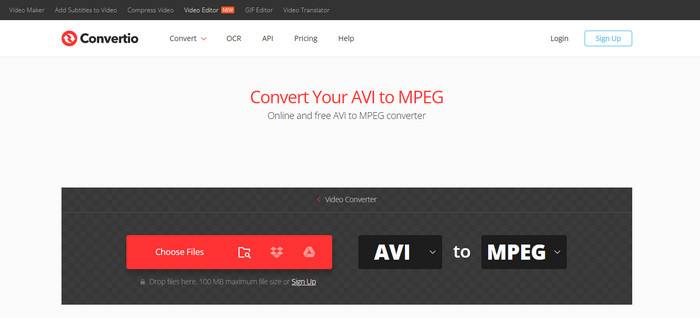
Step 1 Open the Convertio on a new tab and click the Choose File to upload the AVI file you want to convert into an MPG format.
Step 2 After loading up, click the dropdown button, go to the Video, and choose the MPEG format to set it as an output.
Step 3 Tick the Convert button to process the file, and click Download to get the final result on your PC.
Conclusion
When converting AVI to MPEG, you get many benefits, including expanded compatibility of the resulting file across popular media devices, playback speed enhancements, and compatibility with DVD authoring. This guide has given the necessary tips and information that can help the transition to MPEG in detail, and the pros of MPEG also provide advanced software for perfect conversion, such as Tipard Video Converter Ultimate, the simple software HandBrake, and the easy online tool Convertio. So, depending on your values - high performance, ease of use, or rapid availability, there is a method for you. With this knowledge, converting your AVI files to these versatile MPEG formats is very easy - making it possible to optimize, share and enjoy your videos on any platform.