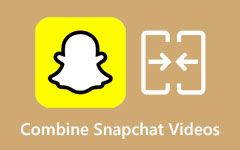How to Combine M4V Files on Windows and Mac Smoothly
M4V files are file formats that Apple developed. It is mainly used in distributing video content for iTunes. In addition, M4V files are comparable to MP4 file formats; but the difference is that it has DRM protection which protects the copyright of TV shows, Movies, and other video contents on the iTunes store. Besides, M4V is now a common file format since Apple develops it for the iTunes store. Read below to learn how to combine M4V files easily.

Part 1. Tutorial on Combining M4V Files in HandBrake
HandBrake is one of the most popular video editing freeware that you can use on Windows and Mac. Since it is a freeware tool, you can download it on your device. Also, it has an easy-to-use software interface, making it a beginner-friendly tool. Moreover, it supports the most standard format, like MP4 and MKV. Many people use this tool, especially when it comes to converting video files. It also has editing features, such as cropping, scaling, adding subtitles, adjusting the filters, and more.
But unfortunately, HandBrake does not have a feature where you can merge files. Therefore, you cannot combine M4V files on HandBrake. What you see on the internet regarding how to merge videos on HandBrake is untrue. But do not worry! Because we have a better tool for you! Read the next part to learn how to merge M4V files.
Part 2. Better Way to Join M4V Files on Windows & Mac Computers
Since HandBrake cannot merge your M4V videos, we have a better tool for you that many recommend. To know more about this tool, you better read this part comprehensively.
Tipard Video Converter Ultimate is a famous video editing application many professionals use. It is an offline tool you can download on all cross-media platforms, such as Windows, Mac, and Linux. And if you are wondering if it supports the M4V format, the answer is yes. Tipard Video Converter Ultimate supports over 500+ formats, including M4V, MP4, MOV, MKV, AVI, FLV, and more. It has many advanced editing features, like video merger, volume booster, media metadata editor, watermark remover, and more. Furthermore, beginners can easily merge videos with this tool because it has an intuitive user interface. So, if you want to use this ultimate tool to merge multiple M4V videos, follow the procedure below.
How to merge M4V files on Windows using Tipard Video Converter Ultimate:
Step 1On your device, download the Tipard Video Converter Ultimate by clicking the Download button below. After downloading, open the app on your computer.
Step 2Next, on the software's main interface, go to the Toolbox panel, and click the Video Merger option.
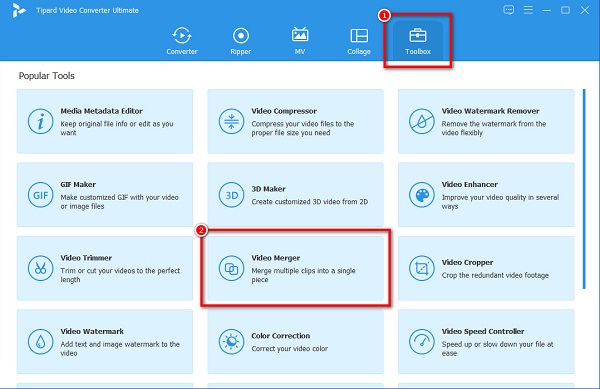
Step 3And then, click the + sign button to upload the first M4V video you want to merge.
Step 4Then, to upload another video to merge, click the + sign button beside the first M4V video you uploaded.
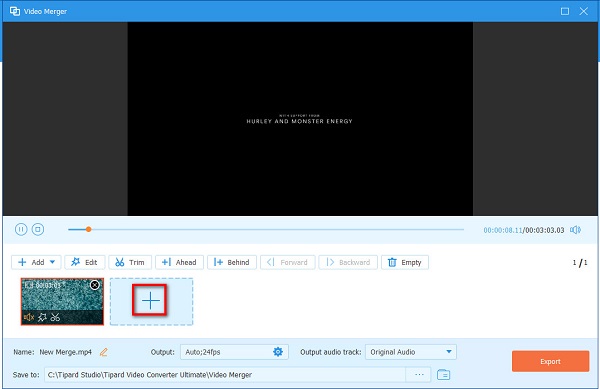
Optional. If you want to rearrange your videos on the Timeline, select the video you want to change position. And then drag and hold it to the place you want. Or, you can also click the Ahead or Behind button to change position.
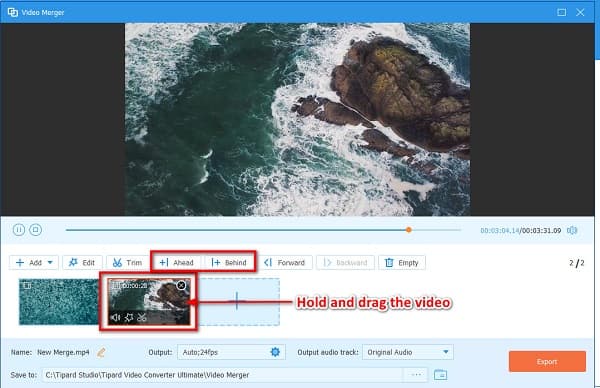
Step 5Lastly, check your output on the Preview. And when you are satisfied with it, click the Export button to save your video on your computer.
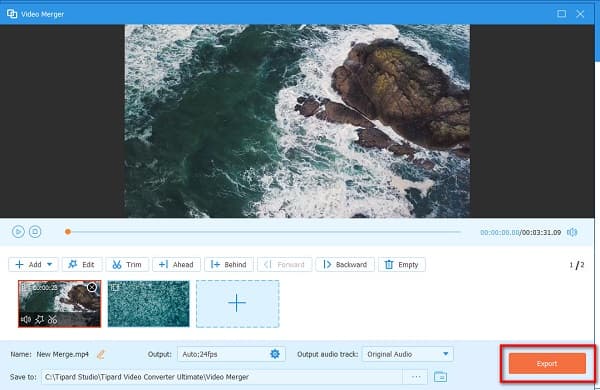
And that's it! You can now go to your computer folders, where you saved your merge M4V videos.
Part 3. How to Merge M4V Videos Online for Free
If you want to use an online tool, we recommend online video mergers. We searched the internet for the most-used online video mergers and chose the tools we will present. Read this part to learn about these online tools and how you can merge M4V files using them.
FlexClip
FlexClip is a standard online video merger if you want to merge M4V, MP4, MOV, and WebM files. It is also a beginner-friendly tool because it has a simple-to-use interface. In addition, you can access it on almost all web browsers, like Google, Firefox, and Safari. It has other editing features to use, including adding text to videos, overlaying images on videos, and adding music to your video. However, you may experience a slow exporting process when your internet connection is slow.
How to join multiple MPEG files using FlexClip:
Step 1Open your browser, and search FlexClip video merger on the search box. Then, click the Browse Video on the main interface to upload the first M4V file you want to merge.
Step 2To upload the other M4V file you want to merge, click the Local Files button beside the first M4V video.
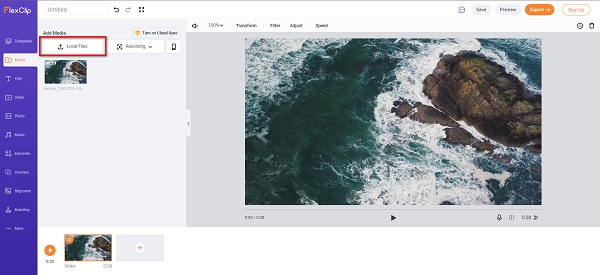
Step 3And then, hold and drag your video to the Timeline to merge it with the other video.
Step 4Finally, click the Export button to save your video on your device.
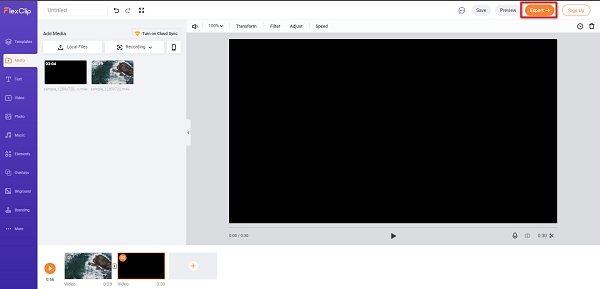
CDKM
Another online video merger that you must try is CDKM video merger. This online tool is accessible on almost all web browsers, like Google and Firefox. It also has an easy-to-use software interface. Moreover, you can use CDKM for free and safely. It supports standard file formats, including M4V, MOV, MP4, MKV, and WebM. Therefore, you also can use this tool to join WebM files together. The downside of this tool is that it contains many ads that might distract you.
How to merge M4V files using CDKM:
Step 1Search CDKM on your browser. And then, on the main interface, click the Add Files icon to upload a video
Step 2Second, click anywhere inside the rectangle to upload another video you want to merge. The video you will upload must be in the same format as the first video you uploaded.
Step 3And then, click the Submit button once you are done merging your videos.
Part 4. FAQs about Combining M4V Files
Can all devices play M4V files?
No. Not all devices can play M4V files. Asides from iTunes and the QuickTime player, you can also play it on the VLC media player, DivX plus player, and Zoom player. But not all support M4V files.
Which is a better file format, M4V or MP4?
Regarding availability, many devices and media players support the MP4 file format. In contrast, since Apple developed the M4V, Apple devices mainly support the M4V format, but few media players for Windows support the M4V file format.
Can I merge M4V videos with MKV files?
Yes. Some tools support this kind of method. However, not all tools enable you to merge M4V with other formats. But, if you want to merge an M4V file with an MKV file, use Tipard Video Converter Ultimate.
Conclusion
Merging multiple videos is common nowadays. Luckily, many video mergers emerged on the market. What you see above are the most recommended ways to combine M4V files on Windows or Mac. So, if you want an amazing method to merge M4V files, download Tipard Video Converter Ultimate now.