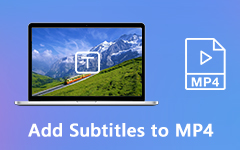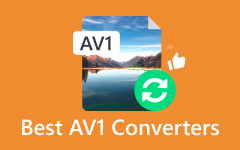Convert AV1 to MP4 for Compatibility Issues on Different Devices
AV1 is known for various streaming services and other online platforms that offer and play video files. Some of the included are Amazon and Netflix. The video format mentioned is one of the latest ones you may utilize for your video files. However, unlike the other video formats, AV1 has limited hardware support. It requires additional computational and extensive computer resources when decoding and playing it.
The disadvantages of AV1 are the primary reasons individuals prefer to convert them to another video format. MP4 is the most used format for conversion because a wide range of devices supports it. What are we waiting for? Convert AV1 to MP4 by discovering the best converter tools in this article.
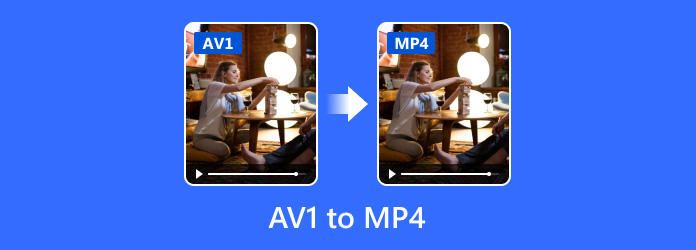
Part 1. AV1 vs MP4
AV1 and MP4, which video format will stand out? Well, each of them has their special abilities, characteristics, and functions. The benefits of the mentioned video formats will vary depending on the users' needs. If you are looking for a video format that is convenient for video streaming, AV1 is the format that will meet your expectations. In addition, this video format is often used for video conferencing and meetings because it contains good quality.
However, if you prefer a wide range of supported video formats, MP4 stands out. This video format can be played from multiple operating systems, including macOS, Windows, iOS, Android, and more. Additionally, MP4 files can be easily transferred compared to AV1 because they contain smaller file sizes.
Part 2. How to Convert AV1 to MP4
Have you decided to convert AV1 to MP4 to fix compatibility issues? Eyes here! This section will introduce the best converter tool with alternatives. See their list below.
1. Tipard Video Converter Ultimate
One of the functions that makes the converter tools is a fast conversion speed for a quick procedure. Tipard Video Converter Ultimate can convert multiple formats at 60× faster speed. It does not matter if you are processing a single or multiple files. In addition, aside from AV1 and MP4, this software supports more famous file formats. Some of them are MKV, AVI, MOV, and more!
In addition, this tool is more than just a converter because it can also rip DVDs to video and audio files. Please follow the step-by-step instructions below to discover how this tool functions.
Step 1Download the tool on the official website, set it up, and launch it on your computer afterward. The software will start with a basic tutorial about the procedure, then click the Got It button to continue. Locate the AV1 files you prefer to convert from the computer and import them by dragging and dropping them into the software. Alternatively, you can select the Add File button to import them.
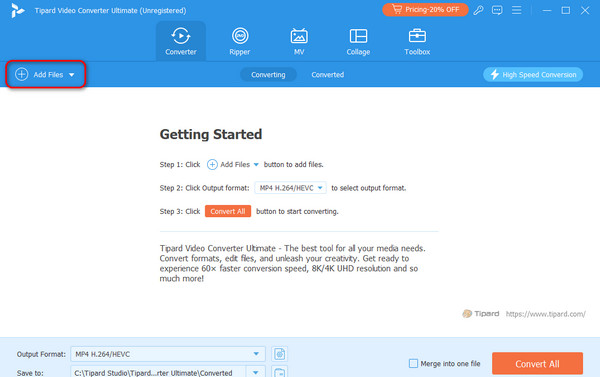
Step 2The AV1 file will be posted at the top of the screen. At the bottom left, select the Output Format section to see the supported file formats of this software. Click the Video button at the top of the newly popped-up window. On the left, select the MP4 button as the product file format.
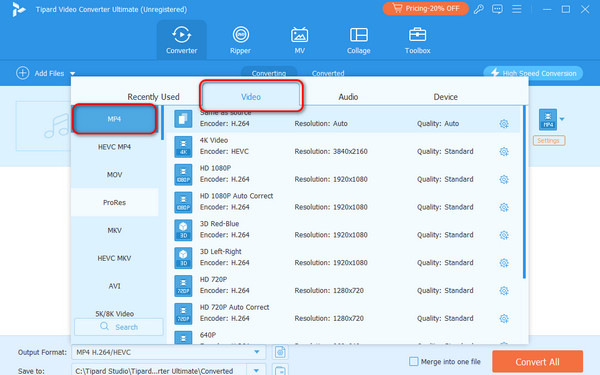
Step 3It is time to convert the AV1 file to the MP4 file format. Click the Convert All section at the bottom right corner of the main interface. Select the Merge Into One File button if you convert multiple files and want to merge them.
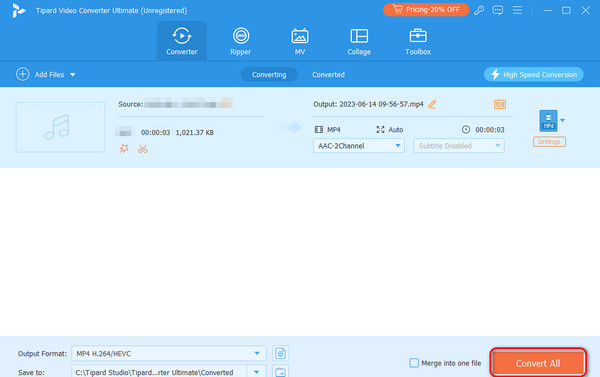
2. Winxvideo AI
Alternatively, Winxvideo AI can also convert the AV1 files to MP4. This software is also one of the most used because AI powers it. MP4, AV1, MOV, HEVC, VOB, and AAC are supported. Like the previous software, it also supports batch conversion. However, this converter needs a powerful computer since it uses AI and intensive resources.
Moreover, Winxvideo AI offers basic editing tools for your videos before or after the conversion process. It includes upscaling videos, enhancing images, reducing video sizes, and more. See how it works for converting below.
Step 1Download, set up, and launch the software on your computer. Click the Video Converter button next to each of the 5 features listed. At the top left, select the Video Plus button to import the videos. You can drag and drop them for a faster process.
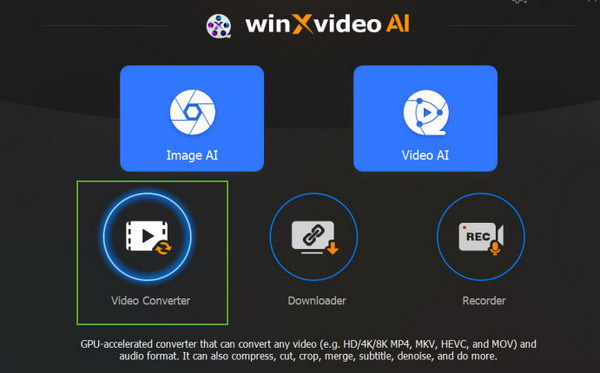
Step 2Click the Targe Format button at the bottom left. Ten options will then appear on the screen. Select the Video button and click the MP4 button to continue. The tool will load for a few seconds afterward. Click the RUN button at the bottom right to convert the AV1 files to MP4 files.
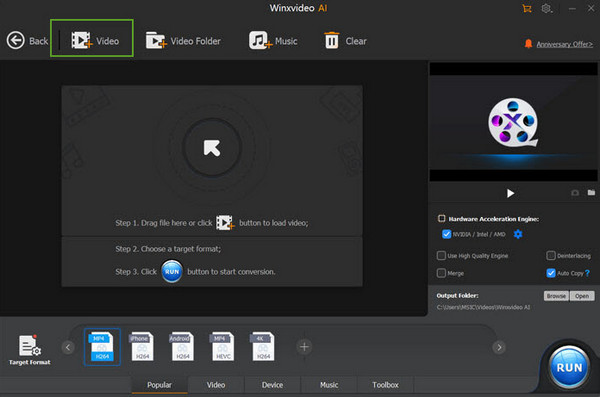
3. FFmpeg
If you prefer an open-source converter tool, FFmpeg is the best one you will ever use. Other users prefer this software because it supports almost all video and audio file formats. However, this software could be a lot easier to manage and operate. It is a command-line tool, and various codecs are needed, which may be challenging to manage if you are a novice.
The procedure is complicated, and the steps below are recommended. See them as you scroll down.
Step 1Download and set up the FFmpeg software on your computer. The black interface will appear. Please type the cd Desktop code first, then press the Enter key. In the next section, type the ffmpeg -i (File Name on The Desktop).mp4 code.

Step 2The software will display the information of the file, including the metadata. In addition, you will see many codes on the screen. It only means that the conversion process is successful.
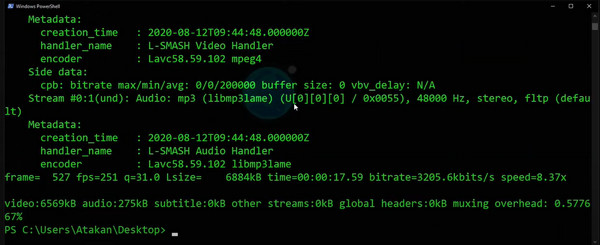
Further Reading:
What is AV1? A Comprehensive Information about the Codec
AV1 vs H.265 vs H.264: Which is the Best Video Compression
Part 3. FAQs about AV1 to MP4
Will converting AV1 to MP4 affect video quality?
Video quality may be affected whenever you convert video and other formats since the process involves transcoding. However, it still depends on the settings you customize for the file formats and whether the process is efficient. The quality loss may be minimal with the correct settings and effective software, like Tipard Video Converter Ultimate.
Is it legal to convert AV1 to MP4?
The legality of the AV1 to MP4 conversion varies for different reasons. Some regions allow conversion legally, even without the owner's consent. However, most regions do not support this scenario. If you are not the owner, you need to ask for permission from the owner to avoid copyright infringement.
Is there a limit to the file size or duration when converting AV1 to MP4?
There is no specific limit for the file size of the AV1 files you will convert to MP4. It will only be set by the software you use for converting the 2 mentioned video file formats. Tipard Video Converter Ultimate is recommended because it can convert large files faster than others.
Conclusion
In conclusion, converting AV1 to MP4 will help you immensely with compatibility issues since different devices widely support MP4. In this article, we have listed most of the must-know information about the 2 mentioned video formats. In addition, we have posted the leading software to convert AV1 to MP4, Tipard Video Converter Ultimate.